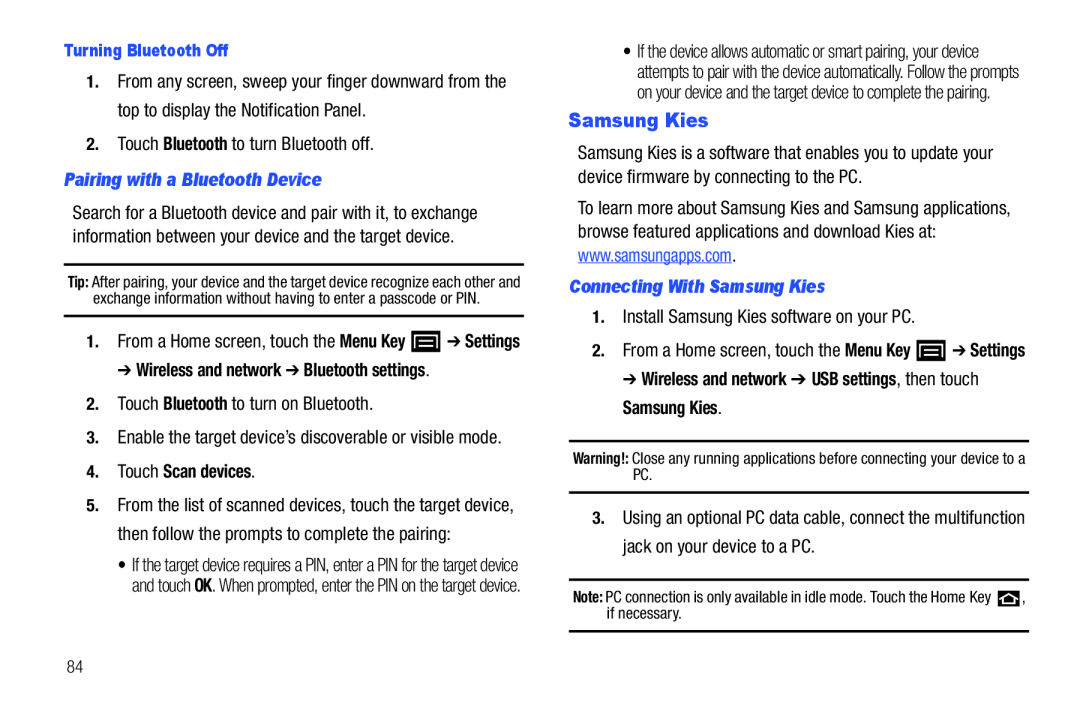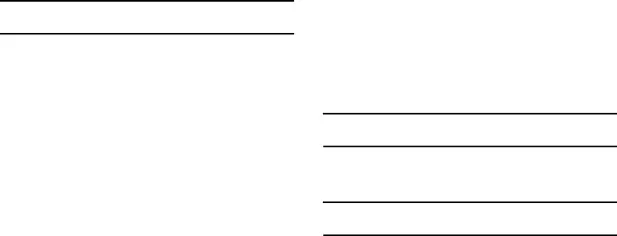
Turning Bluetooth Off
1.From any screen, sweep your finger downward from the top to display the Notification Panel.
2.Touch Bluetooth to turn Bluetooth off.Pairing with a Bluetooth Device
Search for a Bluetooth device and pair with it, to exchange information between your device and the target device.
Tip: After pairing, your device and the target device recognize each other and exchange information without having to enter a passcode or PIN.
1.From a Home screen, touch the Menu Key ![]() ➔ Settings
➔ Settings
➔ Wireless and network ➔ Bluetooth settings.
2.Touch Bluetooth to turn on Bluetooth.3.Enable the target device’s discoverable or visible mode.4.Touch Scan devices.
5.From the list of scanned devices, touch the target device, then follow the prompts to complete the pairing:
• If the target device requires a PIN, enter a PIN for the target device and touch OK. When prompted, enter the PIN on the target device.
•If the device allows automatic or smart pairing, your device attempts to pair with the device automatically. Follow the prompts on your device and the target device to complete the pairing.
Samsung Kies
Samsung Kies is a software that enables you to update your device firmware by connecting to the PC.
To learn more about Samsung Kies and Samsung applications, browse featured applications and download Kies at:
www.samsungapps.com.Connecting With Samsung Kies
1.Install Samsung Kies software on your PC.2.From a Home screen, touch the Menu Key ![]() ➔ Settings
➔ Settings
➔Wireless and network ➔ USB settings, then touch
Samsung Kies.
Warning!: Close any running applications before connecting your device to a PC.
3.Using an optional PC data cable, connect the multifunction jack on your device to a PC.
Note: PC connection is only available in idle mode. Touch the Home Key ![]() , if necessary.
, if necessary.
84