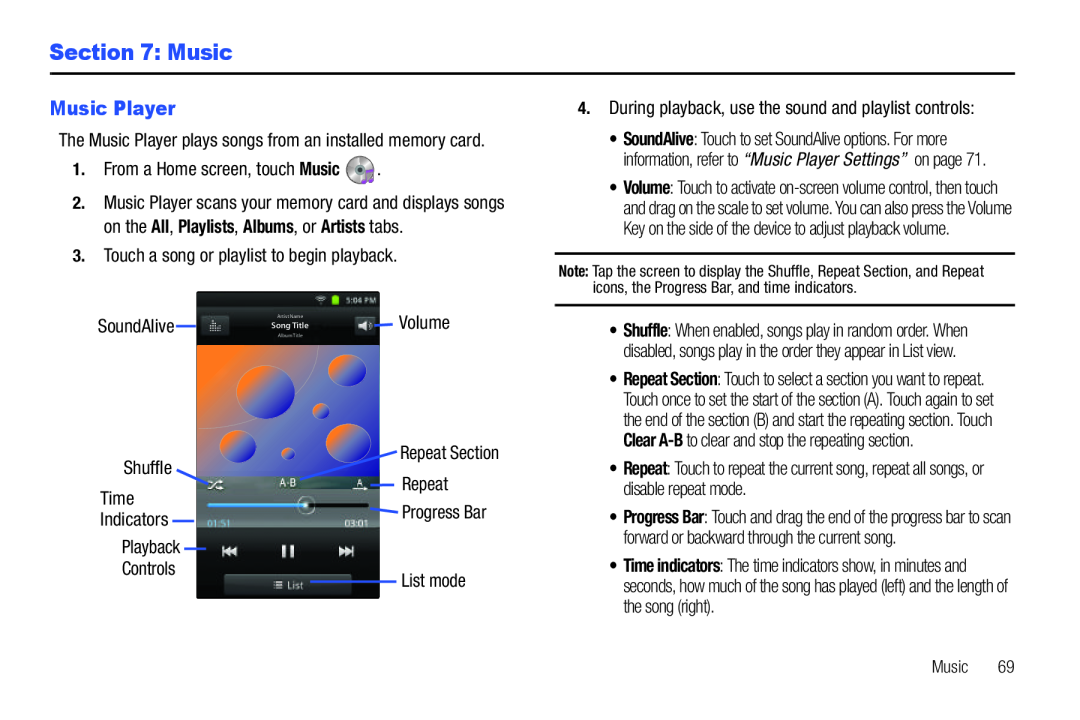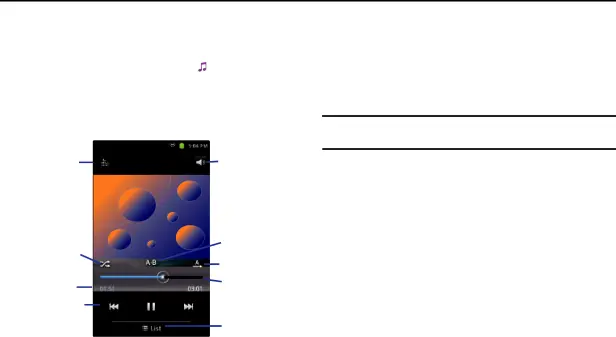
Section 7: Music
Music Player
The Music Player plays songs from an installed memory card.1.From a Home screen, touch Music2.Music Player scans your memory card and displays songs on the All, Playlists, Albums, or Artists tabs.
3.Touch a song or playlist to begin playback.| SoundAlive | Artist Name | Volume |
Song Title | ||
Album Title |
| |
| Shuffle |
| Repeat Section |
| Repeat | |
| Time |
| |
| Progress Bar | |
| Indicators |
| |
|
| |
| Playback |
|
|
| Controls |
| List mode |
|
|
•SoundAlive: Touch to set SoundAlive options. For more information, refer to “Music Player Settings” on page 71.
•Volume: Touch to activate
Note: Tap the screen to display the Shuffle, Repeat Section, and Repeat icons, the Progress Bar, and time indicators.
•Shuffle: When enabled, songs play in random order. When disabled, songs play in the order they appear in List view.
•Repeat Section: Touch to select a section you want to repeat. Touch once to set the start of the section (A). Touch again to set the end of the section (B) and start the repeating section. Touch Clear
•Repeat: Touch to repeat the current song, repeat all songs, or disable repeat mode.
•Progress Bar: Touch and drag the end of the progress bar to scan forward or backward through the current song.
•Time indicators: The time indicators show, in minutes and seconds, how much of the song has played (left) and the length of the song (right).