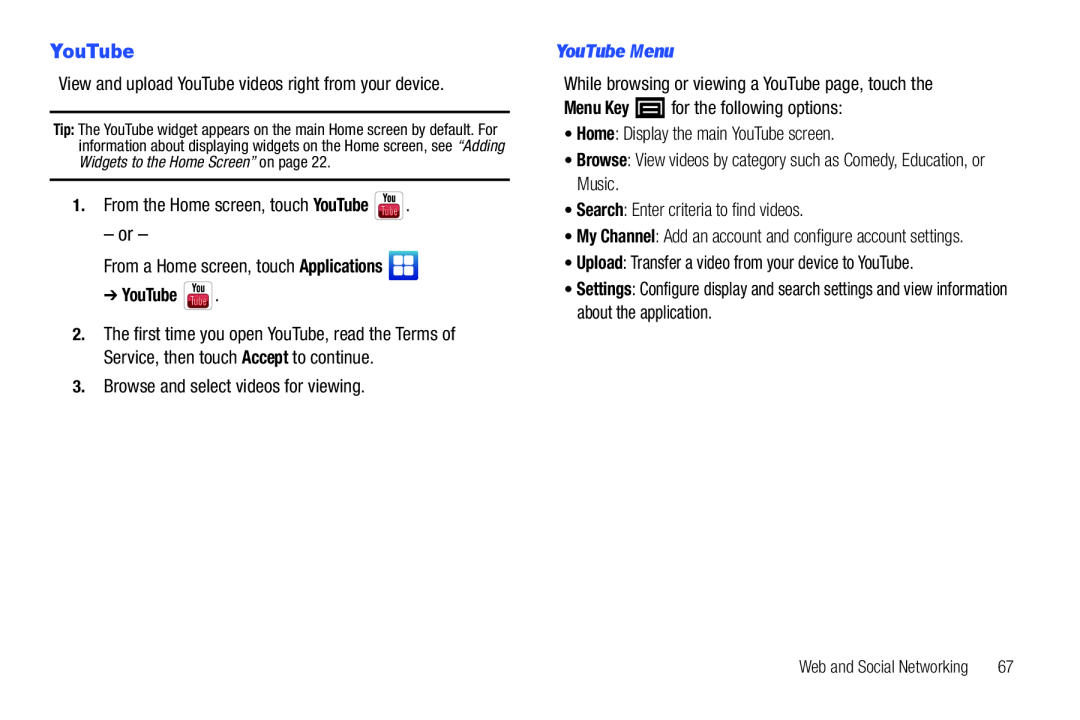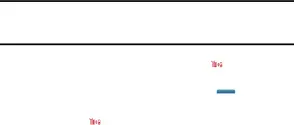
YouTube
View and upload YouTube videos right from your device.
Tip: The YouTube widget appears on the main Home screen by default. For information about displaying widgets on the Home screen, see “Adding Widgets to the Home Screen” on page 22.
1.From the Home screen, touch YouTube  .
.
– or –
From a Home screen, touch Applications 
➔ YouTube  .
.
2.The first time you open YouTube, read the Terms of Service, then touch Accept to continue.
3.Browse and select videos for viewing.
YouTube Menu
While browsing or viewing a YouTube page, touch the
Menu Key  for the following options:
for the following options:
•Home: Display the main YouTube screen.
•Browse: View videos by category such as Comedy, Education, or Music.
•Search: Enter criteria to find videos.
•My Channel: Add an account and configure account settings.
•Upload: Transfer a video from your device to YouTube.
•Settings: Configure display and search settings and view information about the application.
Web and Social Networking | 67 |