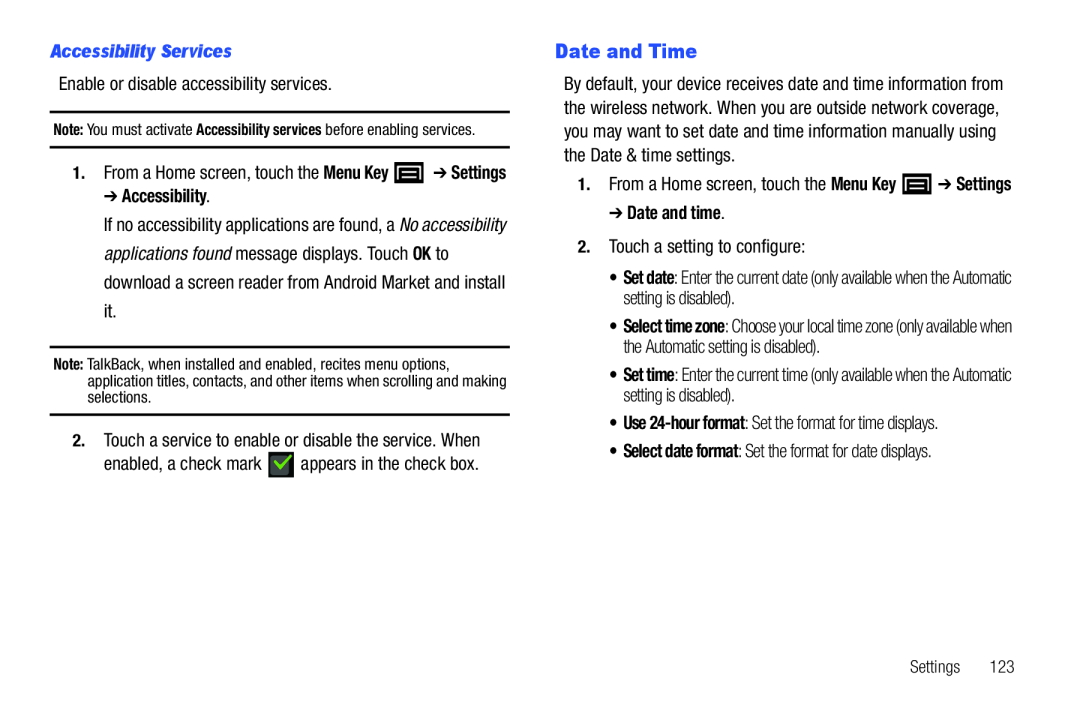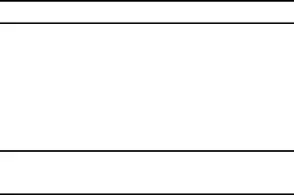
Accessibility Services
Enable or disable accessibility services.Note: You must activate Accessibility services before enabling services.
1.From a Home screen, touch the Menu Key ![]() ➔ Settings
➔ Settings
➔ Accessibility.
If no accessibility applications are found, a No accessibility applications found message displays. Touch OK to download a screen reader from Android Market and install it.
Note: TalkBack, when installed and enabled, recites menu options, application titles, contacts, and other items when scrolling and making selections.
2.Touch a service to enable or disable the service. Whenenabled, a check markDate and Time
By default, your device receives date and time information from the wireless network. When you are outside network coverage, you may want to set date and time information manually using the Date & time settings.
1.From a Home screen, touch the Menu Key➔ Date and time.
2.Touch a setting to configure:• Set date: Enter the current date (only available when the Automatic setting is disabled).
• Select time zone: Choose your local time zone (only available when the Automatic setting is disabled).
• Set time: Enter the current time (only available when the Automatic setting is disabled).
• Use