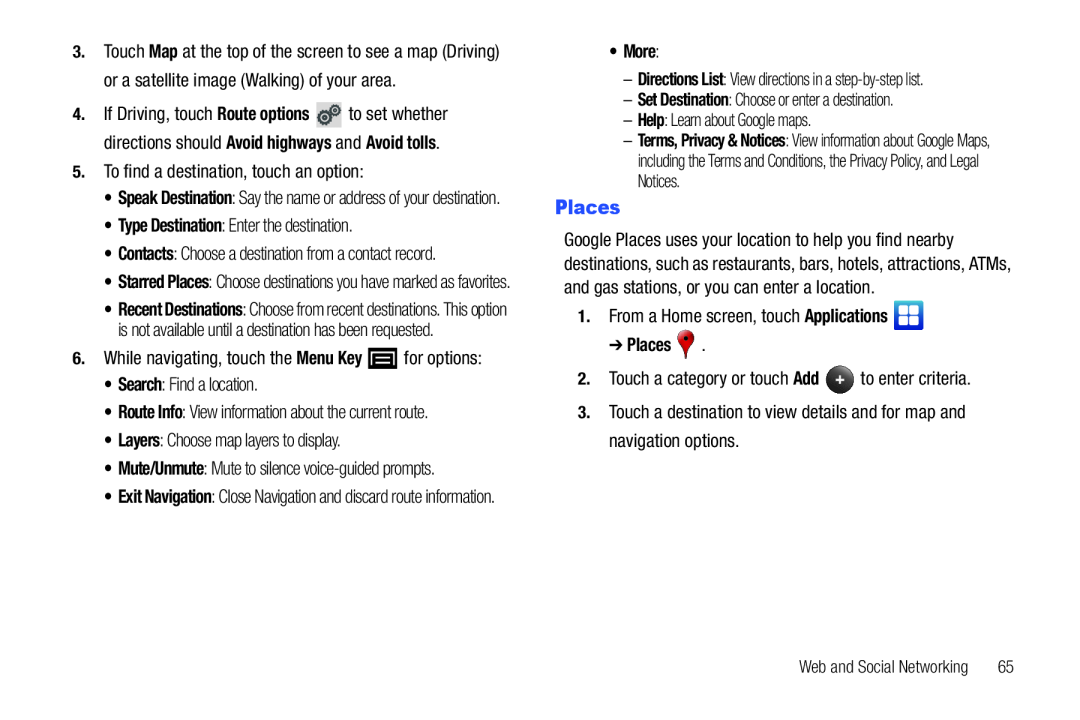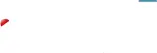
3.Touch Map at the top of the screen to see a map (Driving) or a satellite image (Walking) of your area.
4.If Driving, touch Route options ![]() to set whether directions should Avoid highways and Avoid tolls.
to set whether directions should Avoid highways and Avoid tolls.
•Speak Destination: Say the name or address of your destination.
•Type Destination: Enter the destination.•Contacts: Choose a destination from a contact record.•Starred Places: Choose destinations you have marked as favorites.
•Recent Destinations: Choose from recent destinations. This option is not available until a destination has been requested.
6.While navigating, touch the Menu Key•Exit Navigation: Close Navigation and discard route information.
•More:
–Directions List: View directions in a–Terms, Privacy & Notices: View information about Google Maps, including the Terms and Conditions, the Privacy Policy, and Legal Notices.
Places
Google Places uses your location to help you find nearby destinations, such as restaurants, bars, hotels, attractions, ATMs, and gas stations, or you can enter a location.
1.From a Home screen, touch Applications➔ Places  .
.
2.Touch a category or touch Add Web and Social Networking | 65 |