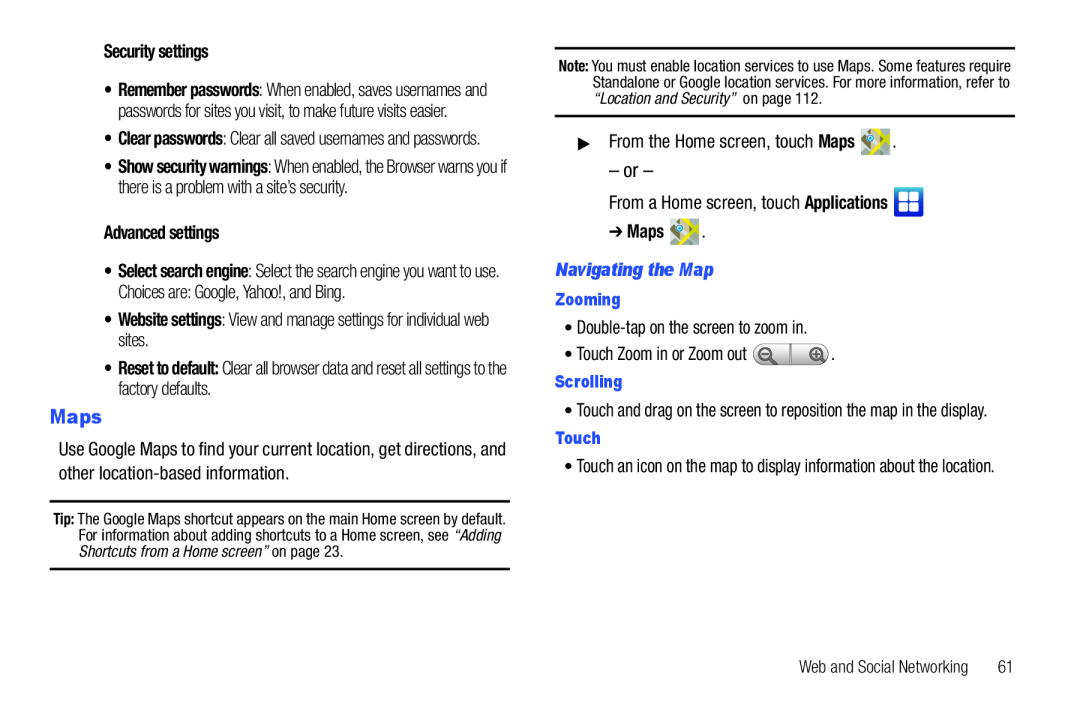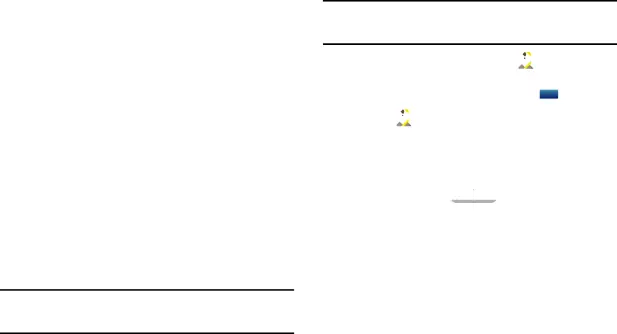
Security settings
•Remember passwords: When enabled, saves usernames and passwords for sites you visit, to make future visits easier.
•Clear passwords: Clear all saved usernames and passwords.
•Show security warnings: When enabled, the Browser warns you if there is a problem with a site’s security.
Advanced settings
•Select search engine: Select the search engine you want to use.
Choices are: Google, Yahoo!, and Bing.
•Website settings: View and manage settings for individual web sites.
•Reset to default: Clear all browser data and reset all settings to the factory defaults.
Maps
Use Google Maps to find your current location, get directions, and other
Tip: The Google Maps shortcut appears on the main Home screen by default. For information about adding shortcuts to a Home screen, see “Adding Shortcuts from a Home screen” on page 23.
Note: You must enable location services to use Maps. Some features require Standalone or Google location services. For more information, refer to “Location and Security” on page 112.
▶From the Home screen, touch Maps 

 .
.
– or –
From a Home screen, touch Applications 
➔Maps 
 .
.
Navigating the Map
Zooming
•Double-tap on the screen to zoom in.
•Touch Zoom in or Zoom out  .
.
Scrolling
•Touch and drag on the screen to reposition the map in the display.
Touch
•Touch an icon on the map to display information about the location.
Web and Social Networking | 61 |