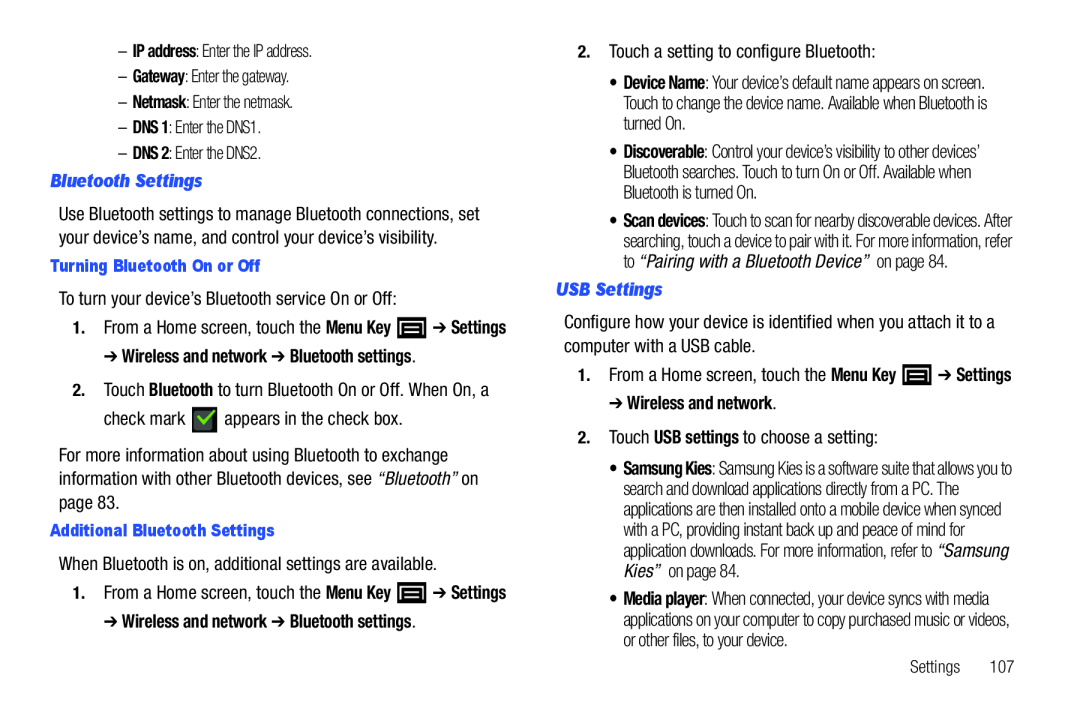Use Bluetooth settings to manage Bluetooth connections, set your device’s name, and control your device’s visibility.
Turning Bluetooth On or OffTo turn your device’s Bluetooth service On or Off:1.From a Home screen, touch the Menu Key ![]() ➔ Settings
➔ Settings
For more information about using Bluetooth to exchange information with other Bluetooth devices, see “Bluetooth” on page 83.
Additional Bluetooth SettingsWhen Bluetooth is on, additional settings are available.1.From a Home screen, touch the Menu Key ![]() ➔ Settings
➔ Settings
•Device Name: Your device’s default name appears on screen. Touch to change the device name. Available when Bluetooth is turned On.
•Discoverable: Control your device’s visibility to other devices’ Bluetooth searches. Touch to turn On or Off. Available when Bluetooth is turned On.
•Scan devices: Touch to scan for nearby discoverable devices. After searching, touch a device to pair with it. For more information, refer to “Pairing with a Bluetooth Device” on page 84.
USB SettingsConfigure how your device is identified when you attach it to a computer with a USB cable.
1.From a Home screen, touch the Menu Key• Samsung Kies: Samsung Kies is a software suite that allows you to search and download applications directly from a PC. The applications are then installed onto a mobile device when synced with a PC, providing instant back up and peace of mind for application downloads. For more information, refer to “Samsung Kies” on page 84.
• Media player: When connected, your device syncs with media applications on your computer to copy purchased music or videos, or other files, to your device.