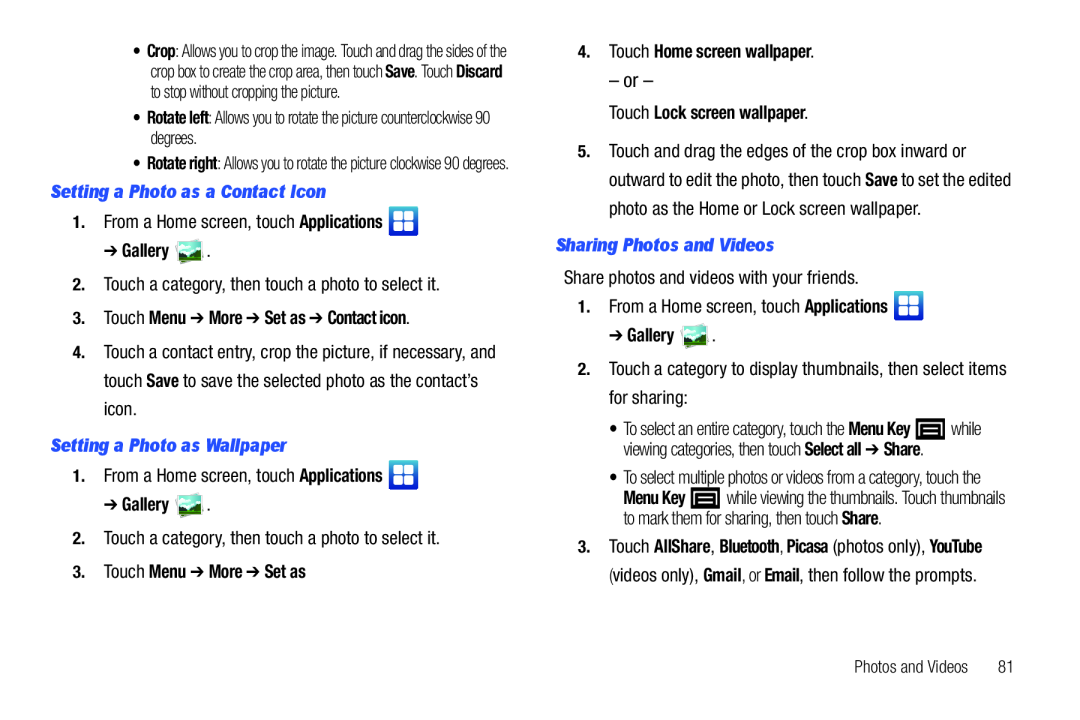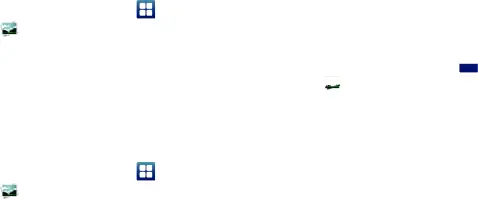
• Crop: Allows you to crop the image. Touch and drag the sides of the | 4. | Touch Home screen wallpaper. | |
crop box to create the crop area, then touch Save. Touch Discard |
| – or – | |
to stop without cropping the picture. |
| ||
| Touch Lock screen wallpaper. | ||
• Rotate left: Allows you to rotate the picture counterclockwise 90 |
| ||
degrees. | 5. | Touch and drag the edges of the crop box inward or | |
• Rotate right: Allows you to rotate the picture clockwise 90 degrees. | |||
|
|
| Setting a Photo as a Contact Icon | outward to edit the photo, then touch Save to set the edited |
|
1. From a Home screen, touch Applications | photo as the Home or Lock screen wallpaper. | ||
| Sharing Photos and Videos | |||
➔ Gallery | . | ||
2.Touch a category, then touch a photo to select it.
3.Touch Menu ➔ More ➔ Set as ➔ Contact icon.4.Touch a contact entry, crop the picture, if necessary, and touch Save to save the selected photo as the contact’s icon.
Setting a Photo as WallpaperShare photos and videos with your friends.
1.From a Home screen, touch Applications 
➔ Gallery 2.Touch a category to display thumbnails, then select items for sharing:
• To select an entire category, touch the Menu Key ![]() while viewing categories, then touch Select all ➔ Share.
while viewing categories, then touch Select all ➔ Share.
1. From a Home screen, touch Applications | |
➔ Gallery | . |
•To select multiple photos or videos from a category, touch the
Menu Key ![]() while viewing the thumbnails. Touch thumbnails to mark them for sharing, then touch Share.
while viewing the thumbnails. Touch thumbnails to mark them for sharing, then touch Share.
2. | Touch a category, then touch a photo to select it. | 3. | Touch AllShare, Bluetooth, Picasa (photos only), YouTube |
|
| ||
3. | Touch Menu ➔ More ➔ Set as |
| (videos only), Gmail, or Email, then follow the prompts. |
Photos and Videos | 81 |