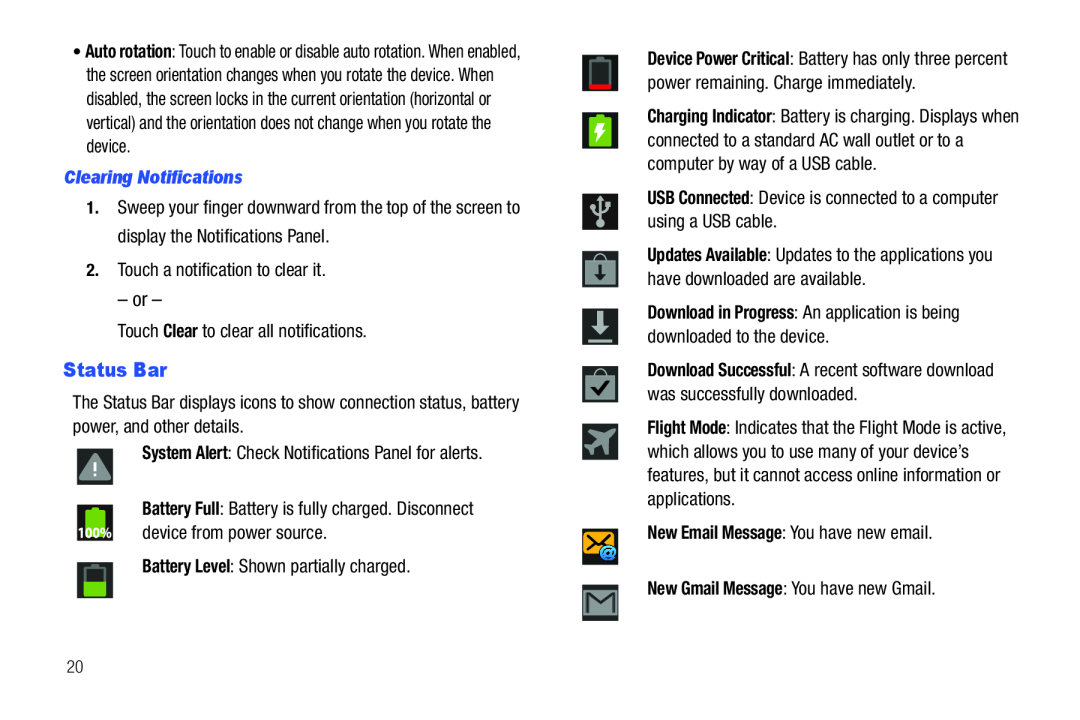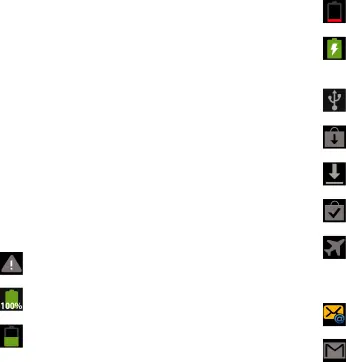
•Auto rotation: Touch to enable or disable auto rotation. When enabled, the screen orientation changes when you rotate the device. When disabled, the screen locks in the current orientation (horizontal or vertical) and the orientation does not change when you rotate the device.
Clearing Notifications
1.Sweep your finger downward from the top of the screen to display the Notifications Panel.
2.Touch a notification to clear it.
– or –
Touch Clear to clear all notifications.
Status Bar
The Status Bar displays icons to show connection status, battery power, and other details.
System Alert: Check Notifications Panel for alerts.
Battery Full: Battery is fully charged. Disconnect device from power source.
Battery Level: Shown partially charged.
Device Power Critical: Battery has only three percent power remaining. Charge immediately.
Charging Indicator: Battery is charging. Displays when connected to a standard AC wall outlet or to a computer by way of a USB cable.
USB Connected: Device is connected to a computer using a USB cable.
Updates Available: Updates to the applications you have downloaded are available.
Download in Progress: An application is being downloaded to the device.
Download Successful: A recent software download was successfully downloaded.
Flight Mode: Indicates that the Flight Mode is active, which allows you to use many of your device’s features, but it cannot access online information or applications.
New Email Message: You have new email.
New Gmail Message: You have new Gmail.
20