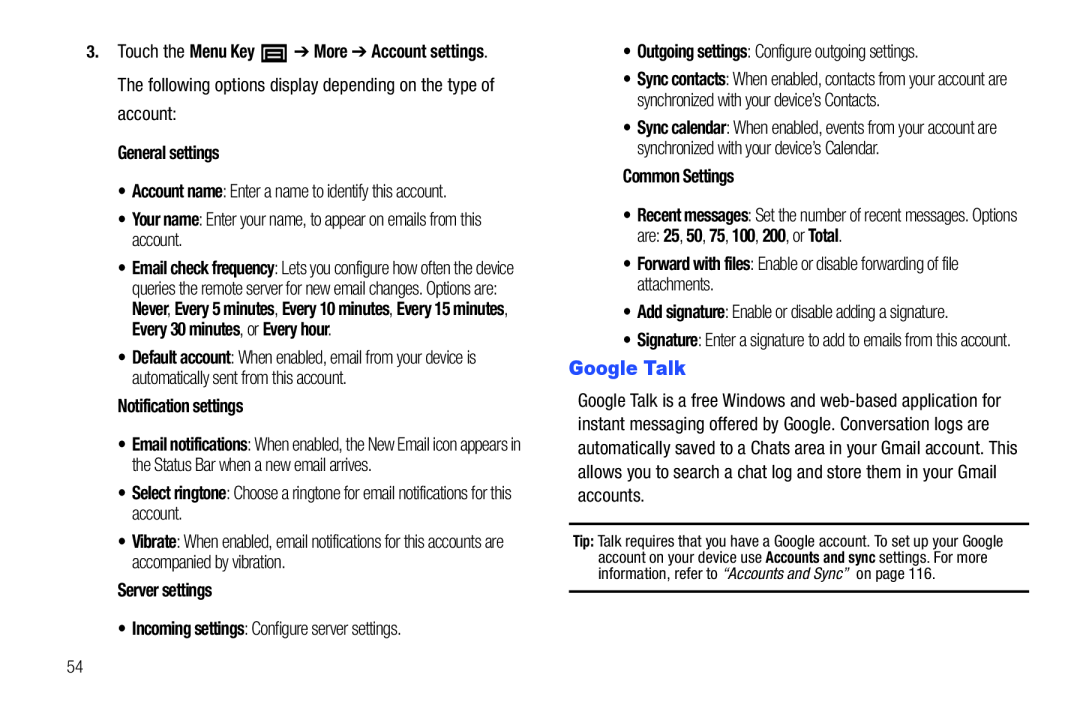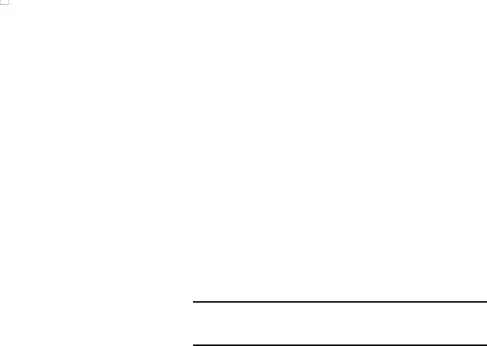
3.Touch the Menu Key ![]() ➔ More ➔ Account settings. The following options display depending on the type of account:
➔ More ➔ Account settings. The following options display depending on the type of account:
General settings
•Account name: Enter a name to identify this account.•Your name: Enter your name, to appear on emails from this account.•Email check frequency: Lets you configure how often the device queries the remote server for new email changes. Options are: Never, Every 5 minutes, Every 10 minutes, Every 15 minutes, Every 30 minutes, or Every hour.
•Default account: When enabled, email from your device is automatically sent from this account.
Notification settings
•Email notifications: When enabled, the New Email icon appears in the Status Bar when a new email arrives.
•Select ringtone: Choose a ringtone for email notifications for this account.•Vibrate: When enabled, email notifications for this accounts are accompanied by vibration.
Server settings
•Incoming settings: Configure server settings.•Sync contacts: When enabled, contacts from your account are synchronized with your device’s Contacts.
•Sync calendar: When enabled, events from your account are synchronized with your device’s Calendar.
Common Settings
•Recent messages: Set the number of recent messages. Options
are: 25, 50, 75, 100, 200, or Total.•Forward with files: Enable or disable forwarding of file attachments.•Add signature: Enable or disable adding a signature.•Signature: Enter a signature to add to emails from this account.
Google Talk
Google Talk is a free Windows and
Tip: Talk requires that you have a Google account. To set up your Google account on your device use Accounts and sync settings. For more information, refer to “Accounts and Sync” on page 116.
54