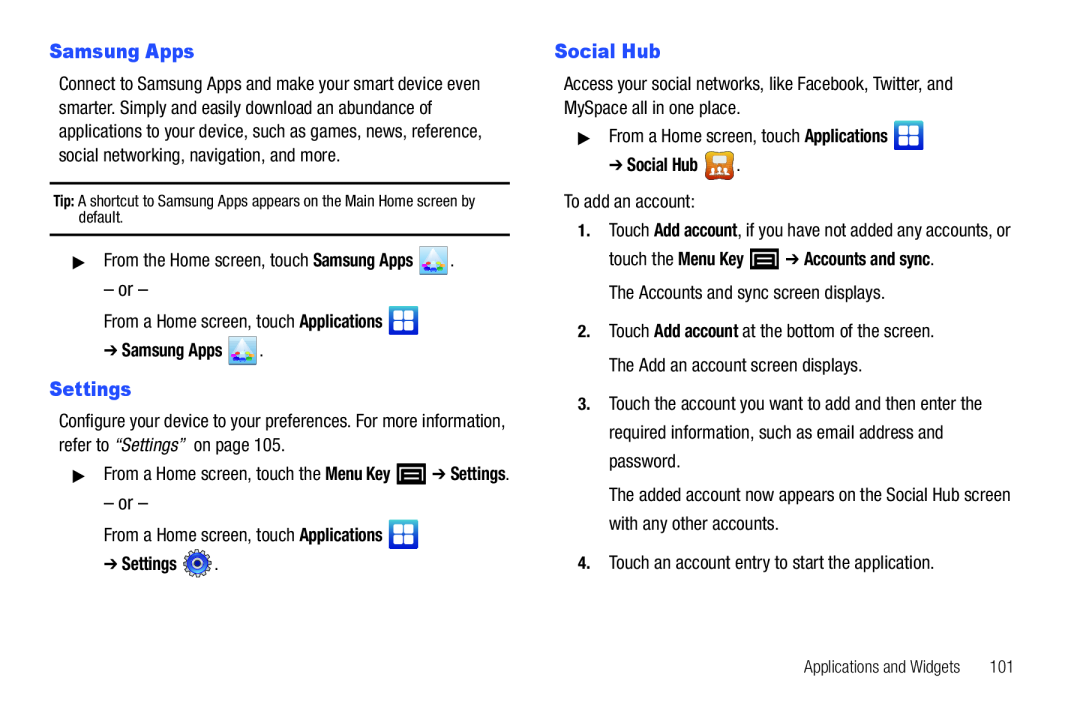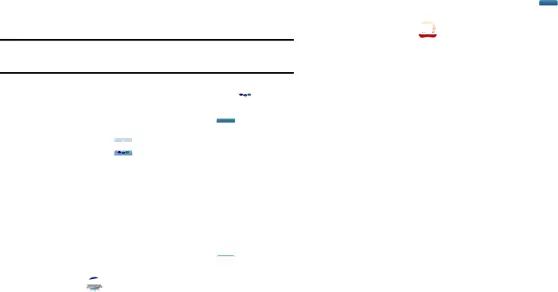
Samsung Apps
Connect to Samsung Apps and make your smart device even smarter. Simply and easily download an abundance of applications to your device, such as games, news, reference, social networking, navigation, and more.
Tip: A shortcut to Samsung Apps appears on the Main Home screen by default.
▶From the Home screen, touch Samsung Apps  .
.
– or –
From a Home screen, touch Applications 
➔Samsung Apps  .
.
Settings
Configure your device to your preferences. For more information, refer to “Settings” on page 105.
▶From a Home screen, touch the Menu Key ![]() ➔ Settings.
➔ Settings.
– or –
From a Home screen, touch Applications 
➔Settings  .
.
Social Hub
Access your social networks, like Facebook, Twitter, and MySpace all in one place.
▶From a Home screen, touch Applications 
➔ Social Hub  .
.
To add an account:
1.Touch Add account, if you have not added any accounts, or
touch the Menu Key ![]() ➔ Accounts and sync. The Accounts and sync screen displays.
➔ Accounts and sync. The Accounts and sync screen displays.
2.Touch Add account at the bottom of the screen. The Add an account screen displays.
3.Touch the account you want to add and then enter the required information, such as email address and password.
The added account now appears on the Social Hub screen with any other accounts.
4.Touch an account entry to start the application.
Applications and Widgets | 101 |