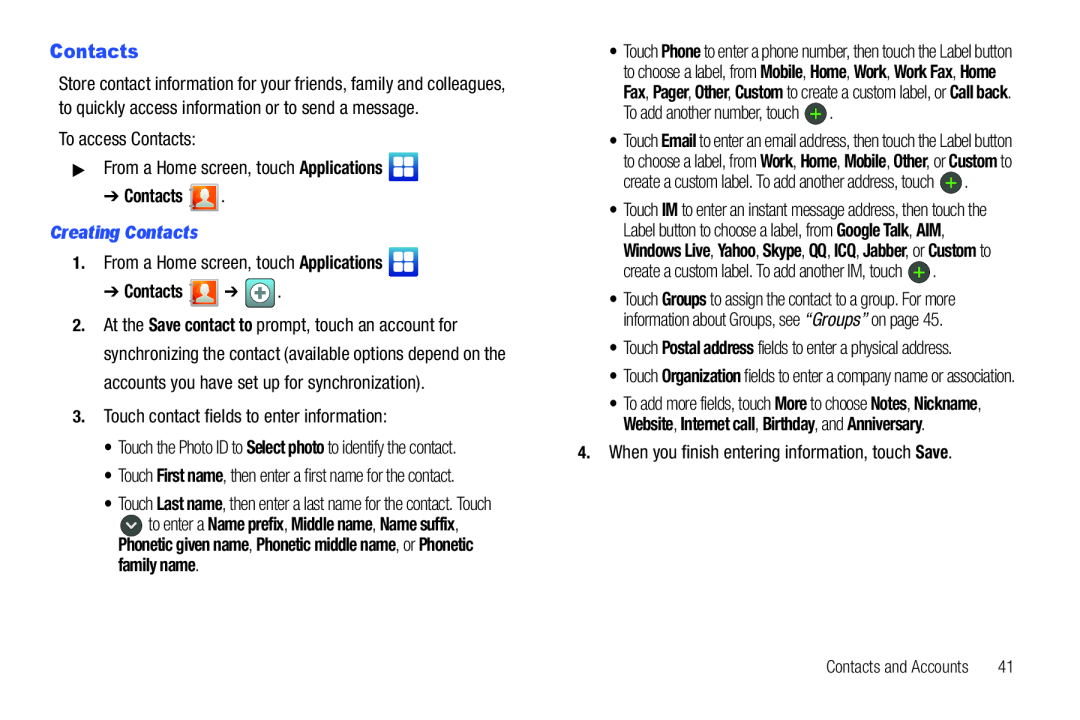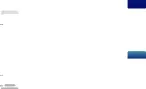
Contacts
Store contact information for your friends, family and colleagues, to quickly access information or to send a message.
To access Contacts:▶From a Home screen, touch Applications➔ Contacts 

 .
.
Creating Contacts
1.From a Home screen, touch Applications➔ Contacts 
 ➔
➔  .
.
2.At the Save contact to prompt, touch an account for synchronizing the contact (available options depend on the accounts you have set up for synchronization).
3.Touch contact fields to enter information:• Touch the Photo ID to Select photo to identify the contact.• Touch First name, then enter a first name for the contact.• Touch Last name, then enter a last name for the contact. Touch
![]() to enter a Name prefix, Middle name, Name suffix, Phonetic given name, Phonetic middle name, or Phonetic family name.
to enter a Name prefix, Middle name, Name suffix, Phonetic given name, Phonetic middle name, or Phonetic family name.
•Touch Phone to enter a phone number, then touch the Label button to choose a label, from Mobile, Home, Work, Work Fax, Home
Fax, Pager, Other, Custom to create a custom label, or Call back. To add another number, touch ![]() .
.
•Touch Email to enter an email address, then touch the Label button
to choose a label, from Work, Home, Mobile, Other, or Custom to create a custom label. To add another address, touch ![]() .
.
•Touch IM to enter an instant message address, then touch the Label button to choose a label, from Google Talk, AIM,
Windows Live, Yahoo, Skype, QQ, ICQ, Jabber, or Custom to create a custom label. To add another IM, touch ![]() .
.
•Touch Groups to assign the contact to a group. For more information about Groups, see “Groups” on page 45.
•Touch Postal address fields to enter a physical address.•Touch Organization fields to enter a company name or association.
•To add more fields, touch More to choose Notes, Nickname, Website, Internet call, Birthday, and Anniversary.
4.When you finish entering information, touch Save.Contacts and Accounts | 41 |