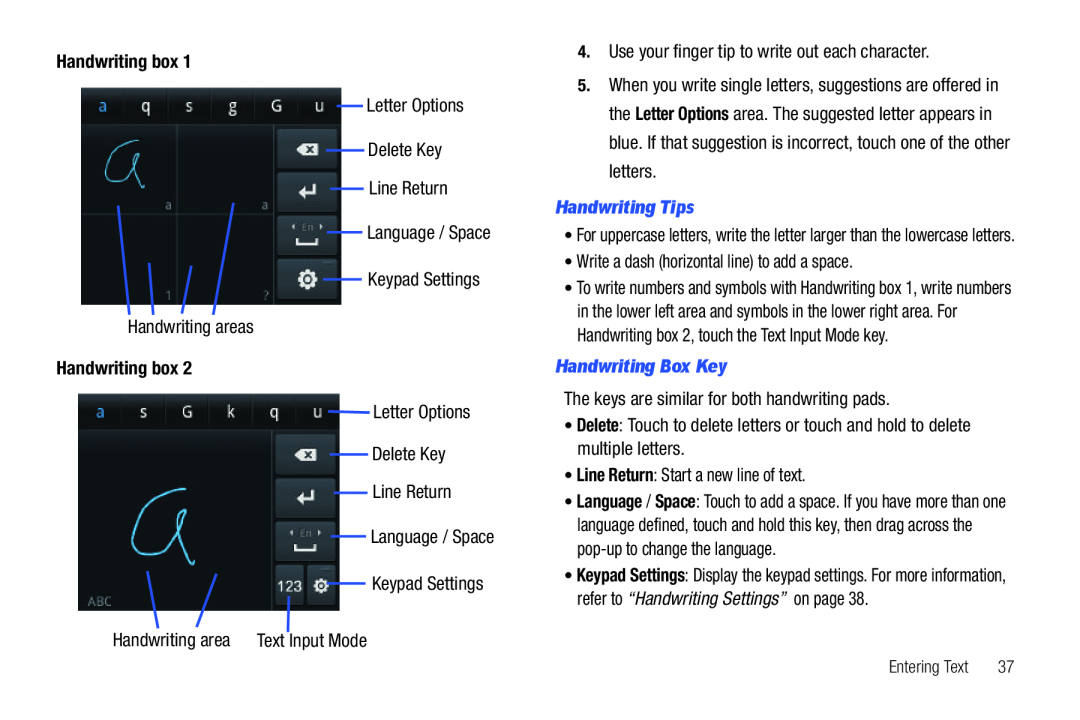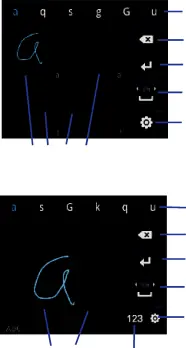
Handwriting box 1Letter OptionsDelete KeyLine ReturnLanguage / SpaceKeypad SettingsHandwriting areasHandwriting box 2Letter OptionsDelete KeyLine ReturnLanguage / SpaceKeypad SettingsHandwriting area Text Input Mode
4.Use your finger tip to write out each character.
5.When you write single letters, suggestions are offered in the Letter Options area. The suggested letter appears in blue. If that suggestion is incorrect, touch one of the other letters.
Handwriting Tips•For uppercase letters, write the letter larger than the lowercase letters.
•Write a dash (horizontal line) to add a space.•To write numbers and symbols with Handwriting box 1, write numbers in the lower left area and symbols in the lower right area. For Handwriting box 2, touch the Text Input Mode key.
Handwriting Box KeyThe keys are similar for both handwriting pads.•Delete: Touch to delete letters or touch and hold to delete multiple letters.•Line Return: Start a new line of text.•Language / Space: Touch to add a space. If you have more than one language defined, touch and hold this key, then drag across the
•Keypad Settings: Display the keypad settings. For more information, refer to “Handwriting Settings” on page 38.
Entering Text | 37 |