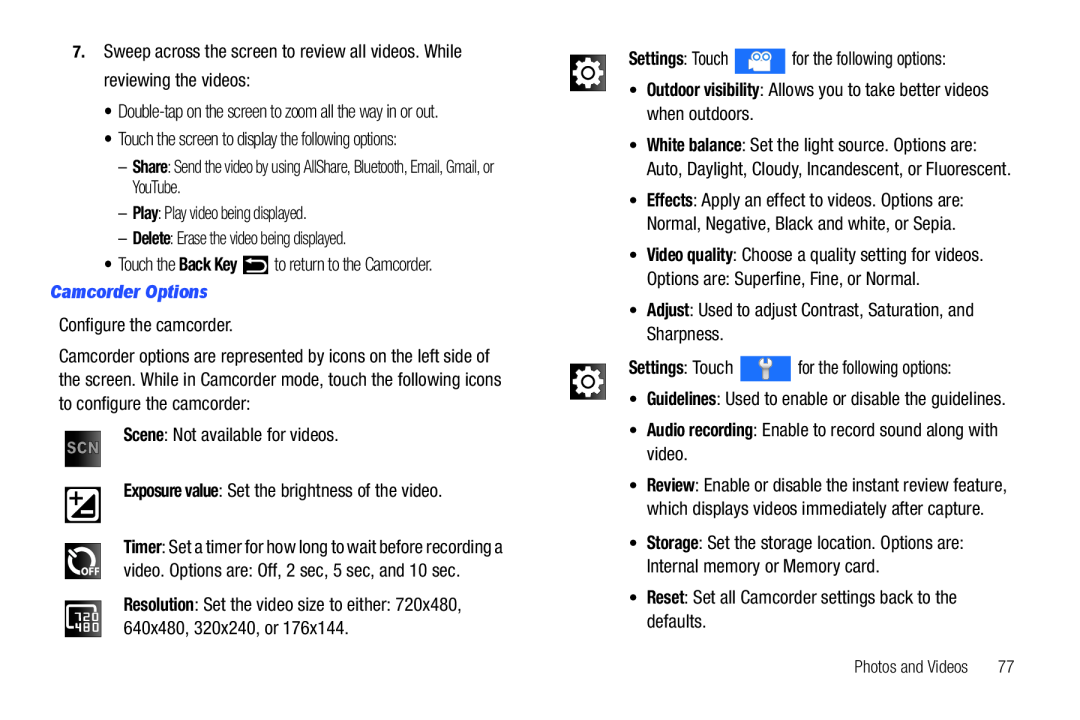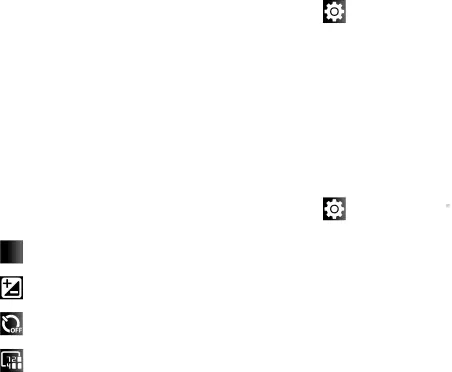
7.Sweep across the screen to review all videos. While reviewing the videos:•Double-tap on the screen to zoom all the way in or out.•Touch the screen to display the following options:–Share: Send the video by using AllShare, Bluetooth, Email, Gmail, or YouTube.–Play: Play video being displayed.–Delete: Erase the video being displayed.•Touch the Back Key  to return to the Camcorder.Camcorder OptionsConfigure the camcorder.
to return to the Camcorder.Camcorder OptionsConfigure the camcorder.
Camcorder options are represented by icons on the left side of the screen. While in Camcorder mode, touch the following icons to configure the camcorder:
SCN Scene: Not available for videos.Exposure value: Set the brightness of the video.Timer: Set a timer for how long to wait before recording avideo. Options are: Off, 2 sec, 5 sec, and 10 sec.Resolution: Set the video size to either: 720x480, 640x480, 320x240, or 176x144.Settings: Touch  for the following options:•Outdoor visibility: Allows you to take better videos when outdoors.
for the following options:•Outdoor visibility: Allows you to take better videos when outdoors. for the following options:•Guidelines: Used to enable or disable the guidelines.•Audio recording: Enable to record sound along with video.
for the following options:•Guidelines: Used to enable or disable the guidelines.•Audio recording: Enable to record sound along with video.
•White balance: Set the light source. Options are: Auto, Daylight, Cloudy, Incandescent, or Fluorescent.
•Effects: Apply an effect to videos. Options are: Normal, Negative, Black and white, or Sepia.
•Video quality: Choose a quality setting for videos.Options are: Superfine, Fine, or Normal.•Adjust: Used to adjust Contrast, Saturation, and Sharpness.Settings: Touch•Review: Enable or disable the instant review feature, which displays videos immediately after capture.
•Storage: Set the storage location. Options are: Internal memory or Memory card.
•Reset: Set all Camcorder settings back to the defaults.Photos and Videos | 77 |