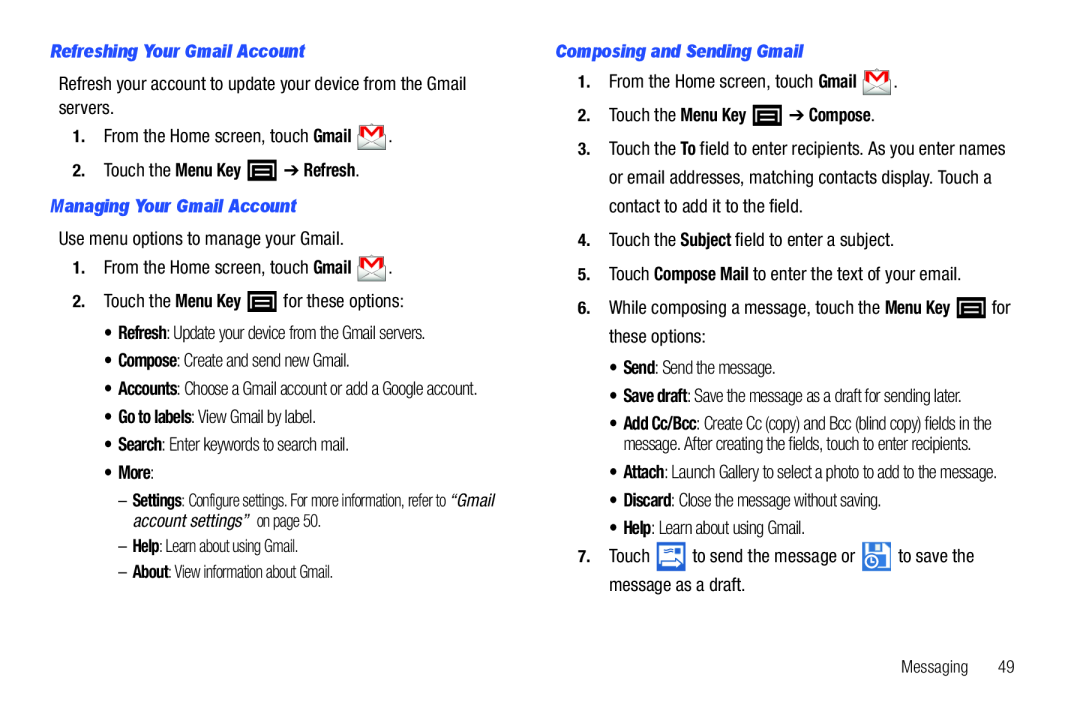
Refreshing Your Gmail AccountRefresh your account to update your device from the Gmail servers.1.From the Home screen, touch Gmail  .2.Touch the Menu Key
.2.Touch the Menu Key  ➔ Refresh.Managing Your Gmail AccountUse menu options to manage your Gmail.1.From the Home screen, touch Gmail
➔ Refresh.Managing Your Gmail AccountUse menu options to manage your Gmail.1.From the Home screen, touch Gmail  .2.Touch the Menu Key
.2.Touch the Menu Key  for these options:•Refresh: Update your device from the Gmail servers.•Compose: Create and send new Gmail.
for these options:•Refresh: Update your device from the Gmail servers.•Compose: Create and send new Gmail.
•Accounts: Choose a Gmail account or add a Google account.
•Go to labels: View Gmail by label.•Search: Enter keywords to search mail.•More:–Settings: Configure settings. For more information, refer to “Gmail account settings” on page 50.
–Help: Learn about using Gmail.–About: View information about Gmail.Composing and Sending Gmail1.From the Home screen, touch Gmail  .2.Touch the Menu Key
.2.Touch the Menu Key  ➔ Compose.
➔ Compose. for these options:•Send: Send the message.•Save draft: Save the message as a draft for sending later.
for these options:•Send: Send the message.•Save draft: Save the message as a draft for sending later. to send the message or
to send the message or  to save the message as a draft.
to save the message as a draft.
3.Touch the To field to enter recipients. As you enter names or email addresses, matching contacts display. Touch a contact to add it to the field.
4.Touch the Subject field to enter a subject.5.Touch Compose Mail to enter the text of your email.6.While composing a message, touch the Menu Key•Add Cc/Bcc: Create Cc (copy) and Bcc (blind copy) fields in the message. After creating the fields, touch to enter recipients.
•Attach: Launch Gallery to select a photo to add to the message.
•Discard: Close the message without saving.•Help: Learn about using Gmail.7.TouchMessaging 49