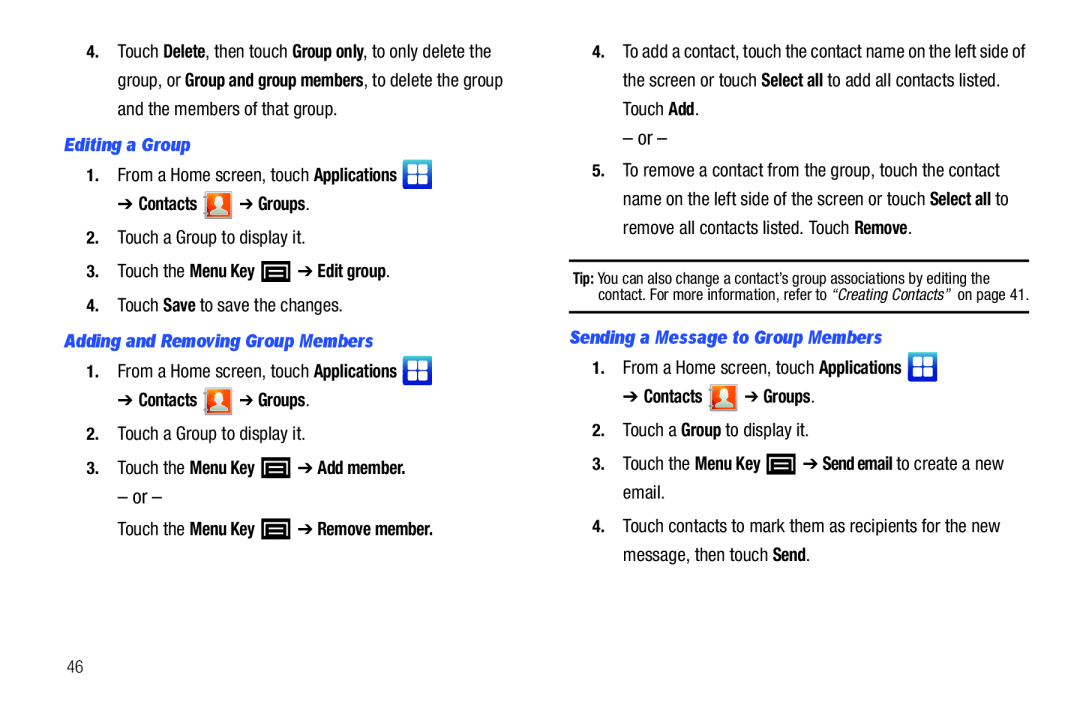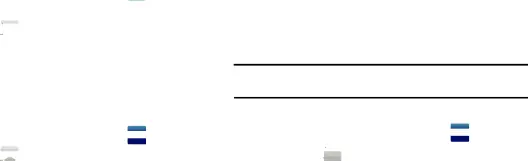
4.Touch Delete, then touch Group only, to only delete the group, or Group and group members, to delete the group and the members of that group.
Editing a Group1.From a Home screen, touch Applications 
➔ Contacts 2.Touch a Group to display it.
3.Touch the Menu Key4.Touch Save to save the changes.
Adding and Removing Group Members1.From a Home screen, touch Applications 
➔ Contacts 2.Touch a Group to display it.
3.Touch the Menu Key– or –
Touch the Menu Key4.To add a contact, touch the contact name on the left side of the screen or touch Select all to add all contacts listed. Touch Add.
– or –
5.To remove a contact from the group, touch the contact name on the left side of the screen or touch Select all to remove all contacts listed. Touch Remove.
Tip: You can also change a contact’s group associations by editing the contact. For more information, refer to “Creating Contacts” on page 41.
Sending a Message to Group Members1.From a Home screen, touch Applications 
➔ Contacts 2.Touch a Group to display it.
3.Touch the Menu Key4.Touch contacts to mark them as recipients for the new message, then touch Send.
46