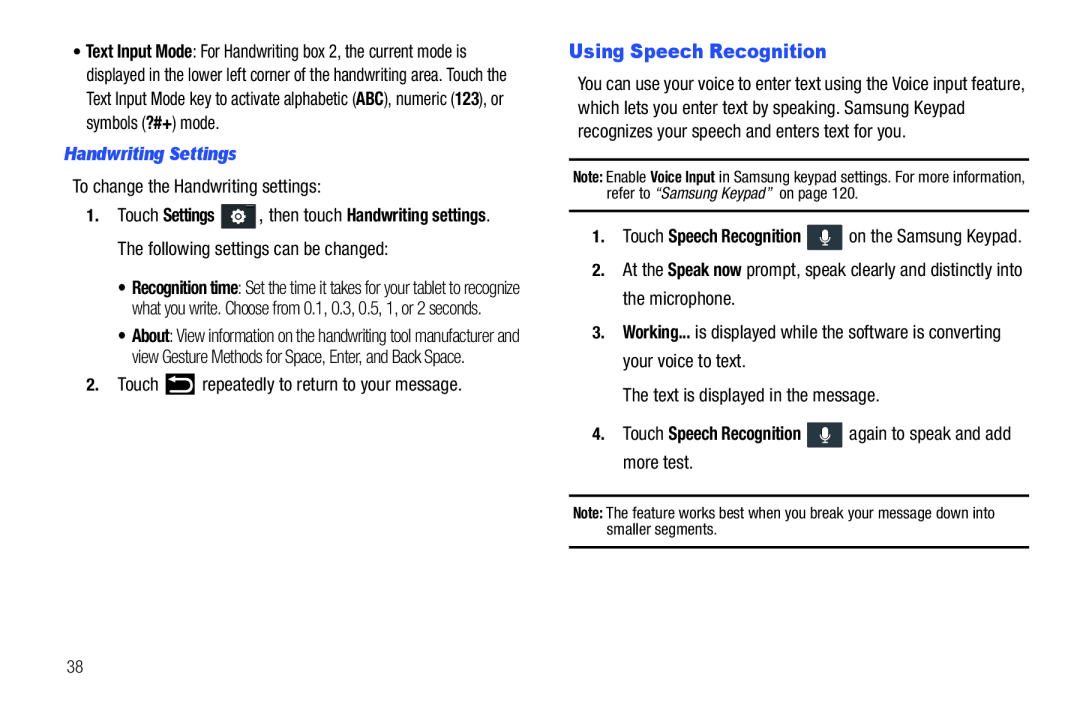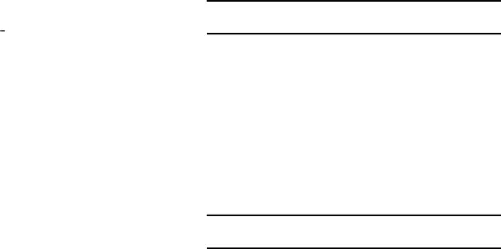
•Text Input Mode: For Handwriting box 2, the current mode is displayed in the lower left corner of the handwriting area. Touch the Text Input Mode key to activate alphabetic (ABC), numeric (123), or symbols (?#+) mode.
Handwriting Settings
To change the Handwriting settings:1.Touch Settings ![]() , then touch Handwriting settings. The following settings can be changed:
, then touch Handwriting settings. The following settings can be changed:
•Recognition time: Set the time it takes for your tablet to recognize what you write. Choose from 0.1, 0.3, 0.5, 1, or 2 seconds.
•About: View information on the handwriting tool manufacturer and view Gesture Methods for Space, Enter, and Back Space.
2.TouchUsing Speech Recognition
You can use your voice to enter text using the Voice input feature, which lets you enter text by speaking. Samsung Keypad recognizes your speech and enters text for you.
Note: Enable Voice Input in Samsung keypad settings. For more information, refer to “Samsung Keypad” on page 120.
1.Touch Speech Recognition4.Touch Speech Recognition  again to speak and add more test.
again to speak and add more test.
Note: The feature works best when you break your message down into smaller segments.
38