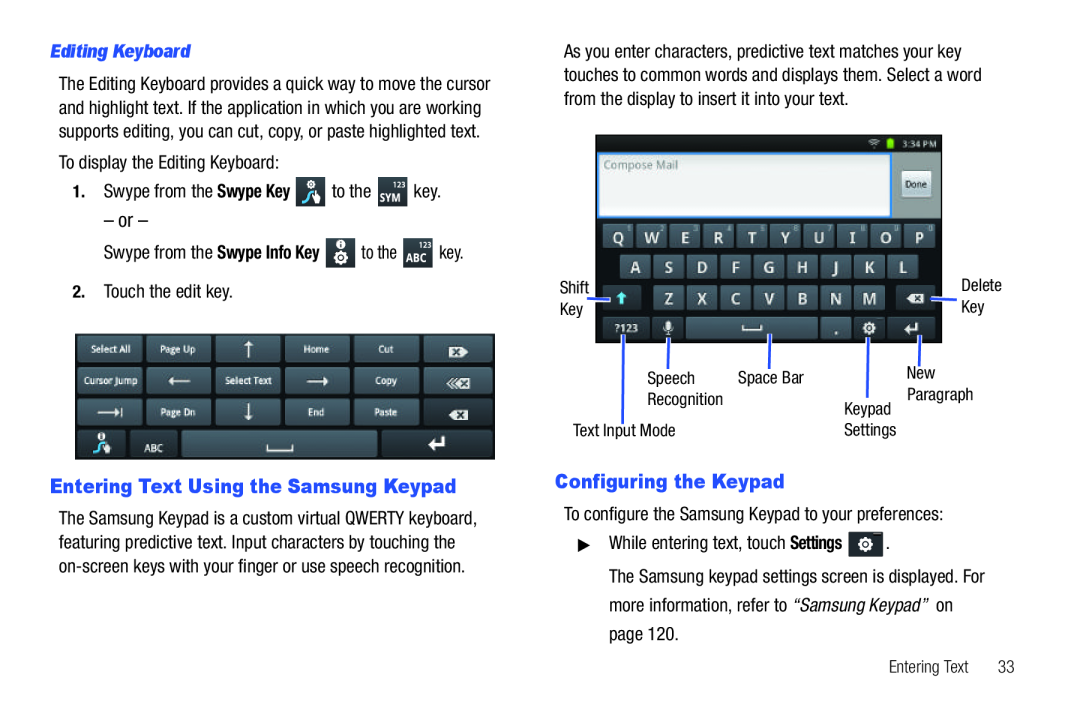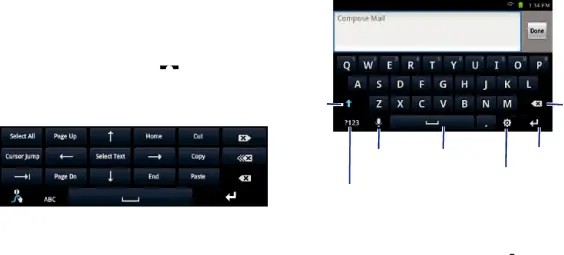
Editing Keyboard
The Editing Keyboard provides a quick way to move the cursor and highlight text. If the application in which you are working supports editing, you can cut, copy, or paste highlighted text.
To display the Editing Keyboard:
1.Swype from the Swype Key  to the
to the  key.
key.
– or –
Swype from the Swype Info Key  to the
to the  key.
key.
2.Touch the edit key.
Entering Text Using the Samsung Keypad
The Samsung Keypad is a custom virtual QWERTY keyboard, featuring predictive text. Input characters by touching the
As you enter characters, predictive text matches your key touches to common words and displays them. Select a word from the display to insert it into your text.
Shift |
|
|
|
| Delete |
Key |
|
|
|
| Key |
|
|
| |||
|
|
|
|
|
|
|
| Speech | Space Bar | New | |
|
| Paragraph | |||
|
| Recognition |
| ||
|
|
| Keypad | ||
|
|
|
| ||
Text Input Mode |
| Settings | |||
Configuring the Keypad
To configure the Samsung Keypad to your preferences:
▶While entering text, touch Settings  .
.
The Samsung keypad settings screen is displayed. For more information, refer to “Samsung Keypad” on page 120.
Entering Text | 33 |