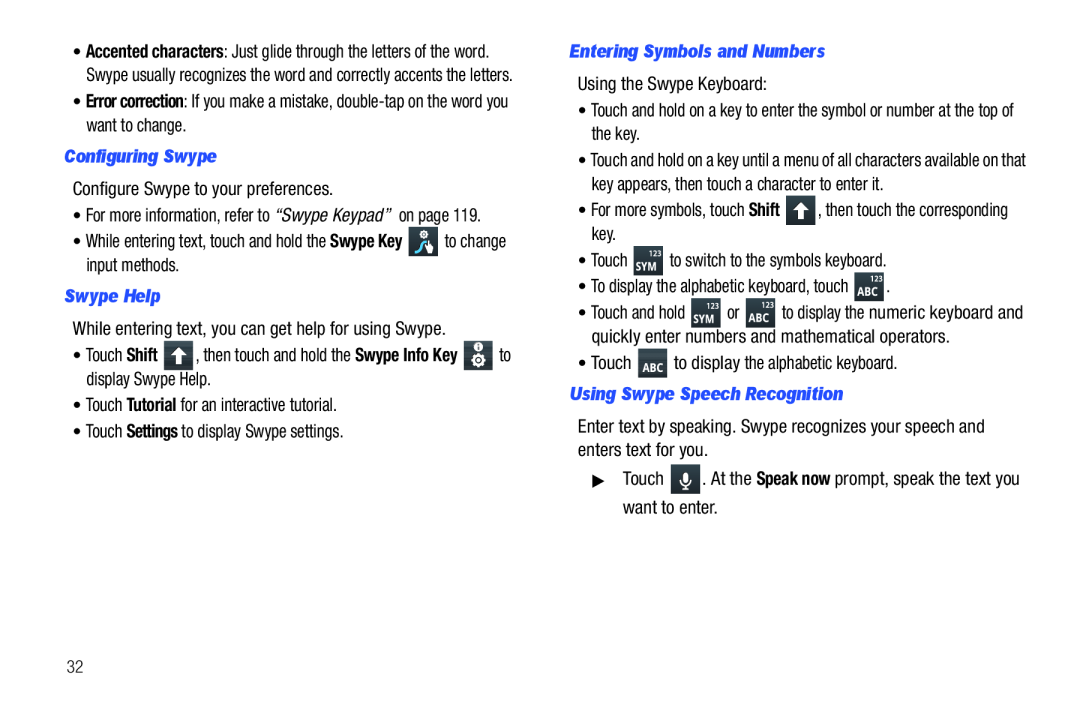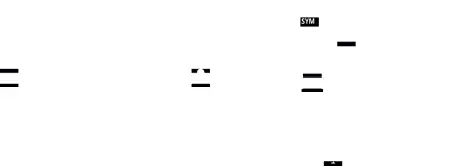
•Accented characters: Just glide through the letters of the word. Swype usually recognizes the word and correctly accents the letters.
•Error correction: If you make a mistake,
Entering Symbols and NumbersUsing the Swype Keyboard:•Touch and hold on a key to enter the symbol or number at the top of the key. , then touch the corresponding key.•Touch
, then touch the corresponding key.•Touch  to switch to the symbols keyboard.•To display the alphabetic keyboard, touch
to switch to the symbols keyboard.•To display the alphabetic keyboard, touch  .
. to display the alphabetic keyboard.Using Swype Speech RecognitionEnter text by speaking. Swype recognizes your speech and enters text for you.▶Touch
to display the alphabetic keyboard.Using Swype Speech RecognitionEnter text by speaking. Swype recognizes your speech and enters text for you.▶Touch  . At the Speak now prompt, speak the text you want to enter.
. At the Speak now prompt, speak the text you want to enter.
•Touch and hold on a key until a menu of all characters available on that key appears, then touch a character to enter it.
•For more symbols, touch Shift•Touch and hold ![]() or
or ![]() to display the numeric keyboard and quickly enter numbers and mathematical operators.
to display the numeric keyboard and quickly enter numbers and mathematical operators.
32