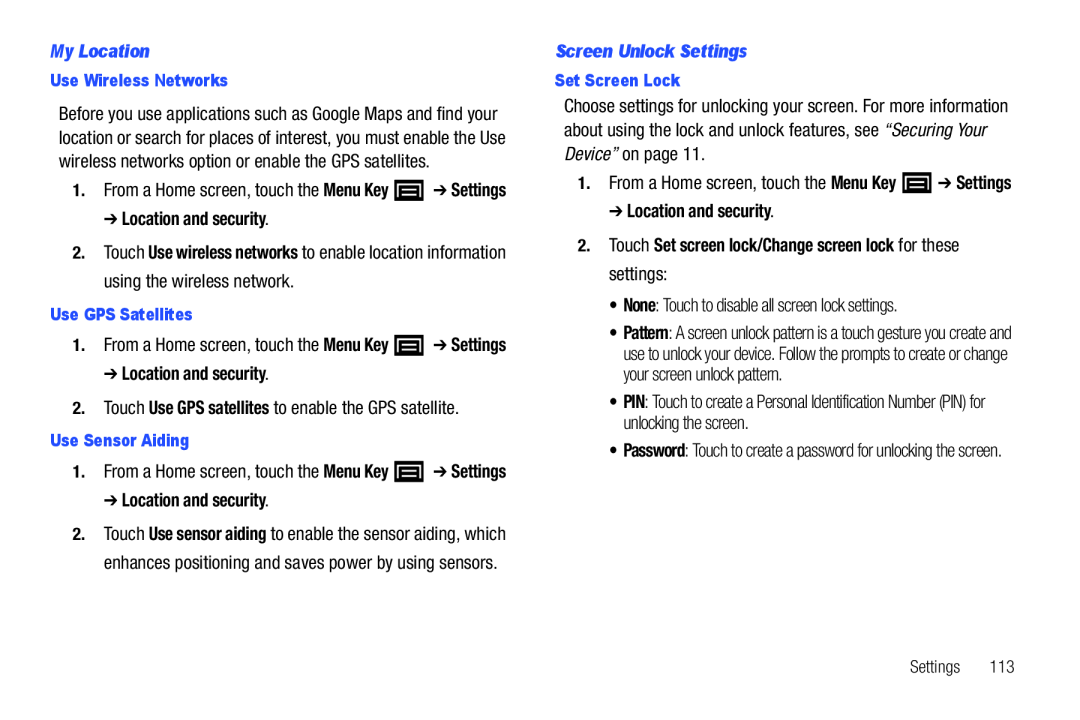Before you use applications such as Google Maps and find your location or search for places of interest, you must enable the Use wireless networks option or enable the GPS satellites.
1.From a Home screen, touch the Menu Key ![]() ➔ Settings
➔ Settings
2.Touch Use wireless networks to enable location information using the wireless network.
Use GPS Satellites1.From a Home screen, touch the Menu Key ![]() ➔ Settings
➔ Settings
1.From a Home screen, touch the Menu Key ![]() ➔ Settings
➔ Settings
2.Touch Use sensor aiding to enable the sensor aiding, which enhances positioning and saves power by using sensors.
Choose settings for unlocking your screen. For more information about using the lock and unlock features, see “Securing Your Device” on page 11.
1.From a Home screen, touch the Menu Key• Pattern: A screen unlock pattern is a touch gesture you create and use to unlock your device. Follow the prompts to create or change your screen unlock pattern.
• PIN: Touch to create a Personal Identification Number (PIN) for unlocking the screen.
• Password: Touch to create a password for unlocking the screen.