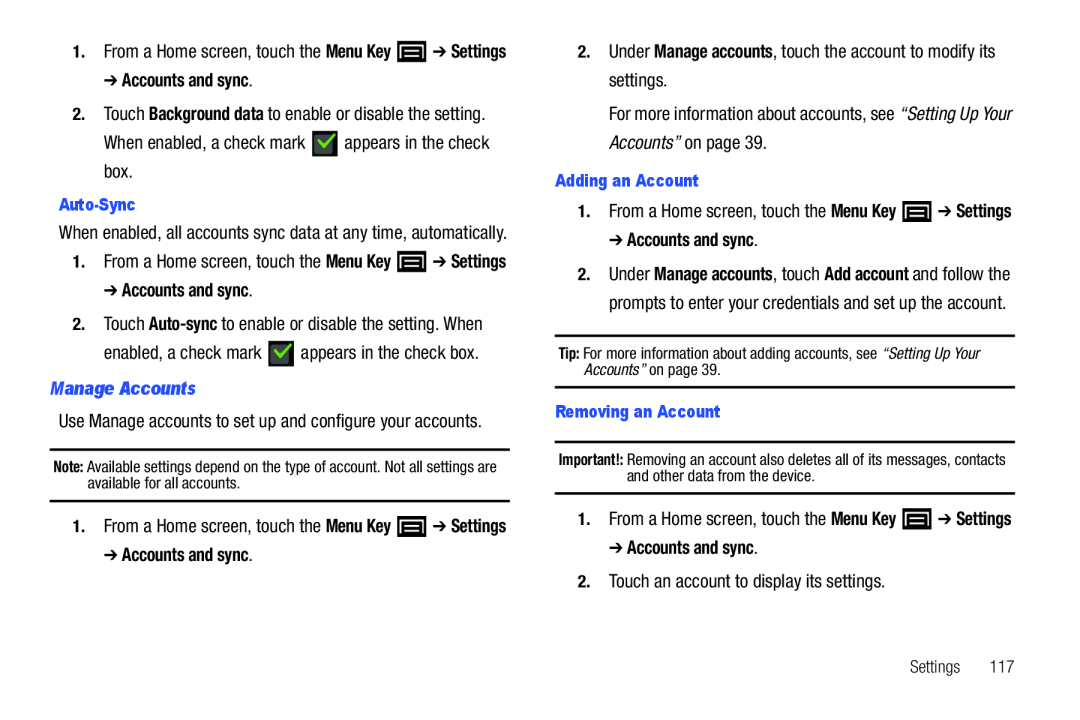1.From a Home screen, touch the Menu Key ![]() ➔ Settings
➔ Settings
1.From a Home screen, touch the Menu Key ![]() ➔ Settings
➔ Settings
Note: Available settings depend on the type of account. Not all settings are available for all accounts.
1.From a Home screen, touch the Menu Key ![]() ➔ Settings
➔ Settings
2.Under Manage accounts, touch the account to modify its settings.For more information about accounts, see “Setting Up Your Accounts” on page 39.Adding an Account1.From a Home screen, touch the Menu Key  ➔ Settings➔ Accounts and sync.
➔ Settings➔ Accounts and sync. ➔ Settings➔ Accounts and sync.2.Touch an account to display its settings.
➔ Settings➔ Accounts and sync.2.Touch an account to display its settings.
2.Under Manage accounts, touch Add account and follow the prompts to enter your credentials and set up the account.
Tip: For more information about adding accounts, see “Setting Up Your Accounts” on page 39.
Removing an AccountImportant!: Removing an account also deletes all of its messages, contacts and other data from the device.
1.From a Home screen, touch the Menu KeySettings 117