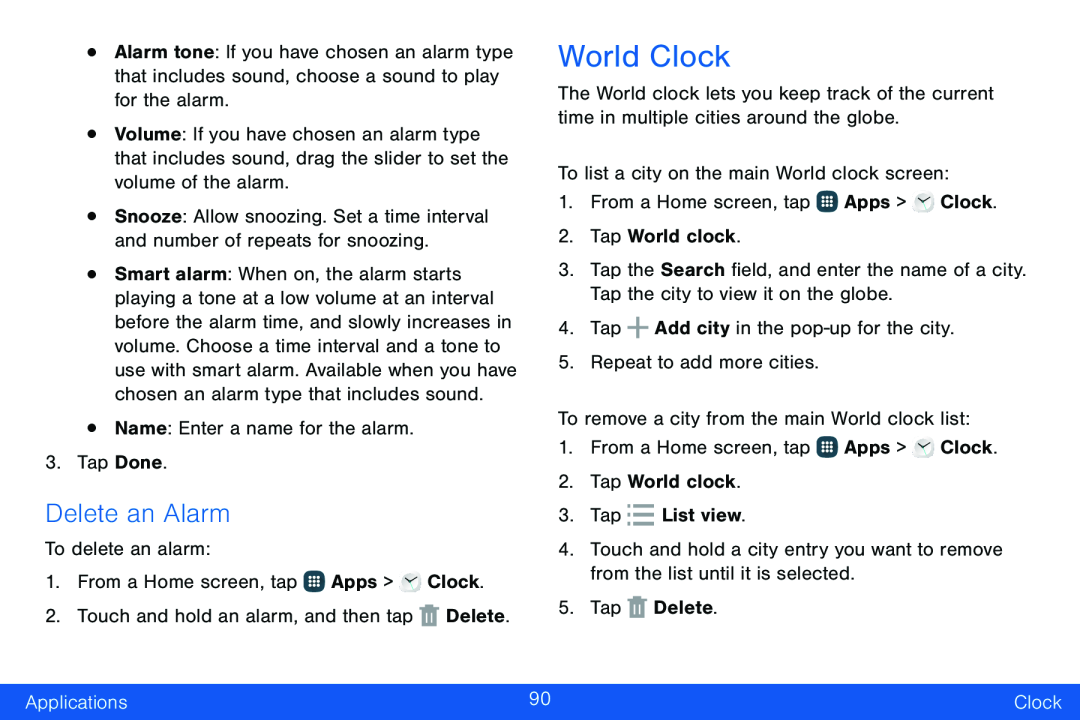•Alarm tone: If you have chosen an alarm type that includes sound, choose a sound to play for the alarm.
•Volume: If you have chosen an alarm type that includes sound, drag the slider to set the volume of the alarm.
•Snooze: Allow snoozing. Set a time interval and number of repeats for snoozing.
•Smart alarm: When on, the alarm starts playing a tone at a low volume at an interval before the alarm time, and slowly increases in volume. Choose a time interval and a tone to use with smart alarm. Available when you have chosen an alarm type that includes sound.
•Name: Enter a name for the alarm.3.Tap Done.Delete an Alarm
To delete an alarm:1.From a Home screen, tap ![]() Apps >
Apps > ![]() Clock.
Clock.
World Clock
The World clock lets you keep track of the current time in multiple cities around the globe.
To list a city on the main World clock screen:1.From a Home screen, tap ![]() Apps >
Apps > ![]() Clock.
Clock.
3.Tap the Search field, and enter the name of a city. Tap the city to view it on the globe.
4.Tap1.From a Home screen, tap ![]() Apps >
Apps > ![]() Clock.
Clock.
2.Tap World clock.
3.Tap4.Touch and hold a city entry you want to remove from the list until it is selected.
5.TapApplications | 90 | Clock |
|
|
|