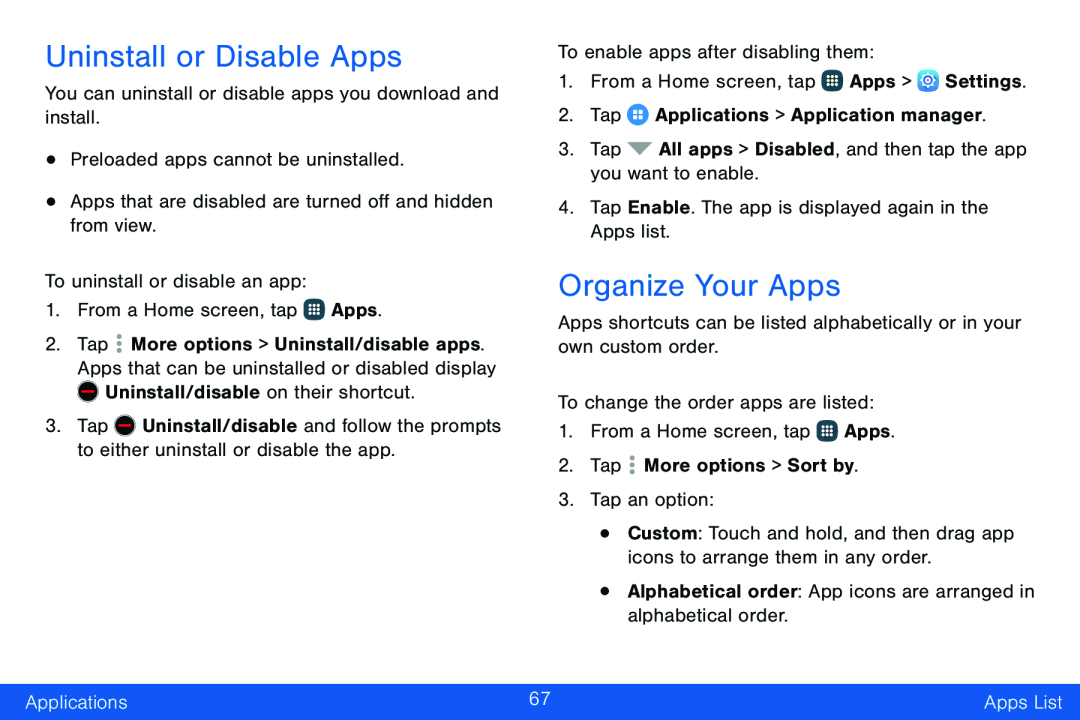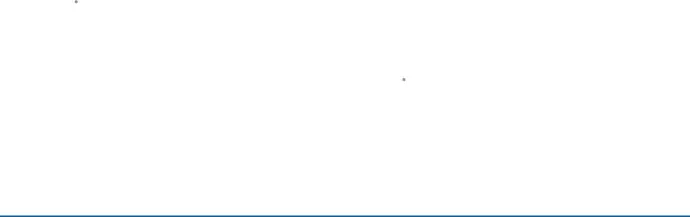
Uninstall or Disable Apps
You can uninstall or disable apps you download and install.
•Preloaded apps cannot be uninstalled.
•Apps that are disabled are turned off and hidden from view.
To uninstall or disable an app:
1.From a Home screen, tap ![]() Apps.
Apps.
2.Tap ![]() More options > Uninstall/disable apps. Apps that can be uninstalled or disabled display
More options > Uninstall/disable apps. Apps that can be uninstalled or disabled display ![]() Uninstall/disable on their shortcut.
Uninstall/disable on their shortcut.
3.Tap ![]() Uninstall/disable and follow the prompts to either uninstall or disable the app.
Uninstall/disable and follow the prompts to either uninstall or disable the app.
To enable apps after disabling them:
1.From a Home screen, tap ![]() Apps >
Apps > ![]() Settings.
Settings.
2.Tap ![]() Applications > Application manager.
Applications > Application manager.
3.Tap ![]() All apps > Disabled, and then tap the app you want to enable.
All apps > Disabled, and then tap the app you want to enable.
4.Tap Enable. The app is displayed again in the Apps list.
Organize Your Apps
Apps shortcuts can be listed alphabetically or in your own custom order.
To change the order apps are listed:
1.From a Home screen, tap ![]() Apps.
Apps.
2.Tap ![]() More options > Sort by.
More options > Sort by.
3.Tap an option:
•Custom: Touch and hold, and then drag app icons to arrange them in any order.
•Alphabetical order: App icons are arranged in alphabetical order.
Applications | 67 | Apps List |
|
|
|