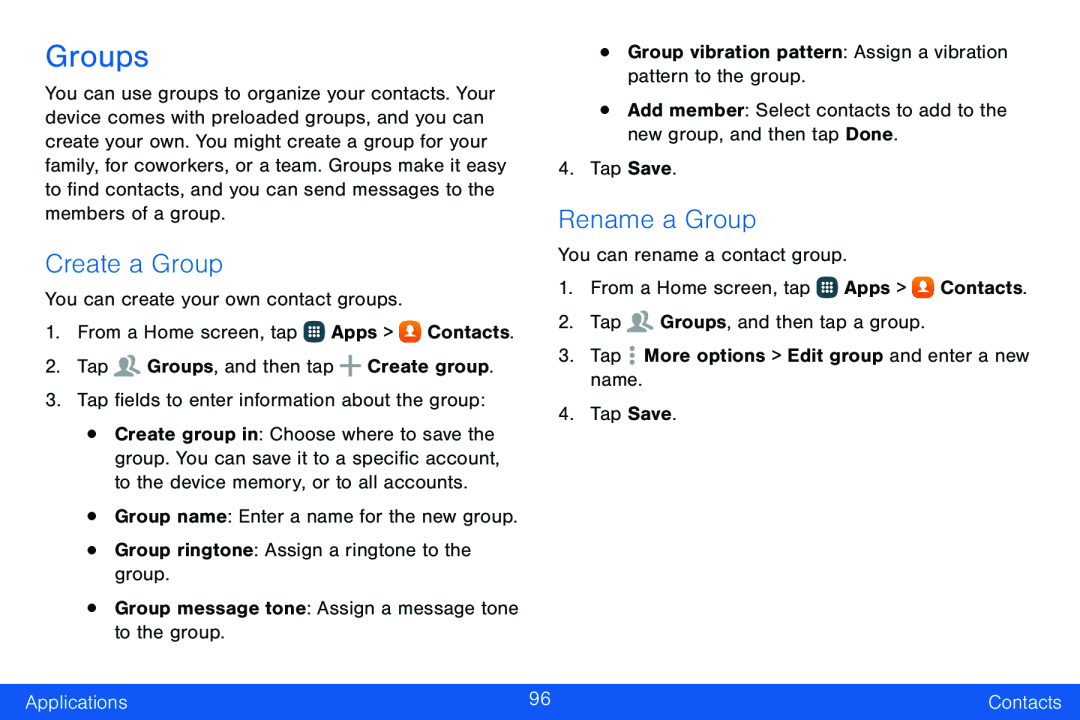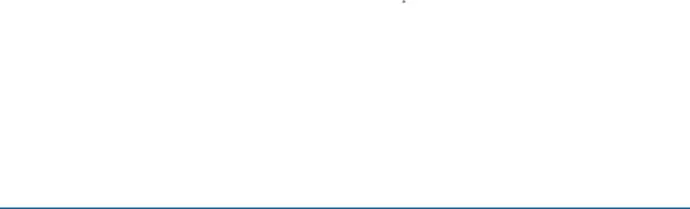
Groups
You can use groups to organize your contacts. Your device comes with preloaded groups, and you can create your own. You might create a group for your family, for coworkers, or a team. Groups make it easy to find contacts, and you can send messages to the members of a group.
Create a Group
You can create your own contact groups.1.From a Home screen, tap ![]() Apps >
Apps > ![]() Contacts.
Contacts.
•Create group in: Choose where to save the group. You can save it to a specific account, to the device memory, or to all accounts.
•Group name: Enter a name for the new group.•Group ringtone: Assign a ringtone to the group.•Group message tone: Assign a message tone to the group.•Group vibration pattern: Assign a vibration pattern to the group.•Add member: Select contacts to add to the new group, and then tap Done. Groups, and then tap a group.3.Tap
Groups, and then tap a group.3.Tap  More options > Edit group and enter a new name.
More options > Edit group and enter a new name.
4.Tap Save.
Rename a Group
You can rename a contact group.1.From a Home screen, tap ![]() Apps >
Apps > ![]() Contacts.
Contacts.
4.Tap Save.
Applications | 96 | Contacts |
|
|
|