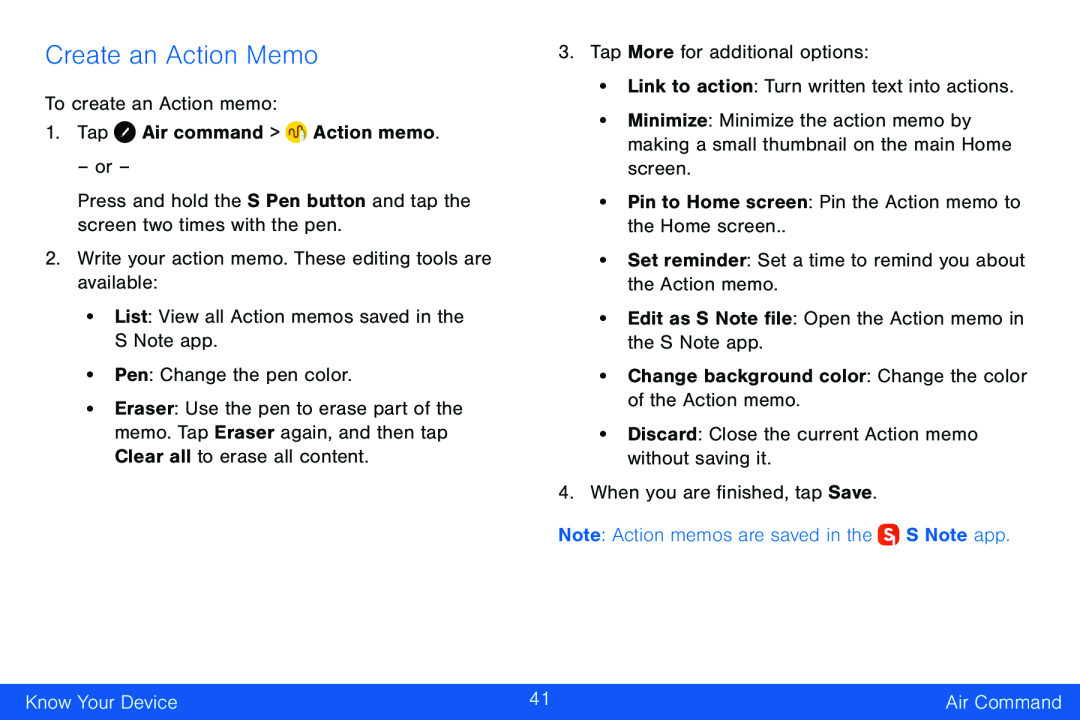
Create an Action Memo
To create an Action memo:
1.Tap ![]() Air command >
Air command > ![]() Action memo.
Action memo.
– or –
Press and hold the S Pen button and tap the screen two times with the pen.
2.Write your action memo. These editing tools are available:
•List: View all Action memos saved in the S Note app.
•Pen: Change the pen color.
•Eraser: Use the pen to erase part of the memo. Tap Eraser again, and then tap Clear all to erase all content.
3.Tap More for additional options:
•Link to action: Turn written text into actions.
•Minimize: Minimize the action memo by making a small thumbnail on the main Home screen.
•Pin to Home screen: Pin the Action memo to the Home screen..
•Set reminder: Set a time to remind you about the Action memo.
•Edit as S Note file: Open the Action memo in the S Note app.
•Change background color: Change the color of the Action memo.
•Discard: Close the current Action memo without saving it.
4.When you are finished, tap Save.
Note: Action memos are saved in the ![]() S Note app.
S Note app.
Know Your Device | 41 | Air Command |
|
|
|