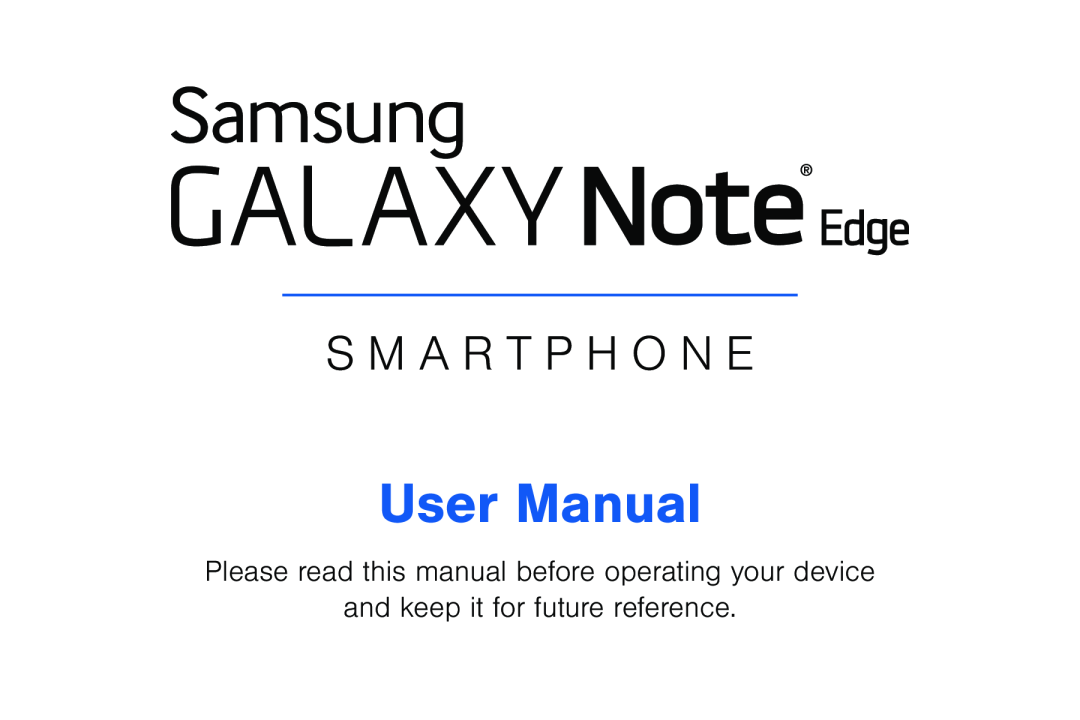 S M A R T P H O N E
S M A R T P H O N EUser Manual
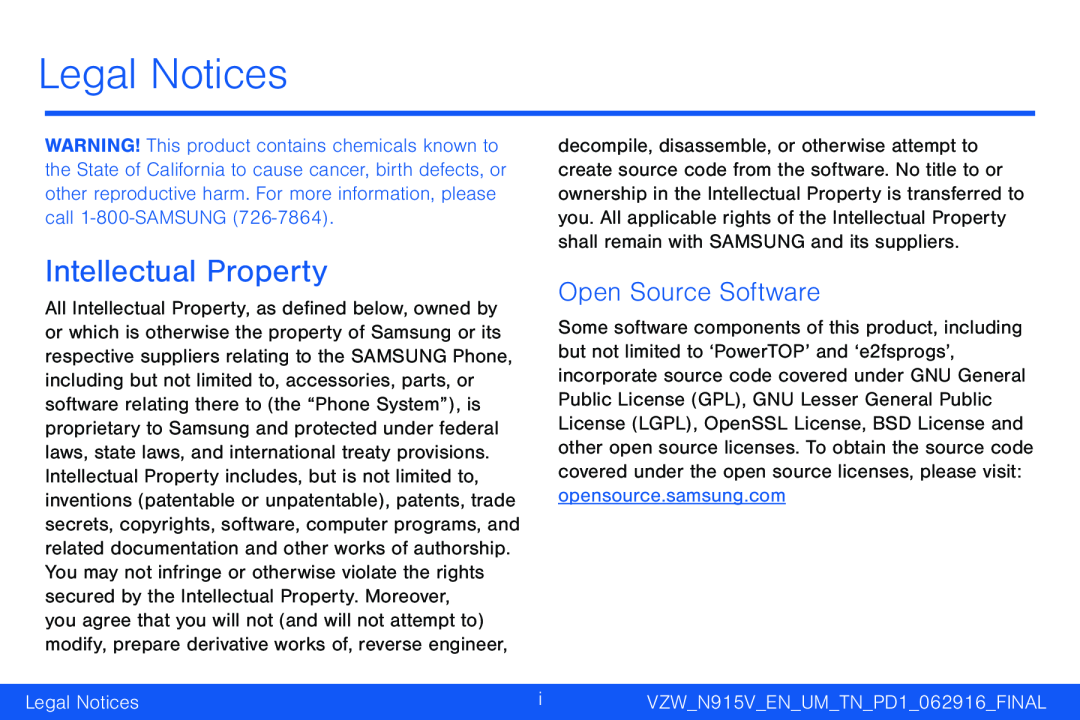 Legal Notices
Legal NoticesIntellectual Property
Open Source Software
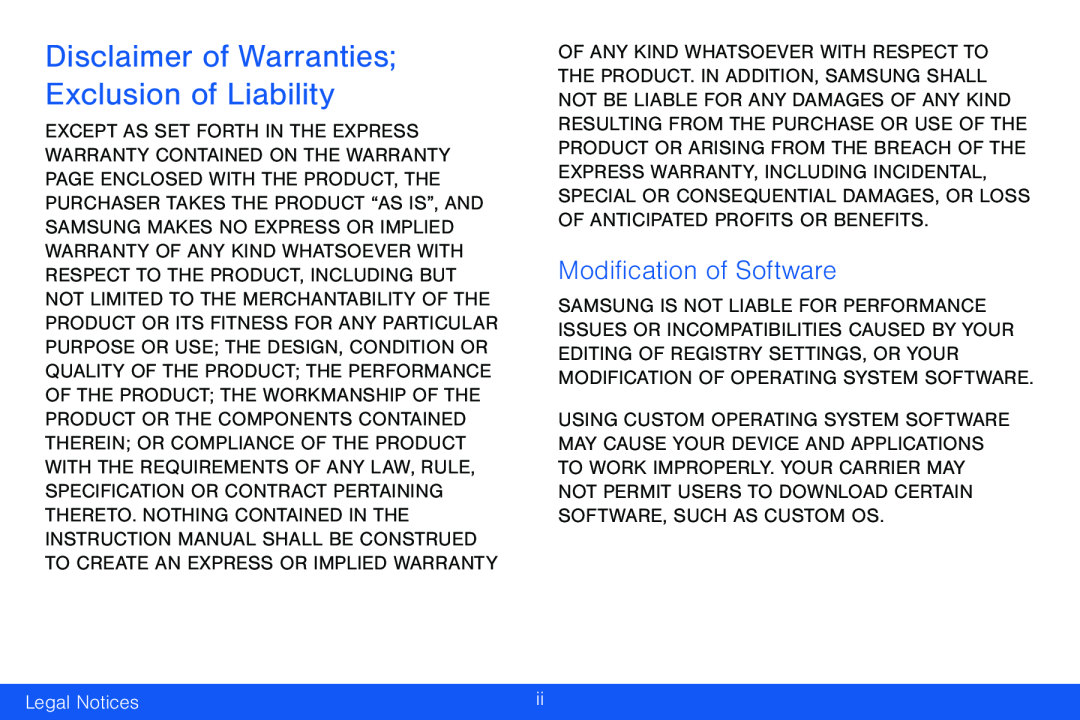 Modification of Software
Modification of Software
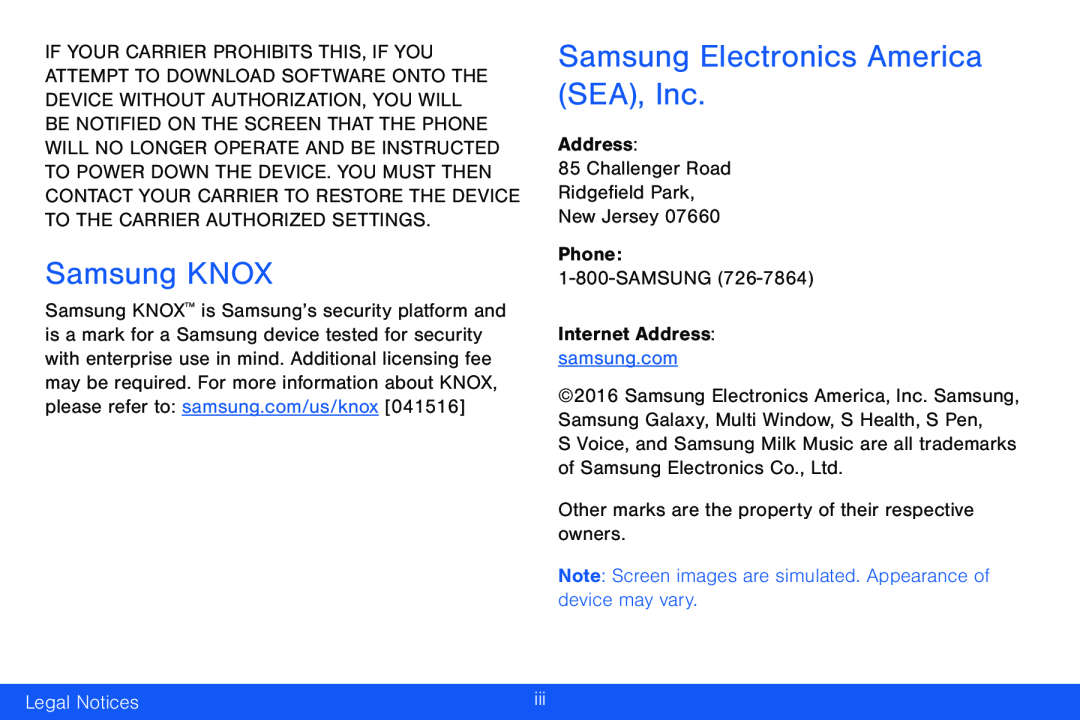 Samsung KNOX
Samsung KNOXSamsung Electronics America (SEA), Inc
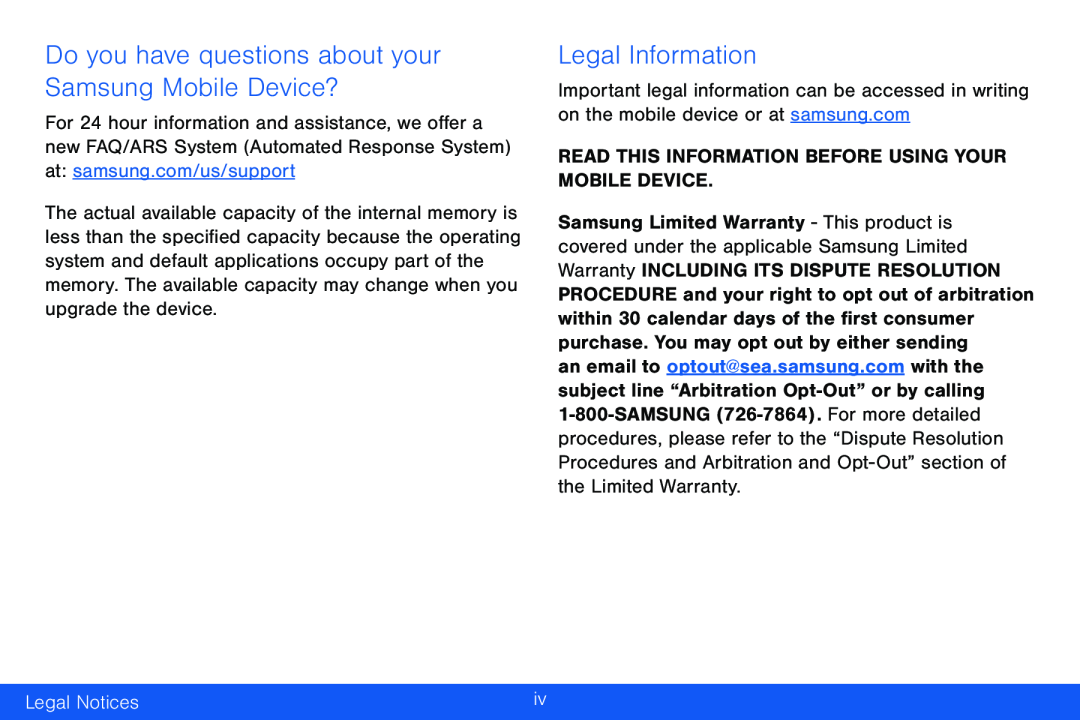 Do you have questions about your Samsung Mobile Device
Do you have questions about your Samsung Mobile DeviceLegal Information
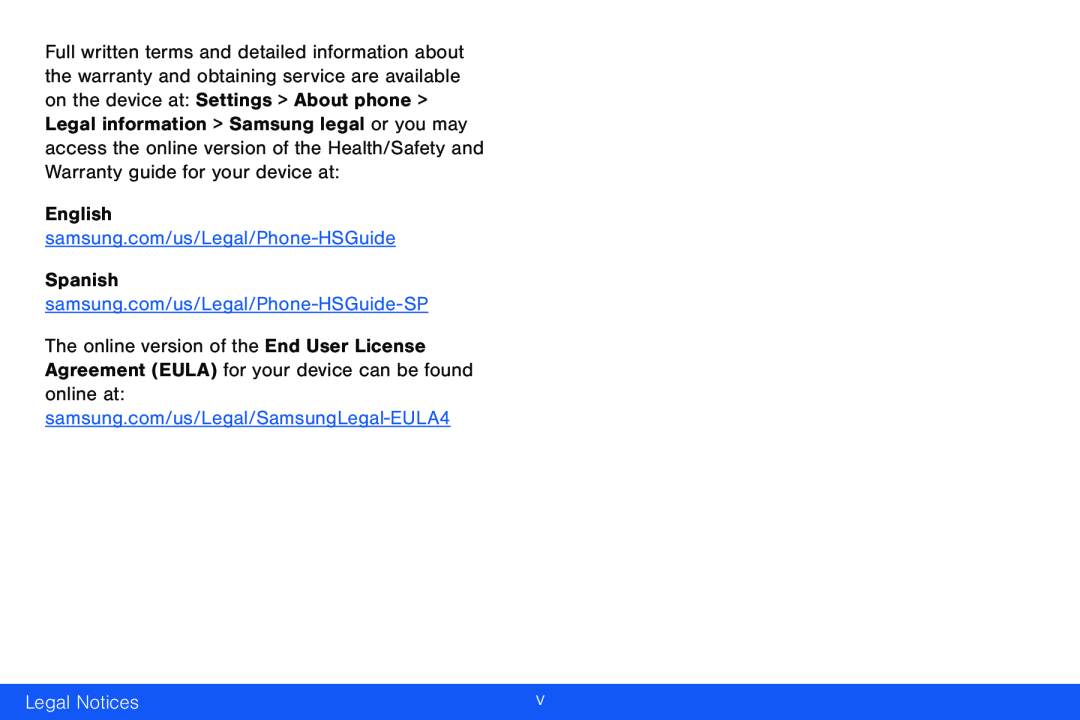
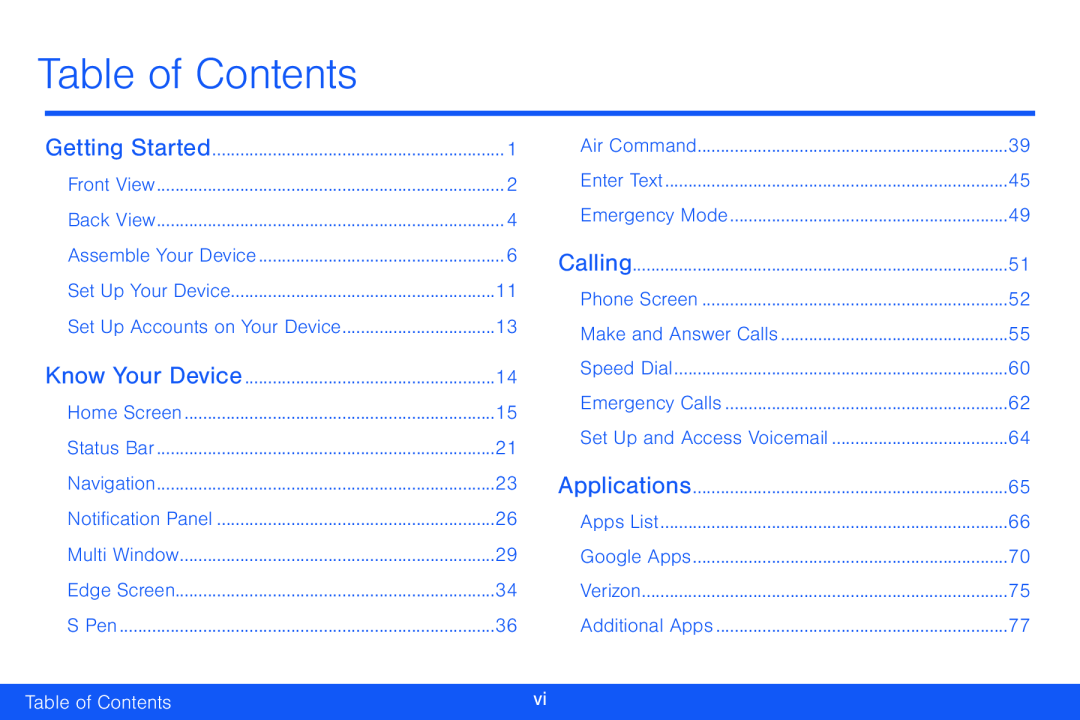 Table of Contents
Table of ContentsGetting Started
Know Your Device
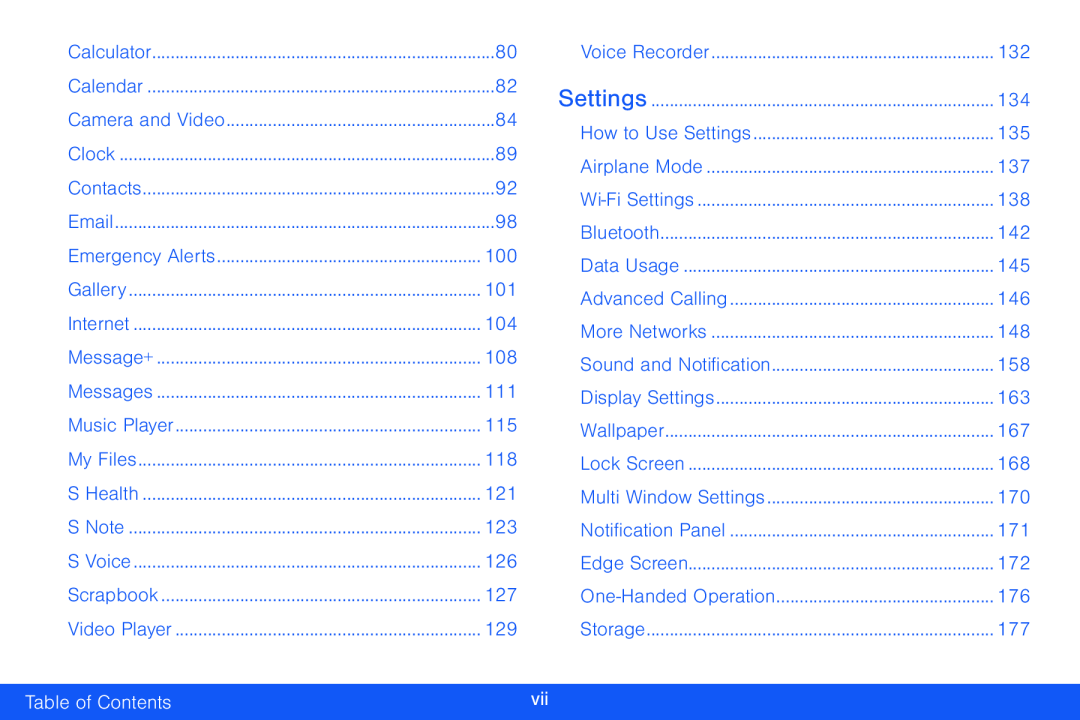 Settings
SettingsTable of Contents
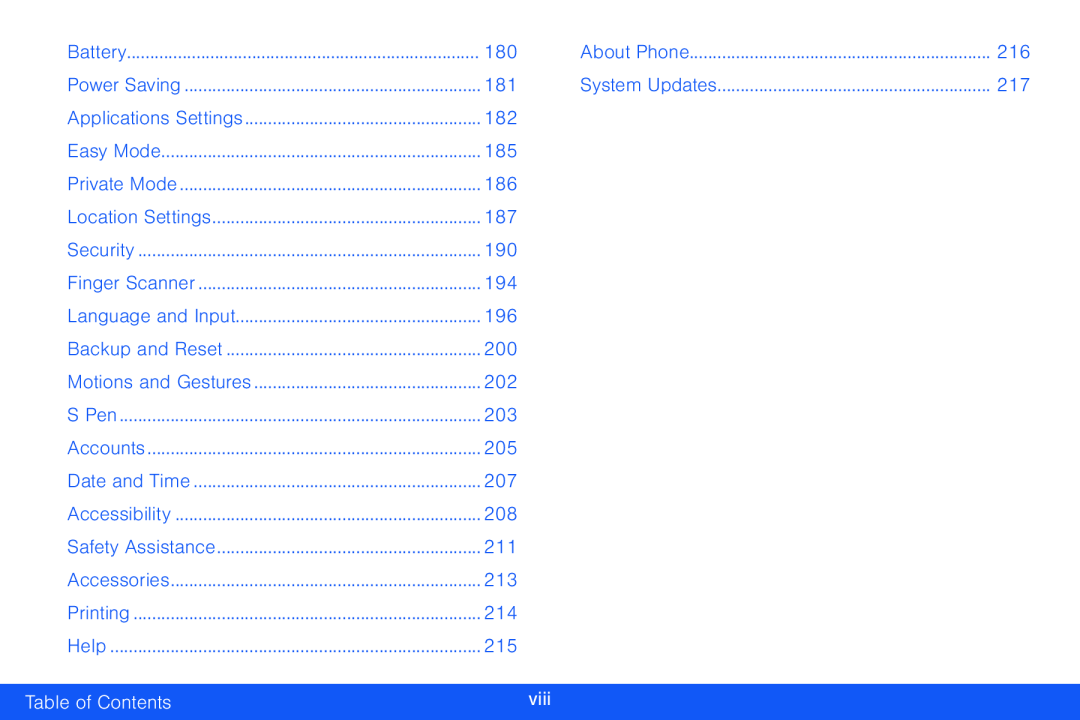
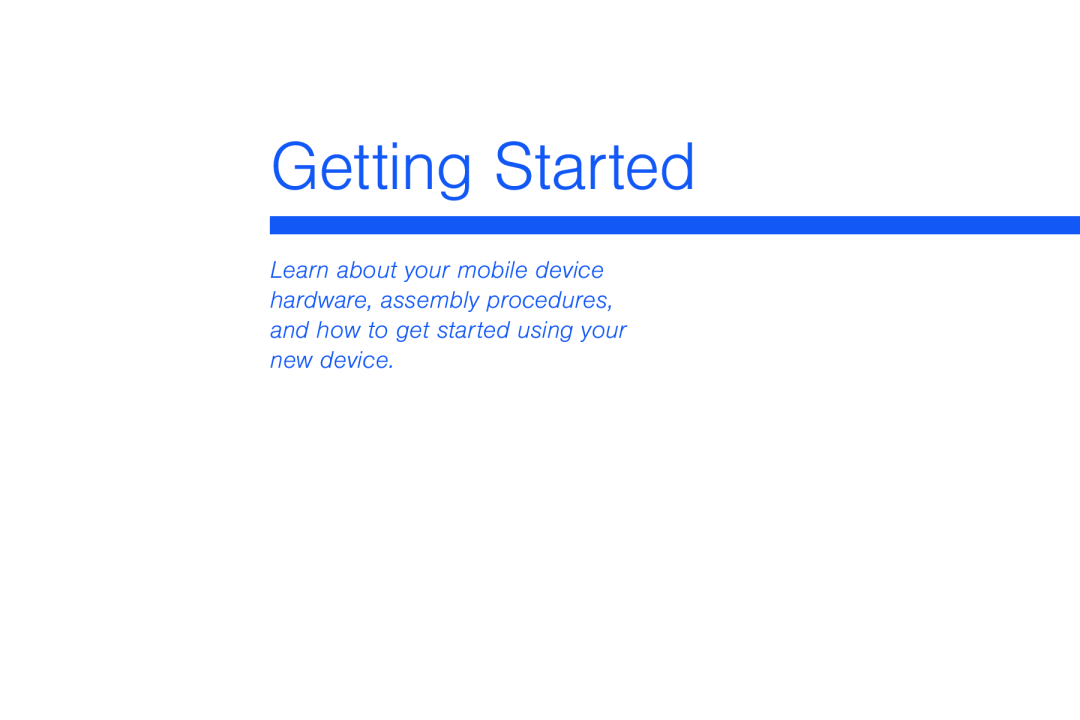 Getting Started
Getting Started
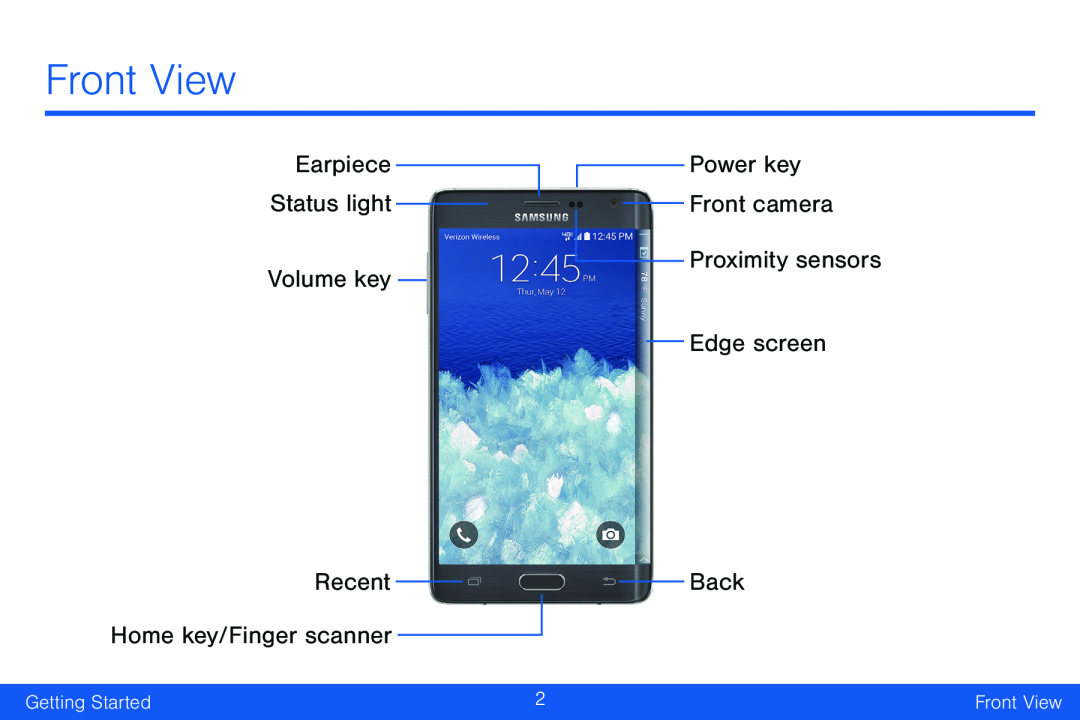 Front View
Front ViewEarpiece
Status light
Volume key
Recent Home key/Finger scanner
Power key
Front camera
Proximity sensors
Edge screen
Back
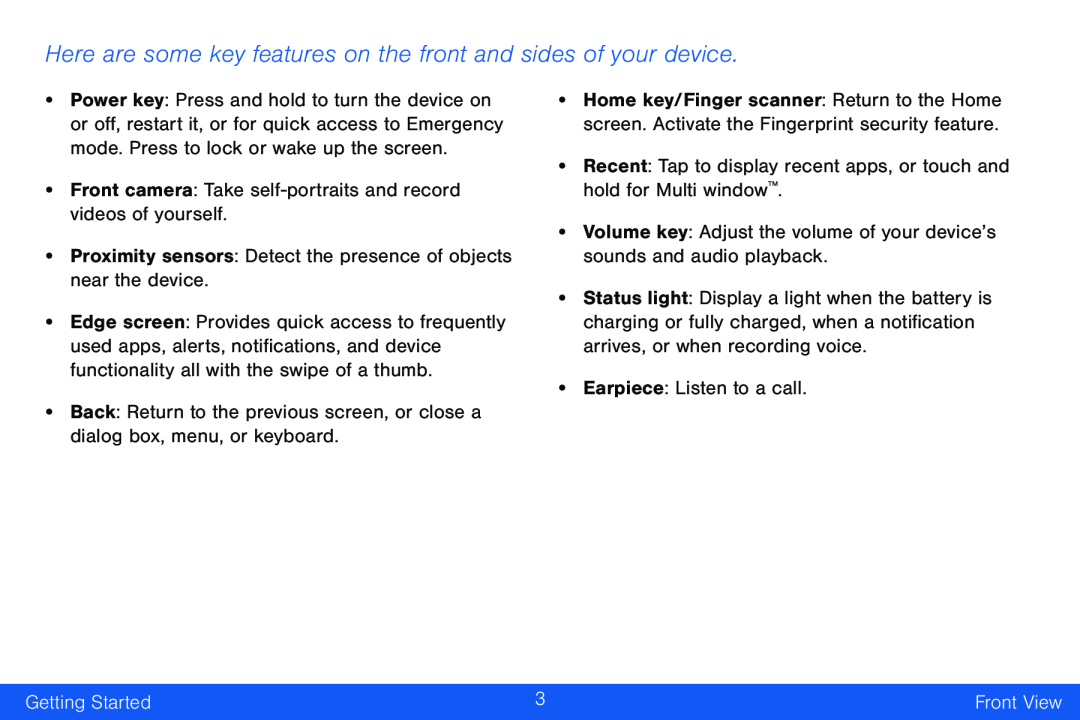 Here are some key features on the front and sides of your device
Here are some key features on the front and sides of your device
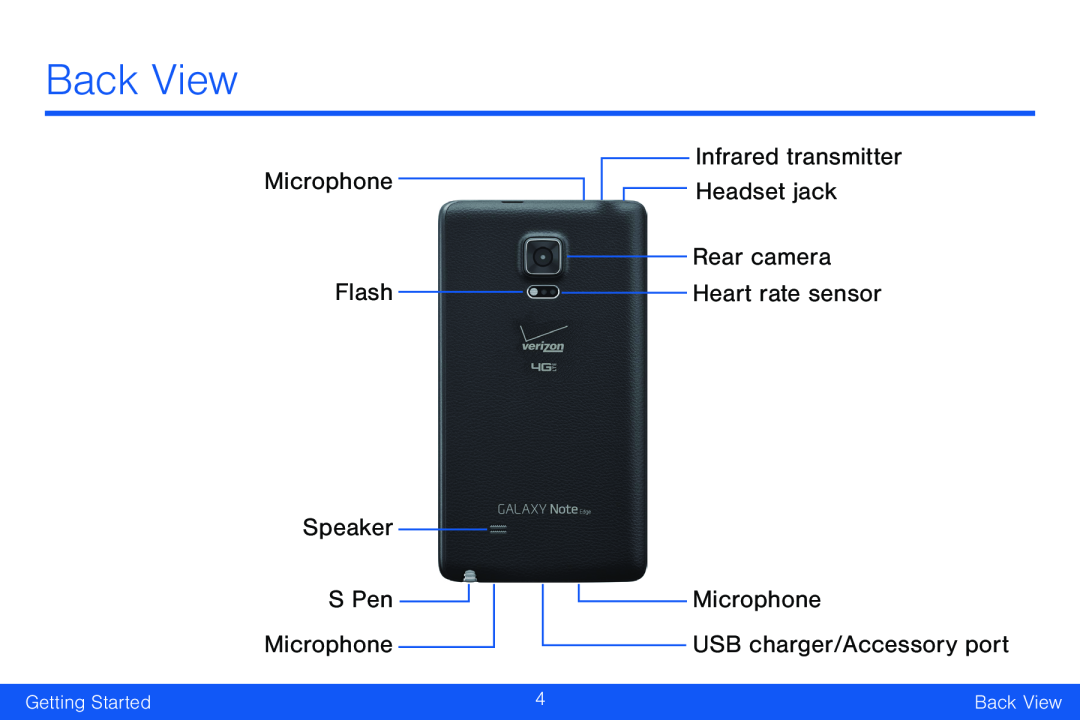 Back View
Back ViewMicrophone
Flash
Speaker
S Pen Microphone
Infrared transmitter
Headset jack
Rear camera
Heart rate sensor
USB charger/Accessory port
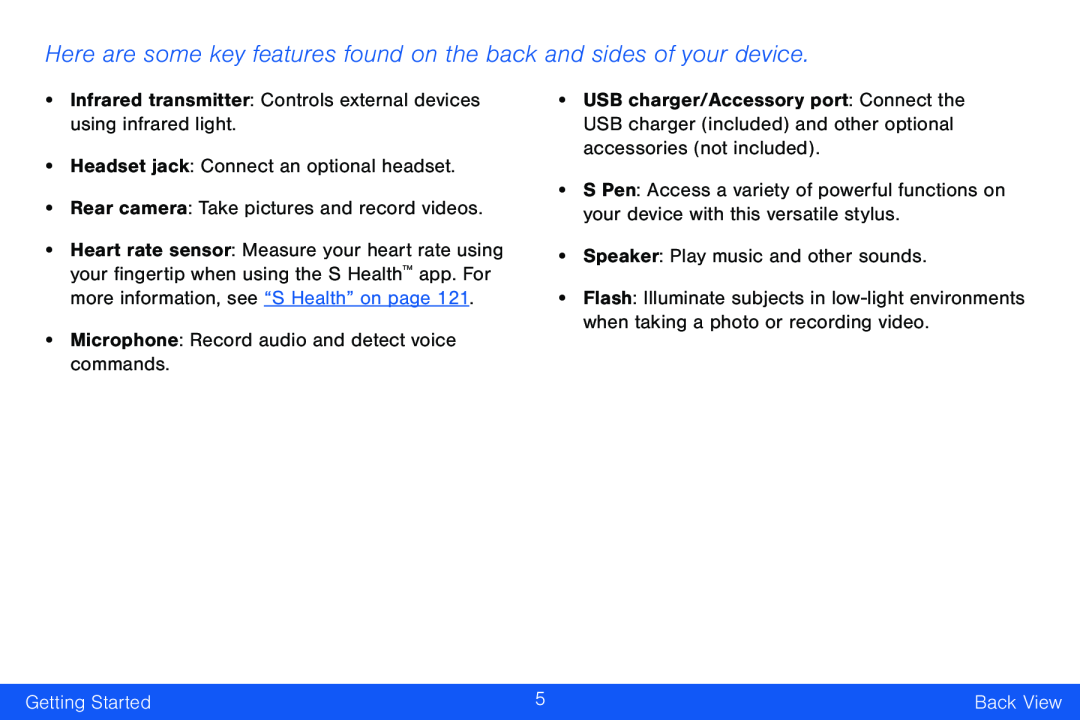 Here are some key features found on the back and sides of your device
Here are some key features found on the back and sides of your device
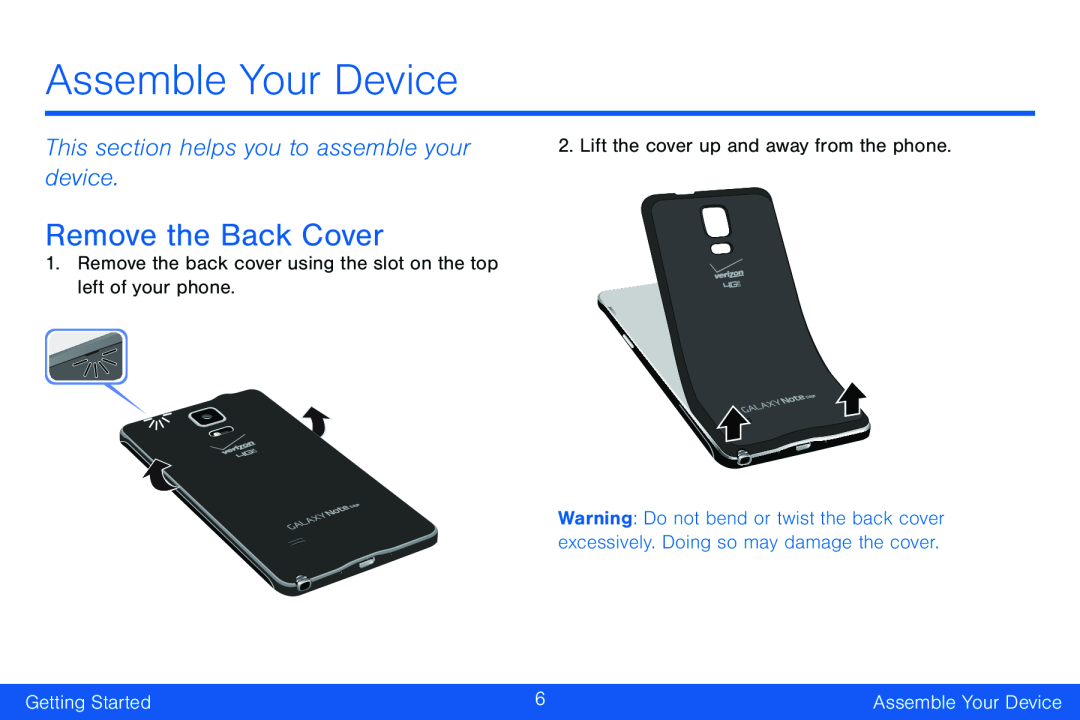 This section helps you to assemble your device
This section helps you to assemble your deviceRemove the Back Cover
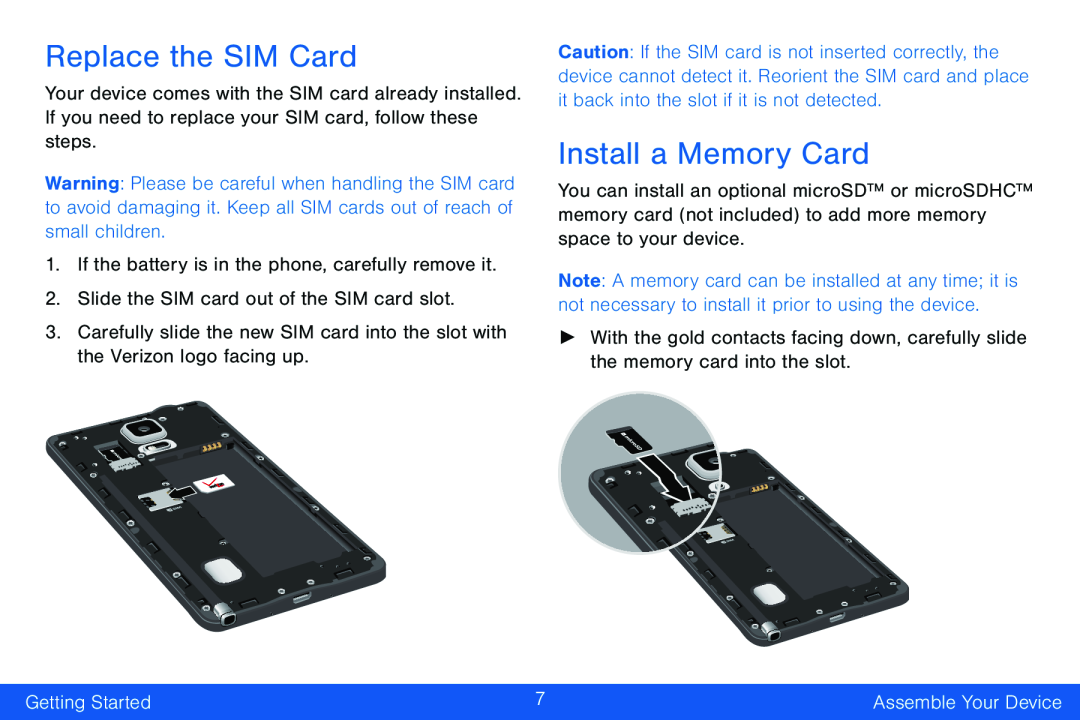 Replace the SIM Card
Replace the SIM CardInstall a Memory Card
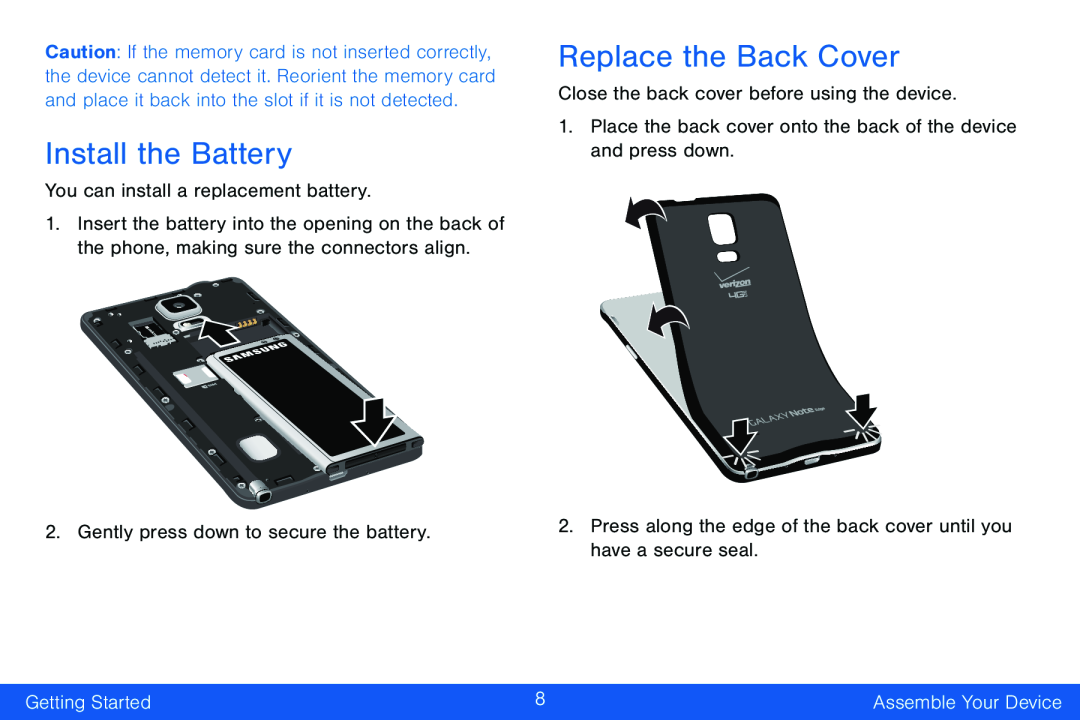 Install the Battery
Install the BatteryReplace the Back Cover
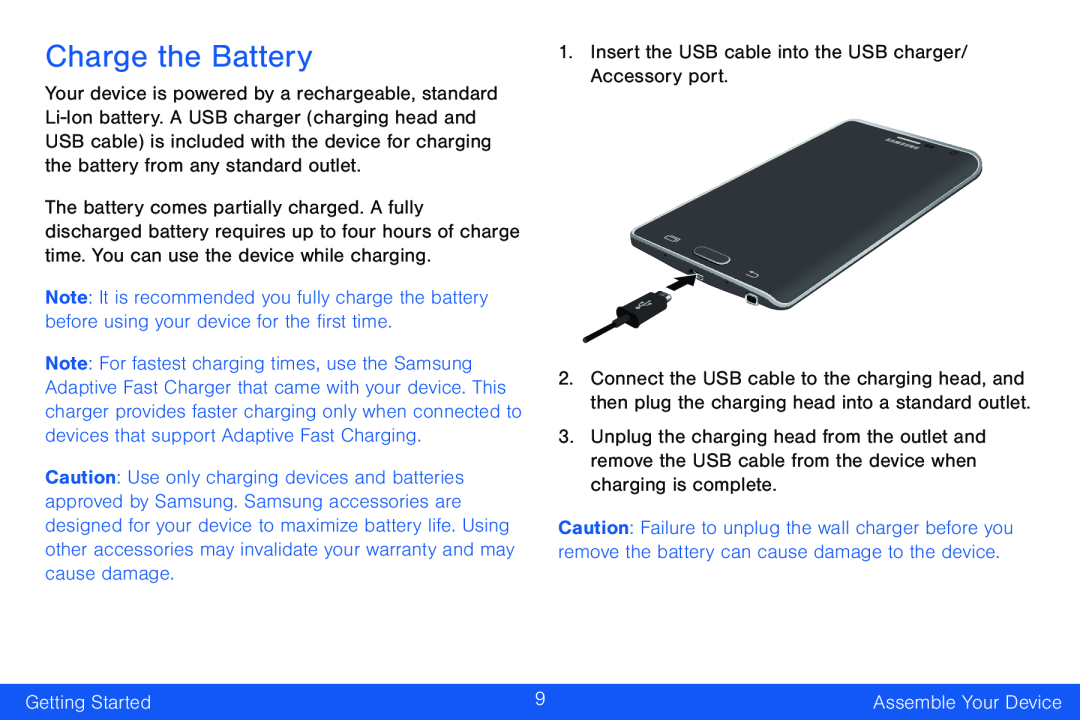 Charge the Battery
Charge the Battery
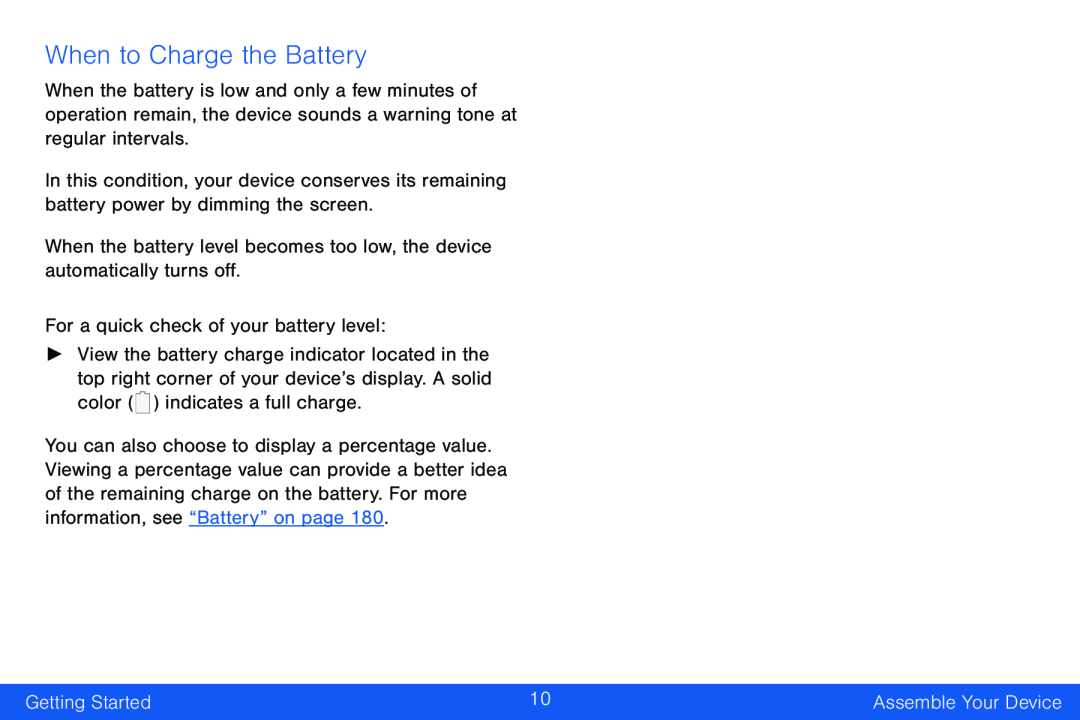 When to Charge the Battery
When to Charge the Battery
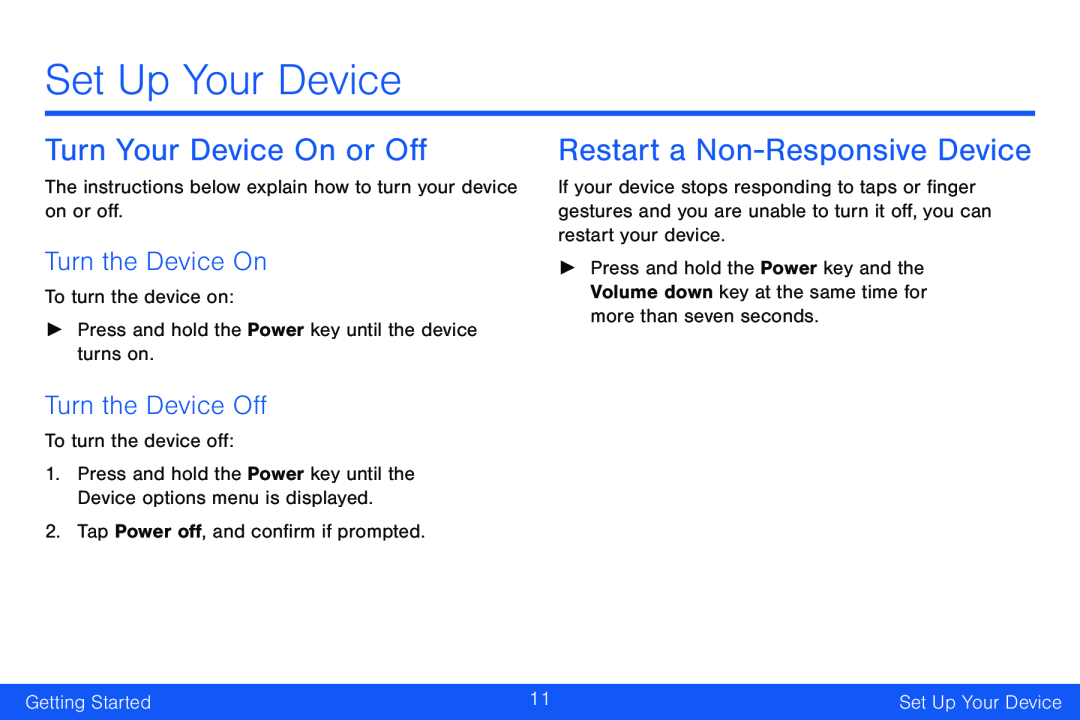 Set Up Your Device
Set Up Your DeviceTurn Your Device On or Off
Turn the Device On
Turn the Device Off
Restart a Non-ResponsiveDevice
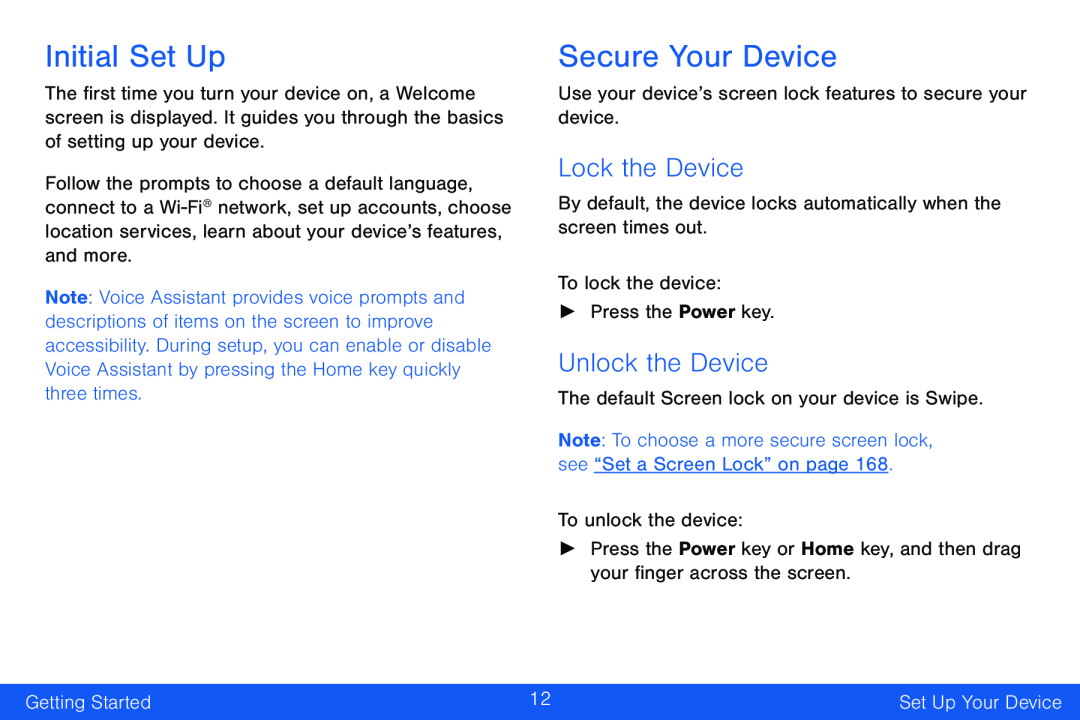 Initial Set Up
Initial Set UpSecure Your Device
Lock the Device
Unlock the Device
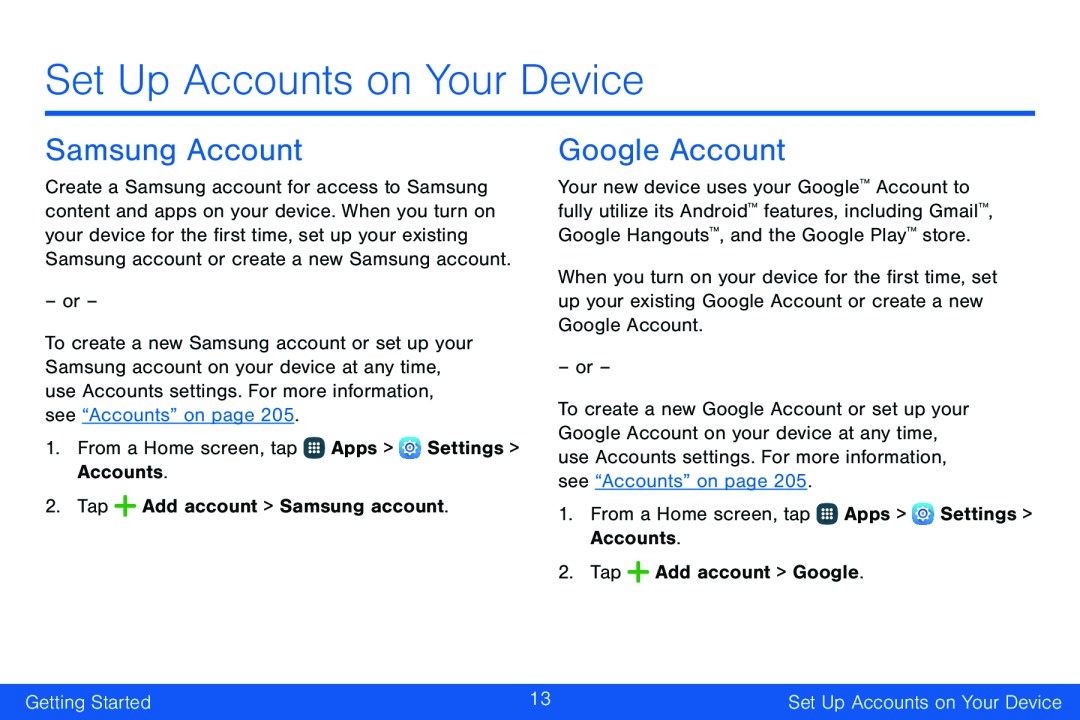 Set Up Accounts on Your Device
Set Up Accounts on Your DeviceSamsung Account
Google Account
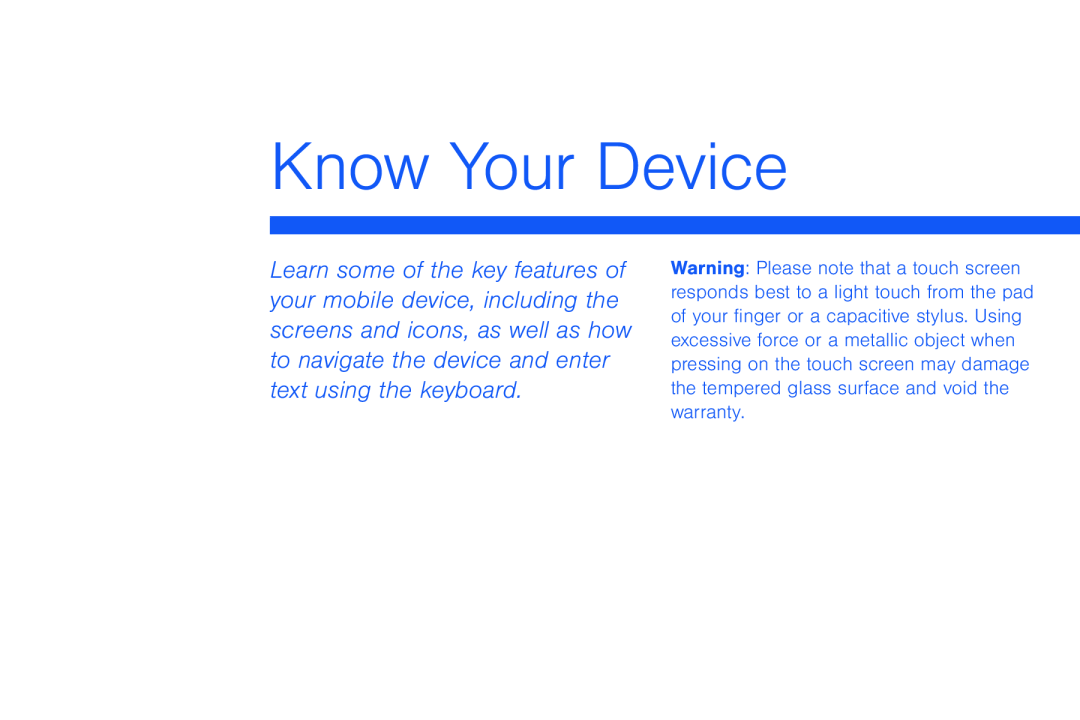 Know Your Device
Know Your Device
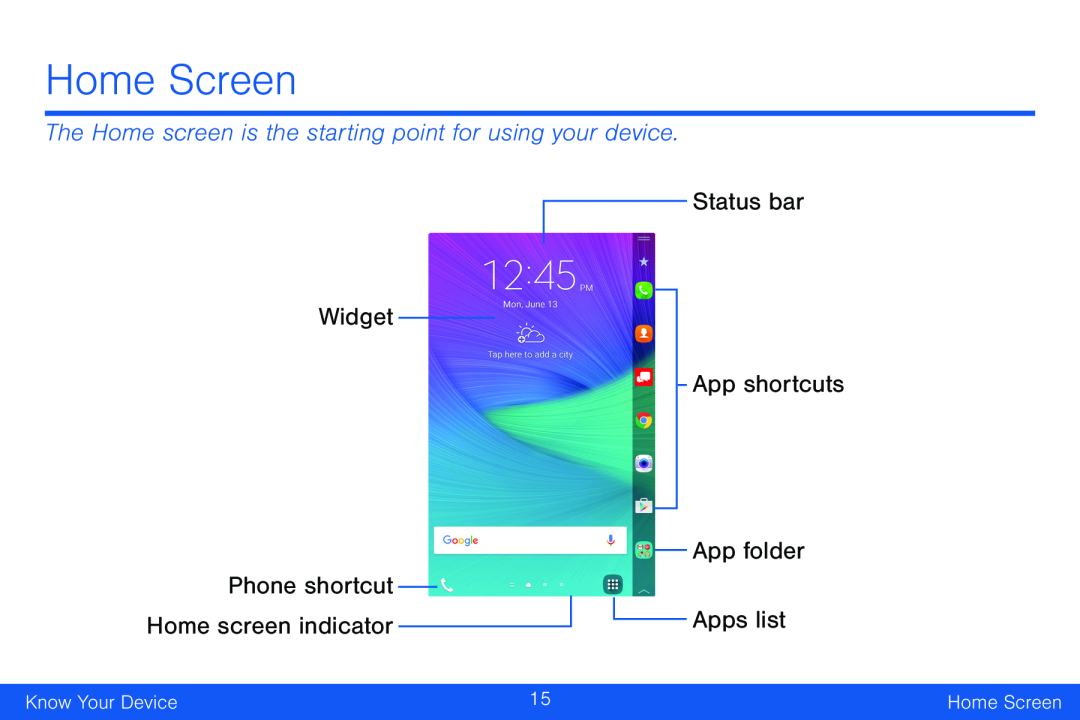 Home Screen
Home ScreenThe Home screen is the starting point for using your device
Status bar
Widget
App shortcuts
Phone shortcut
App folder
Apps list
Home screen indicator
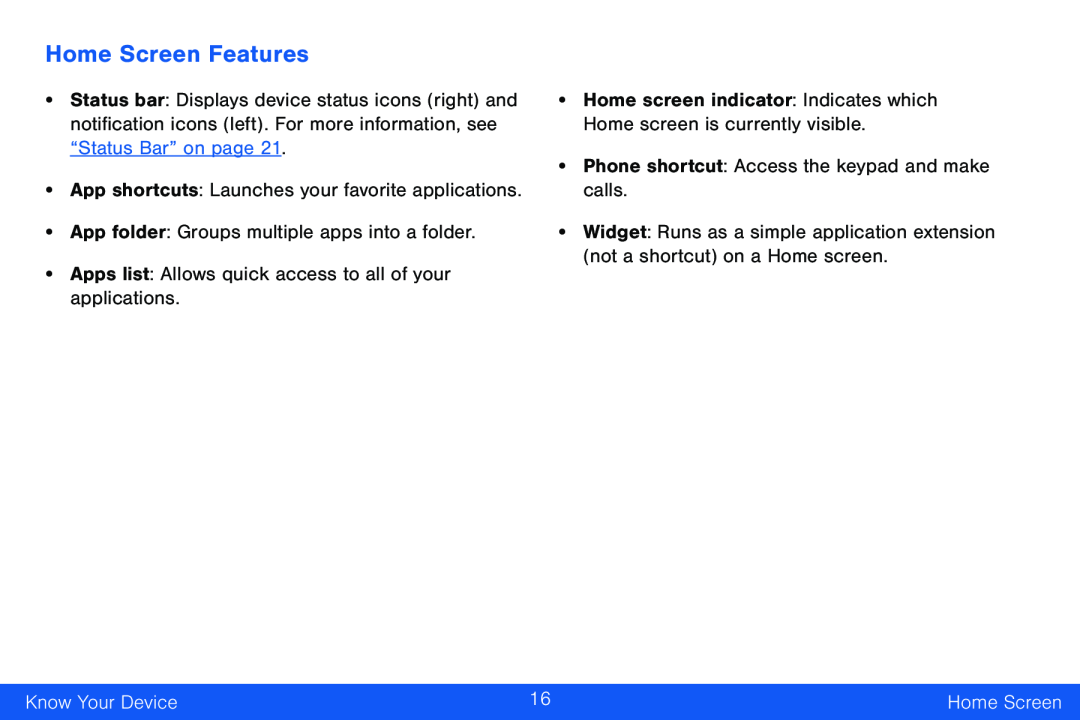 Home Screen Features
Home Screen Features
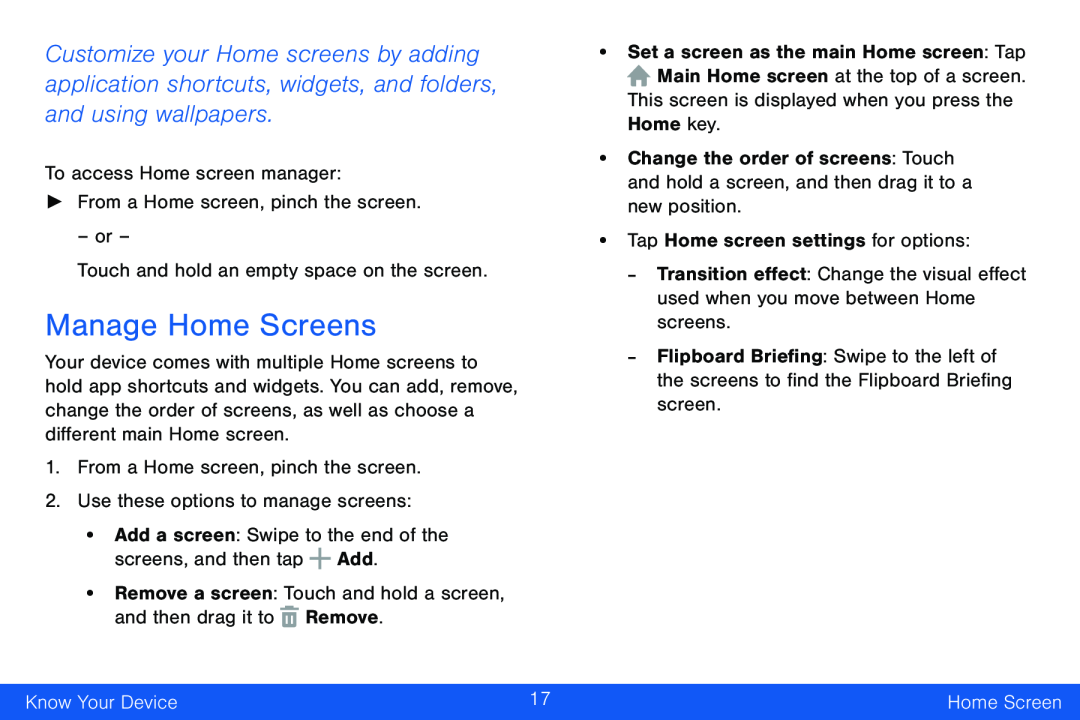 Manage Home Screens
Manage Home Screens
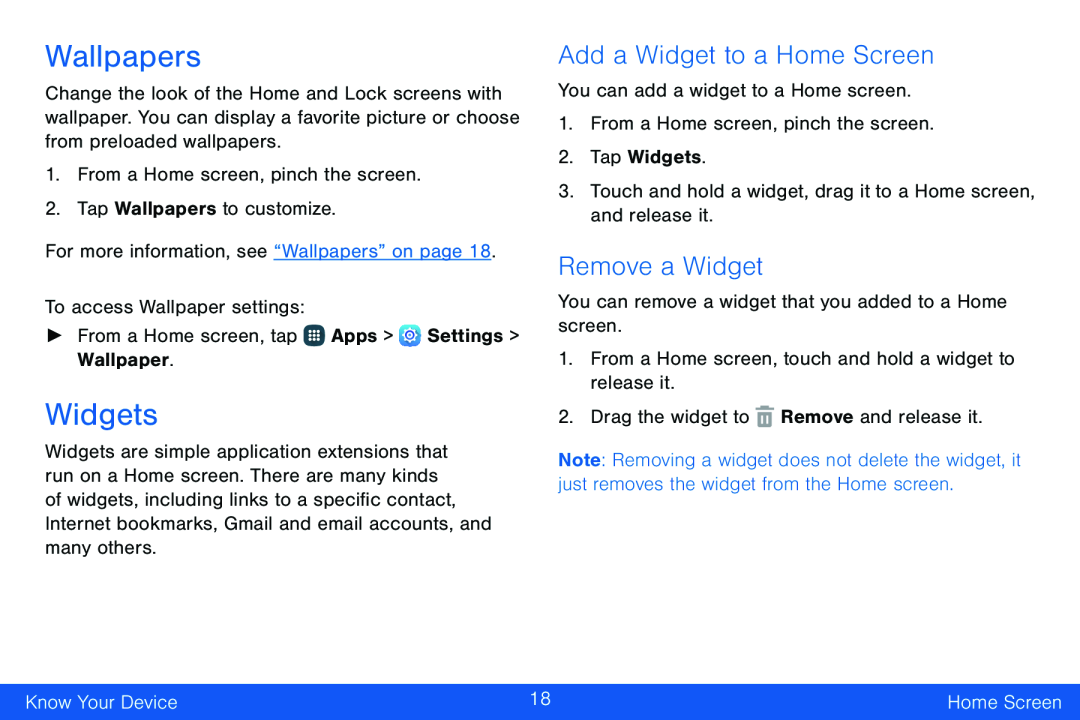 Wallpapers
WallpapersWidgets
Add a Widget to a Home Screen
Remove a Widget
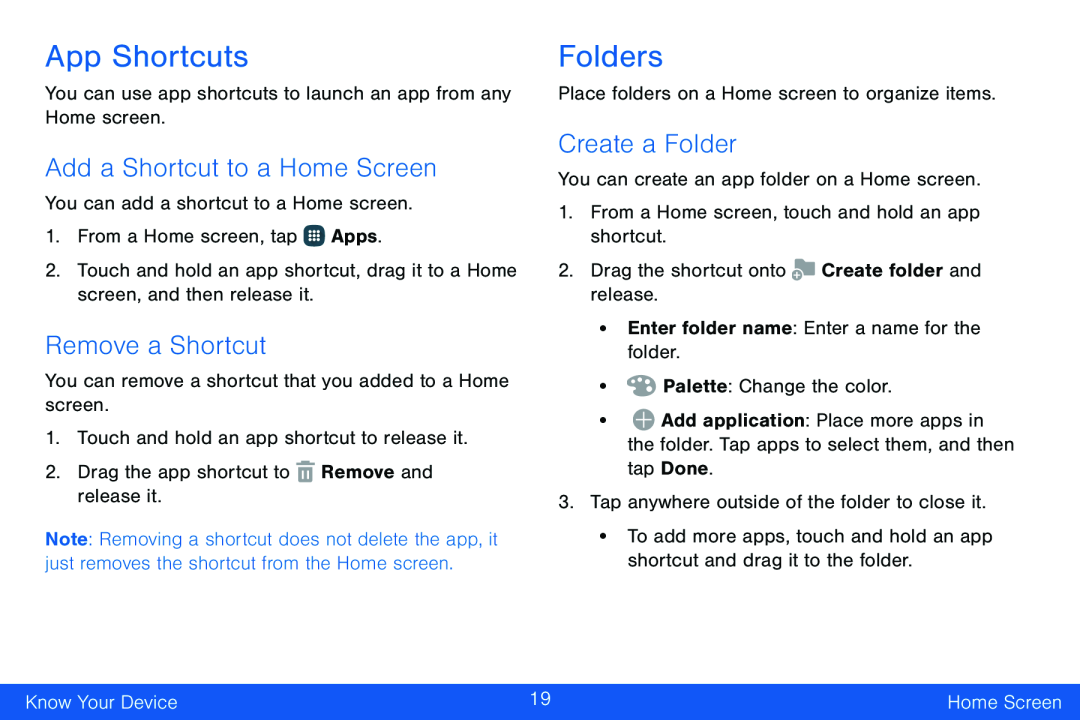 App Shortcuts
App ShortcutsAdd a Shortcut to a Home Screen
Remove a Shortcut
Folders
Create a Folder
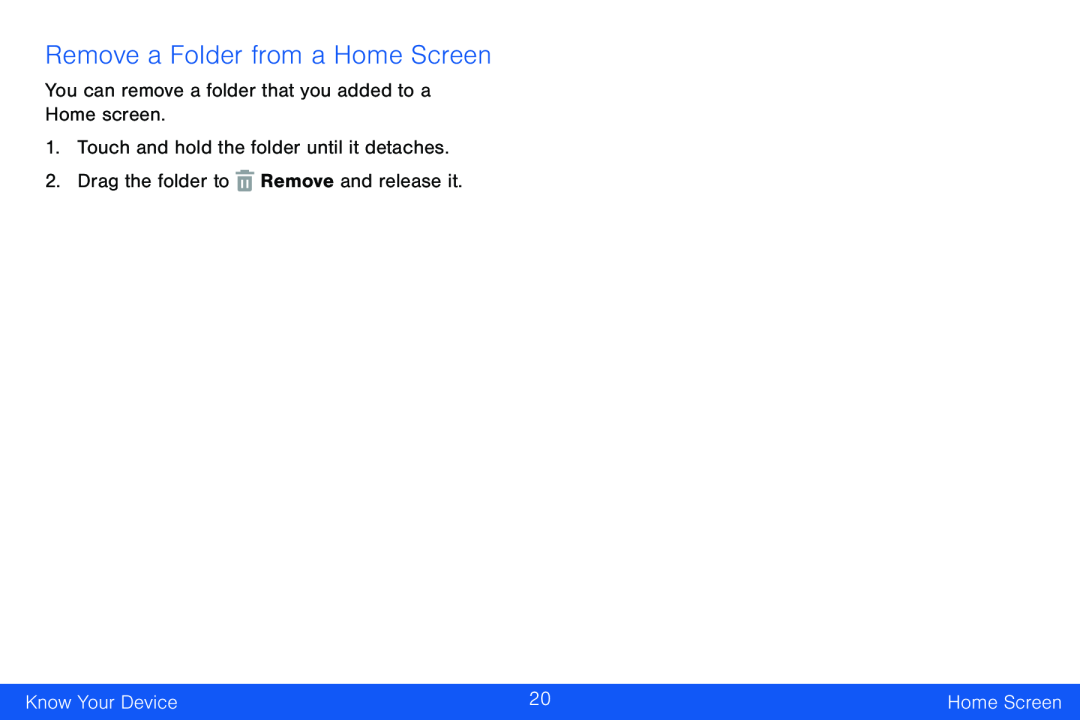 Remove a Folder from a Home Screen
Remove a Folder from a Home Screen
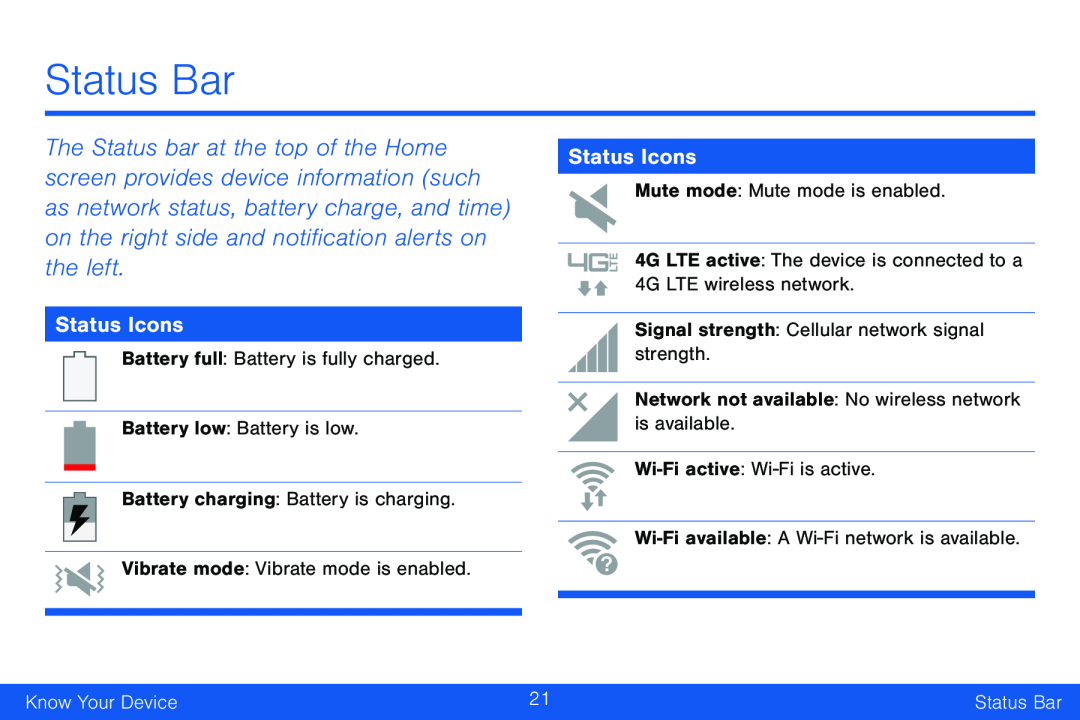 Status Icons
Status Icons
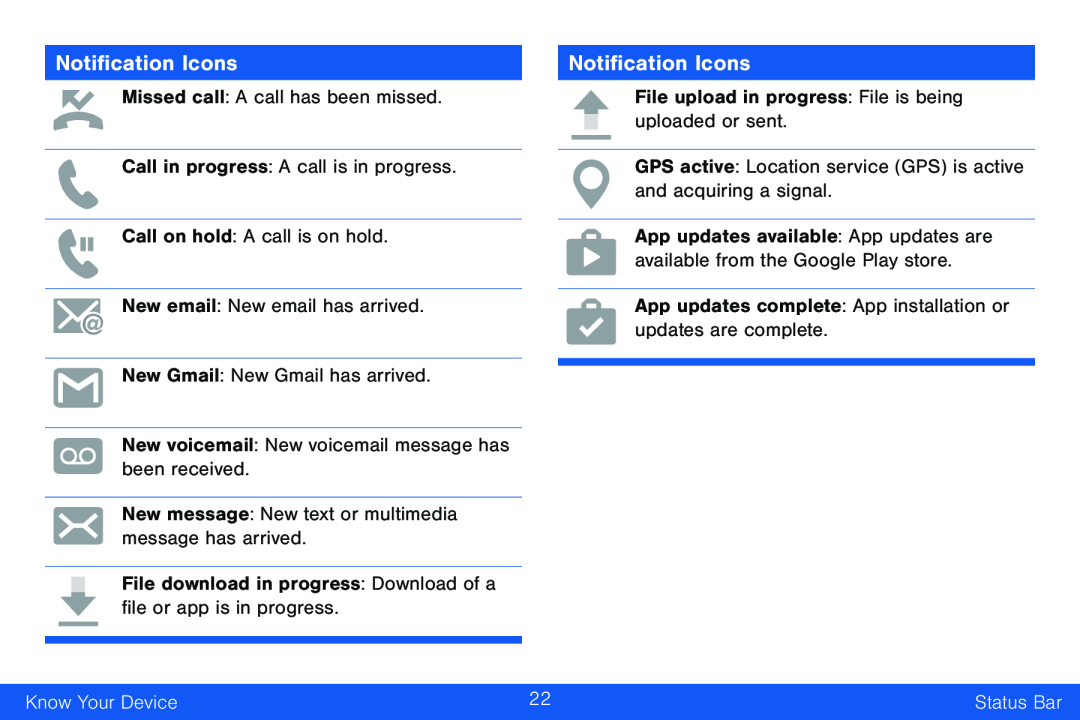 Notification Icons
Notification Icons
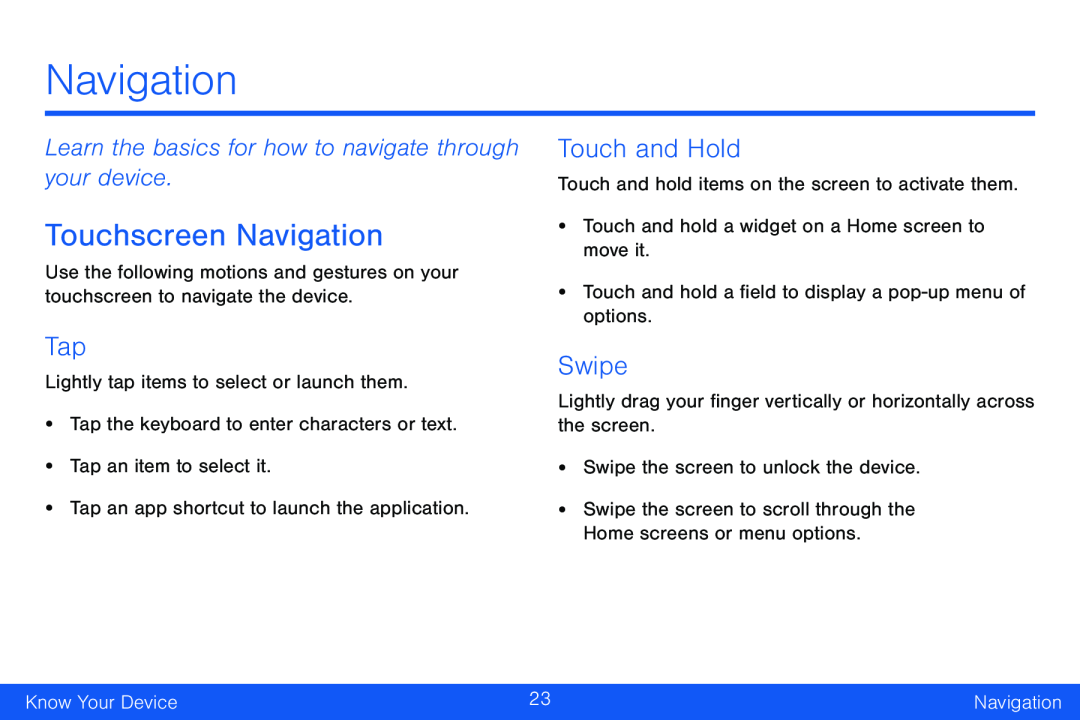 Navigation
NavigationLearn the basics for how to navigate through your device
Touchscreen Navigation
Tap
Touch and Hold
Swipe
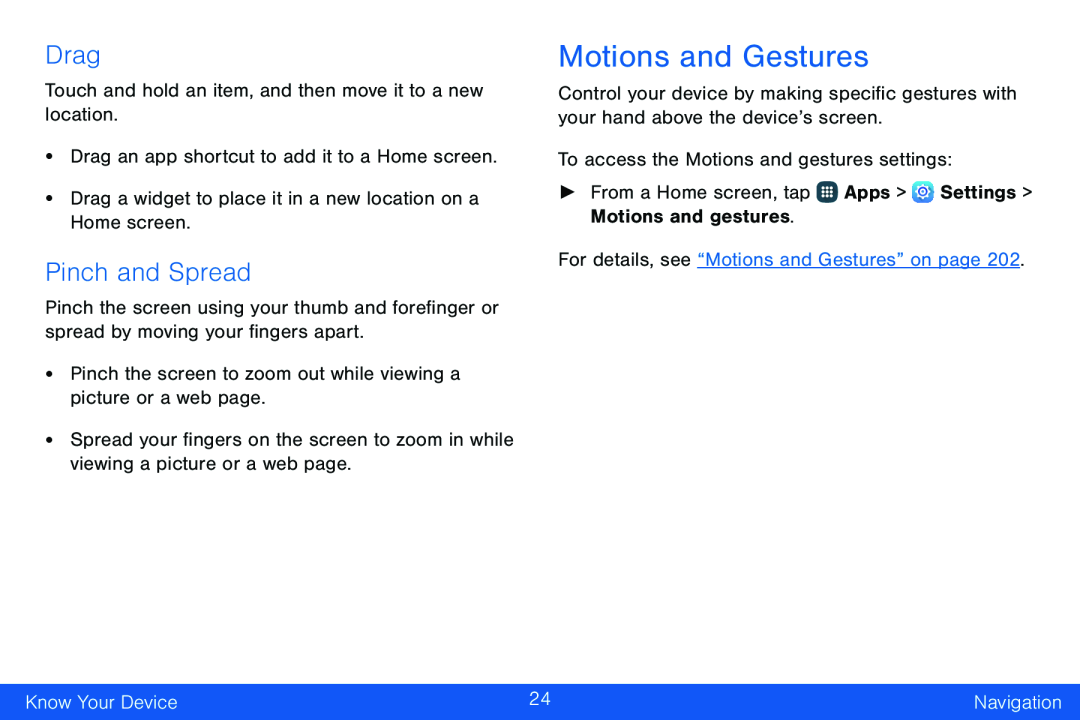 Drag
DragPinch and Spread
Motions and Gestures
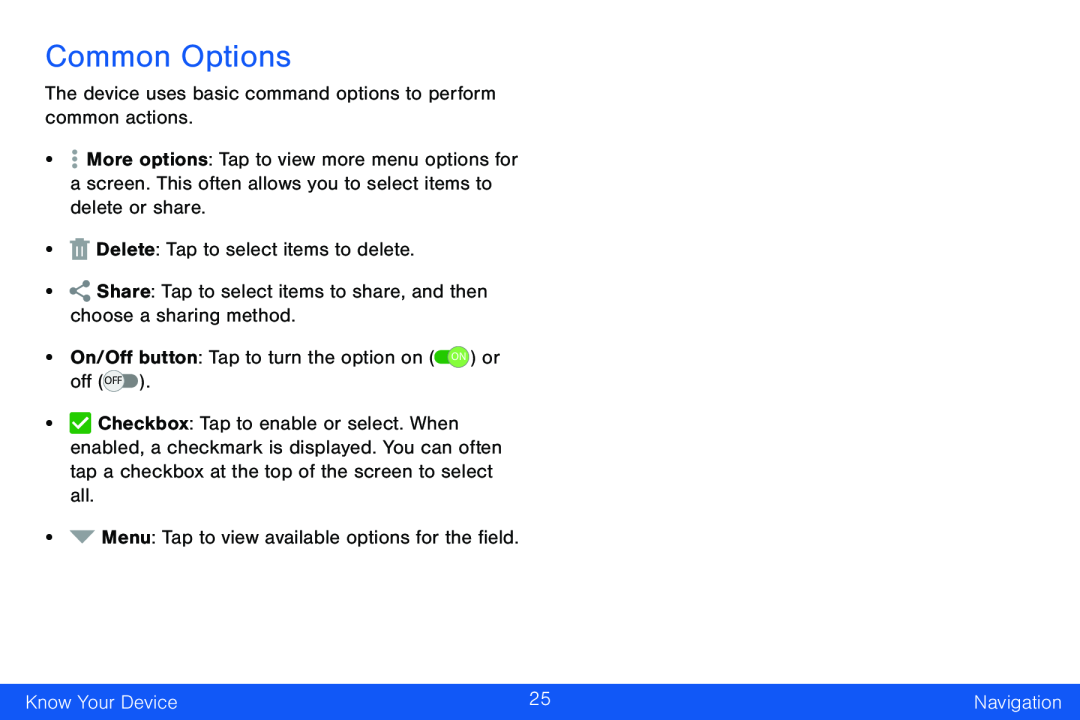 Common Options
Common Options
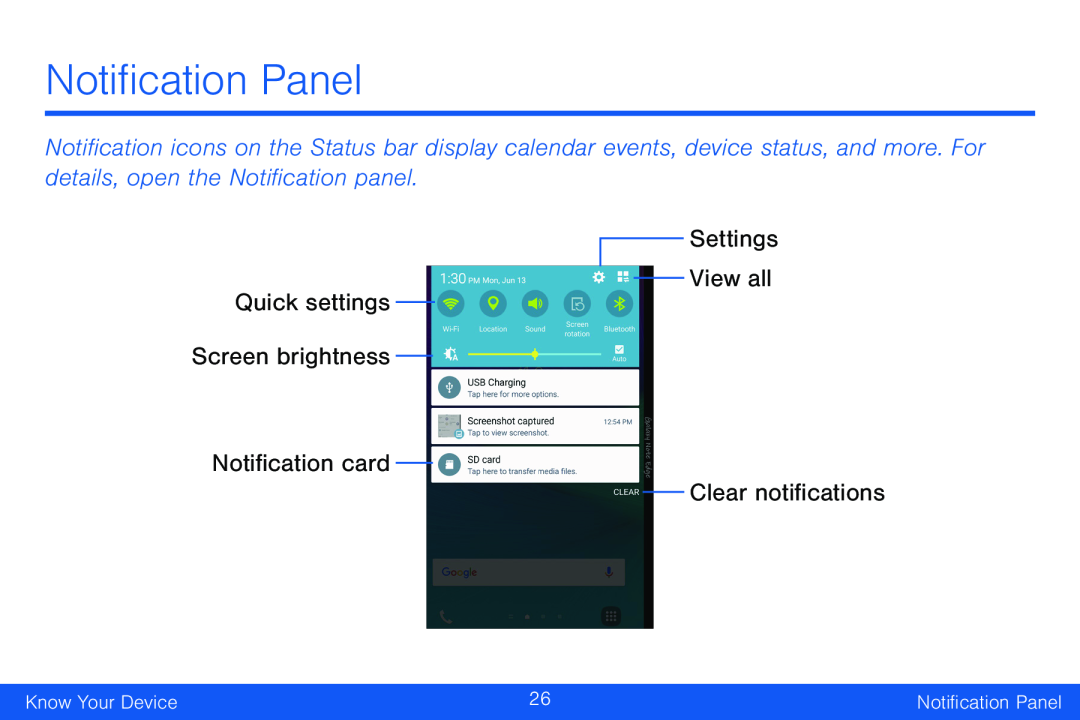 Quick settings
Quick settingsScreen brightness
Notification card
View all
Clear notifications
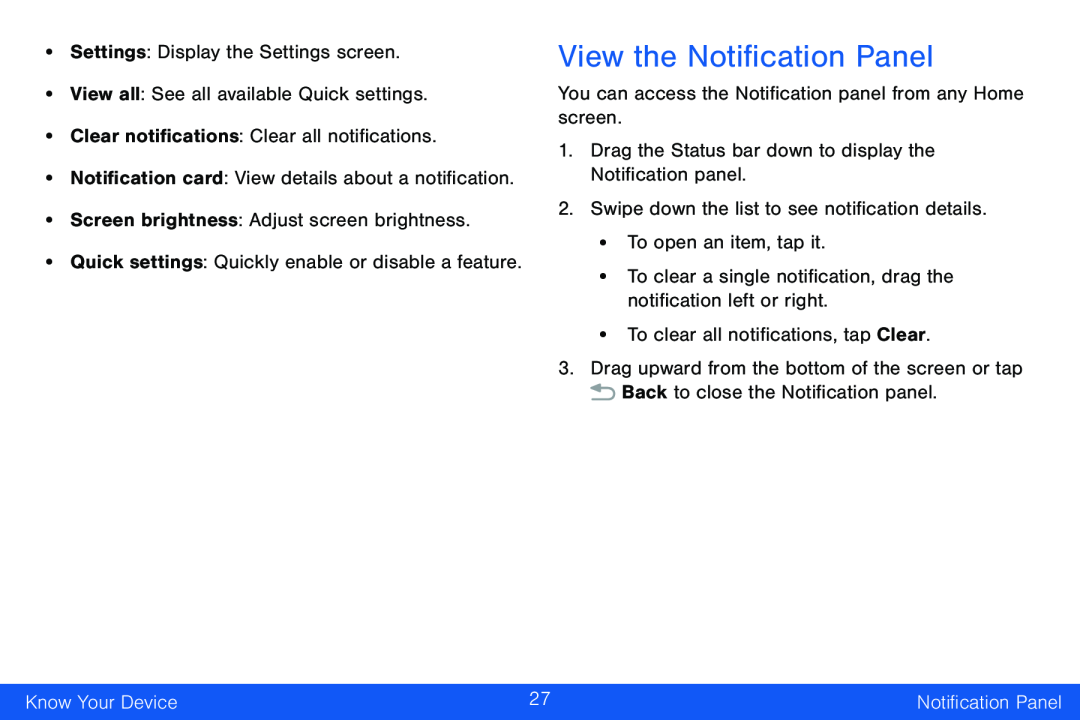 View the Notification Panel
View the Notification Panel
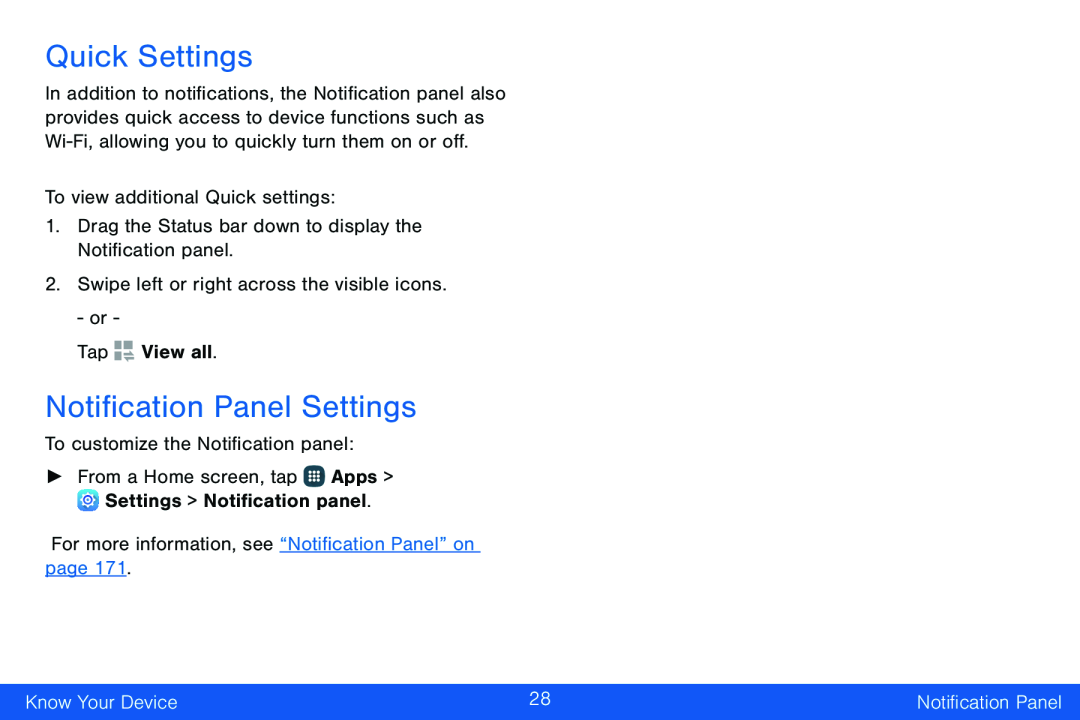 Quick Settings
Quick SettingsNotification Panel Settings
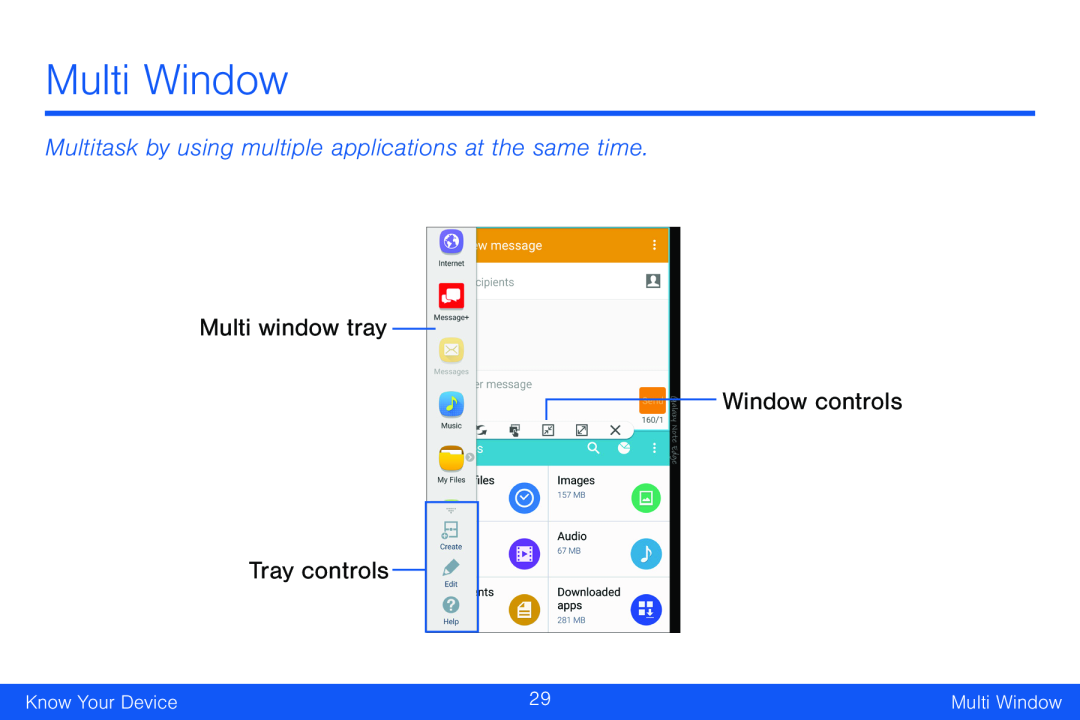 Multi Window
Multi WindowMultitask by using multiple applications at the same time
Multi window tray
Tray controls
Window controls
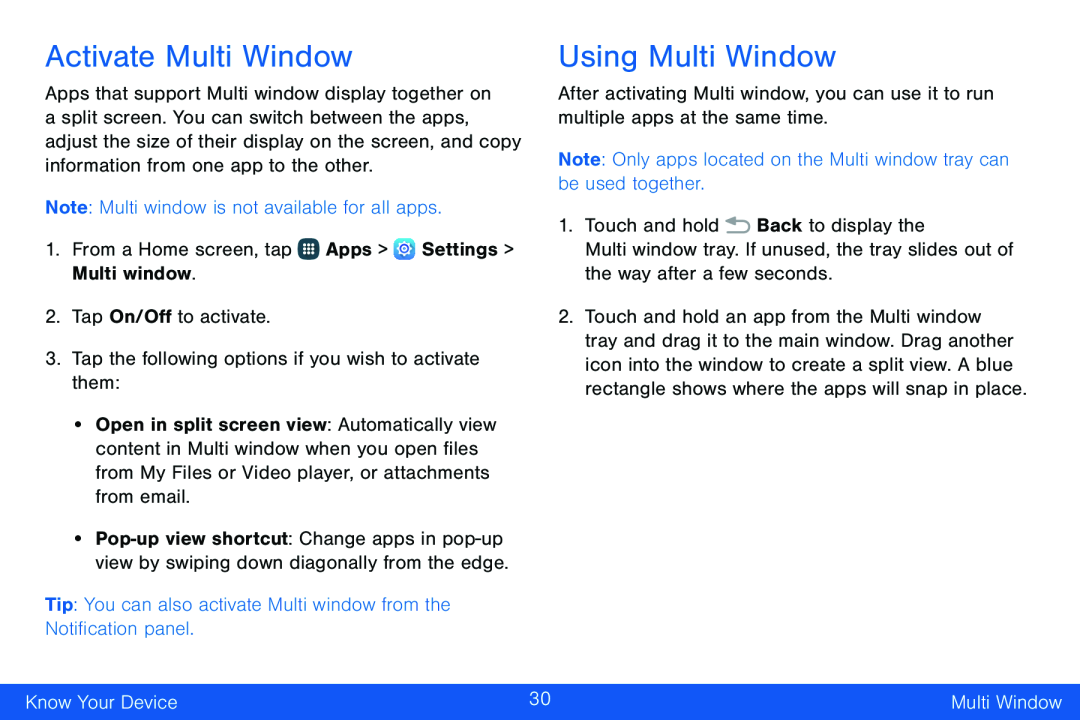 Activate Multi Window
Activate Multi WindowUsing Multi Window
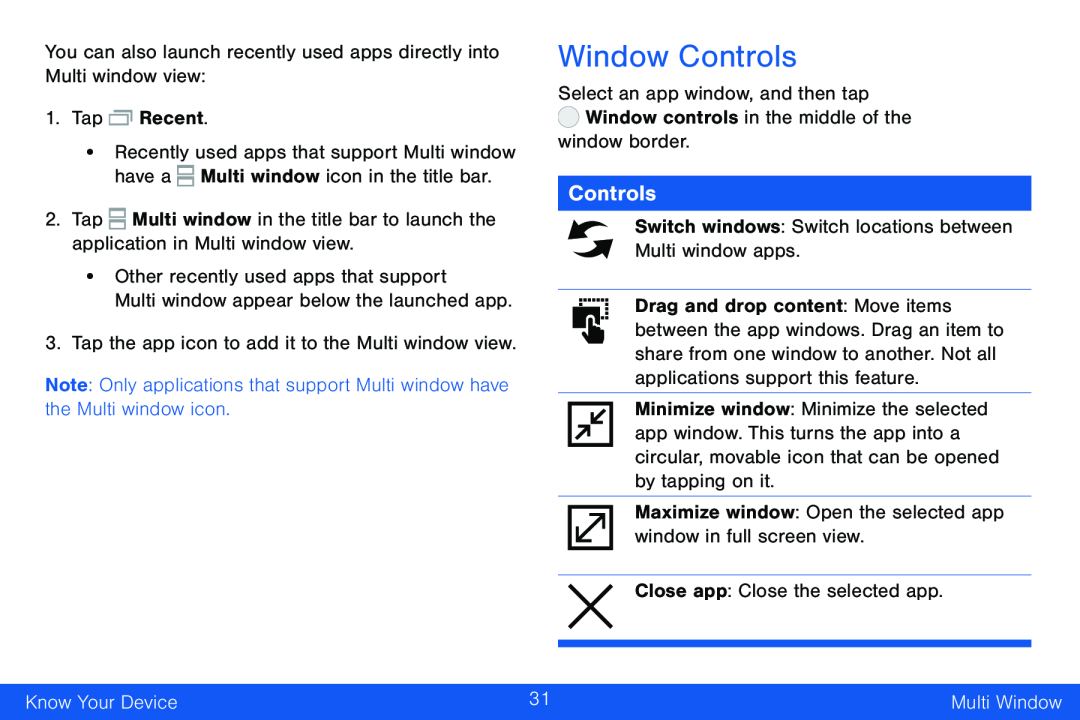 Window Controls
Window ControlsControls
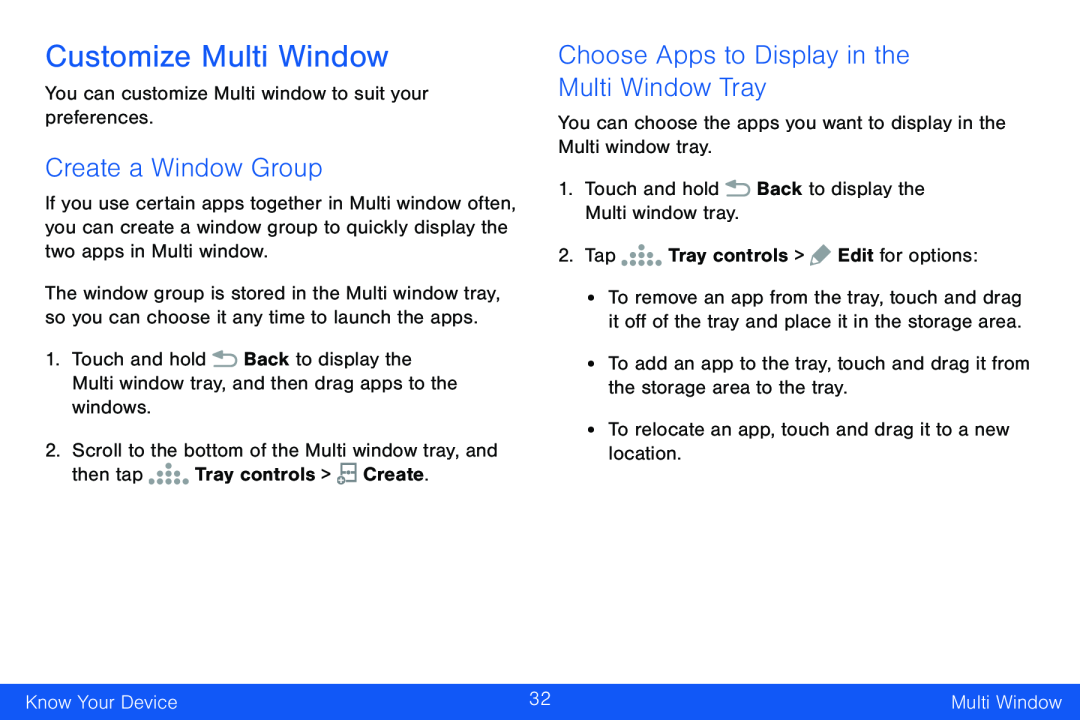 Customize Multi Window
Customize Multi WindowCreate a Window Group
Choose Apps to Display in the
Multi Window Tray
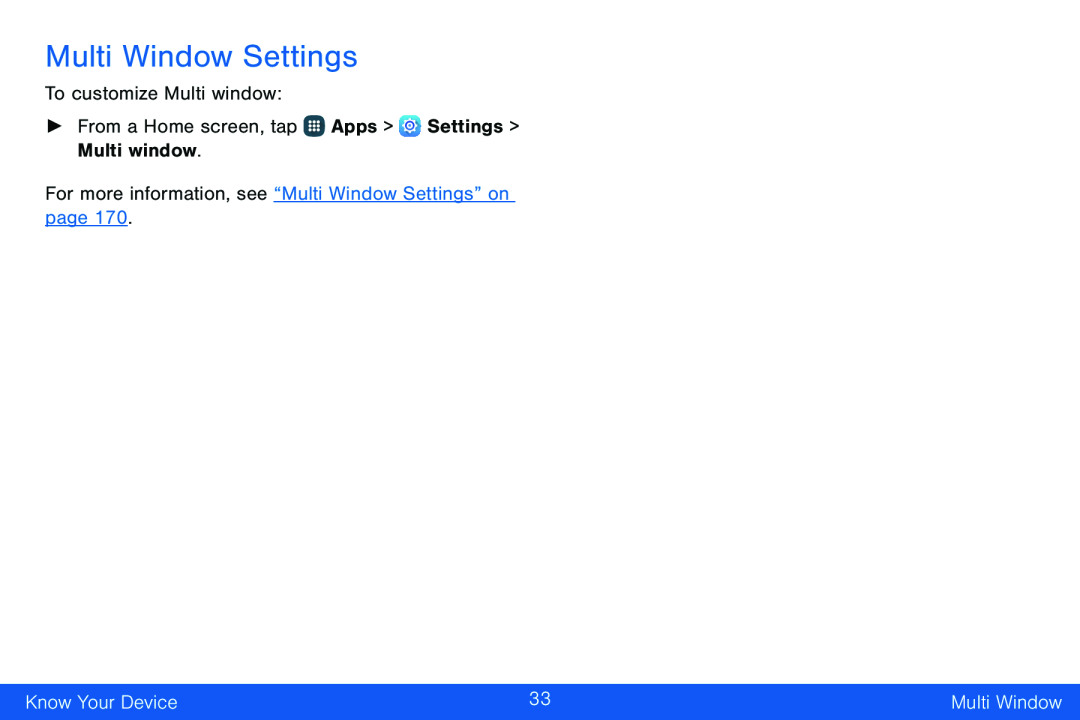 Multi Window Settings
Multi Window Settings
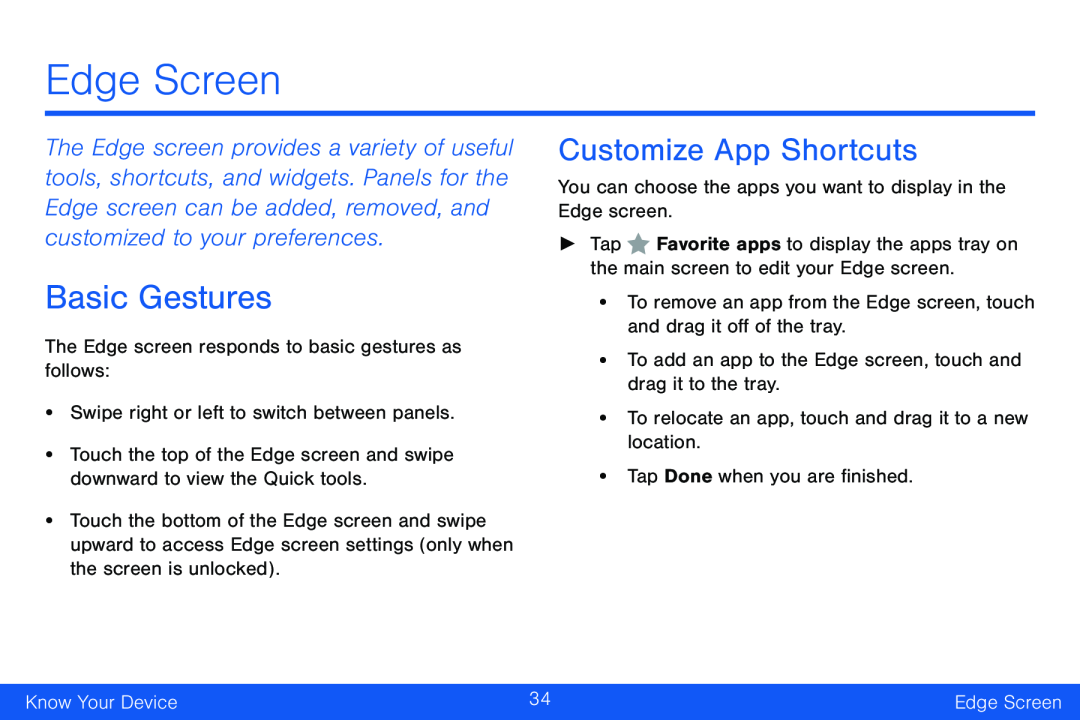 Customize App Shortcuts
Customize App Shortcuts
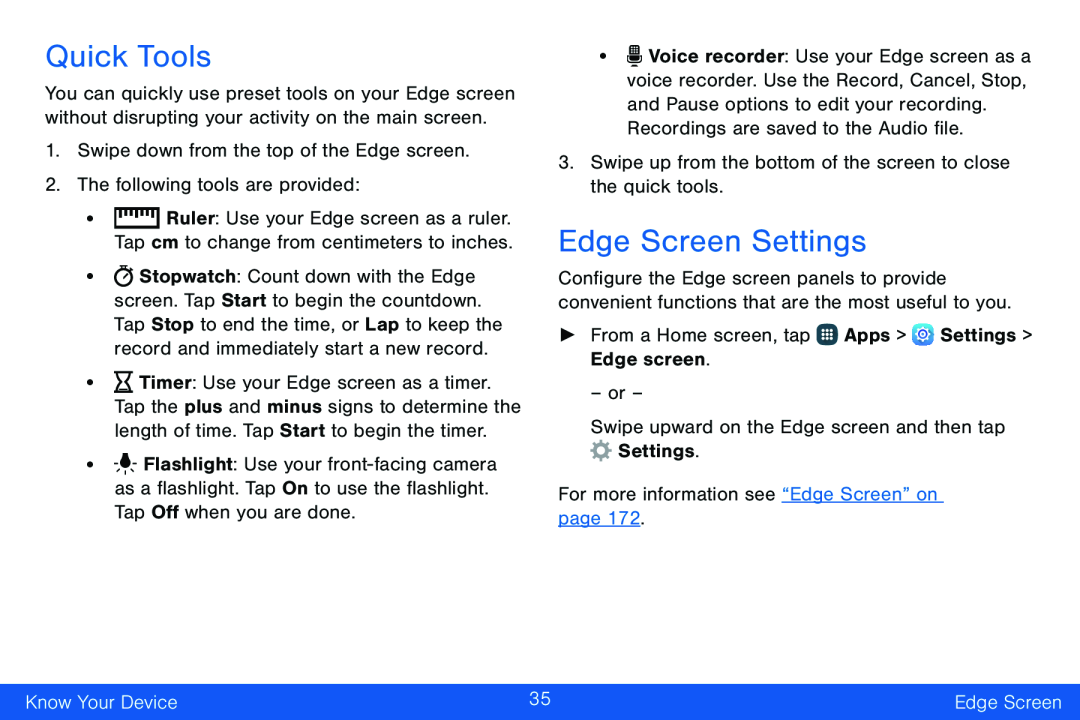 Quick Tools
Quick ToolsEdge Screen Settings
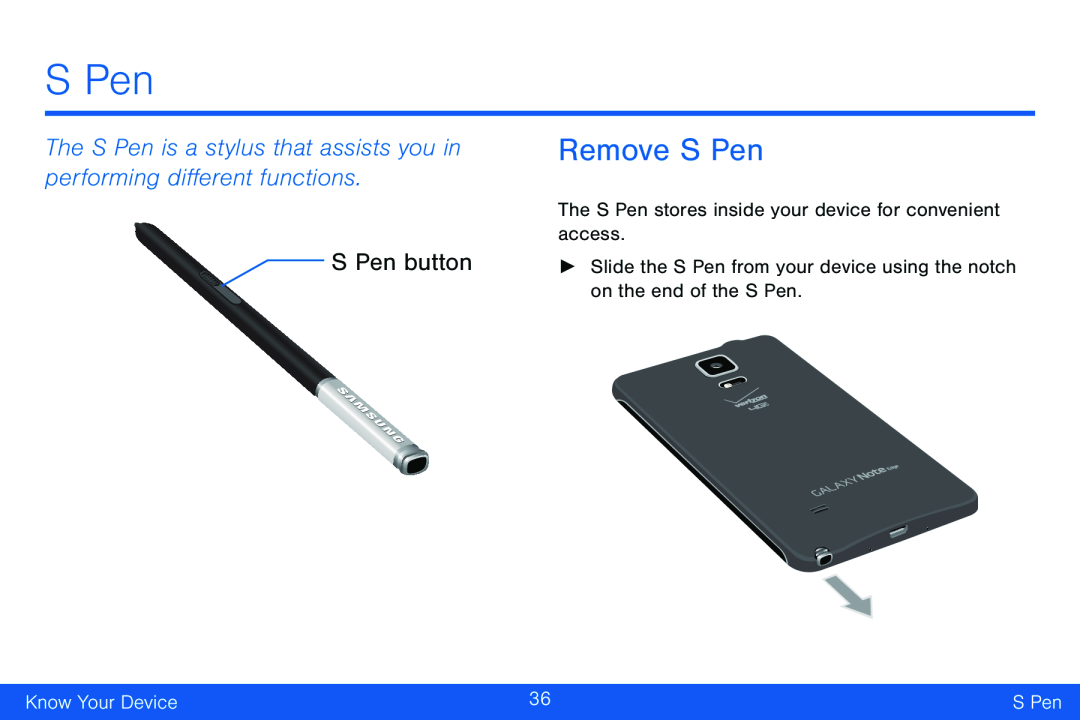 The S Pen is a stylus that assists you in performing different functions
The S Pen is a stylus that assists you in performing different functionsS Pen button
Remove S Pen
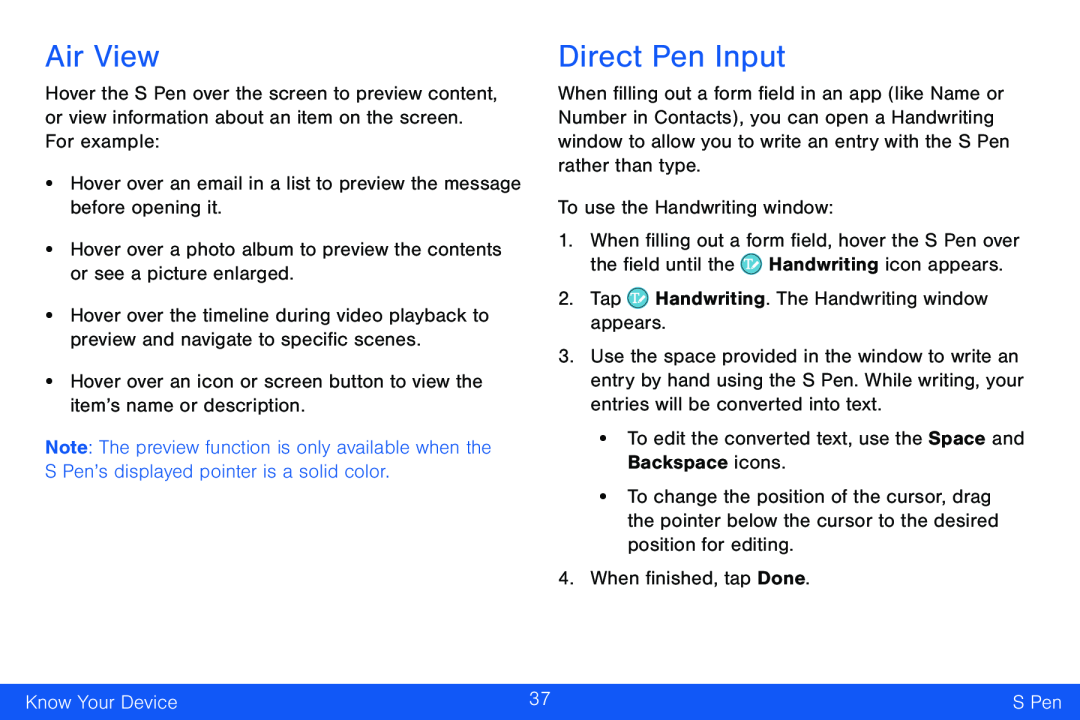 Air View
Air ViewDirect Pen Input
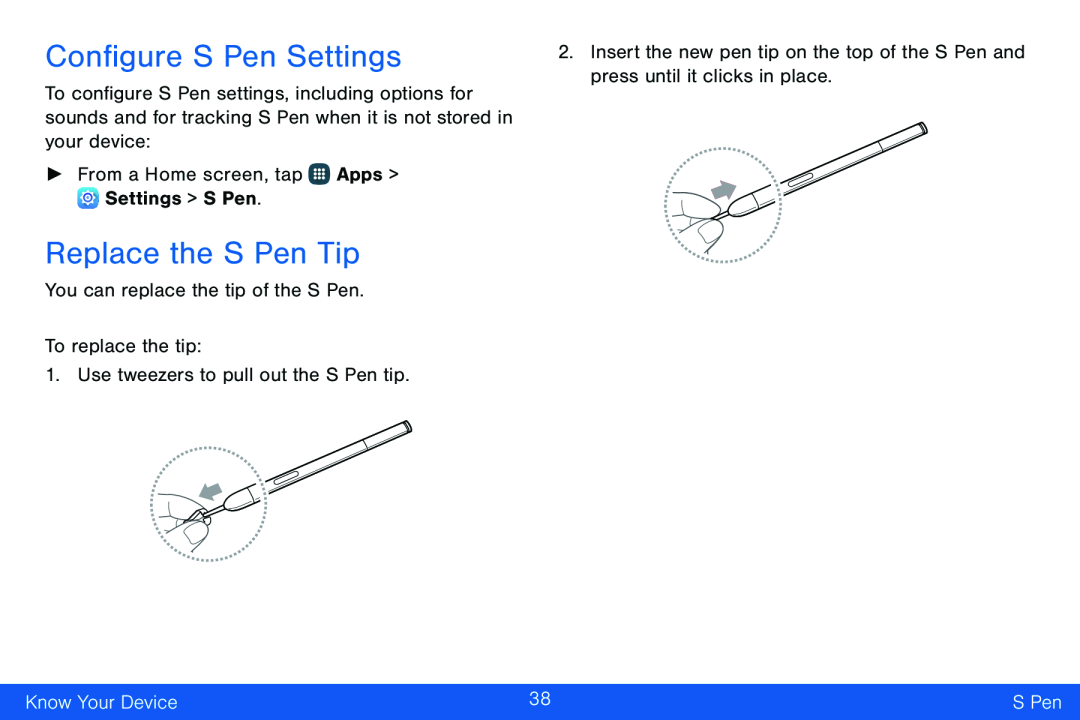 Configure S Pen Settings
Configure S Pen SettingsReplace the S Pen Tip
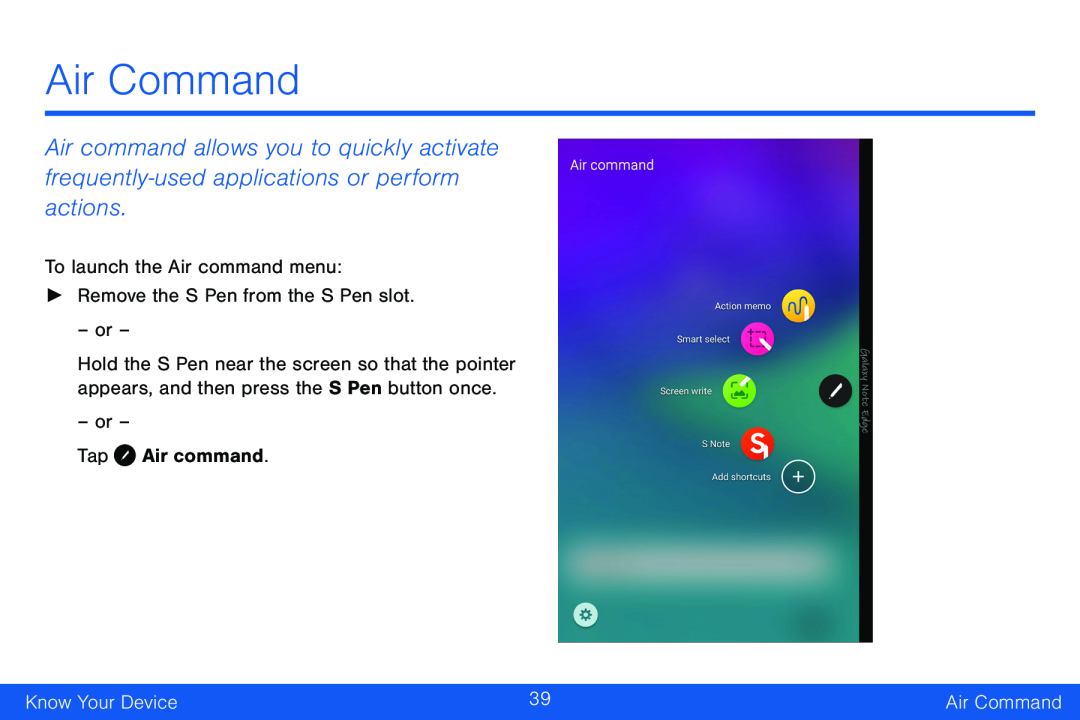 Air Command
Air Command
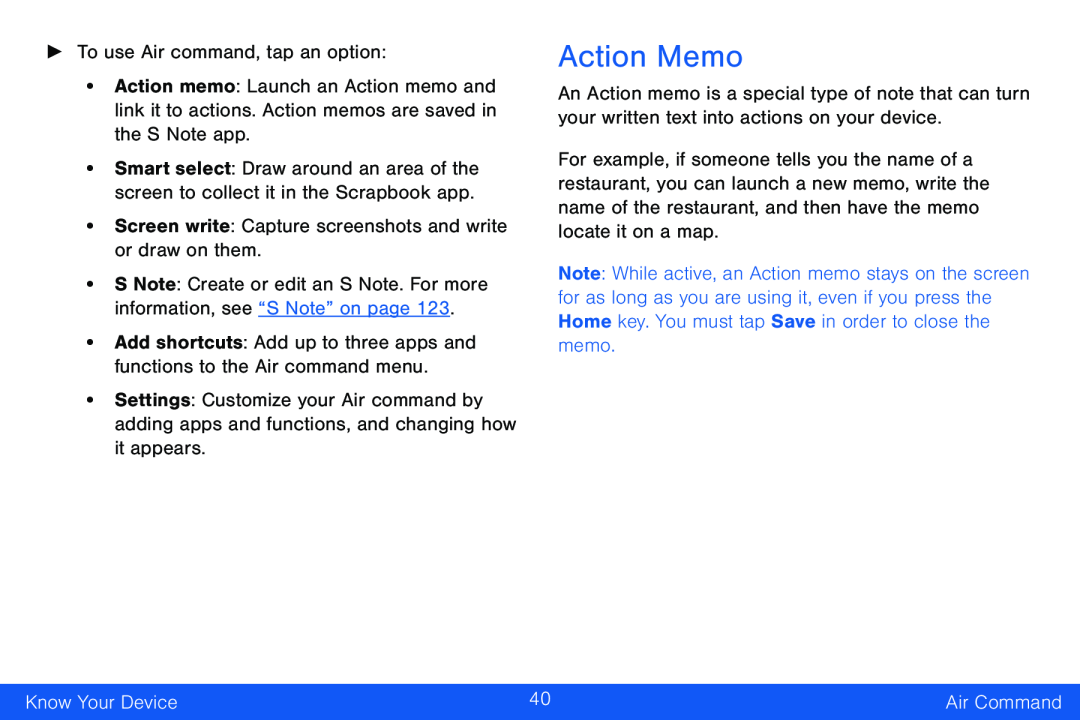 Action Memo
Action Memo
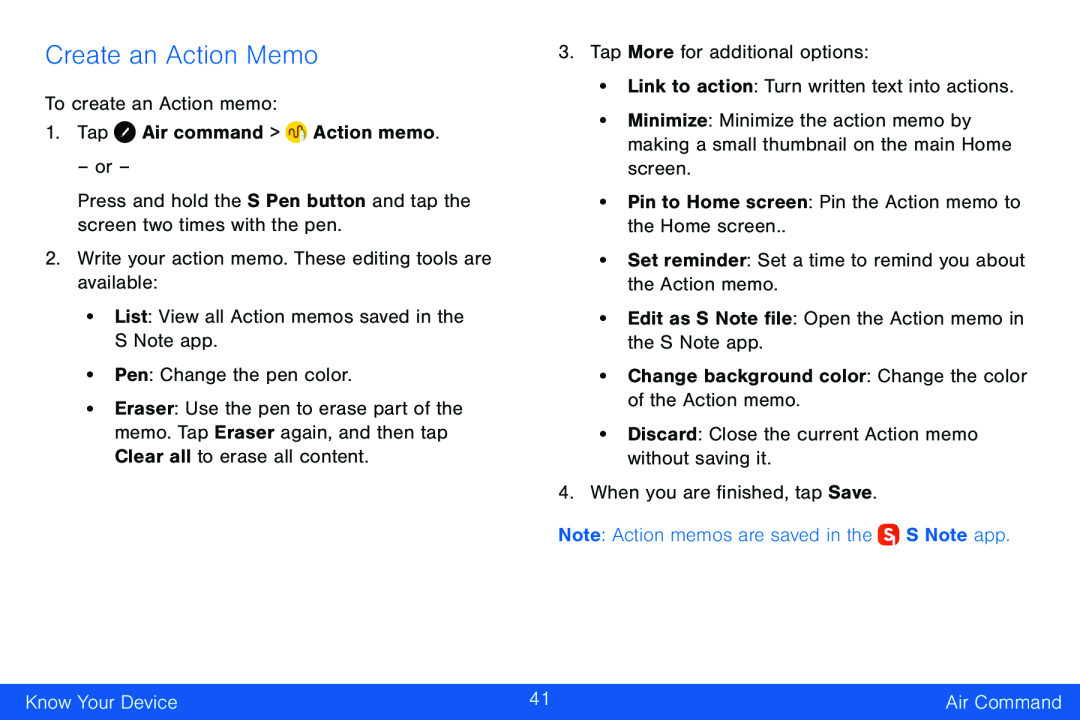 Create an Action Memo
Create an Action Memo
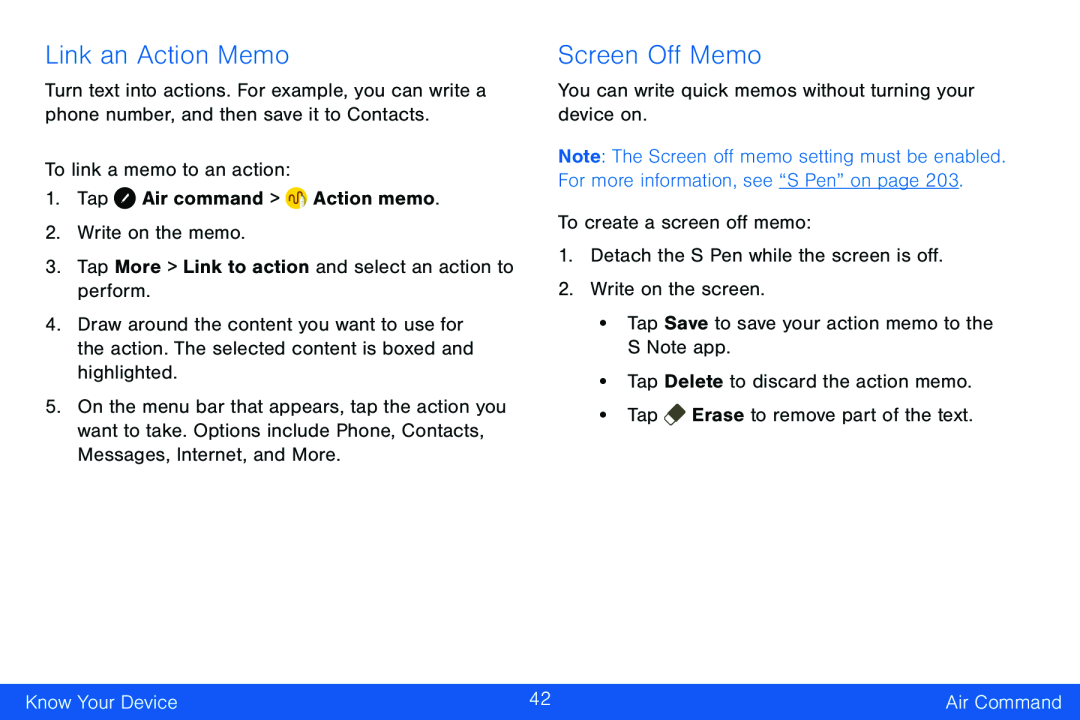 Link an Action Memo
Link an Action MemoScreen Off Memo
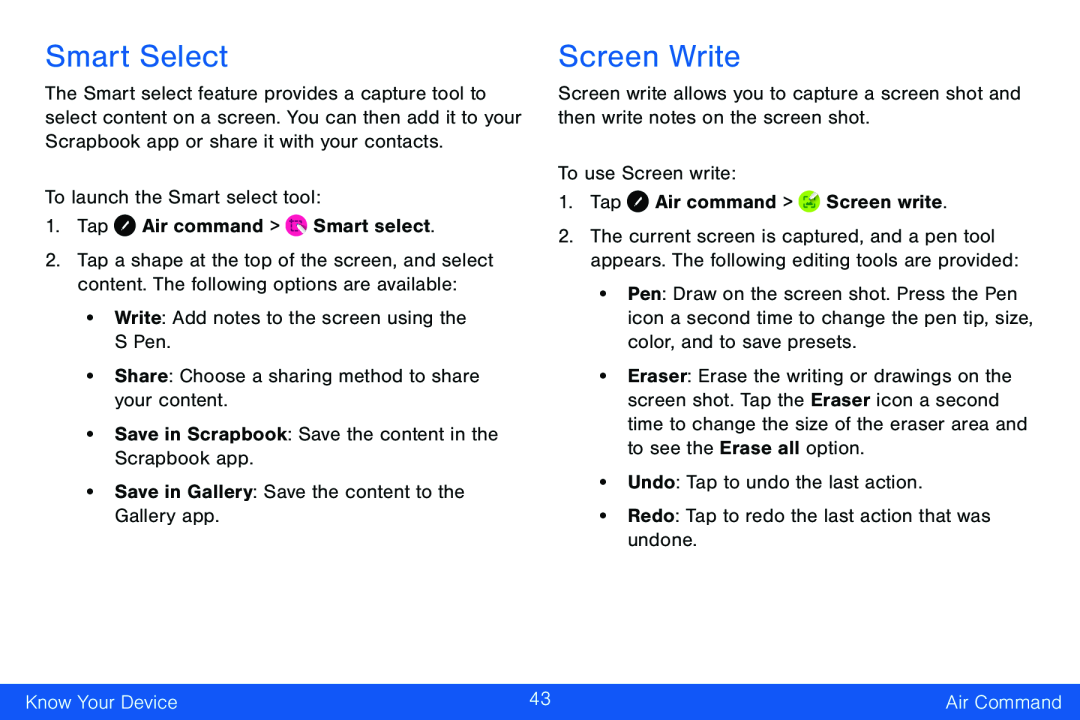 Smart Select
Smart SelectScreen Write
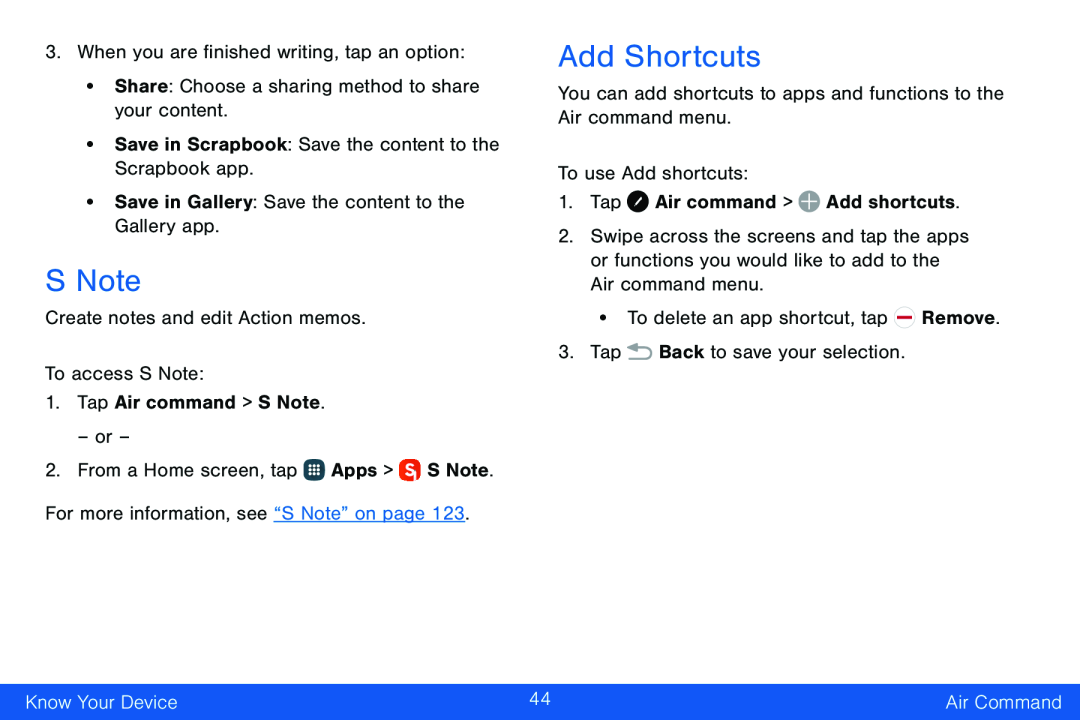 S Note
S NoteAdd Shortcuts
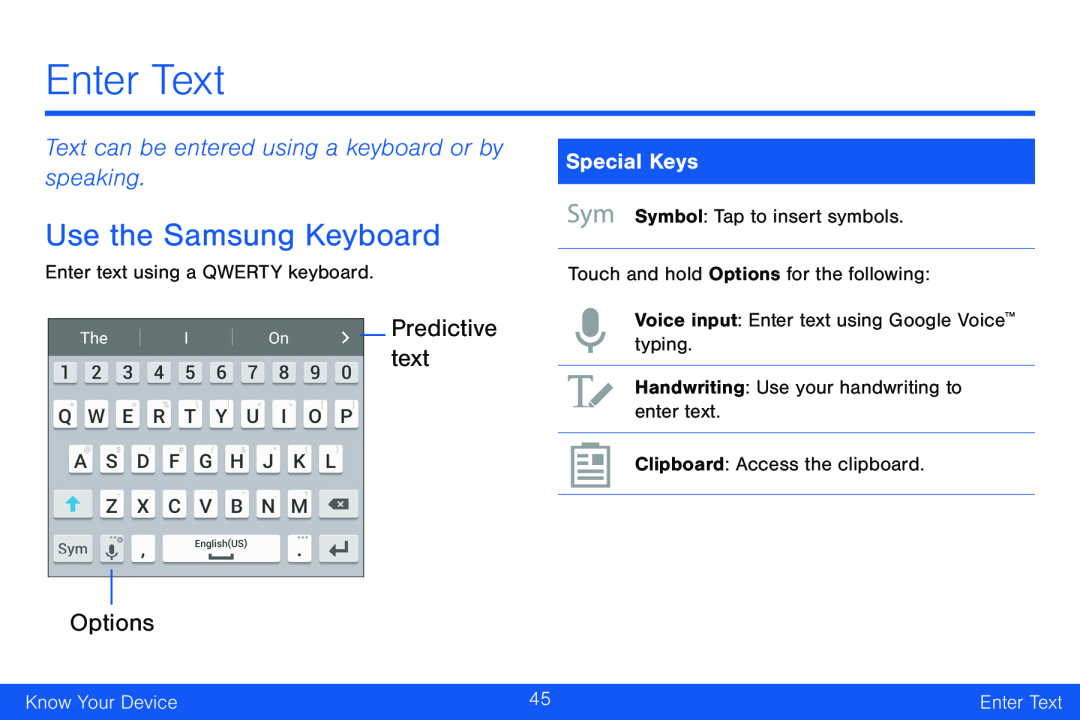 Enter Text
Enter TextText can be entered using a keyboard or by speaking
Use the Samsung Keyboard
Predictive text
Options
Special Keys
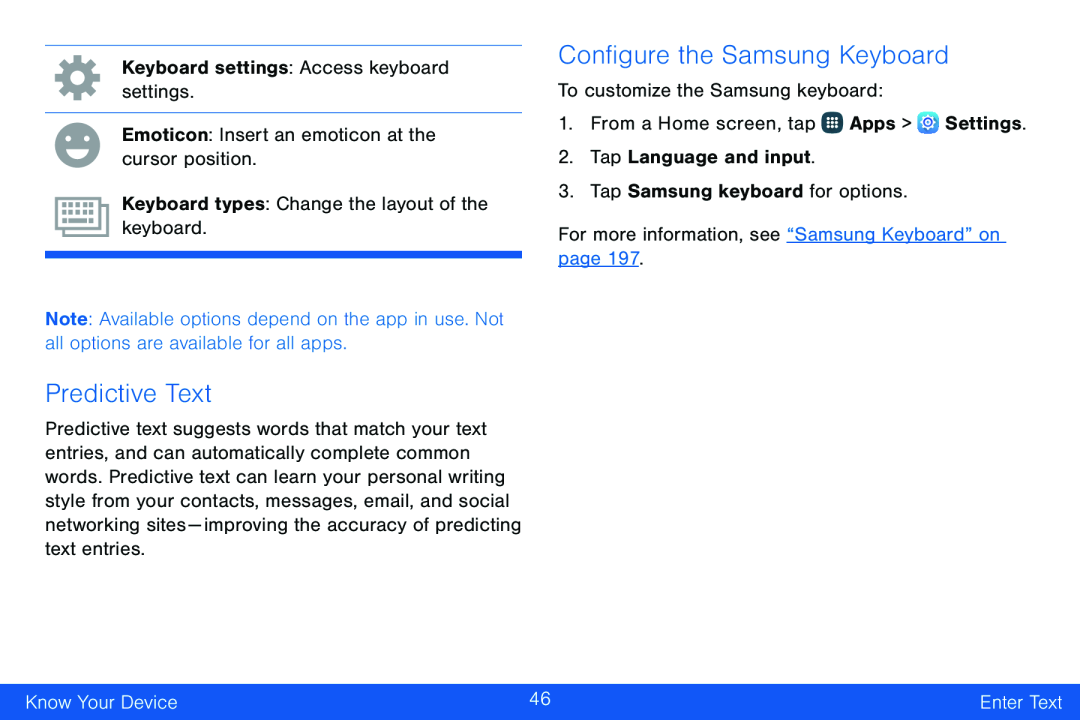 Predictive Text
Predictive TextConfigure the Samsung Keyboard
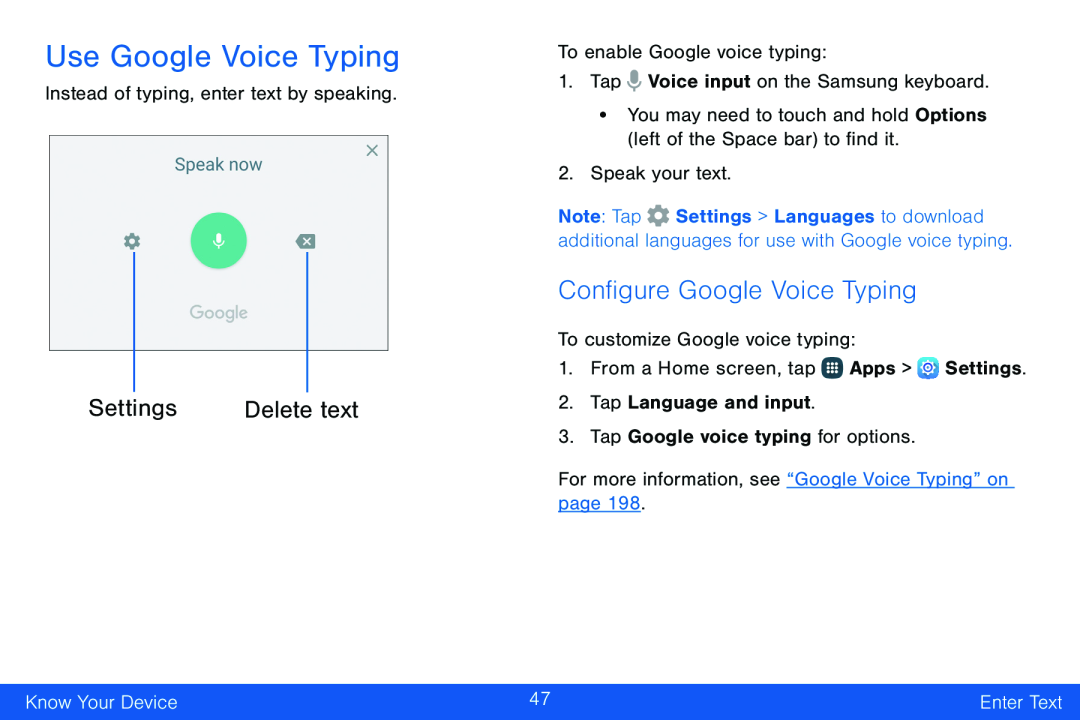 Use Google Voice Typing
Use Google Voice TypingDelete text
Configure Google Voice Typing
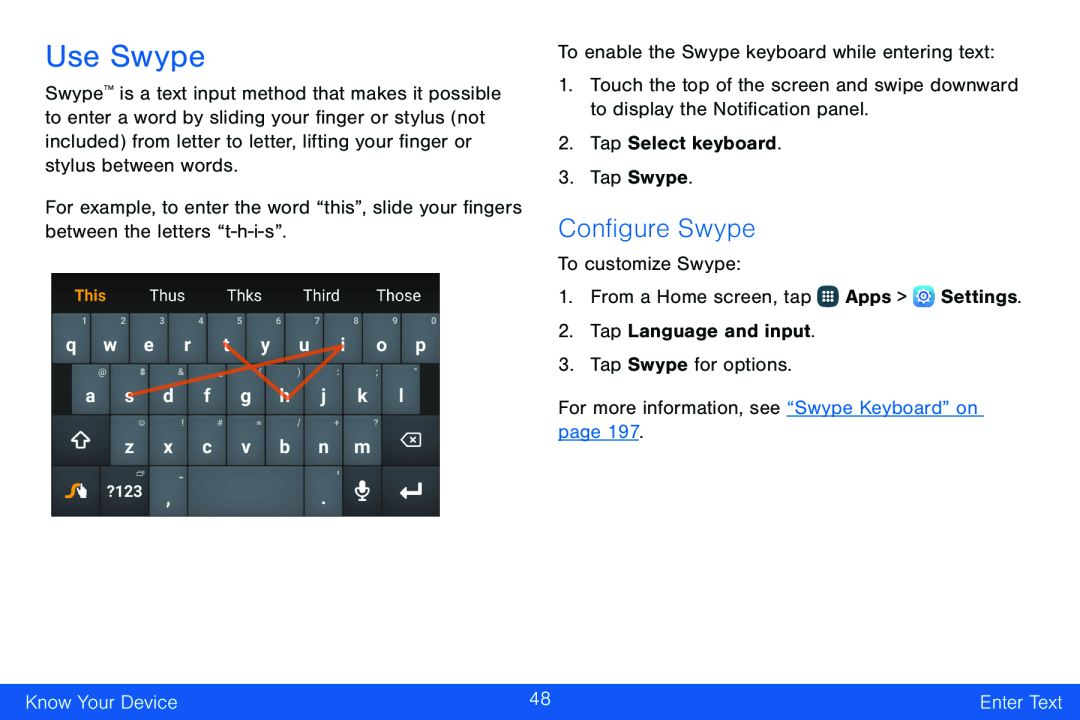 Use Swype
Use SwypeConfigure Swype
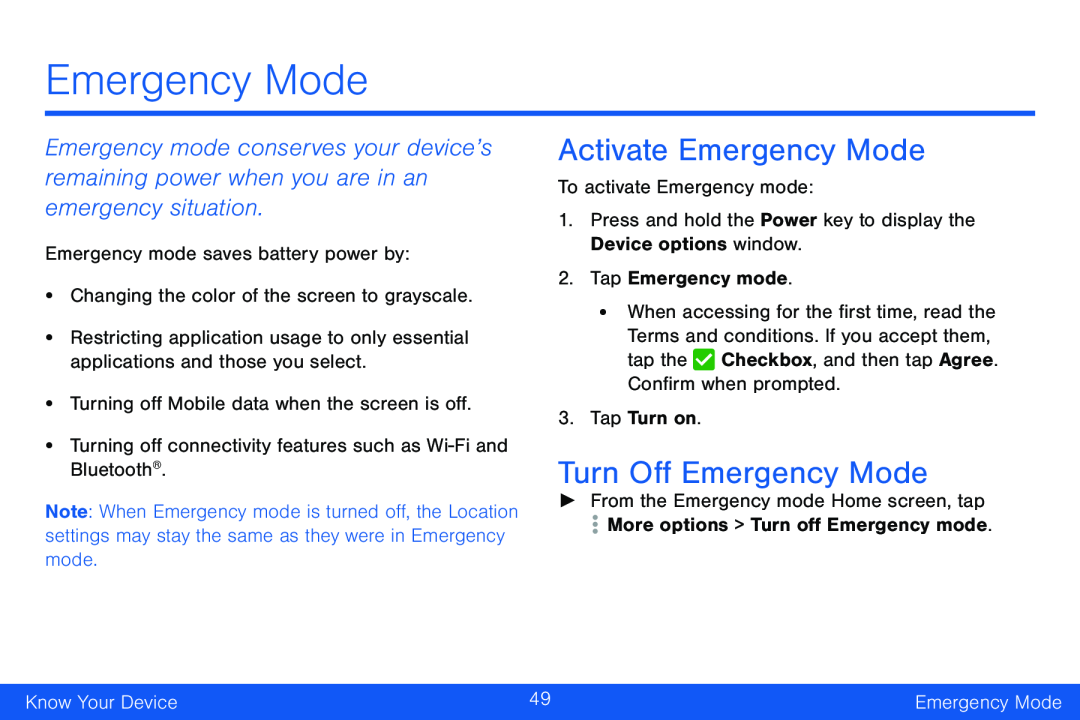 Emergency Mode
Emergency ModeActivate Emergency Mode
Turn Off Emergency Mode
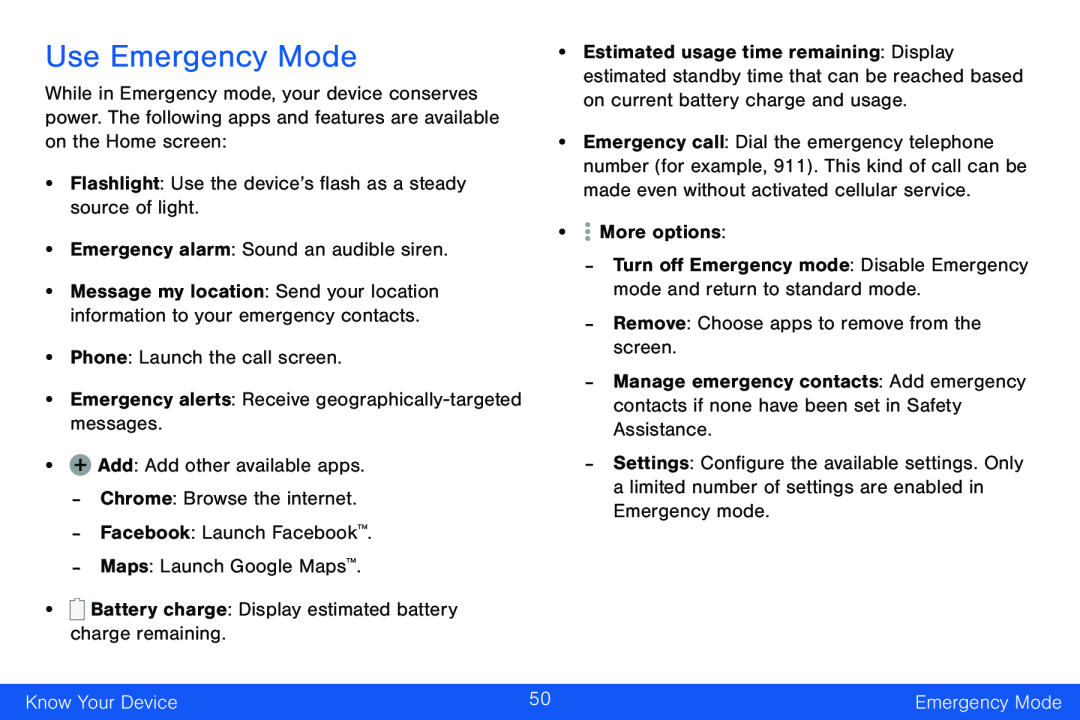 Use Emergency Mode
Use Emergency Mode
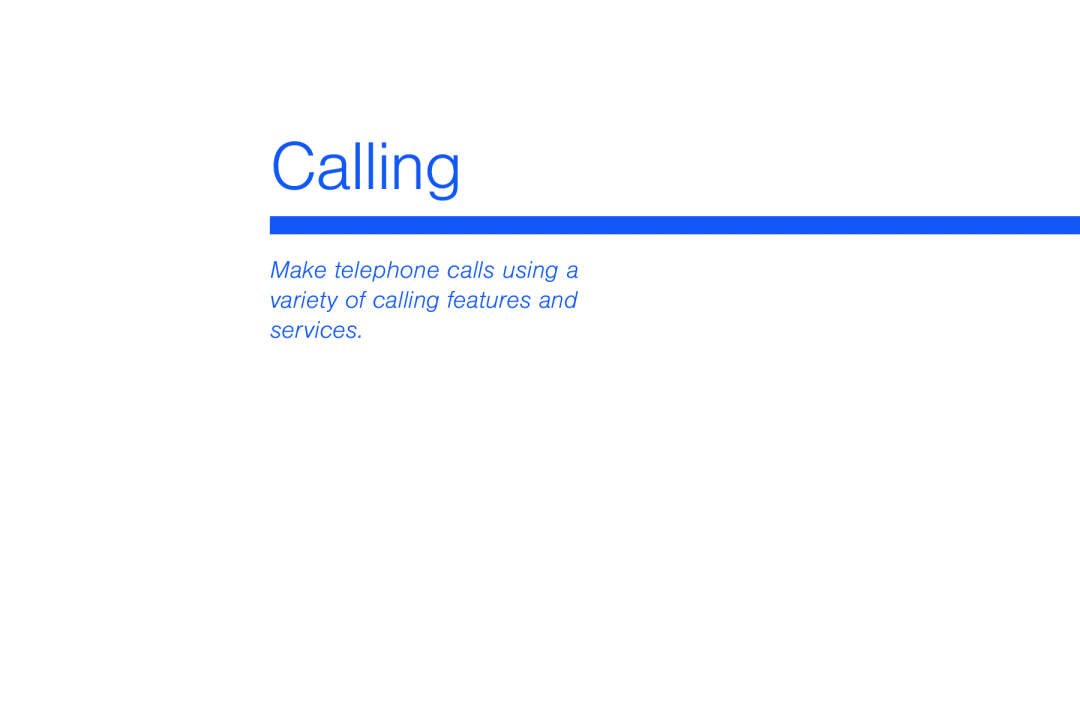 Calling
CallingMake telephone calls using a variety of calling features and services
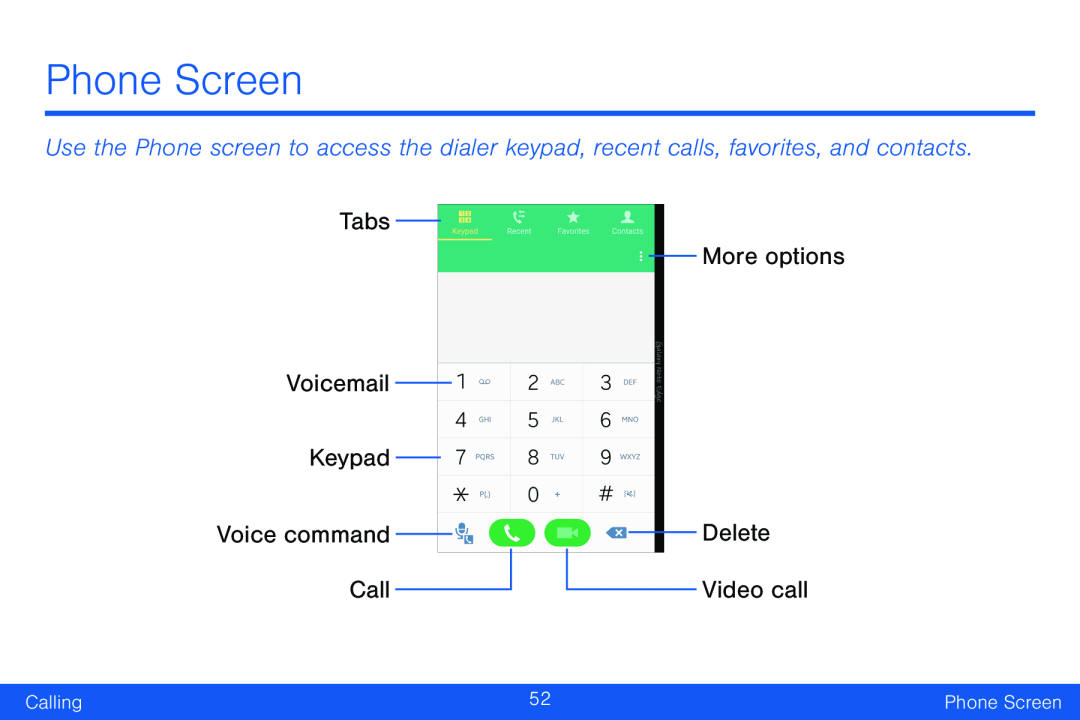 Phone Screen
Phone ScreenTabs
Voicemail
Keypad
Voice command
Call
More options
Delete
Video call
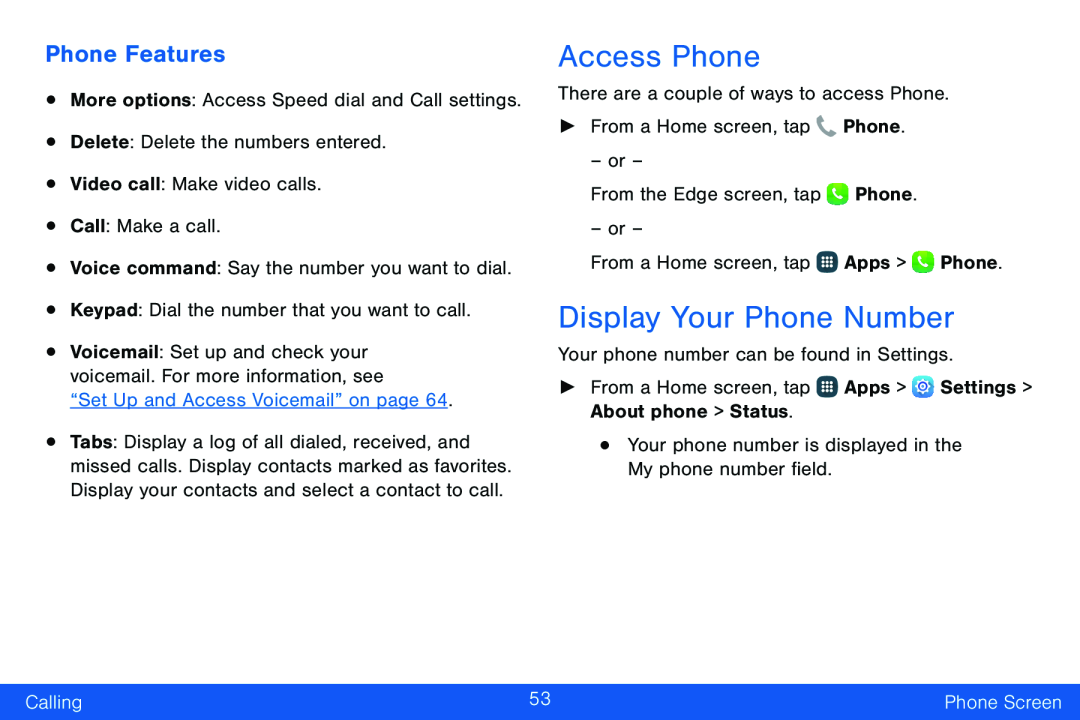 Phone Features
Phone FeaturesAccess Phone
Display Your Phone Number
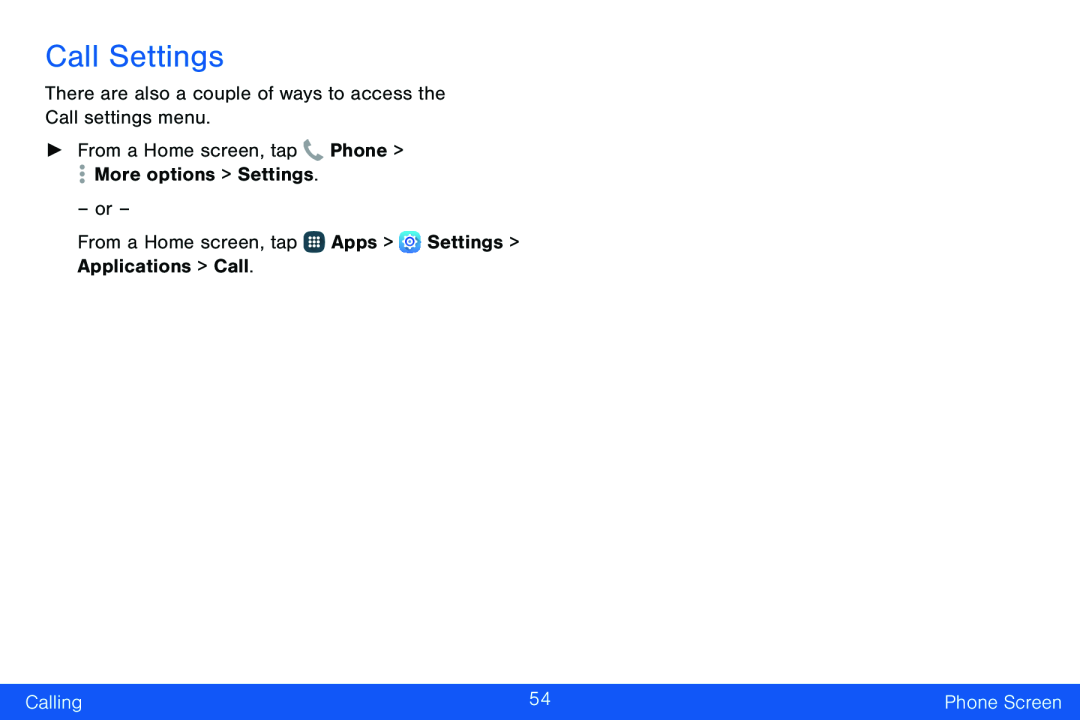 Call Settings
Call Settings
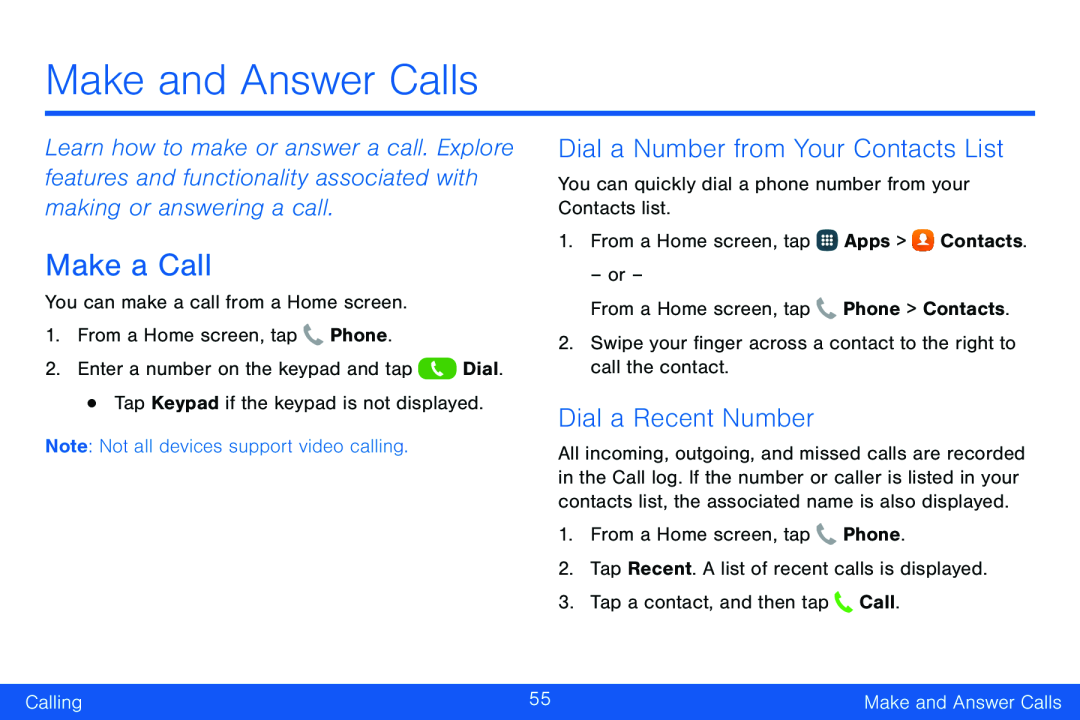 Make a Call
Make a CallDial a Number from Your Contacts List
Dial a Recent Number
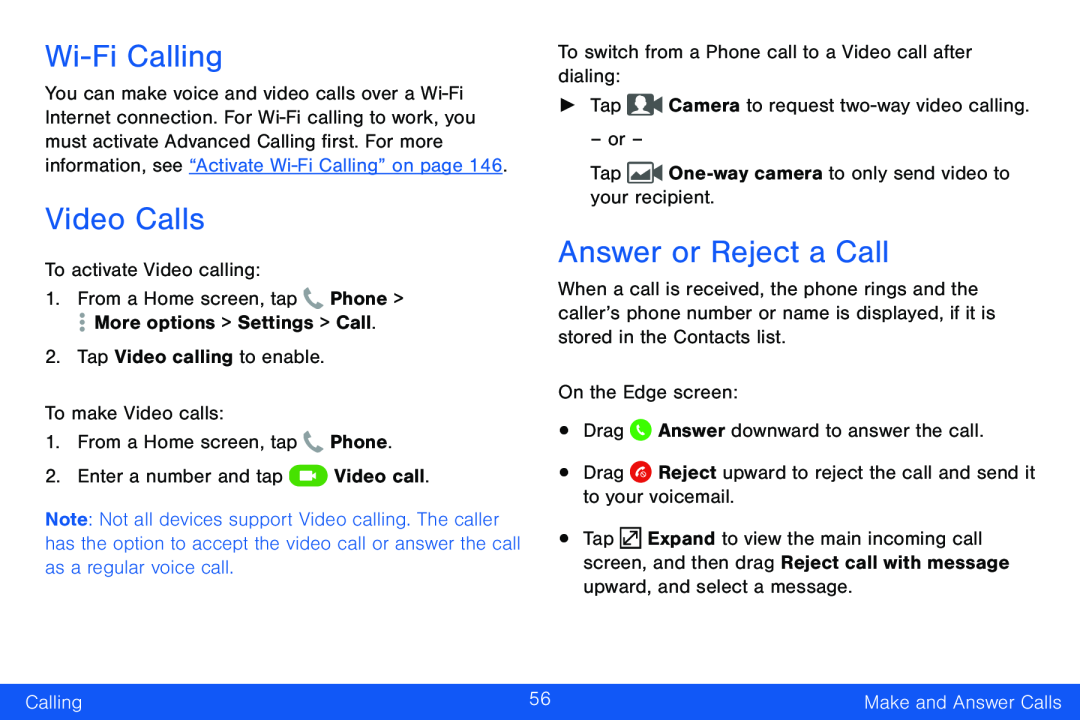 Wi-FiCalling
Wi-FiCallingVideo Calls
Answer or Reject a Call
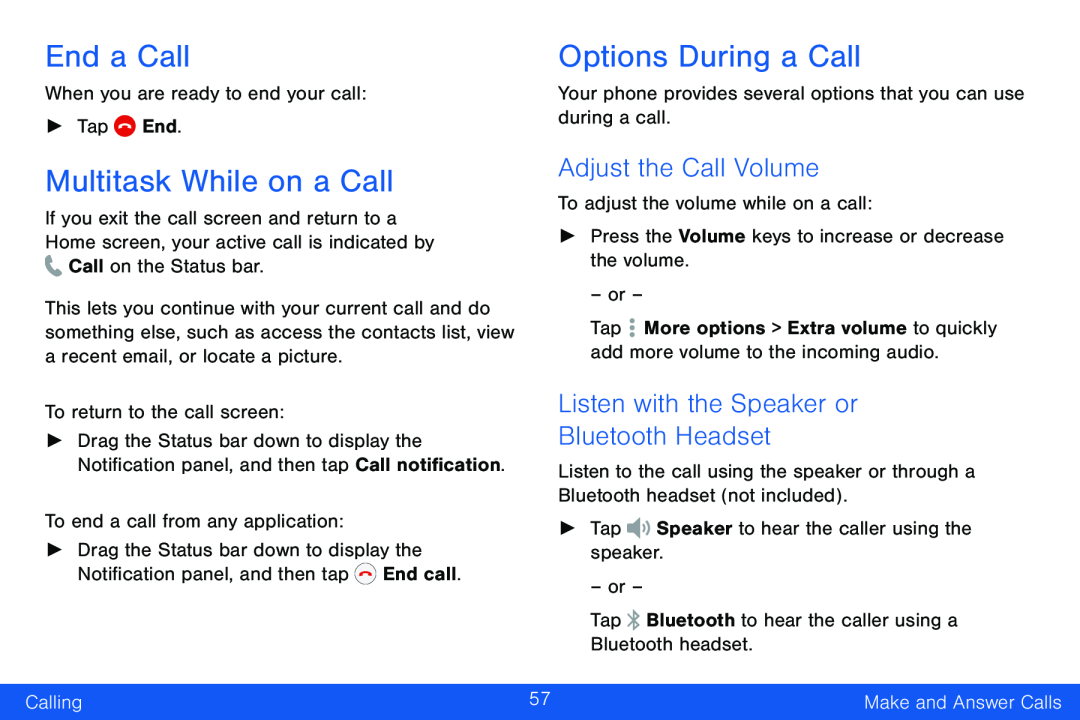 End a Call
End a CallOptions During a Call
Multitask While on a Call
Adjust the Call Volume
Listen with the Speaker or
Bluetooth Headset
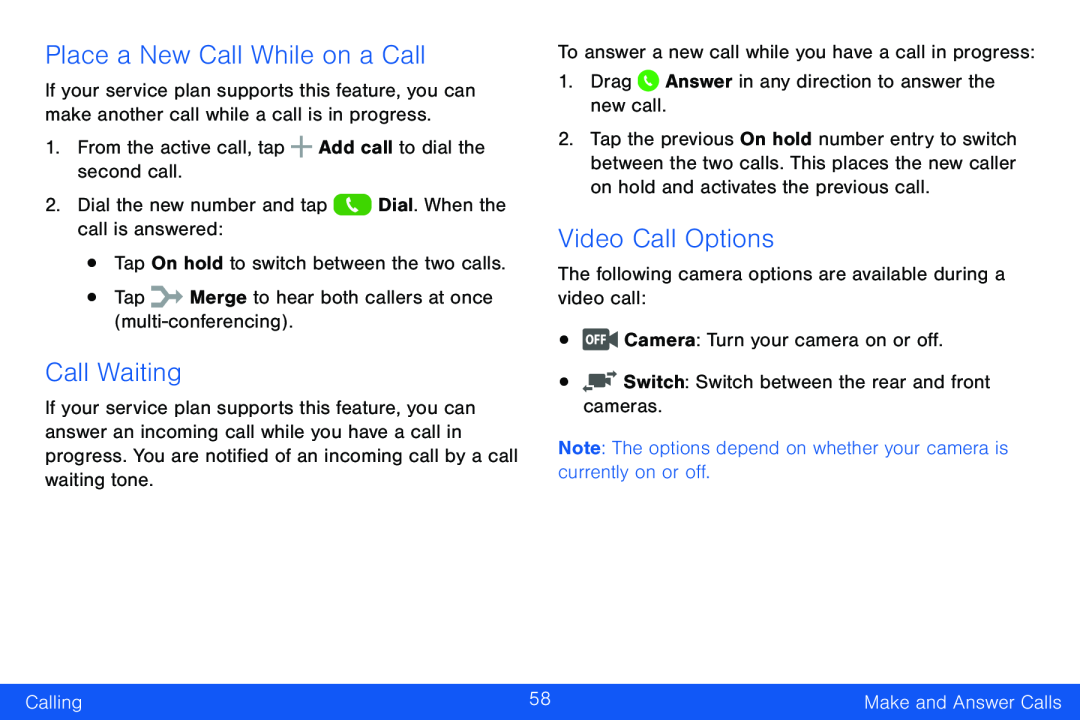 Place a New Call While on a Call
Place a New Call While on a CallCall Waiting
Video Call Options
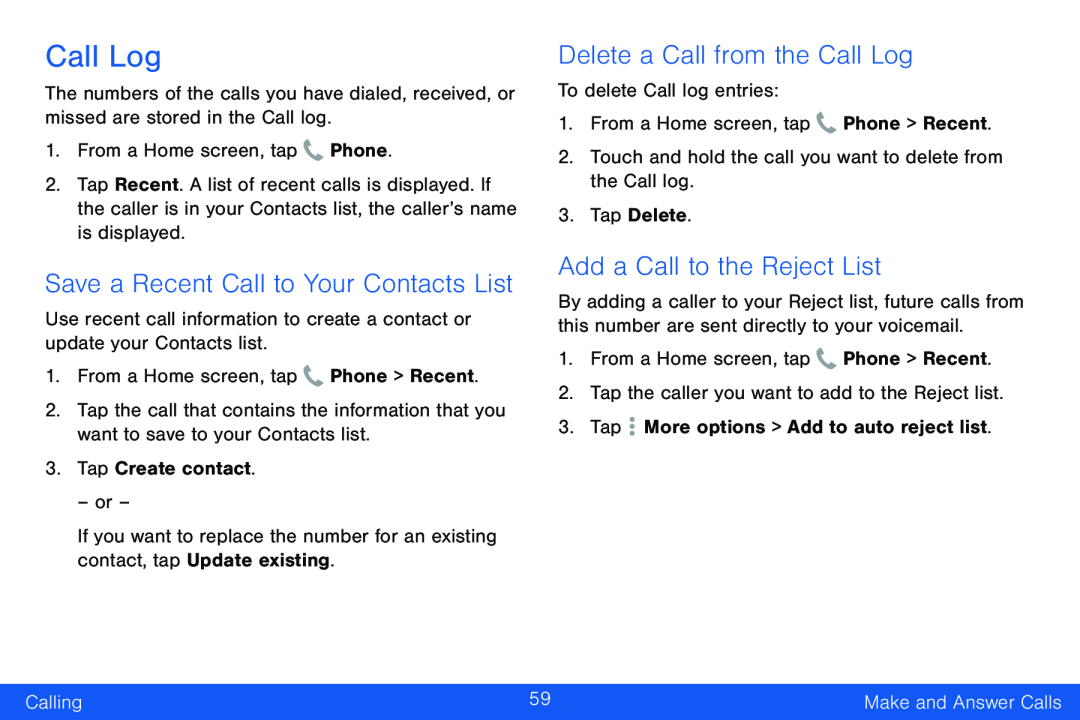 Call Log
Call LogSave a Recent Call to Your Contacts List
Delete a Call from the Call Log
Add a Call to the Reject List
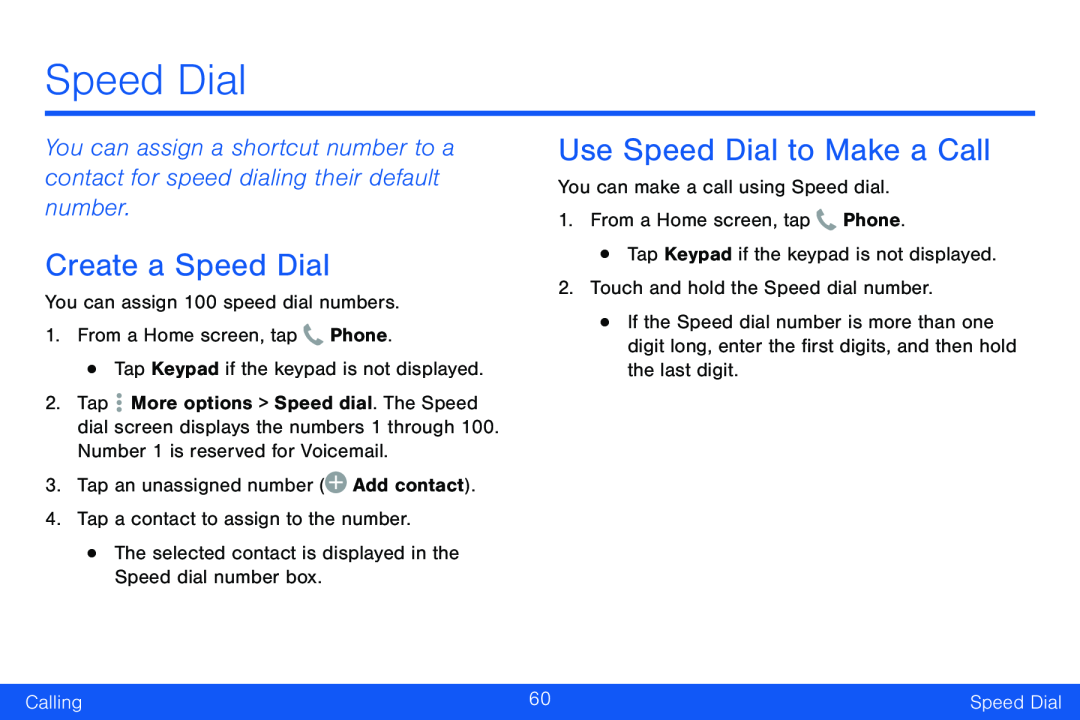 Speed Dial
Speed DialCreate a Speed Dial
Use Speed Dial to Make a Call
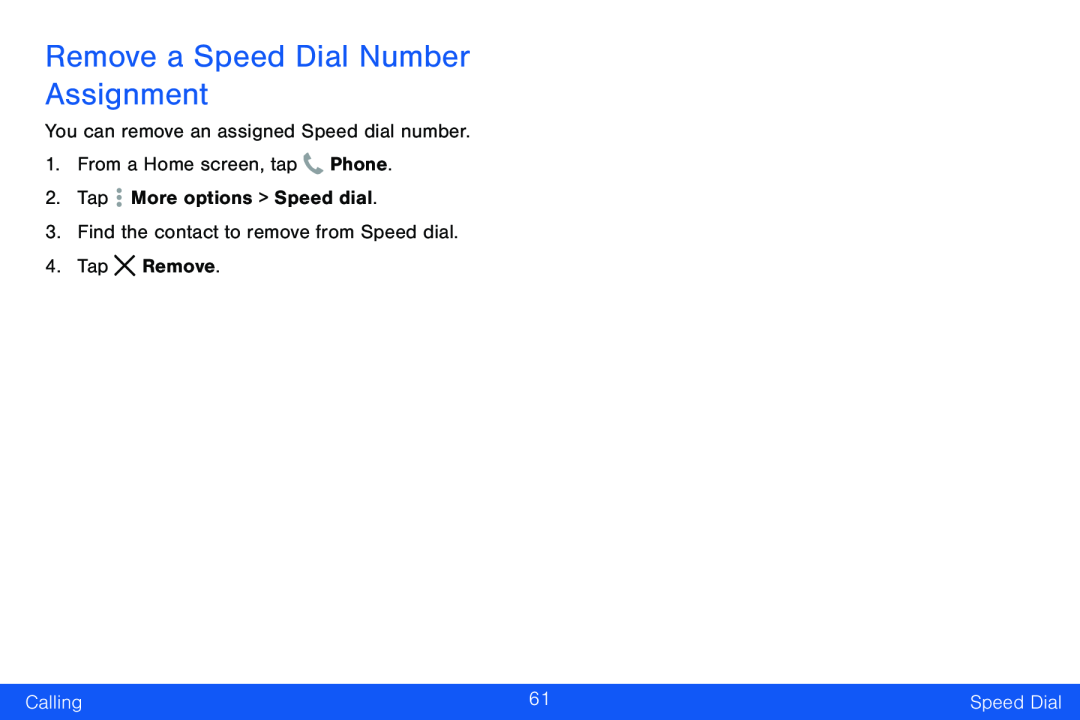 Remove a Speed Dial Number Assignment
Remove a Speed Dial Number Assignment
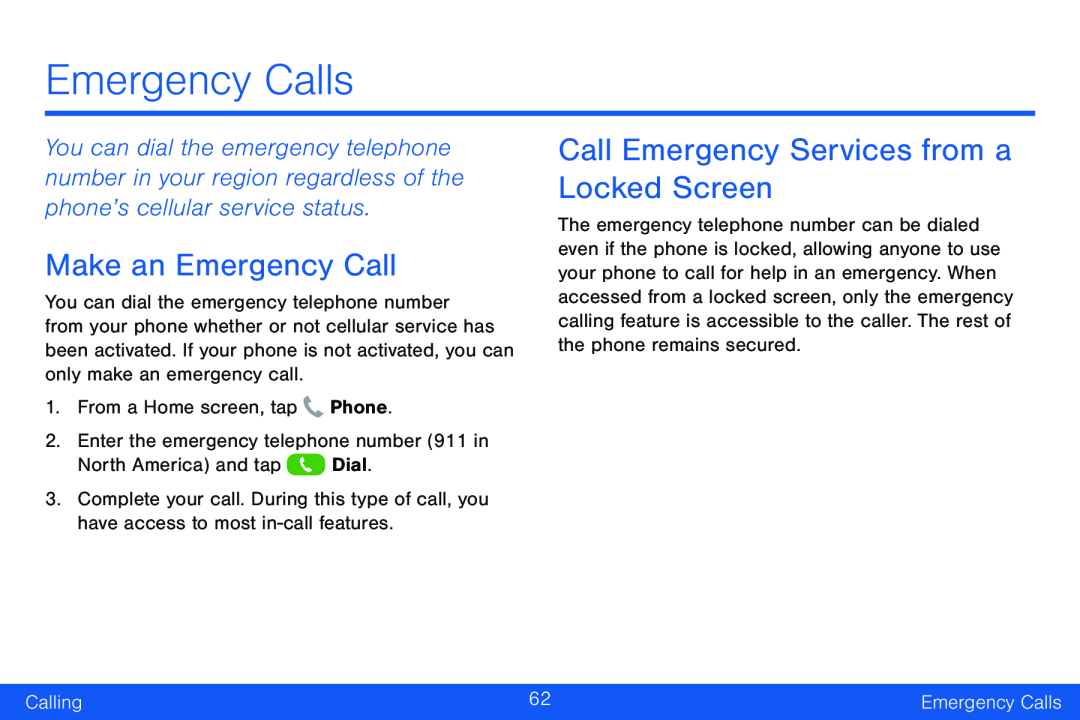 Emergency Calls
Emergency CallsMake an Emergency Call
Call Emergency Services from a Locked Screen
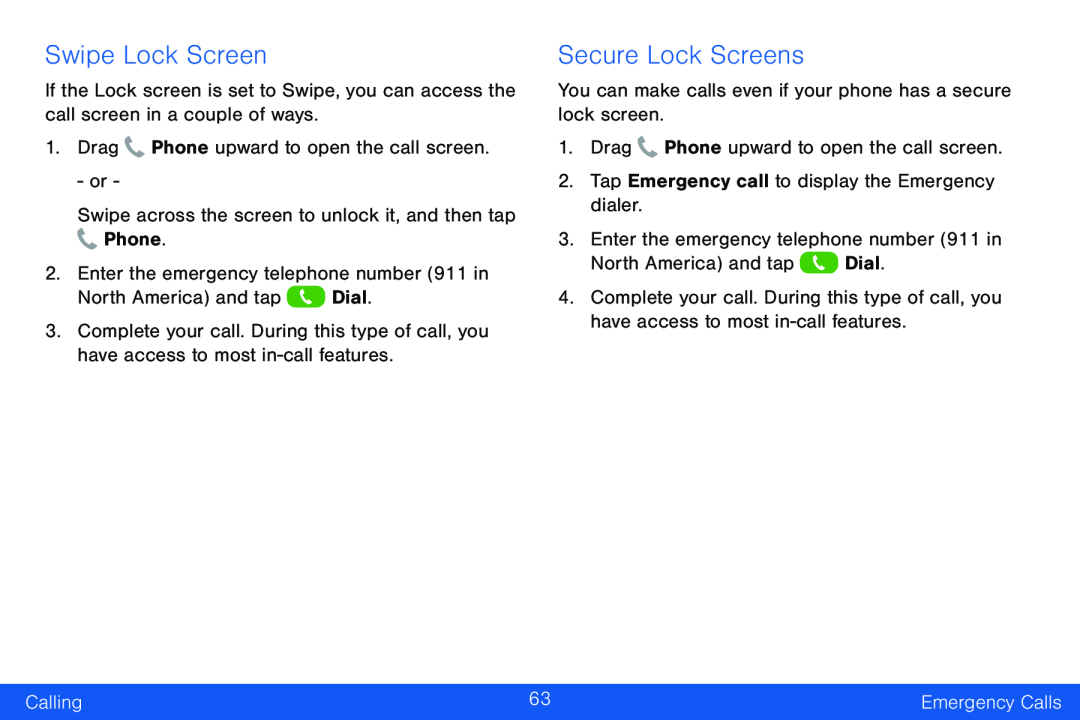 Swipe Lock Screen
Swipe Lock ScreenSecure Lock Screens
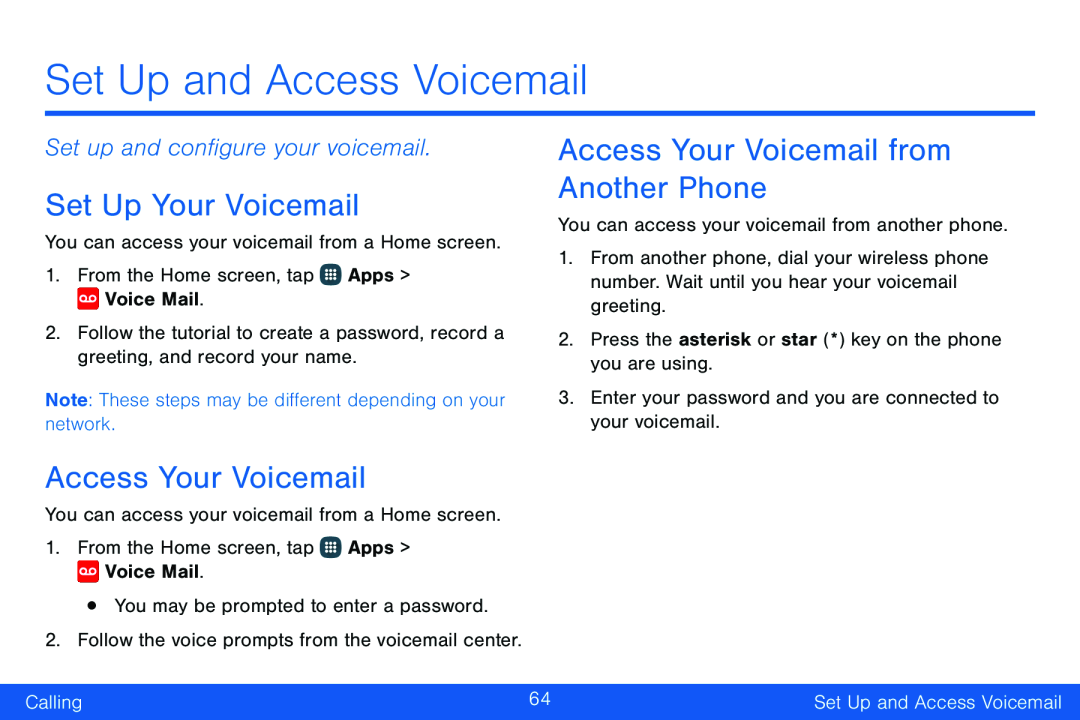 Set up and configure your voicemail
Set up and configure your voicemailSet Up Your Voicemail
Access Your Voicemail
Access Your Voicemail from Another Phone
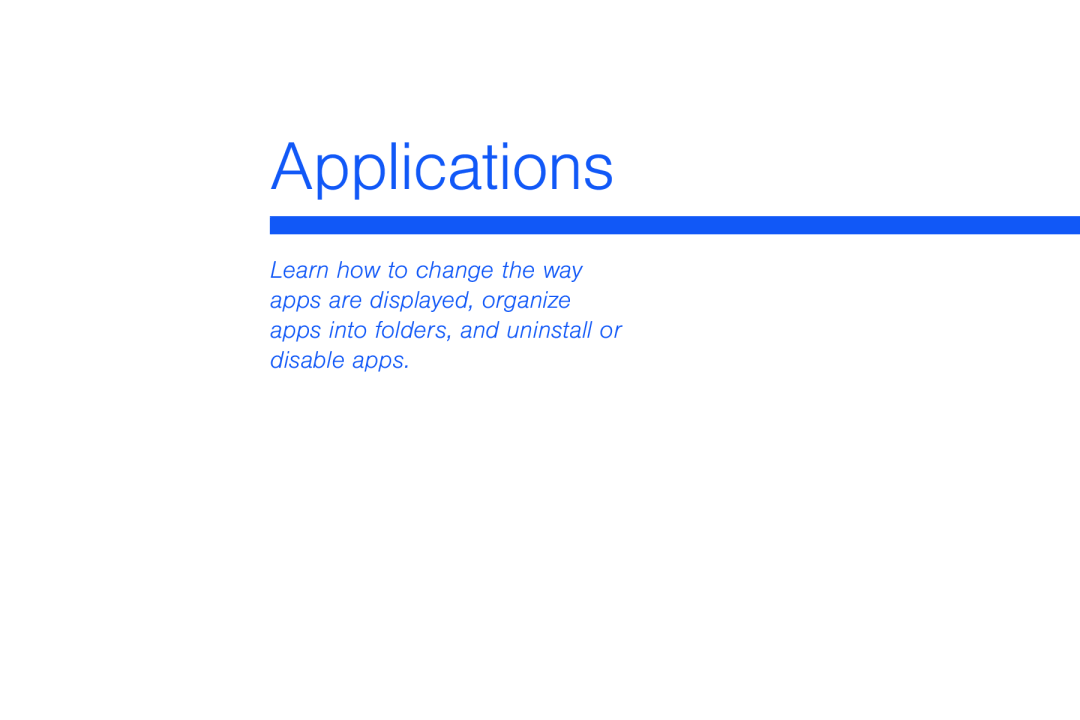 Applications
Applications
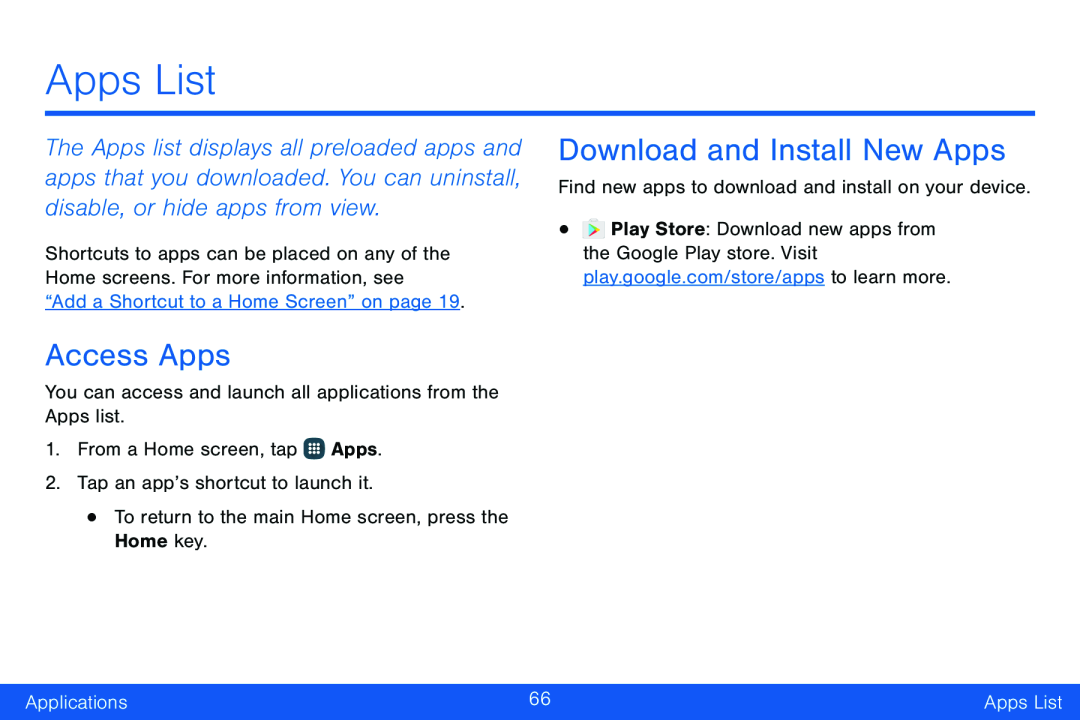 Apps List
Apps ListAccess Apps
Download and Install New Apps
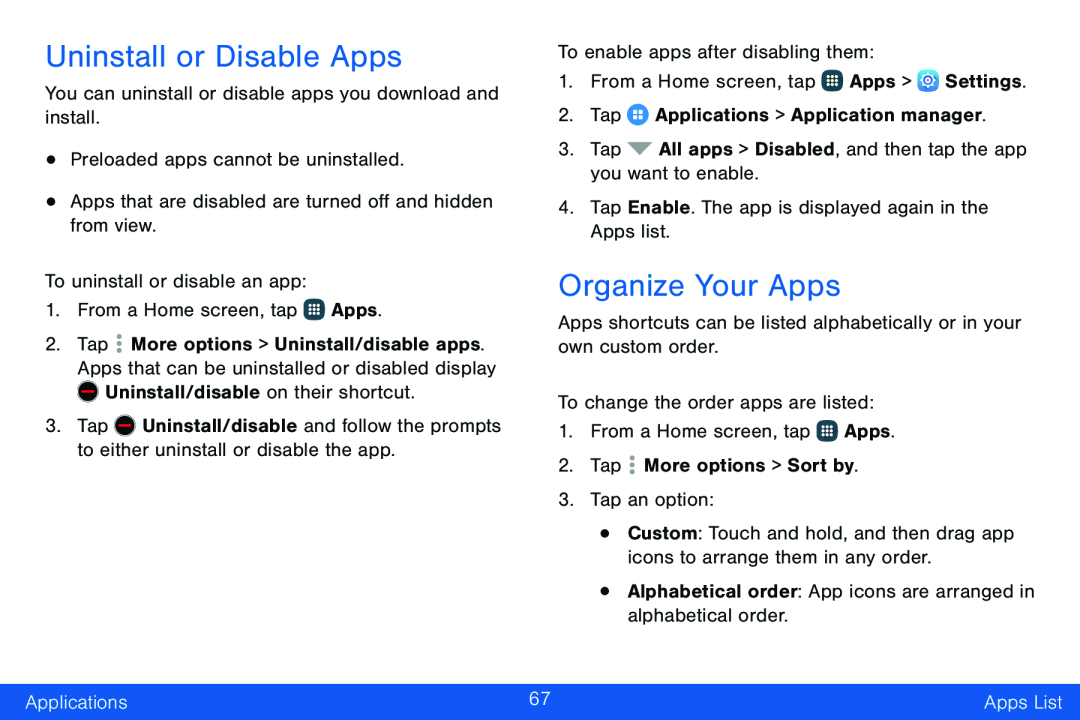 Uninstall or Disable Apps
Uninstall or Disable AppsOrganize Your Apps
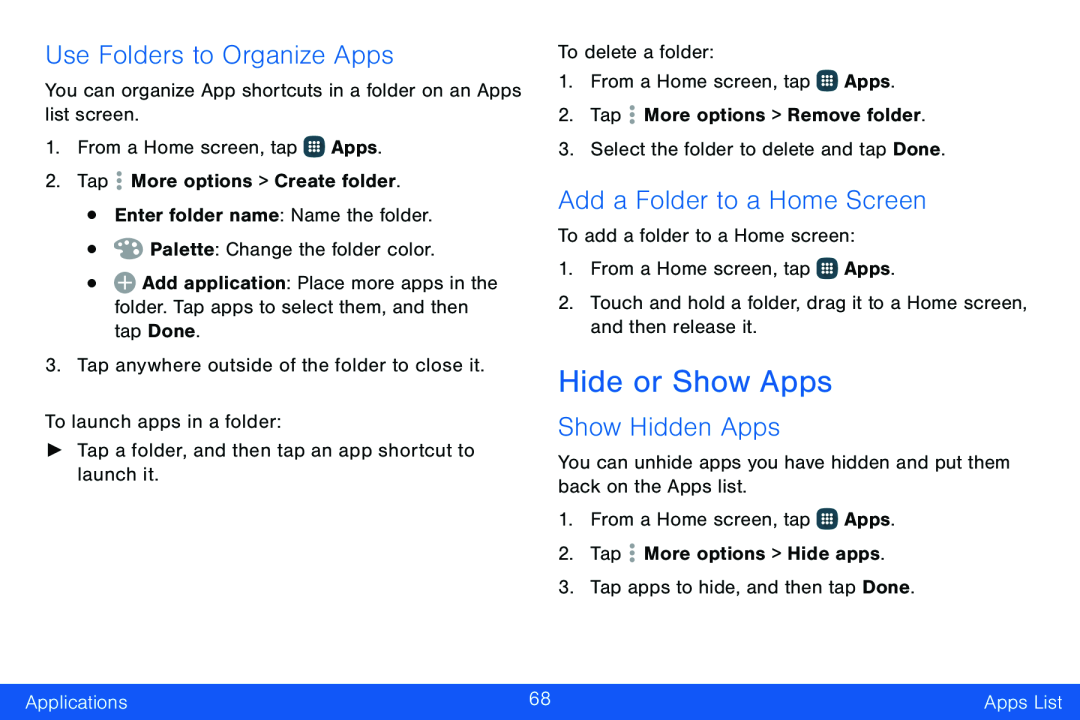 Use Folders to Organize Apps
Use Folders to Organize AppsAdd a Folder to a Home Screen
Hide or Show Apps
Show Hidden Apps
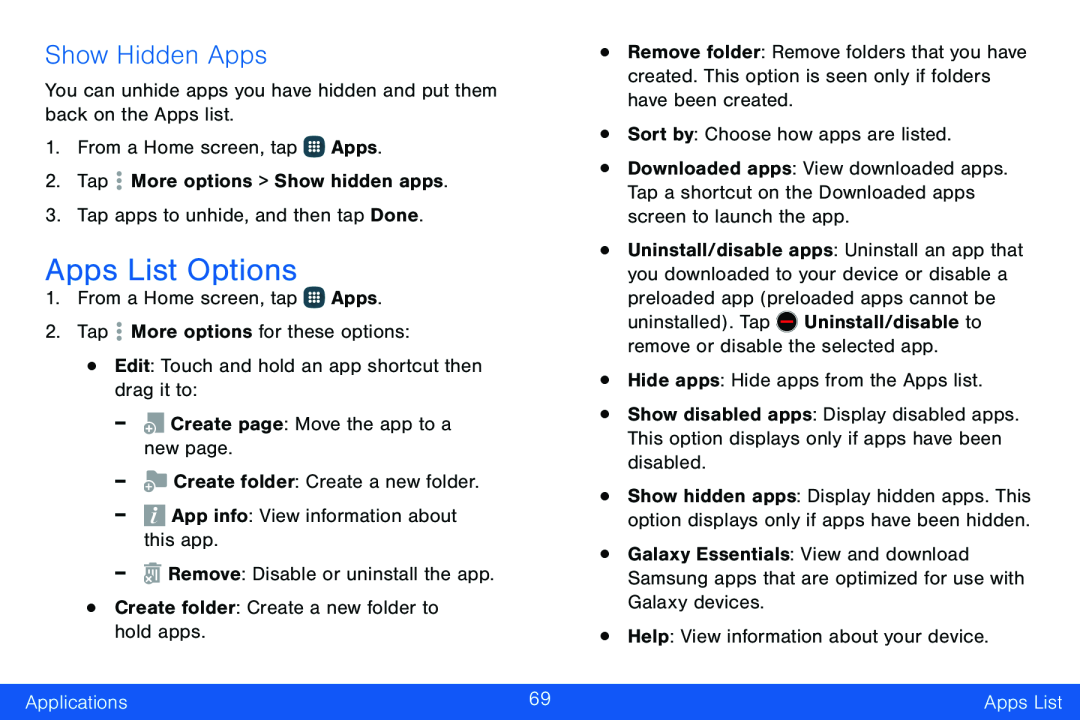 Apps List Options
Apps List Options
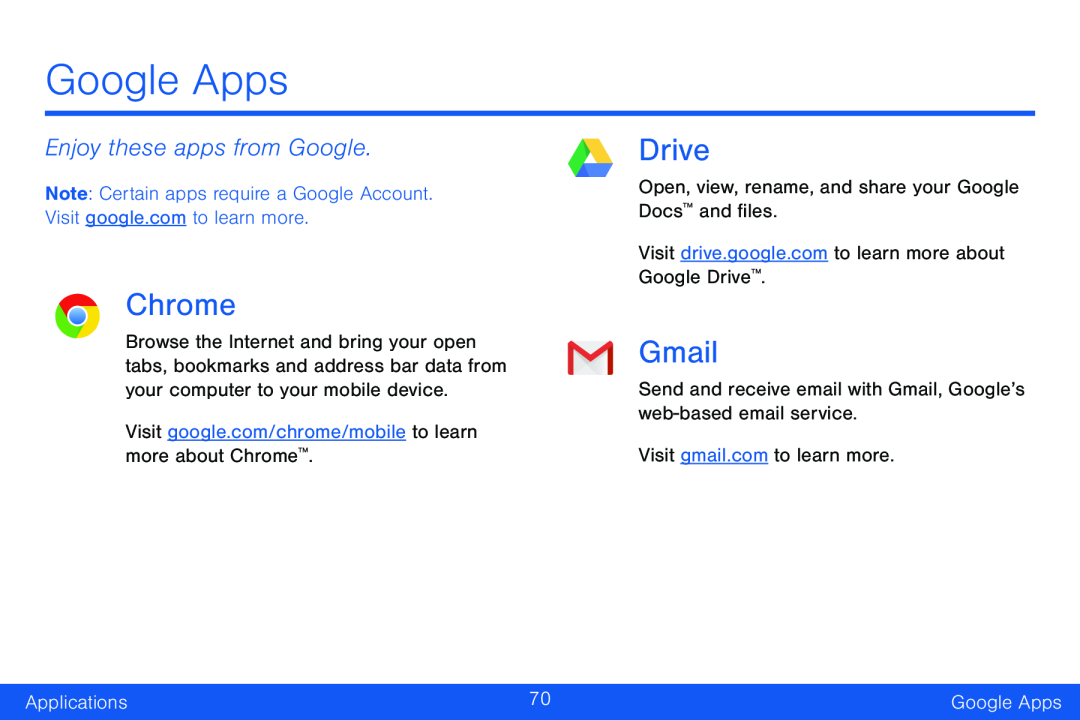 Google Apps
Google AppsEnjoy these apps from Google
Chrome
Drive
Gmail
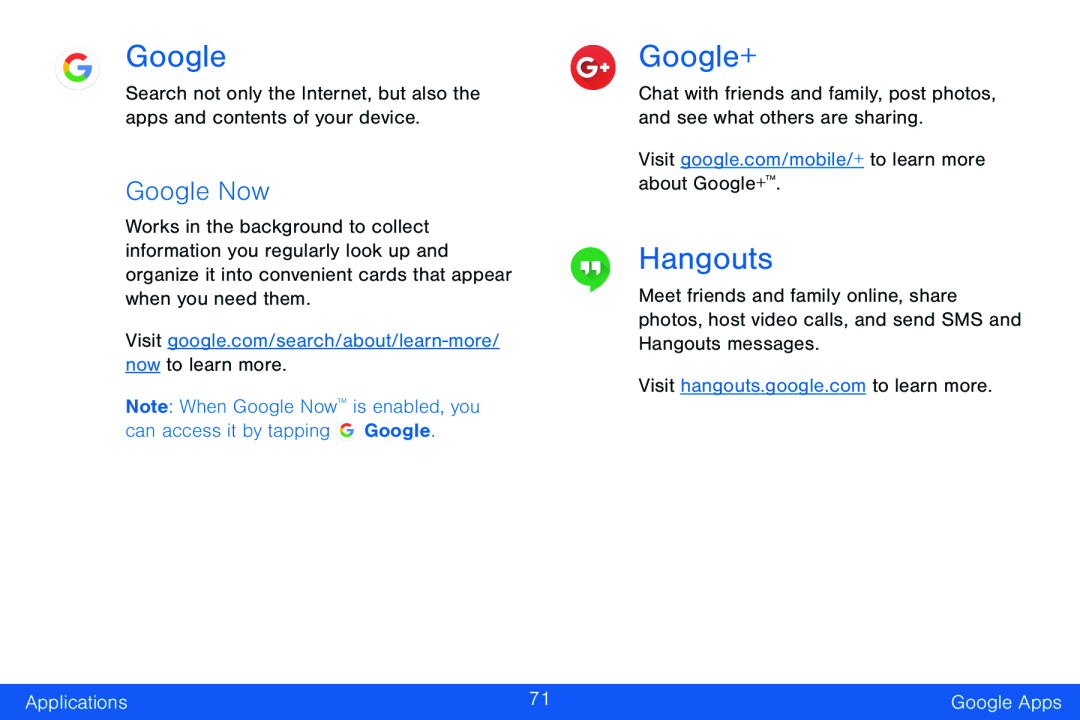 Google
GoogleGoogle Now
Google+
Hangouts
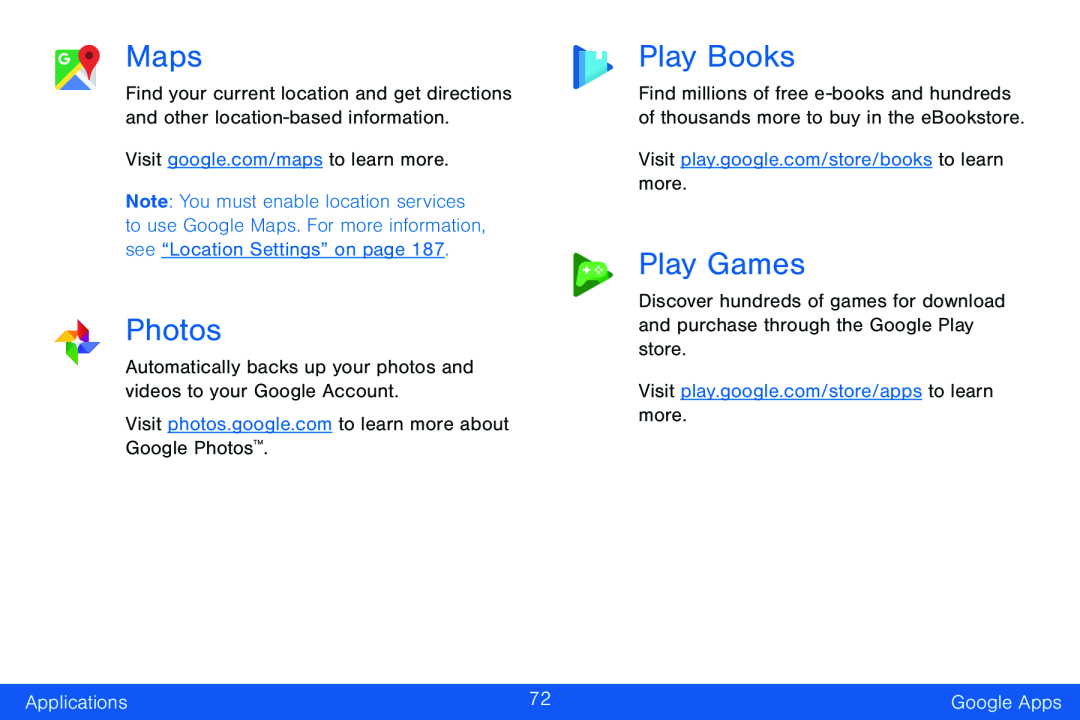 Maps
MapsPhotos
Play Books
Play Games
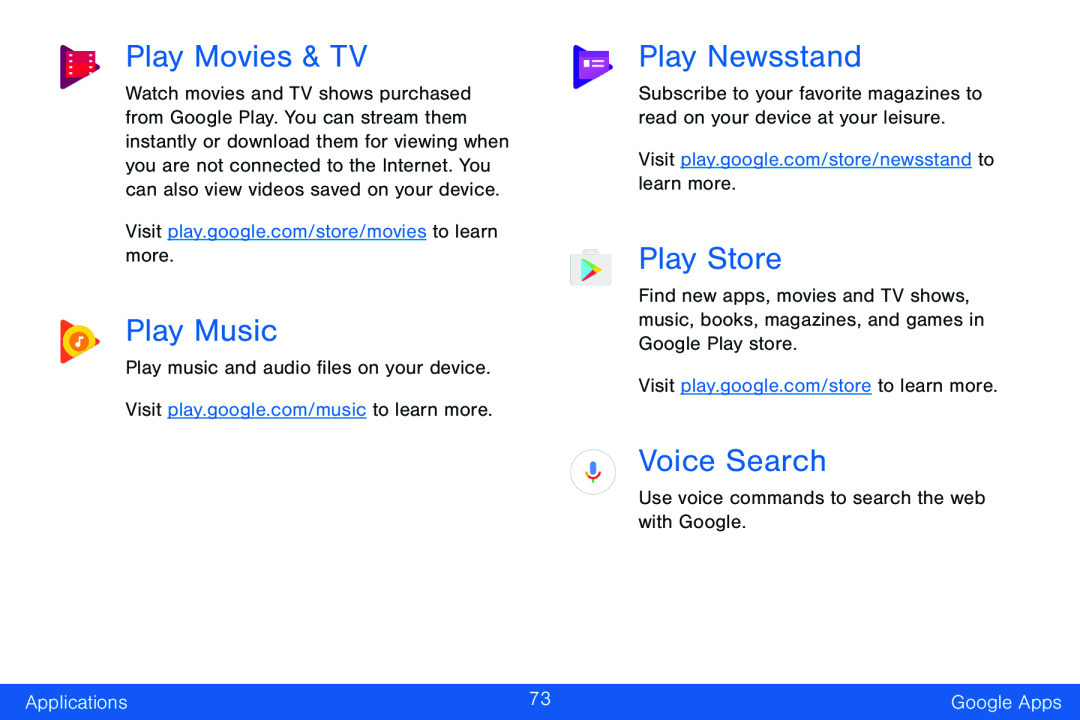 Play Movies & TV
Play Movies & TVPlay Music
Play Newsstand
Play Store
Voice Search
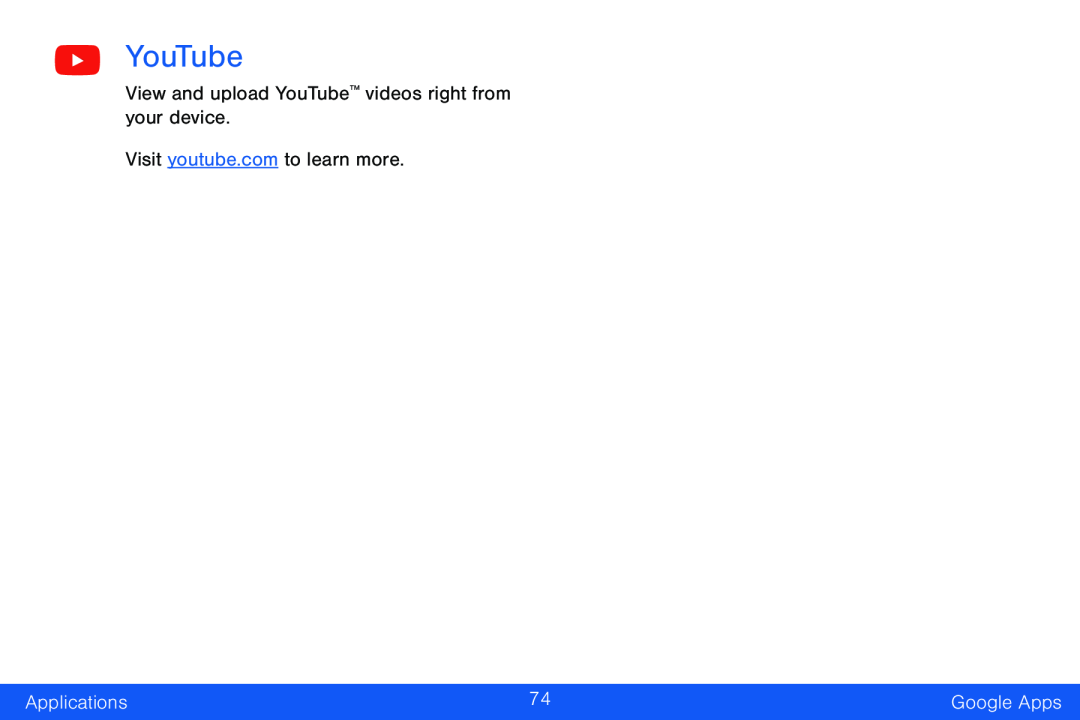 YouTube
YouTube
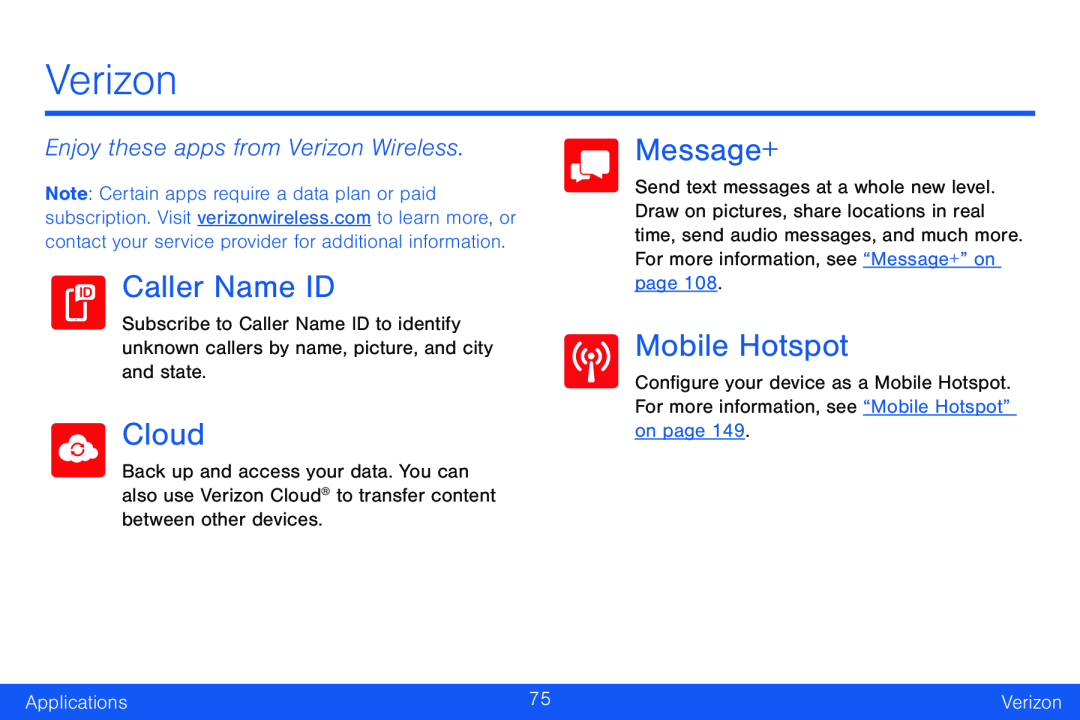 Verizon
VerizonEnjoy these apps from Verizon Wireless
Caller Name ID
Cloud
Message+
Mobile Hotspot
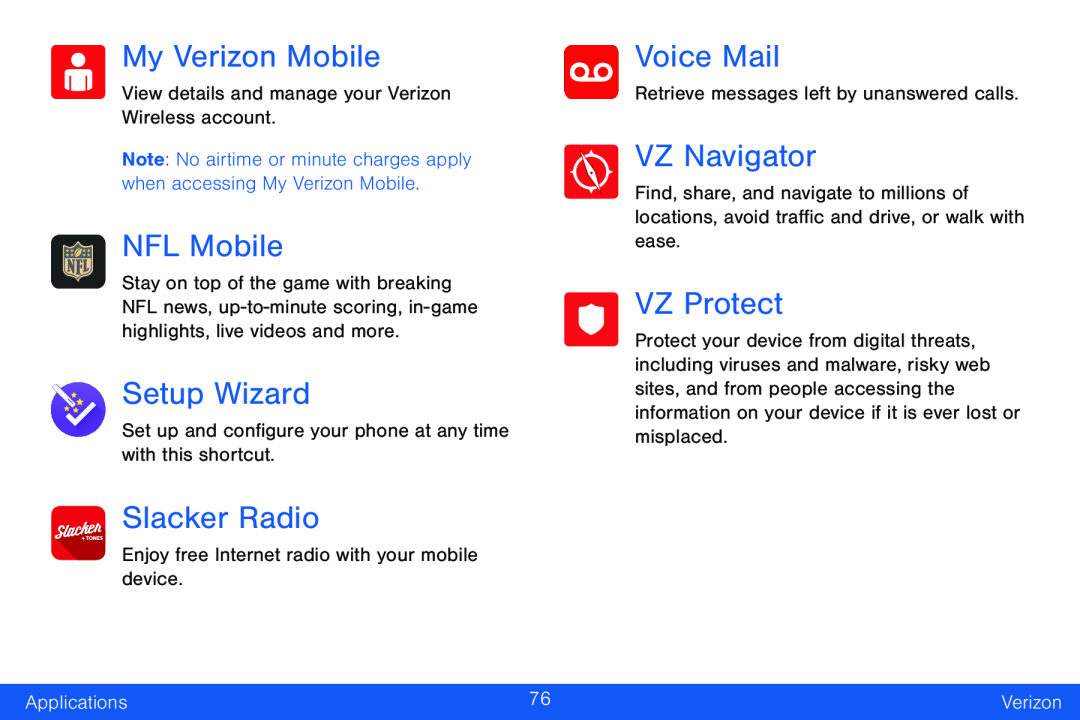 My Verizon Mobile
My Verizon MobileNFL Mobile
Setup Wizard
Slacker Radio
Voice Mail
VZ Navigator
VZ Protect
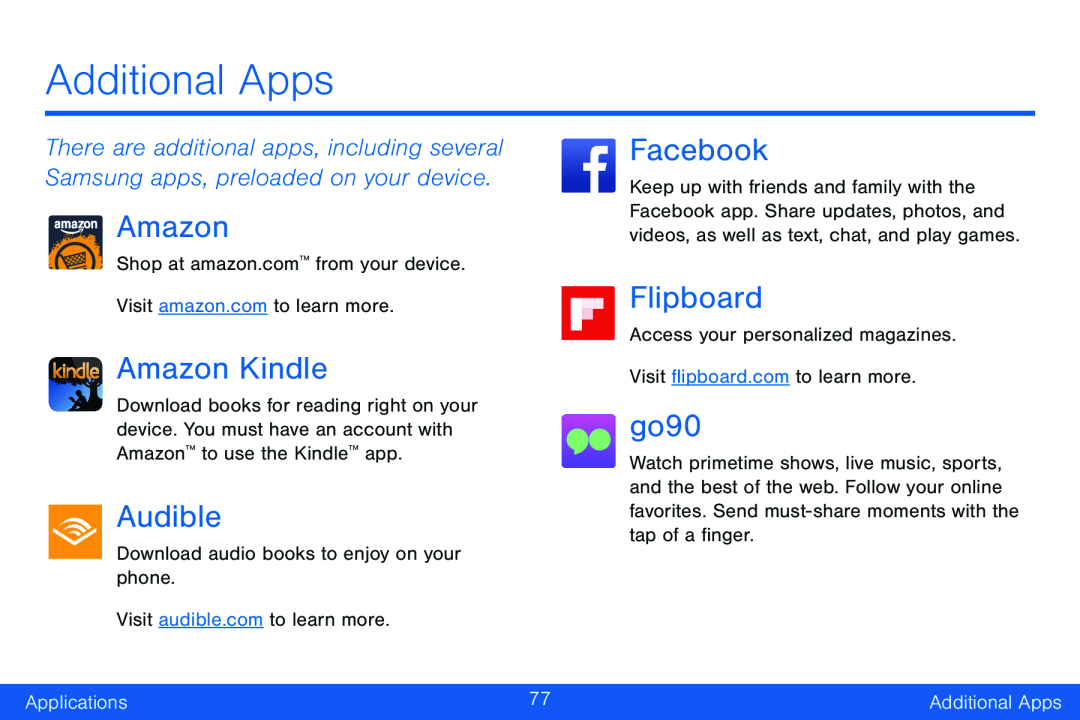 Additional Apps
Additional AppsAmazon
Amazon Kindle
Audible
go90
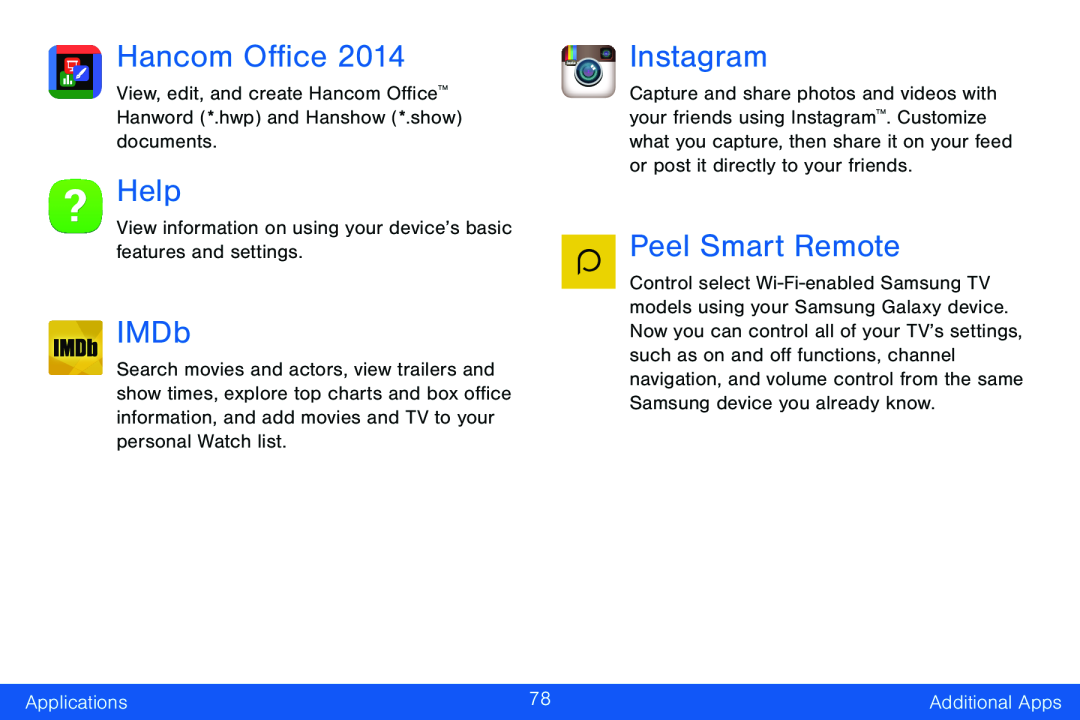 Hancom Office
Hancom OfficeHelp
IMDb
Peel Smart Remote
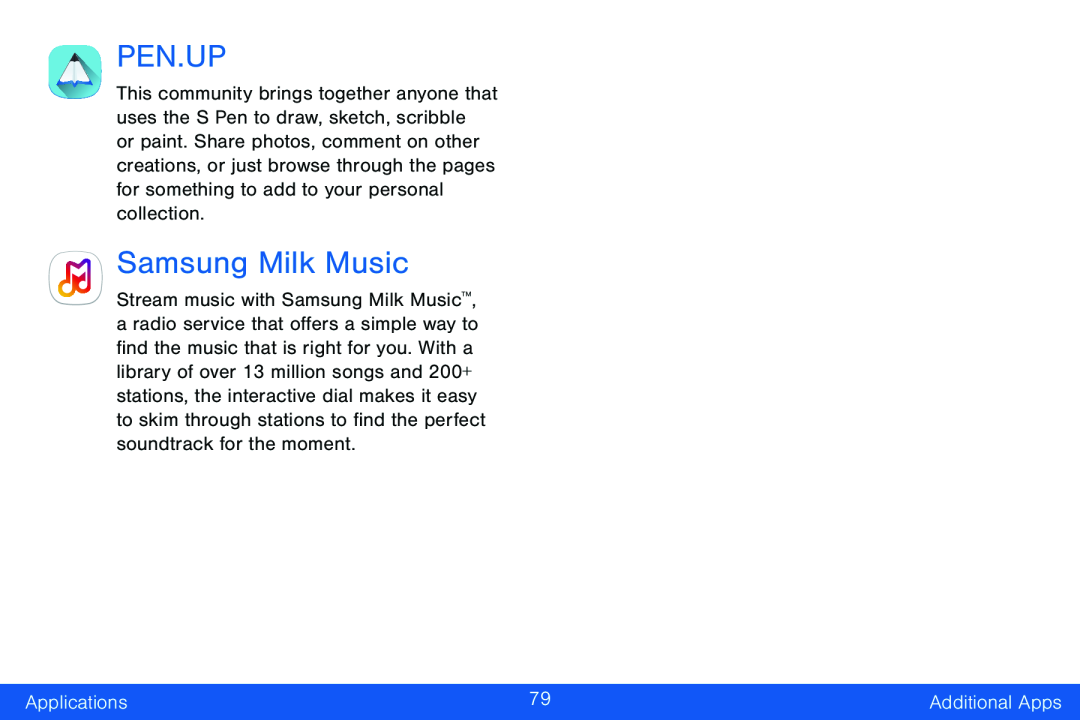 PEN.UP
PEN.UPSamsung Milk Music
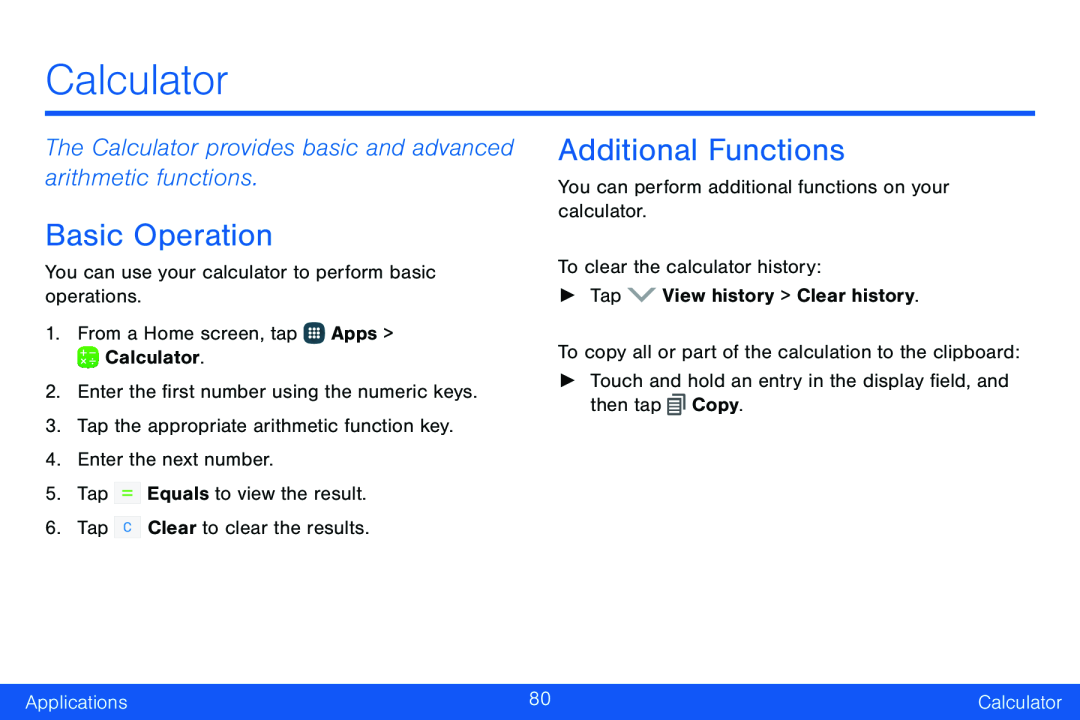 Calculator
CalculatorThe Calculator provides basic and advanced arithmetic functions
Basic Operation
Additional Functions
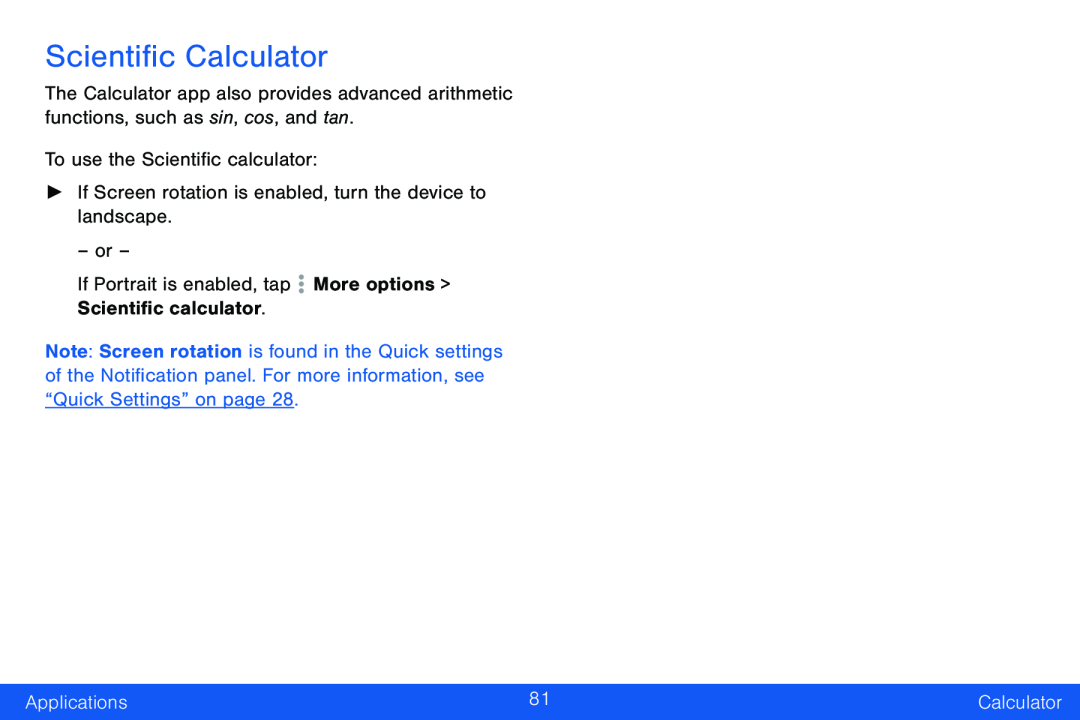 Scientific Calculator
Scientific Calculator
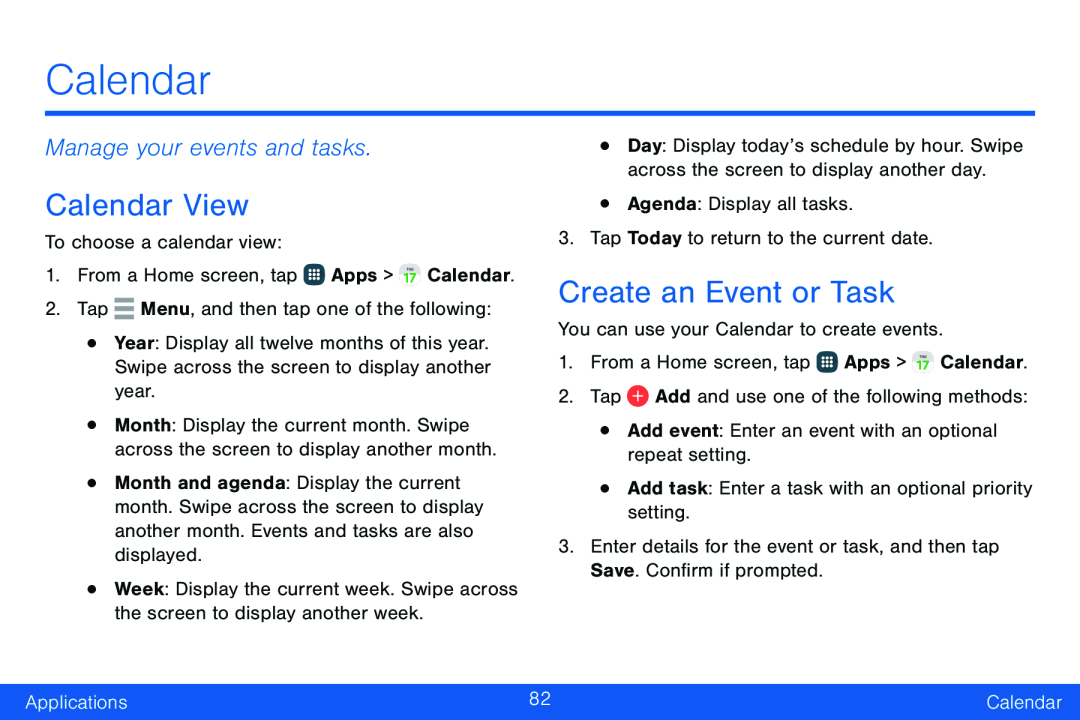 Calendar
CalendarManage your events and tasks
Calendar View
Create an Event or Task
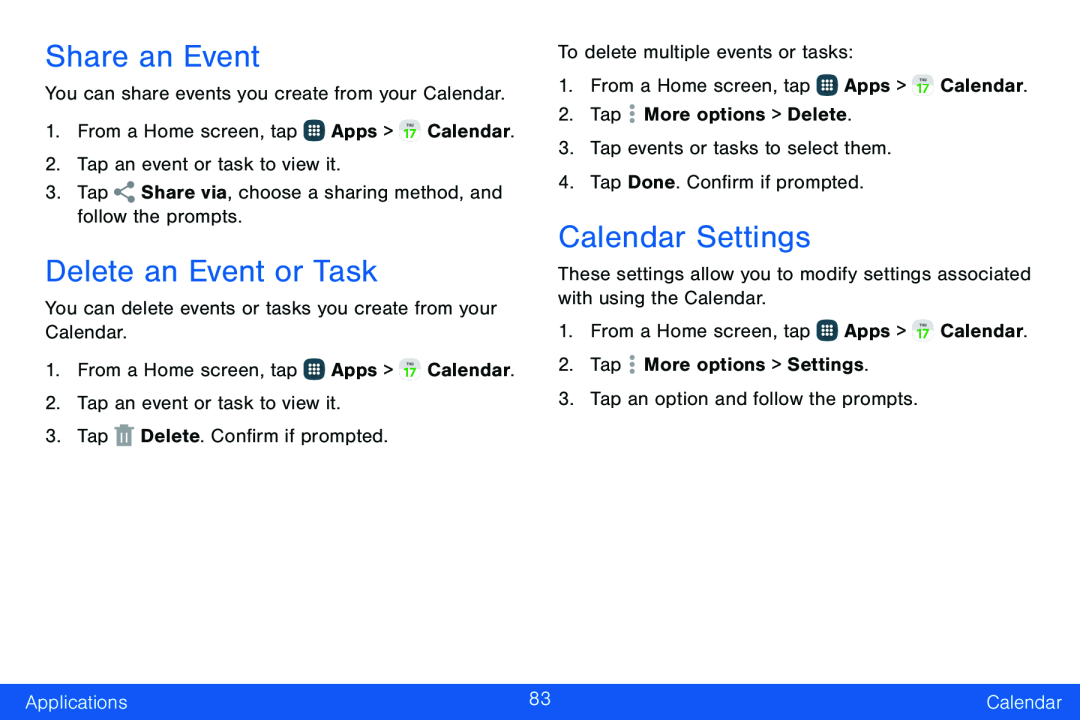 Share an Event
Share an EventDelete an Event or Task
Calendar Settings
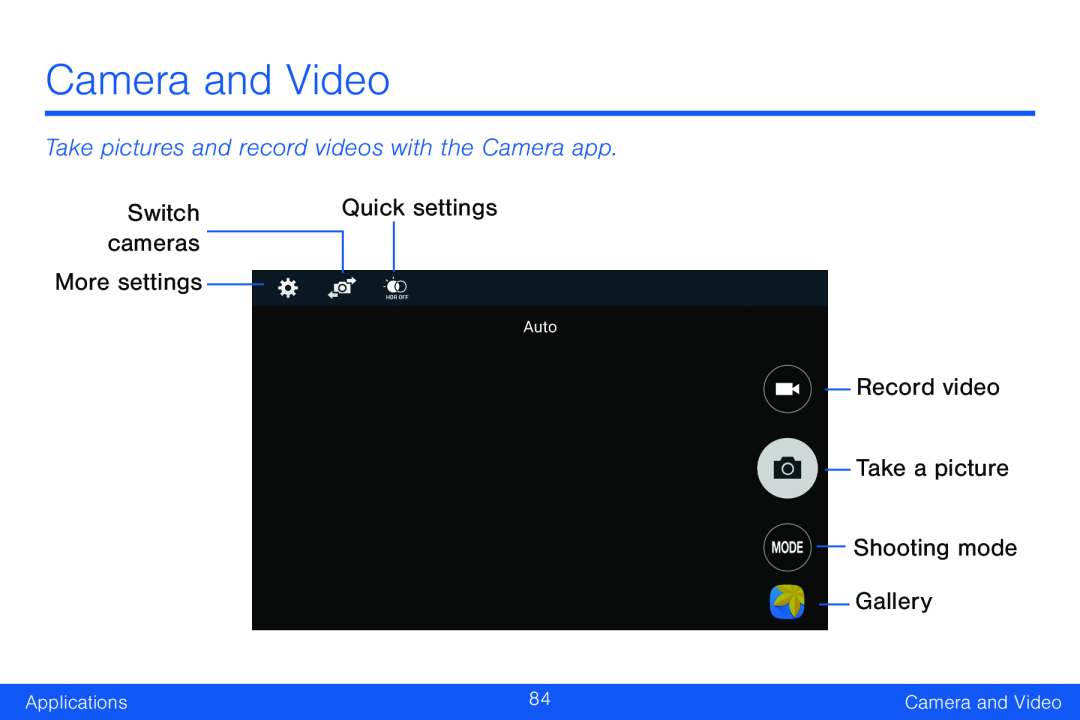 Camera and Video
Camera and VideoTake pictures and record videos with the Camera app
Switch
cameras
More settings
Record video
Take a picture
Shooting mode
Gallery
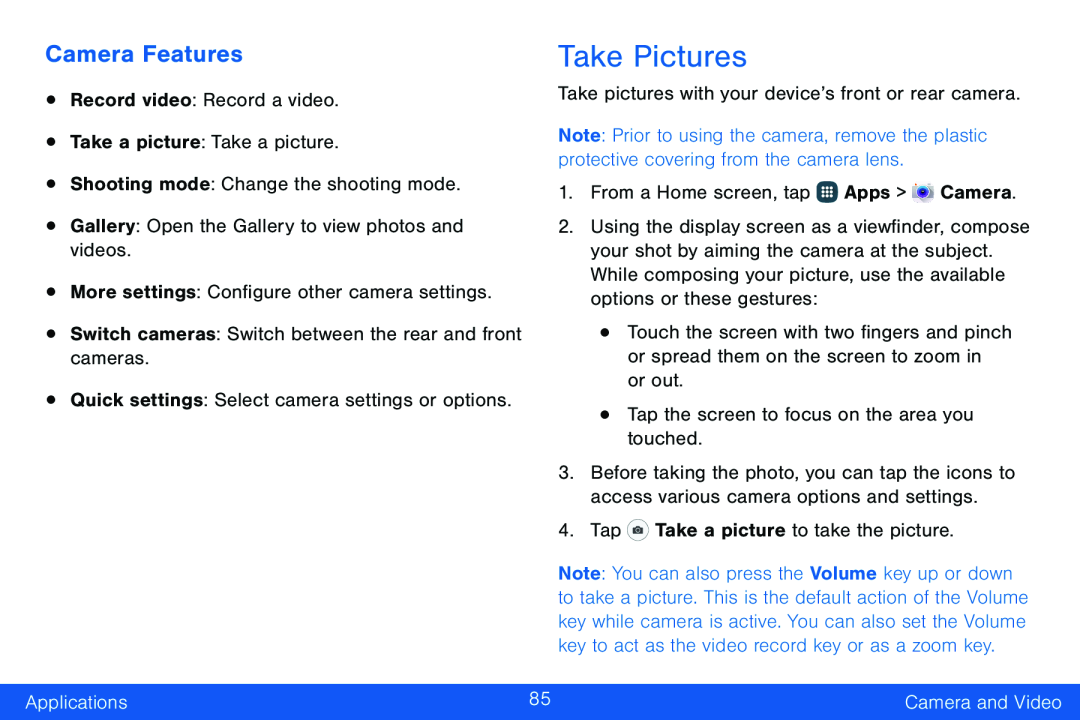 Camera Features
Camera FeaturesTake Pictures
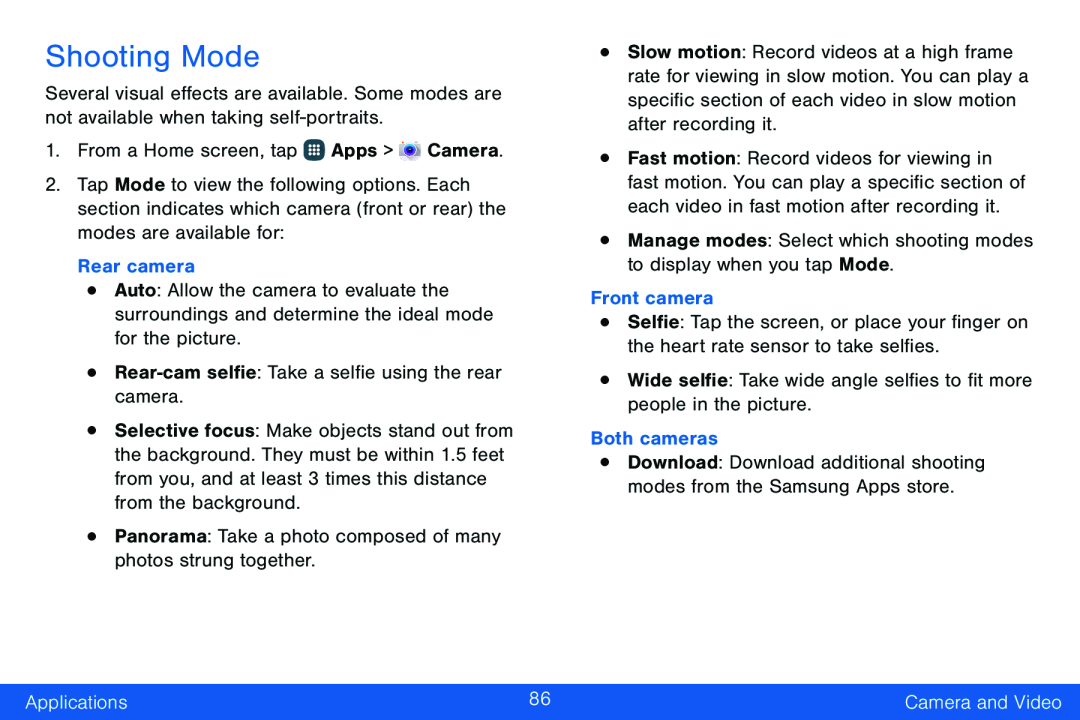 Shooting Mode
Shooting Mode
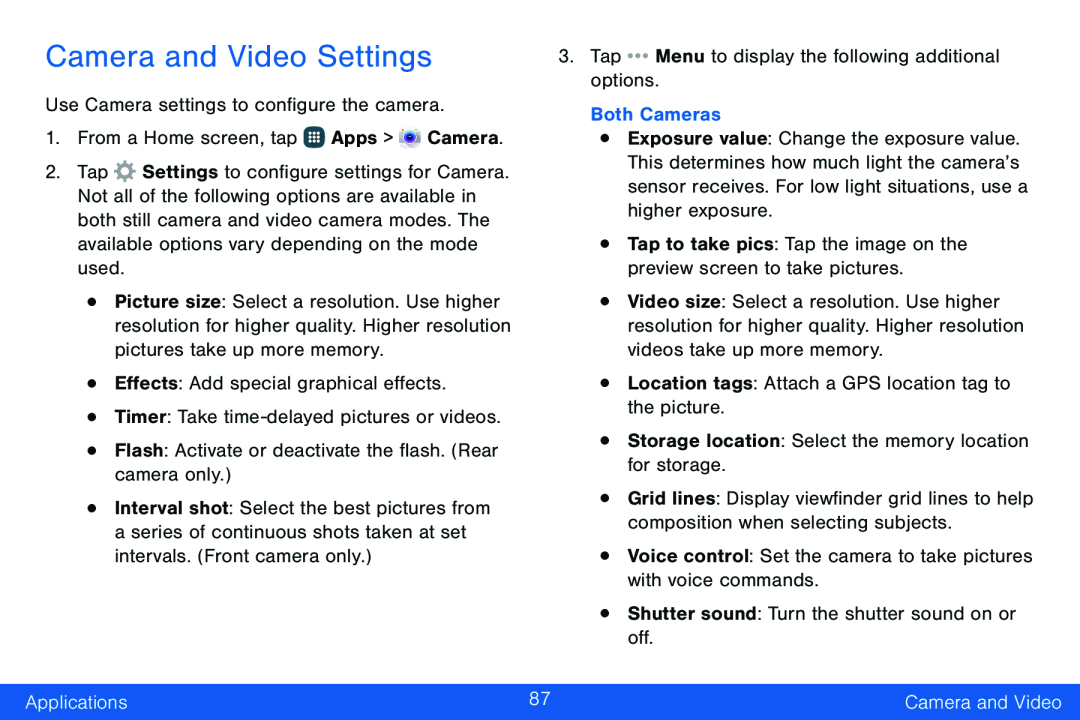 Camera and Video Settings
Camera and Video Settings
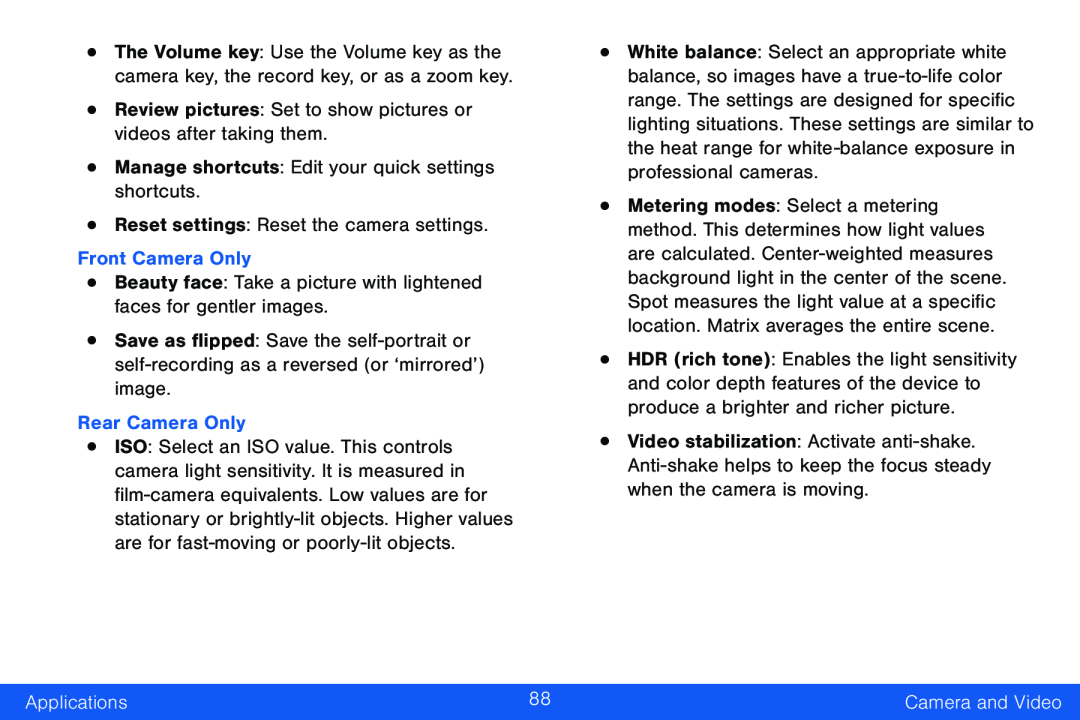 •Review pictures: Set to show pictures or videos after taking them
•Review pictures: Set to show pictures or videos after taking them•Manage shortcuts: Edit your quick settings shortcuts
•Reset settings: Reset the camera settings
Front Camera Only
•Beauty face: Take a picture with lightened faces for gentler images
Save as flipped: Save the
Rear Camera Only
White balance: Select an appropriate white balance, so images have a
Video stabilization: Activate
Applications
Camera and Video
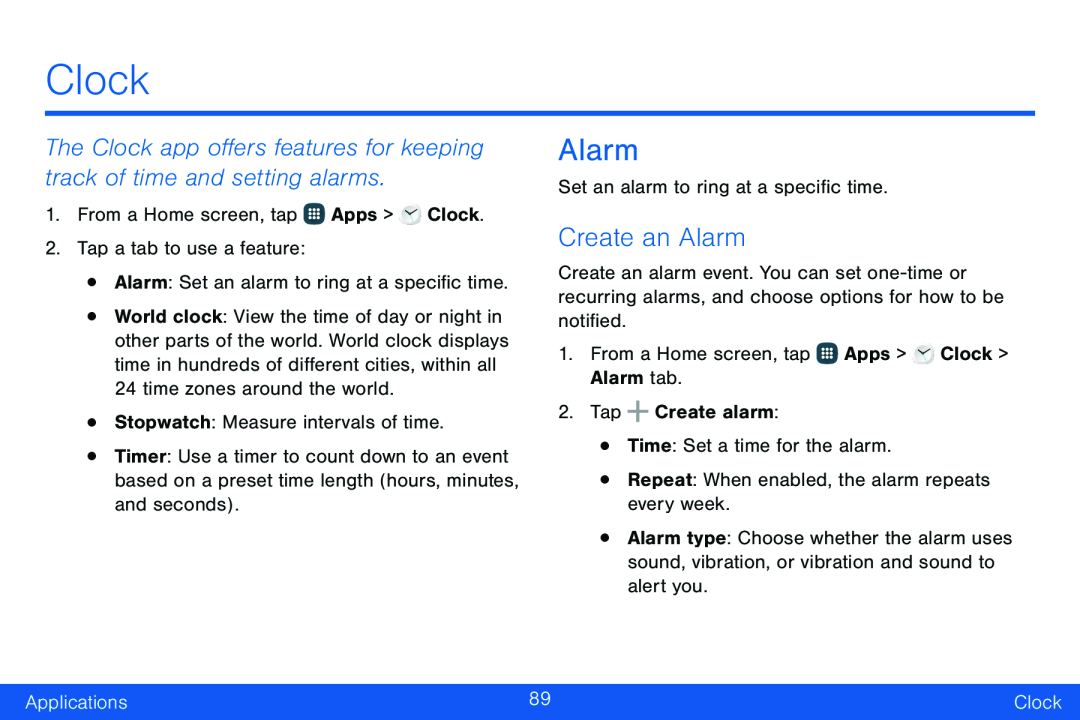 Clock
ClockThe Clock app offers features for keeping track of time and setting alarms
Alarm
Create an Alarm
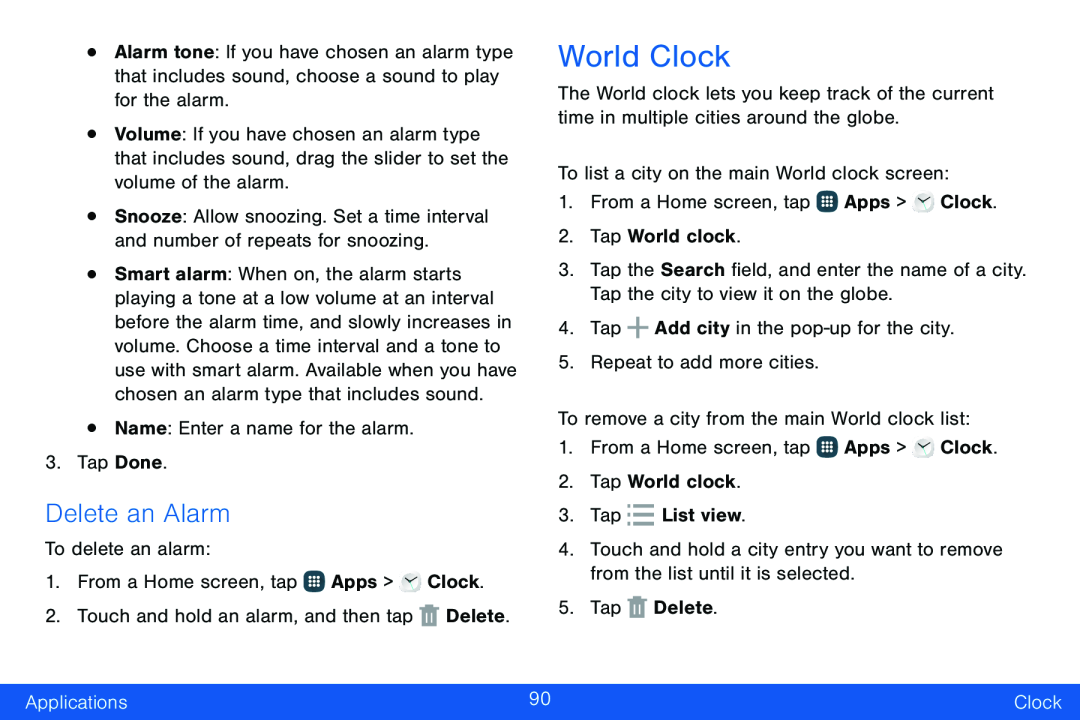 Delete an Alarm
Delete an AlarmWorld Clock
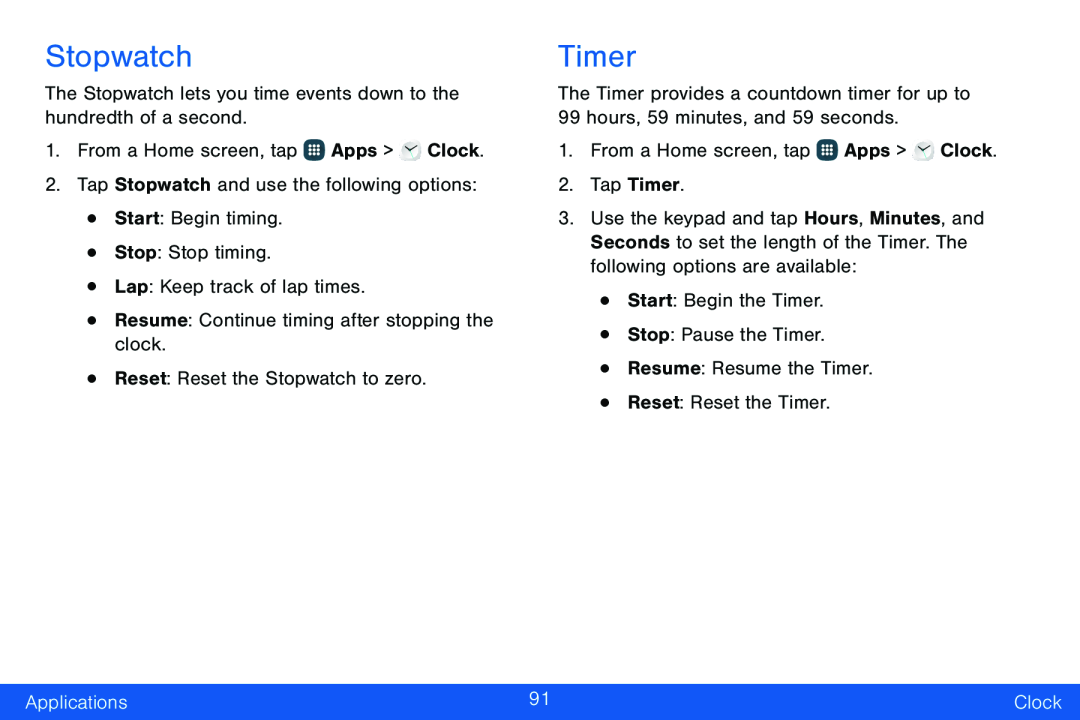 Stopwatch
StopwatchTimer
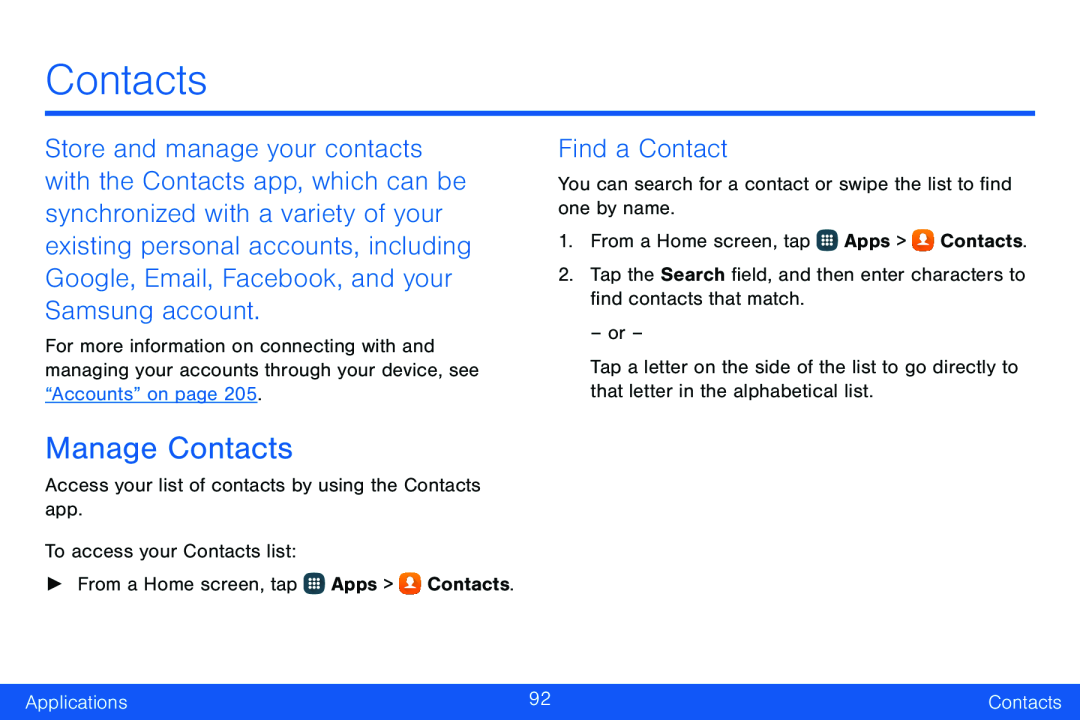 Contacts
ContactsManage Contacts
Find a Contact
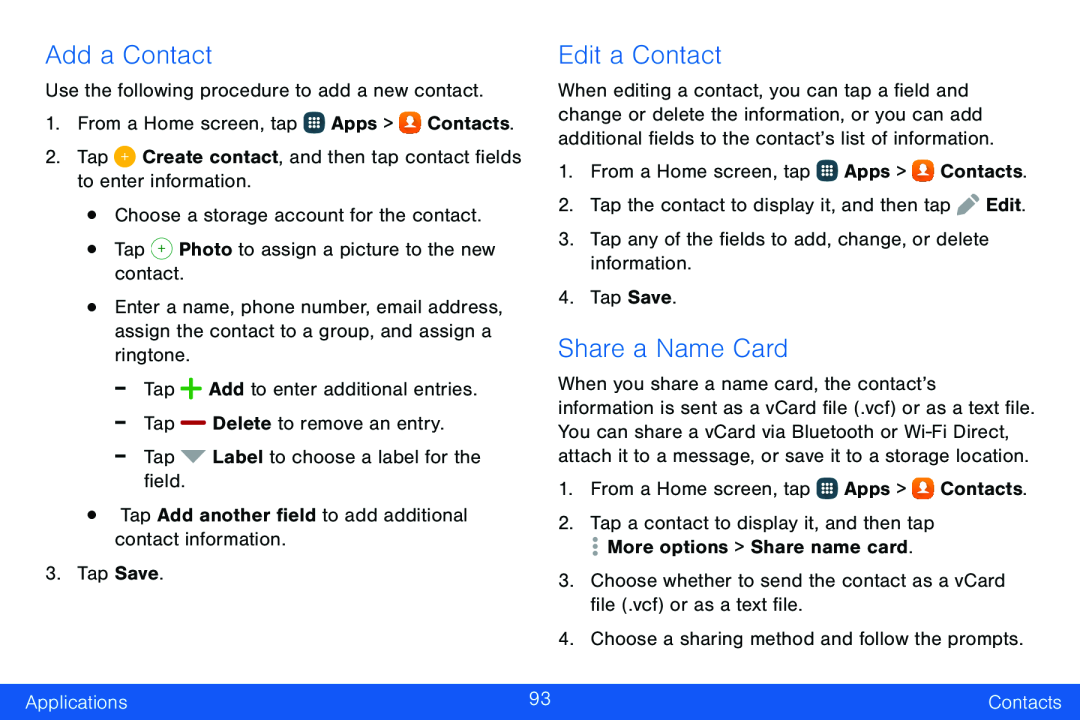 Add a Contact
Add a ContactEdit a Contact
Share a Name Card
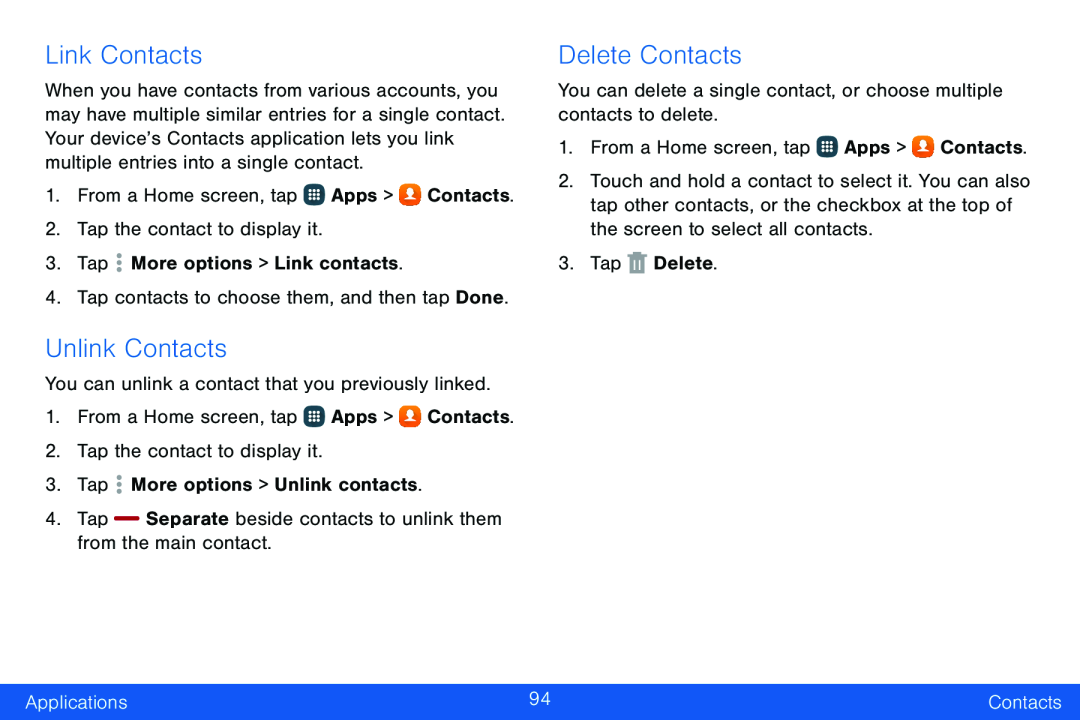 Link Contacts
Link ContactsUnlink Contacts
Delete Contacts
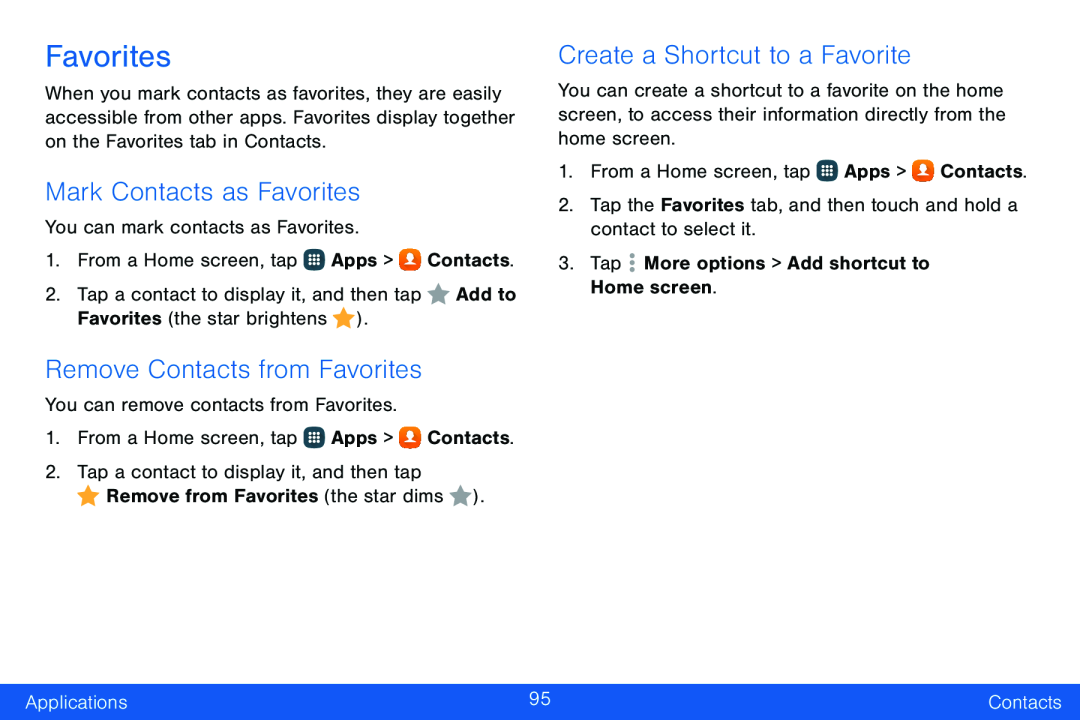 Favorites
FavoritesMark Contacts as Favorites
Remove Contacts from Favorites
Create a Shortcut to a Favorite
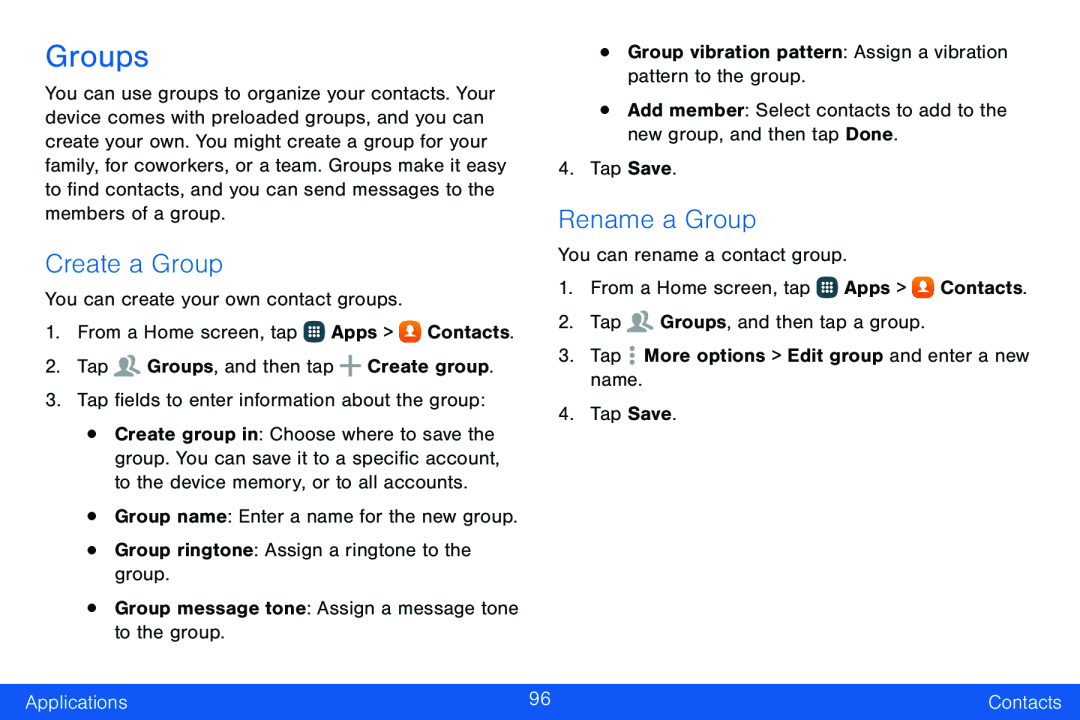 Groups
GroupsCreate a Group
Rename a Group
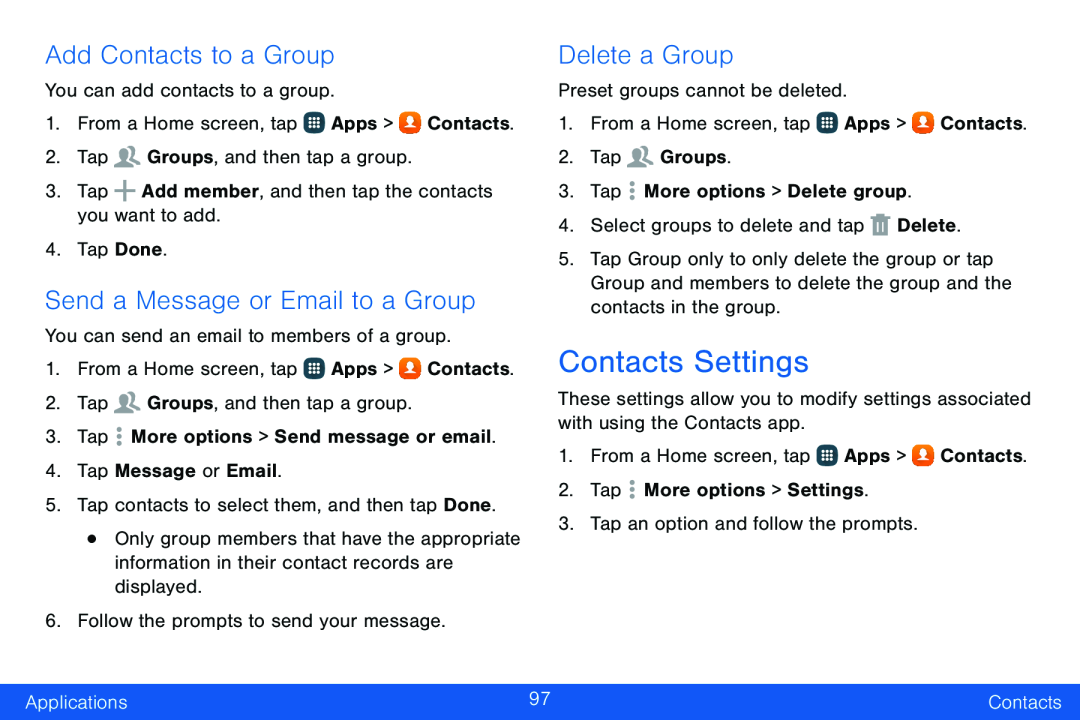 Add Contacts to a Group
Add Contacts to a GroupSend a Message or Email to a Group
Delete a Group
Contacts Settings
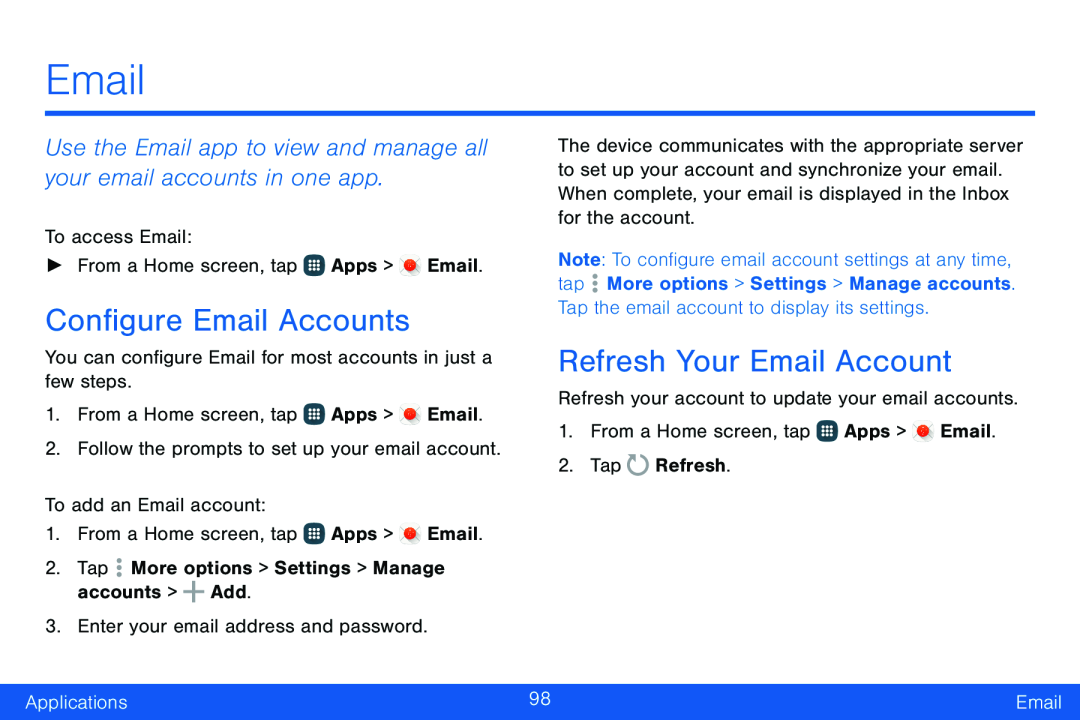 Email
EmailUse the Email app to view and manage all your email accounts in one app
Configure Email Accounts
Refresh Your Email Account
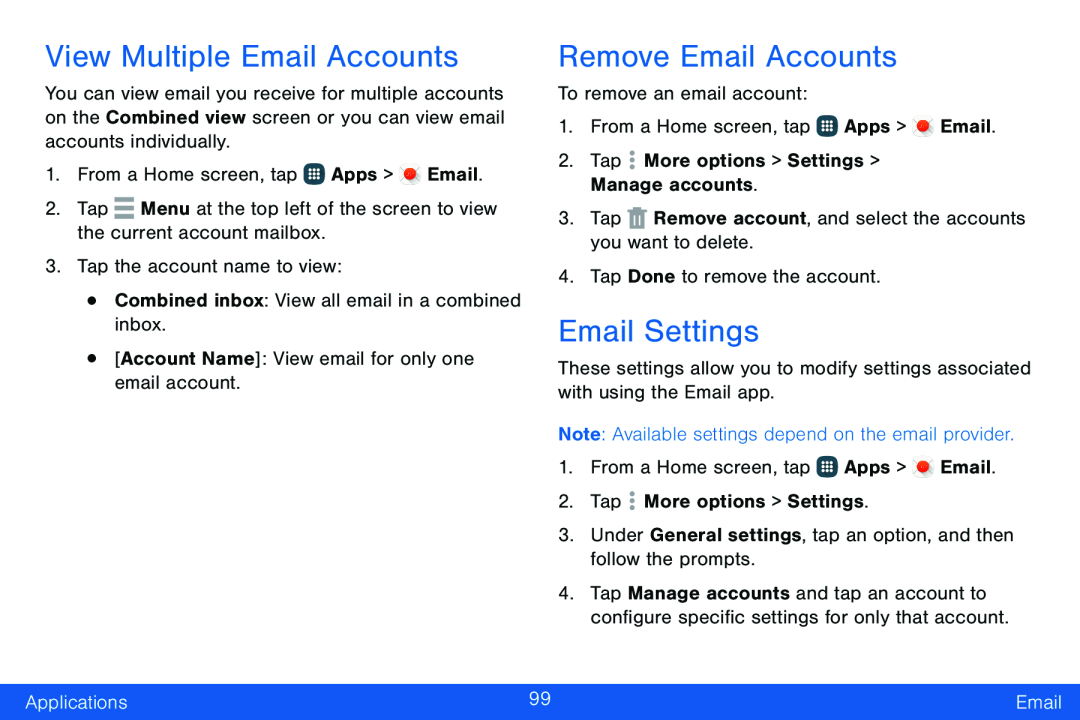 View Multiple Email Accounts
View Multiple Email AccountsRemove Email Accounts
Email Settings
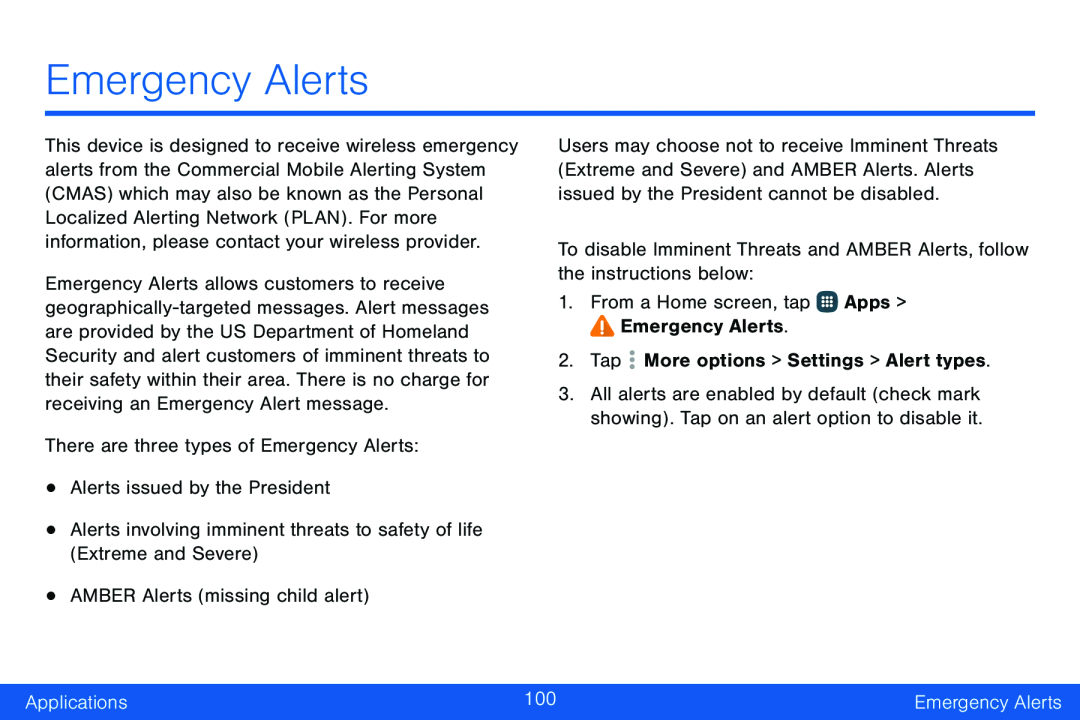 Emergency Alerts
Emergency Alerts
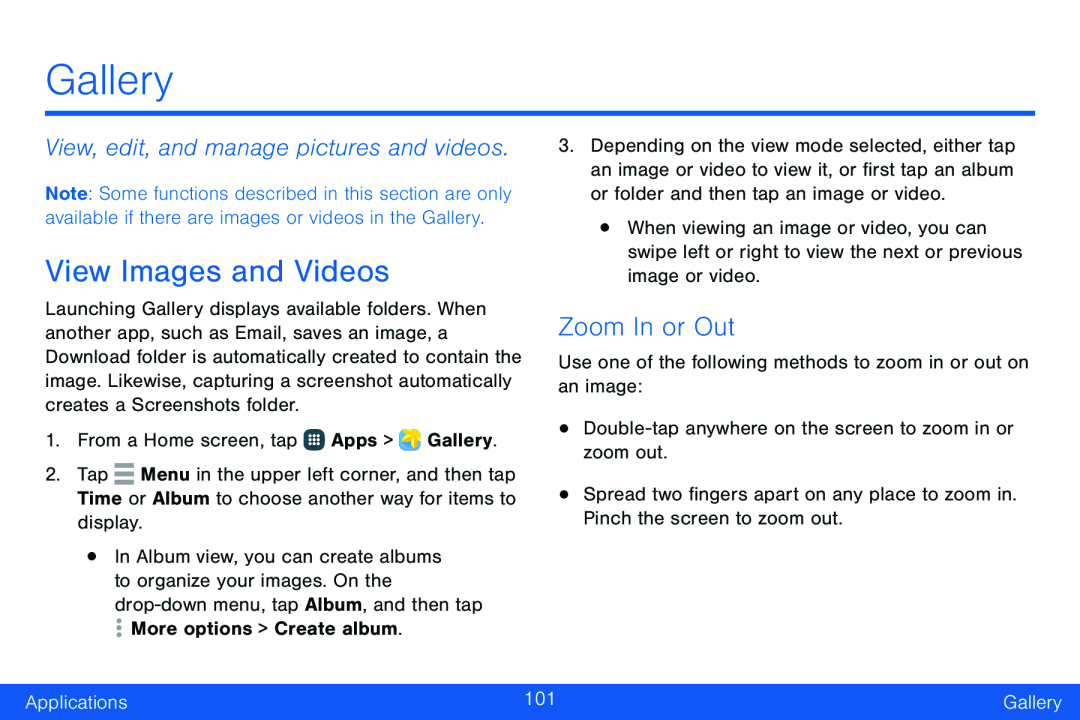 Gallery
GalleryView, edit, and manage pictures and videos
View Images and Videos
Zoom In or Out
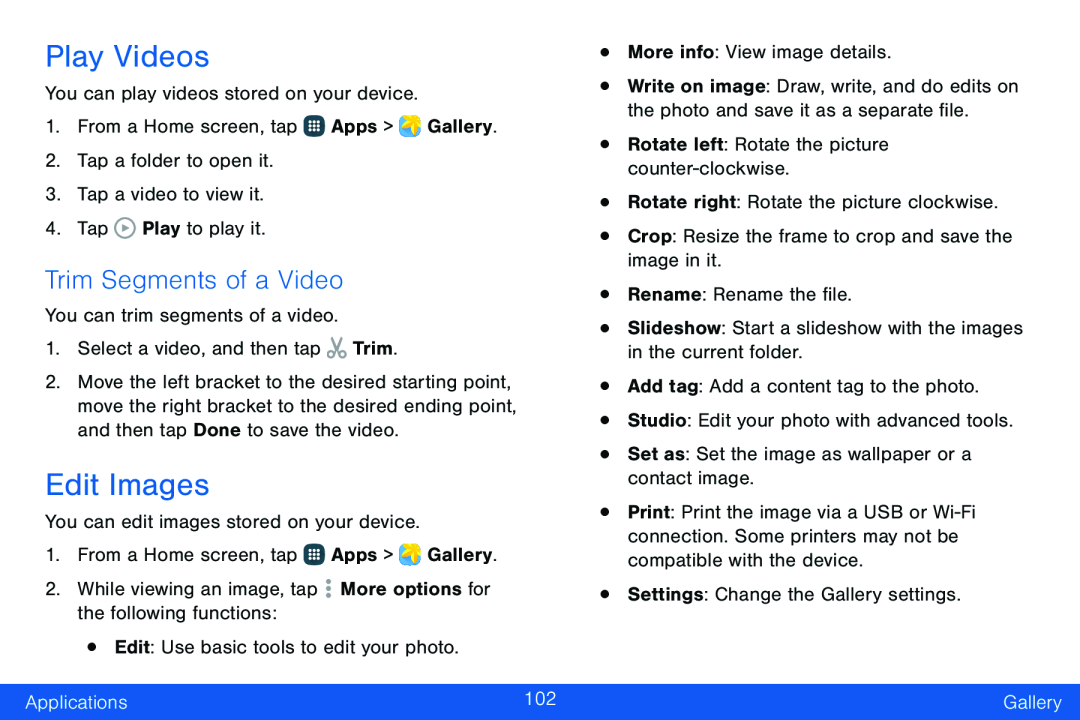 Play Videos
Play VideosTrim Segments of a Video
Edit Images
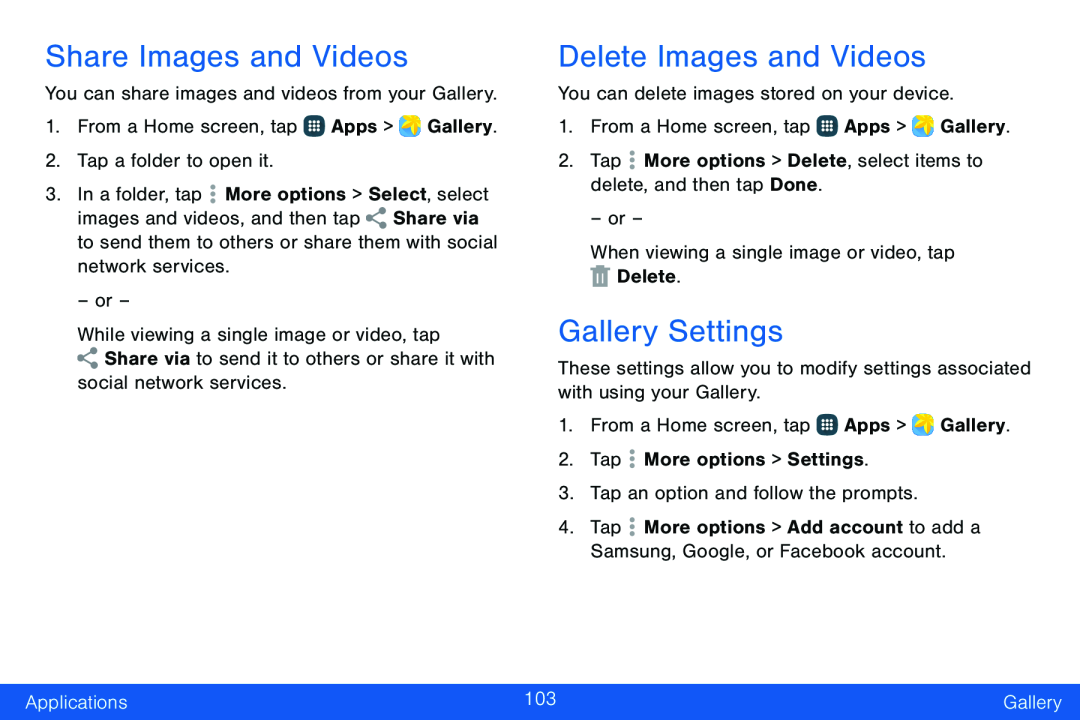 Share Images and Videos
Share Images and VideosDelete Images and Videos
Gallery Settings
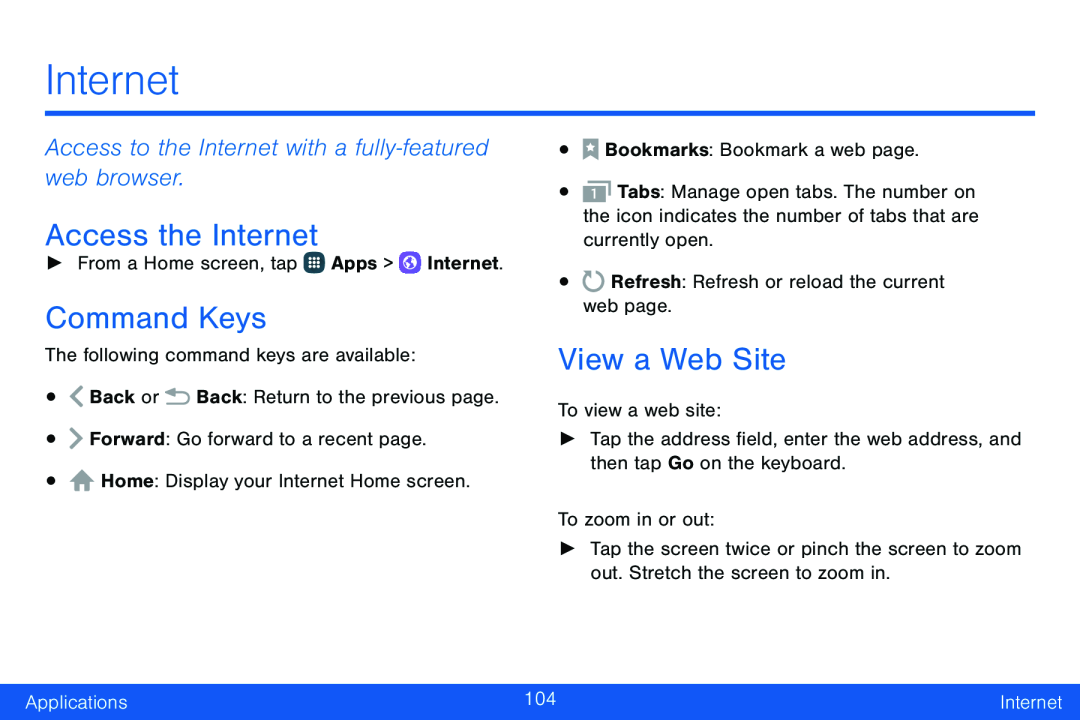 Internet
InternetAccess to the Internet with a fully‑featured web browser
Access the Internet
Command Keys
View a Web Site
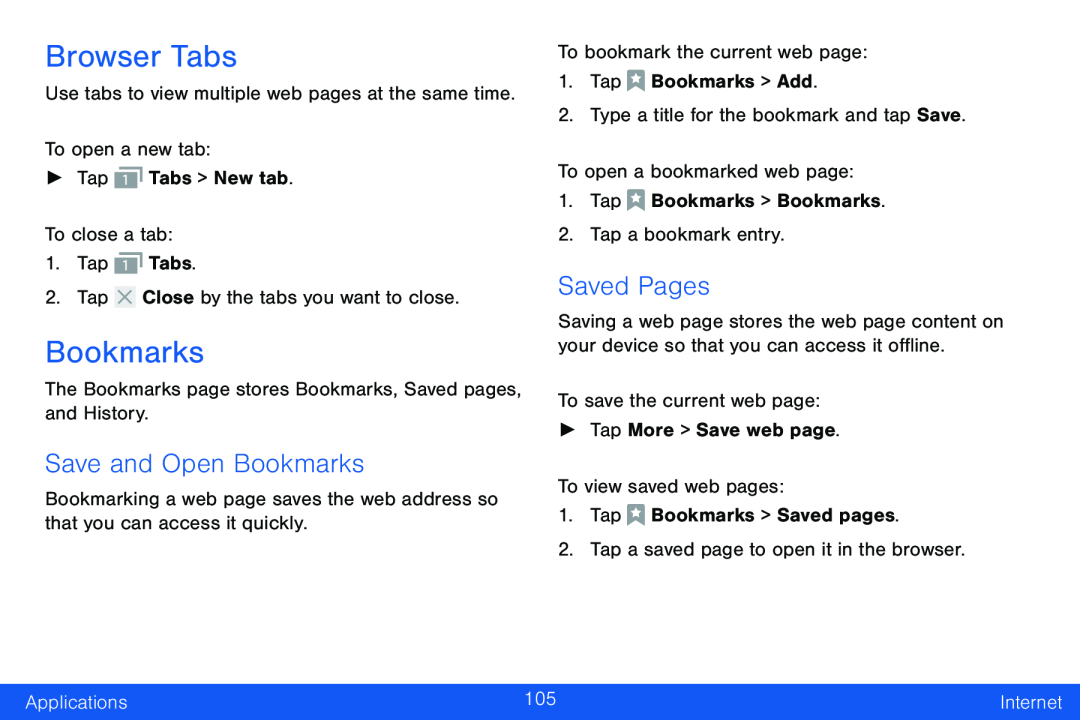 Browser Tabs
Browser TabsBookmarks
Save and Open Bookmarks
Saved Pages
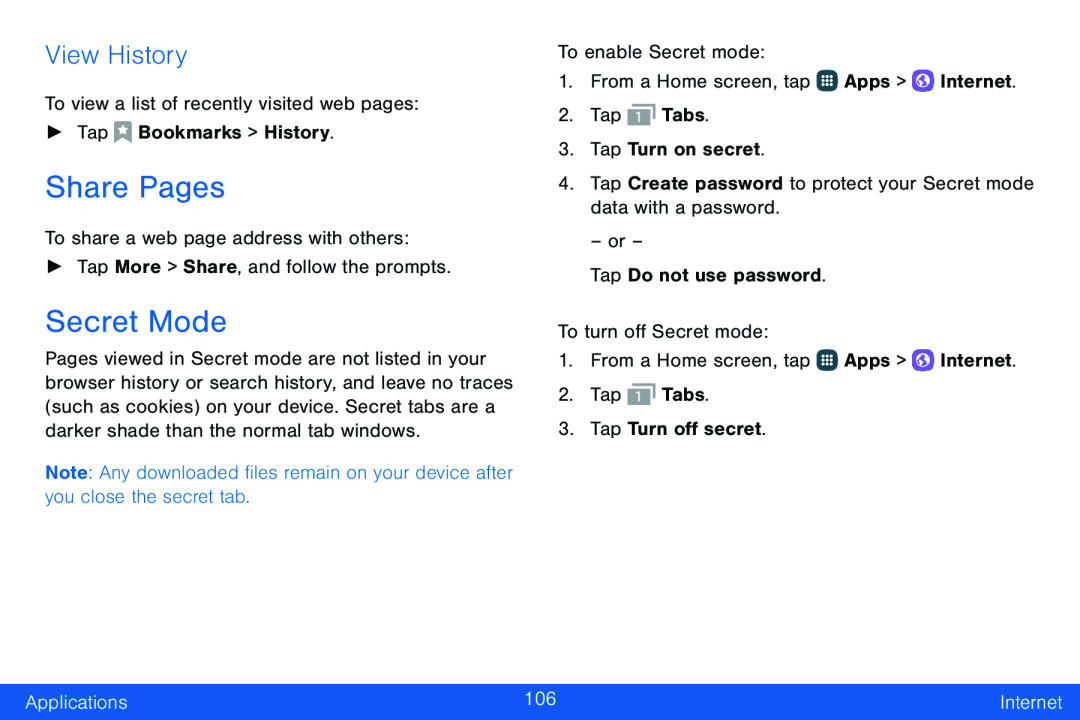 View History
View HistoryShare Pages
Secret Mode
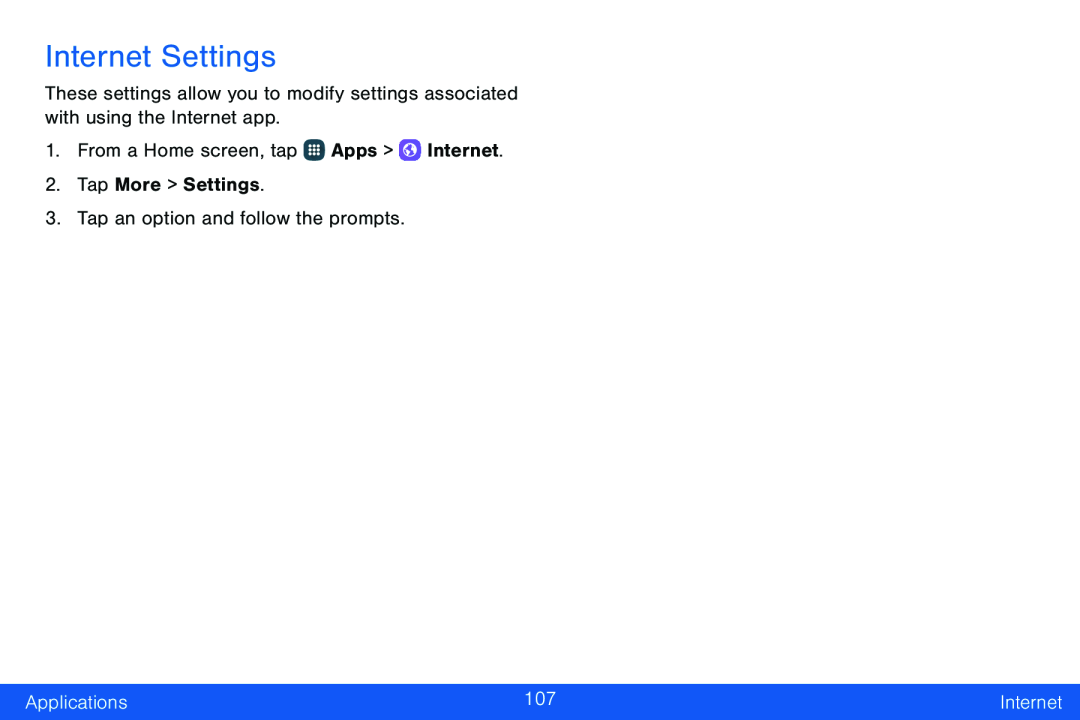 Internet Settings
Internet Settings
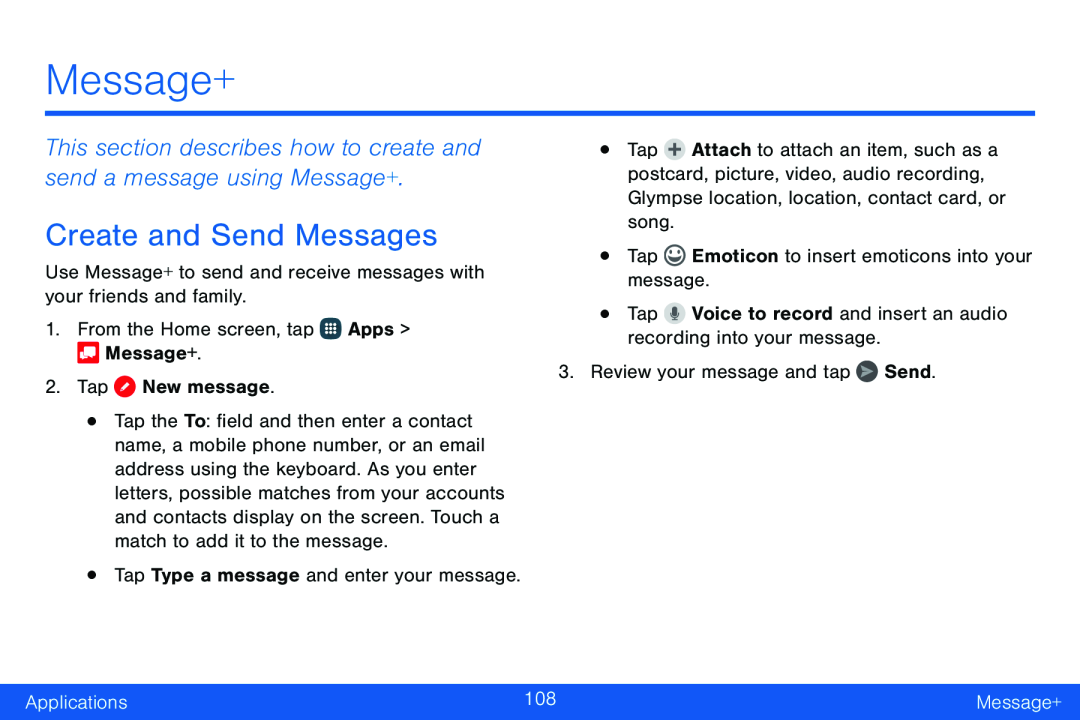 Message+
Message+This section describes how to create and send a message using Message+
Create and Send Messages
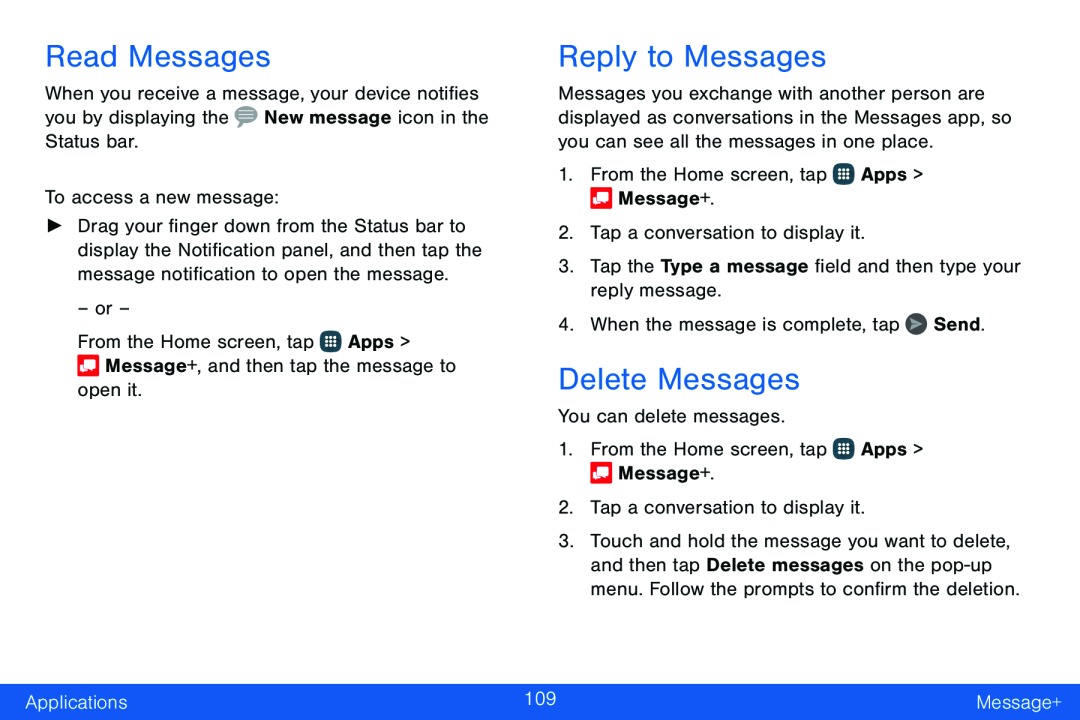 Read Messages
Read MessagesReply to Messages
Delete Messages
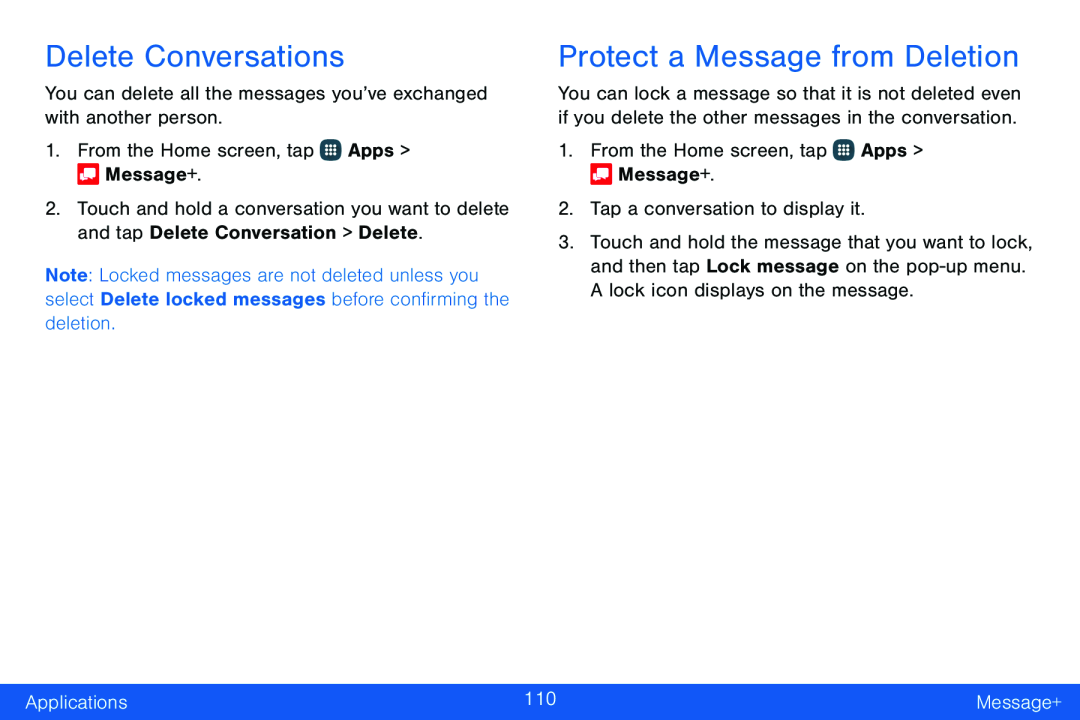 Delete Conversations
Delete ConversationsProtect a Message from Deletion
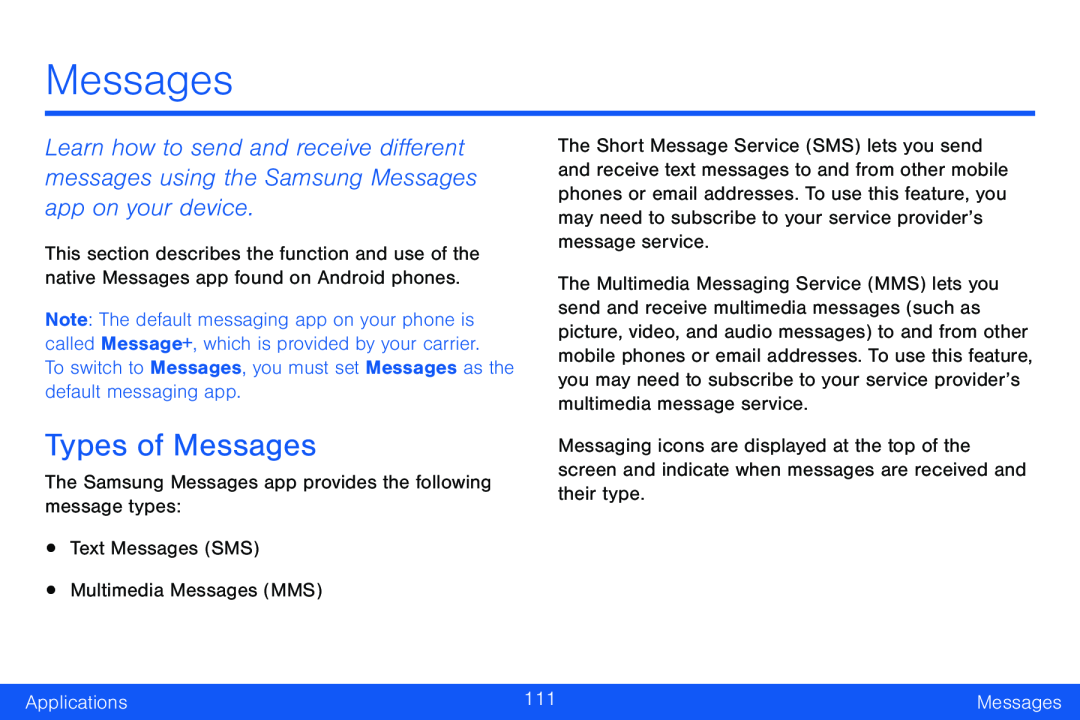 Messages
MessagesTypes of Messages
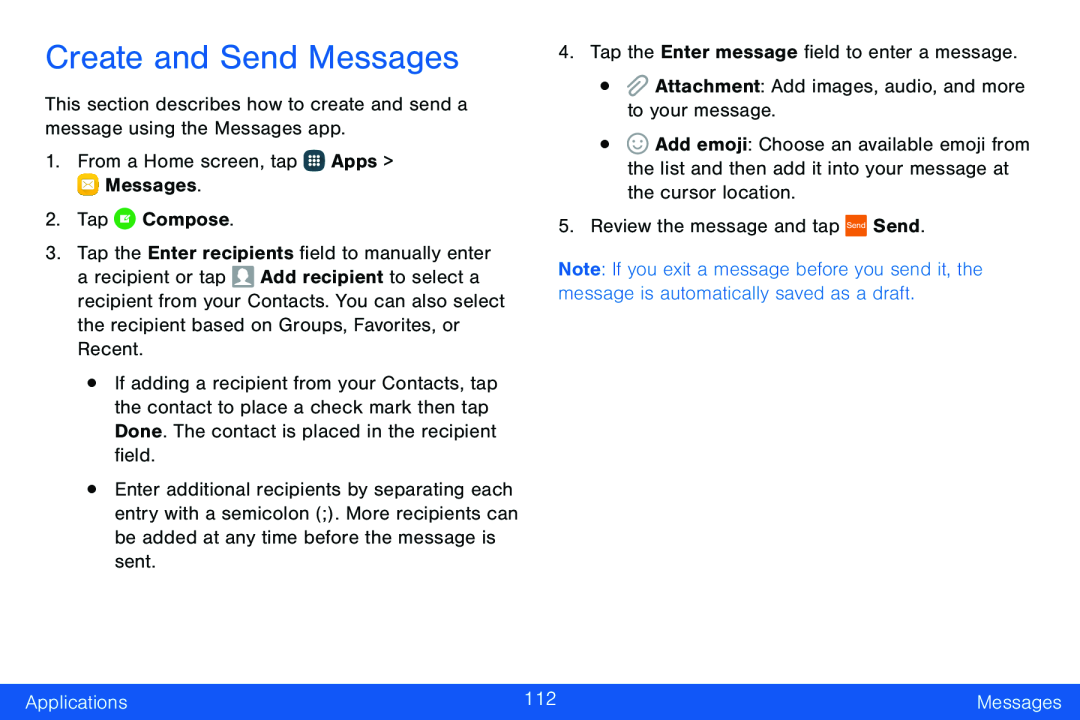 Create and Send Messages
Create and Send Messages
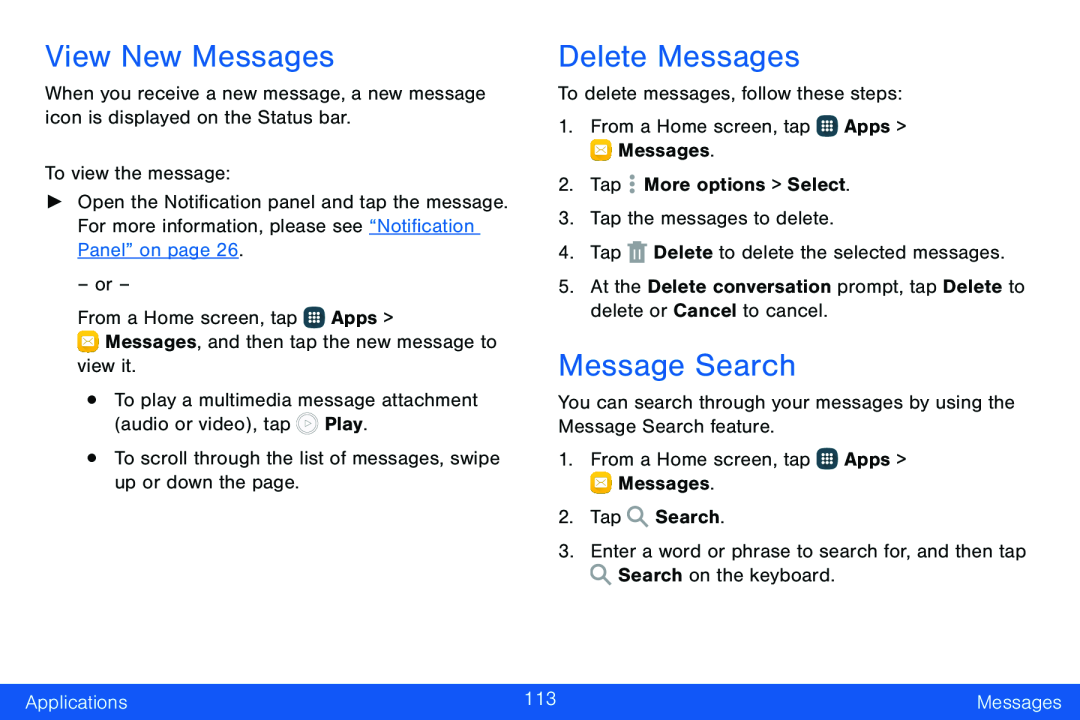 View New Messages
View New MessagesMessage Search
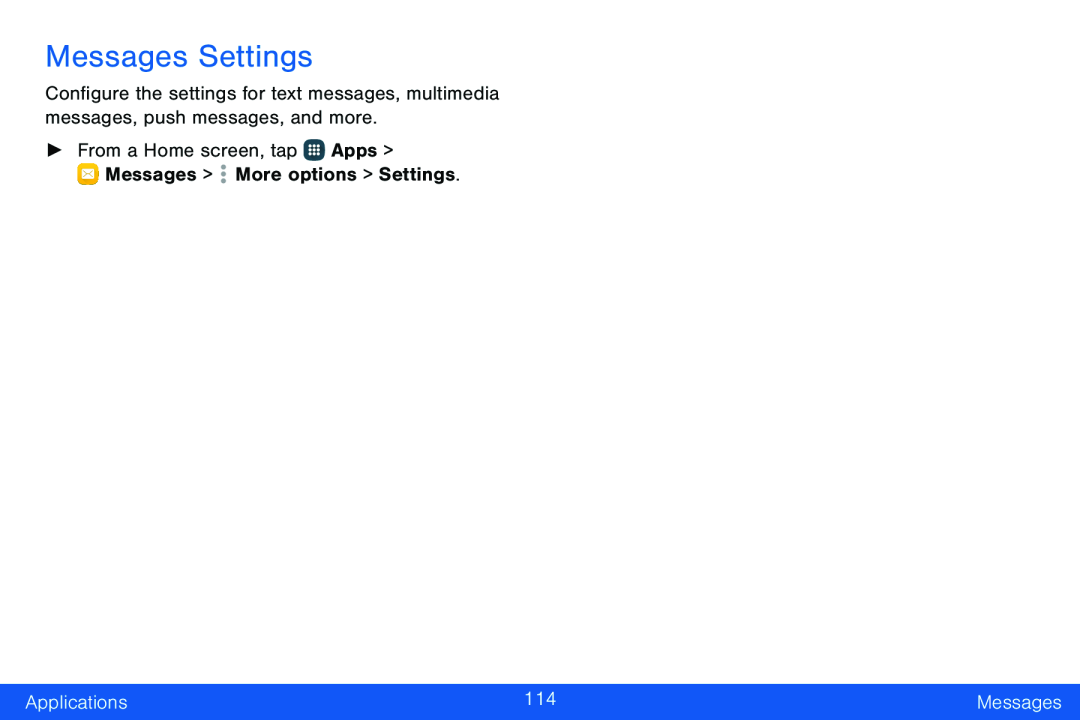 Messages Settings
Messages Settings
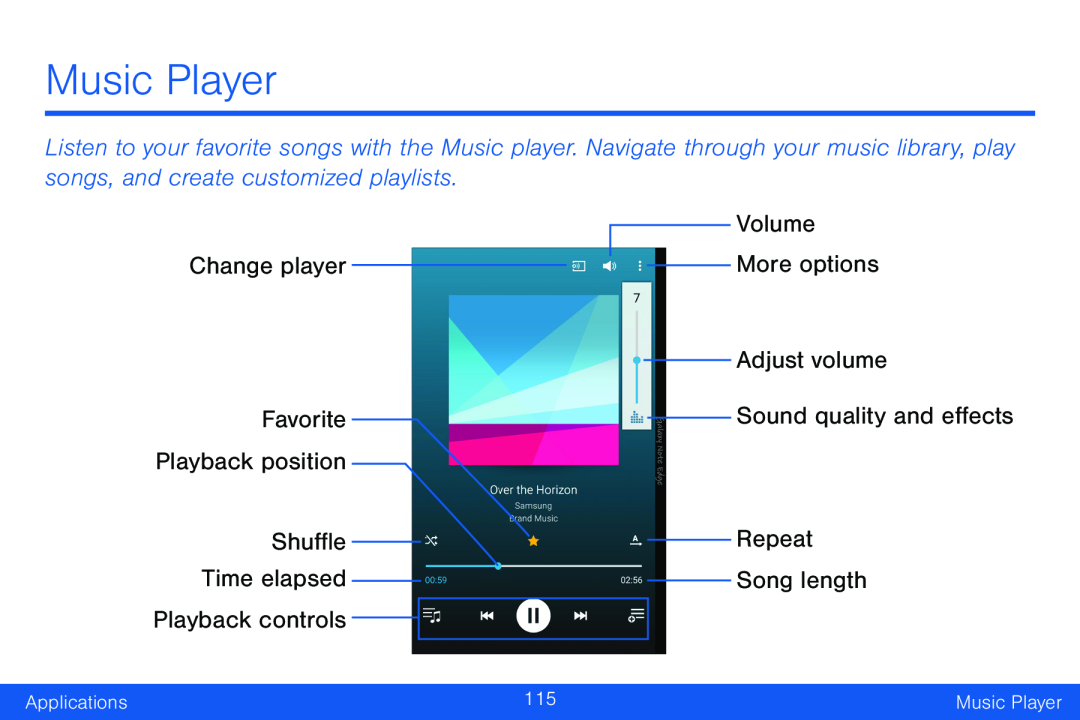 Music Player
Music PlayerChange player
Favorite
Playback position
Shuffle Time elapsed Playback controls
Volume
Adjust volume
Sound quality and effects
Repeat
Song length
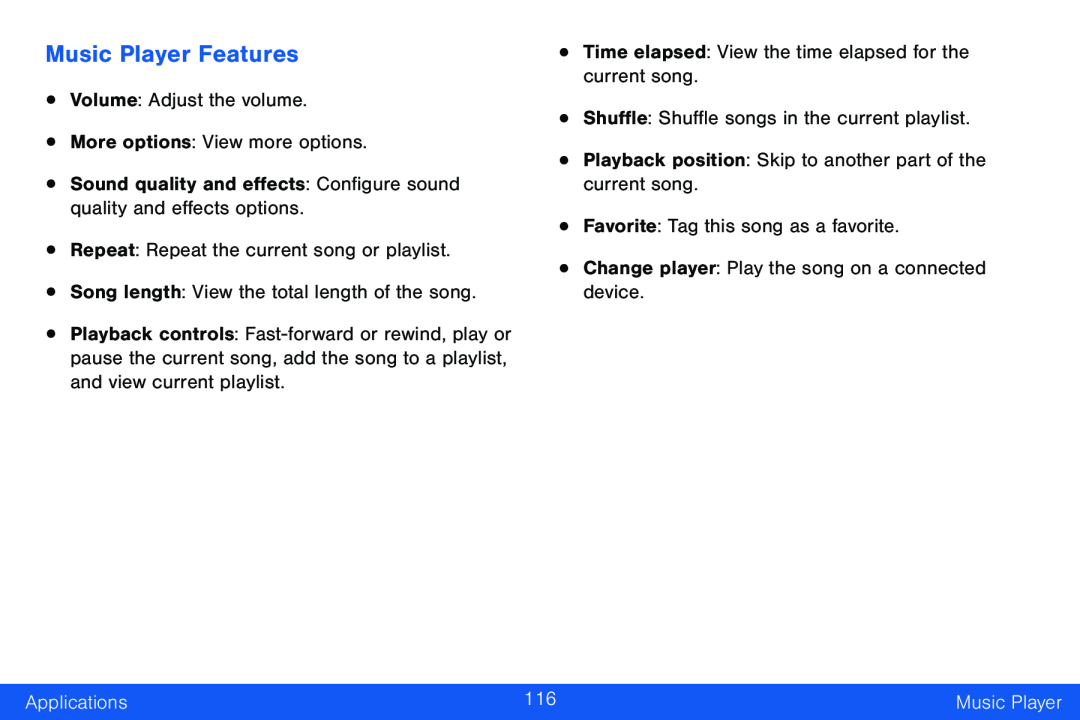 Music Player Features
Music Player Features
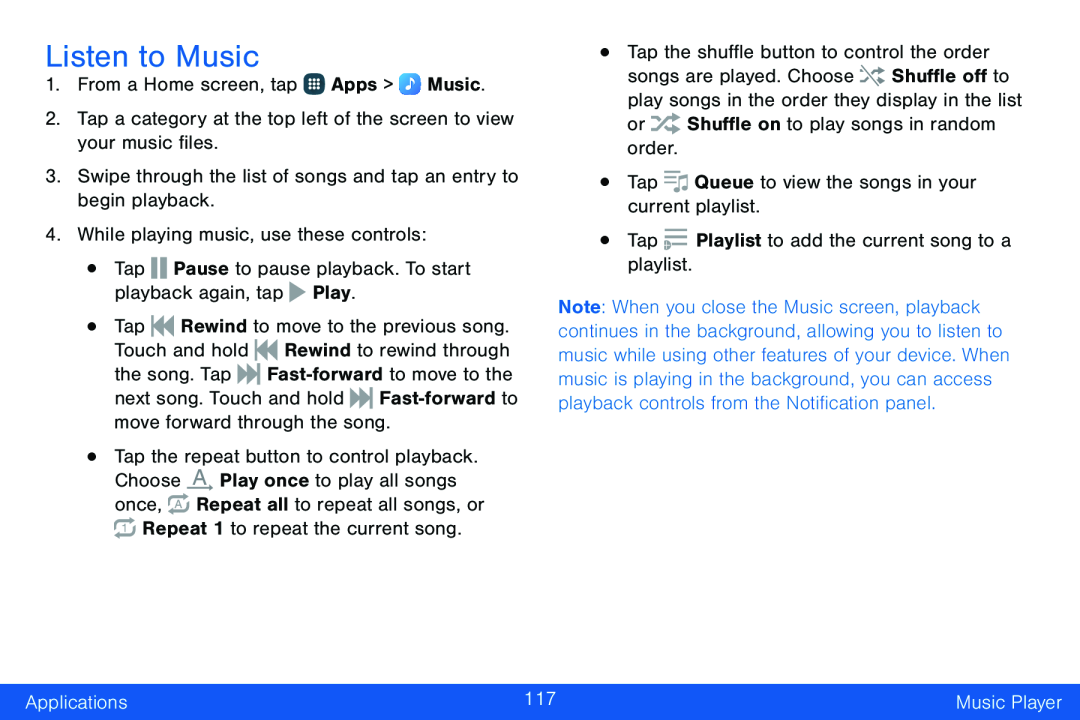 Listen to Music
Listen to Music
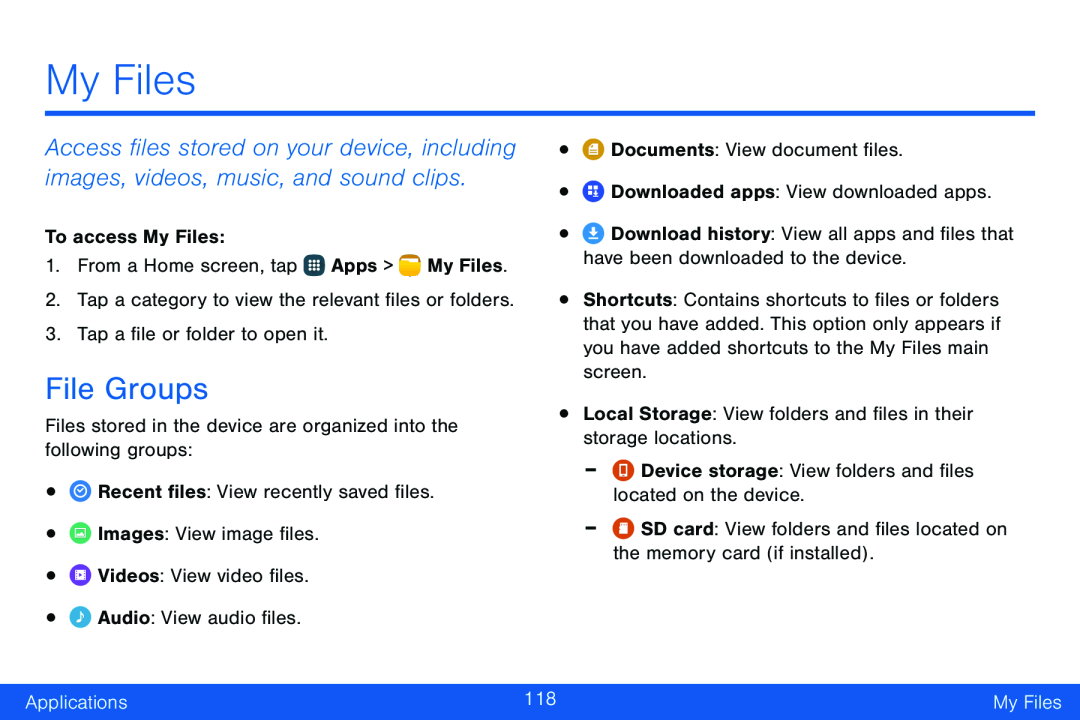 My Files
My FilesFile Groups
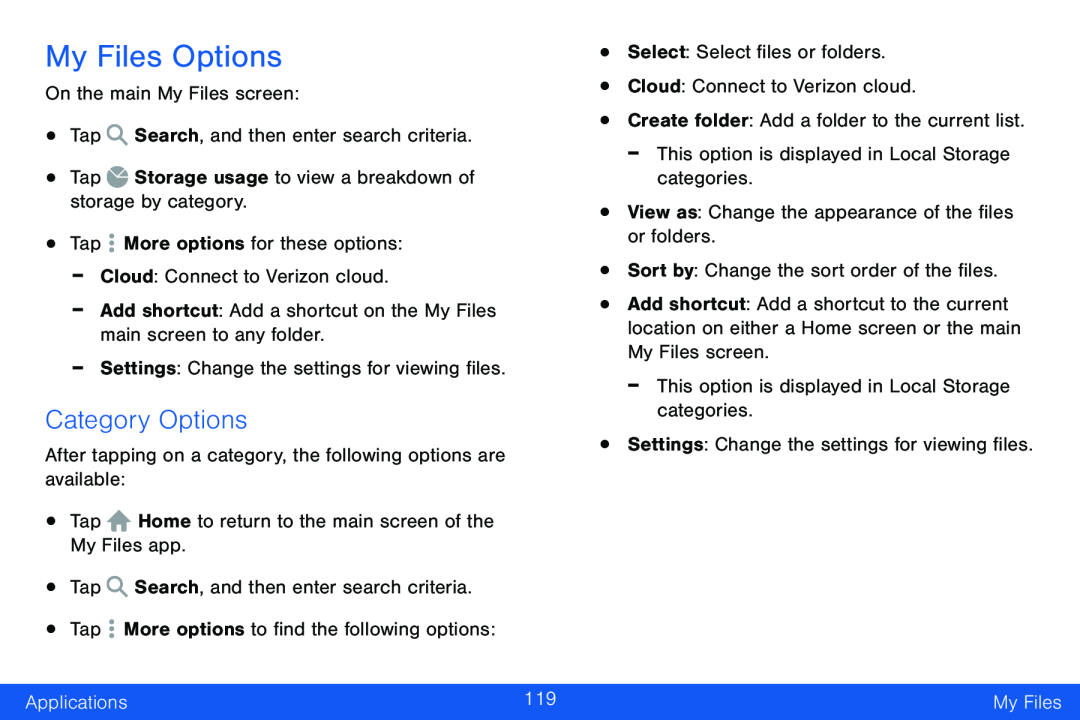 My Files Options
My Files OptionsCategory Options
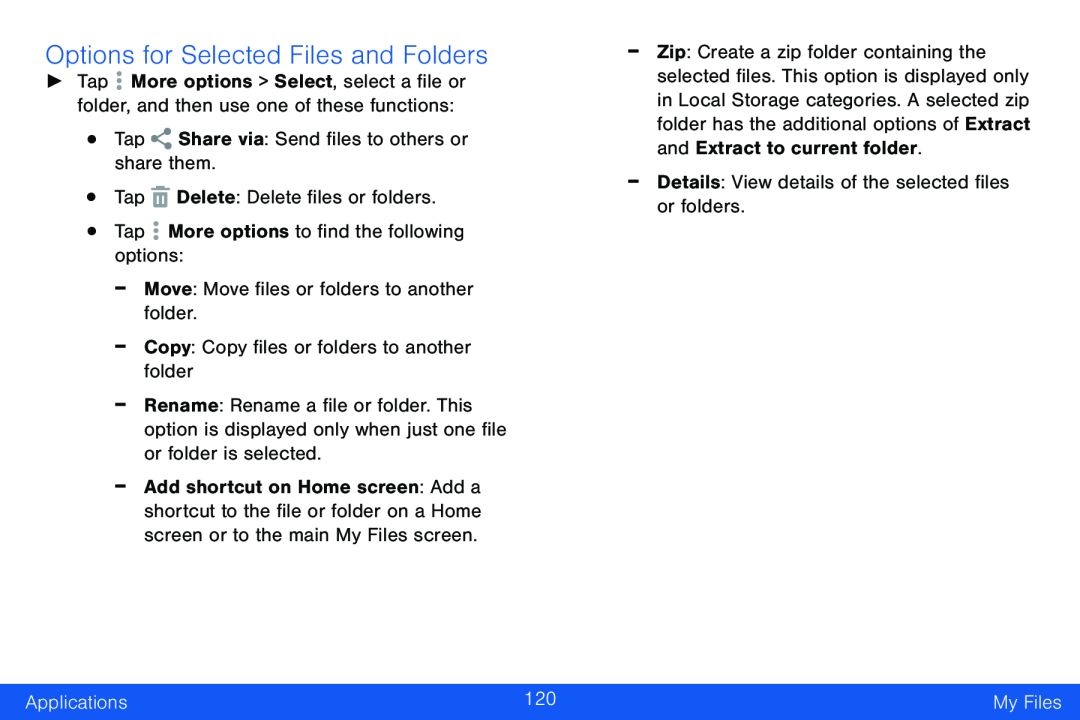 Options for Selected Files and Folders
Options for Selected Files and Folders
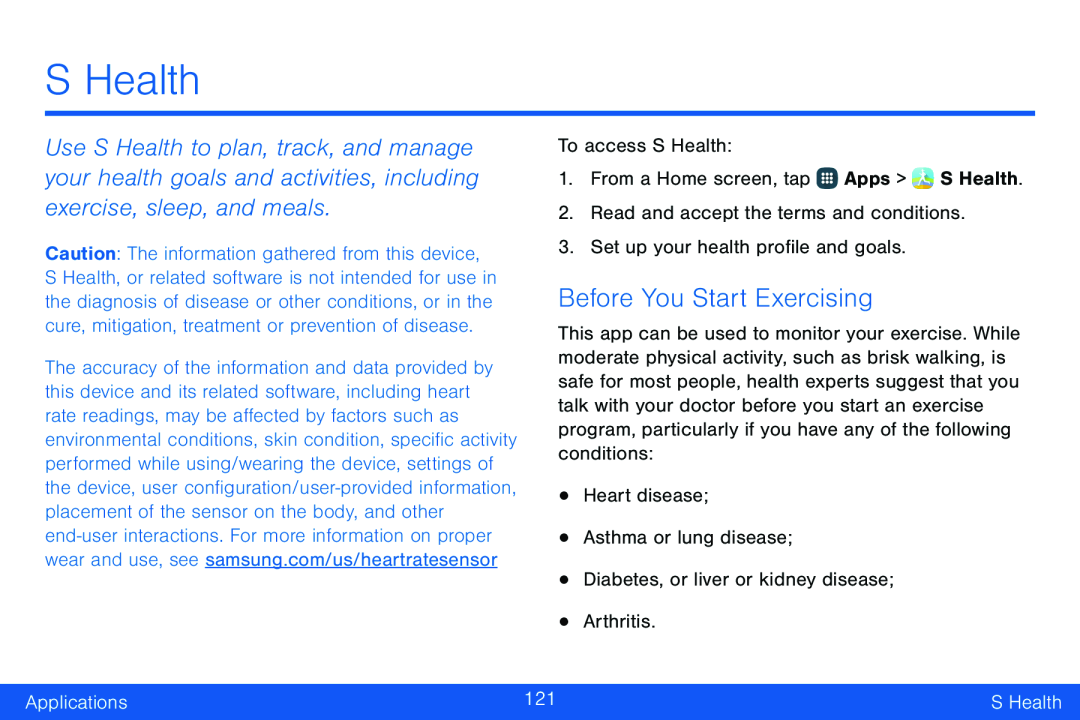 S Health
S HealthBefore You Start Exercising
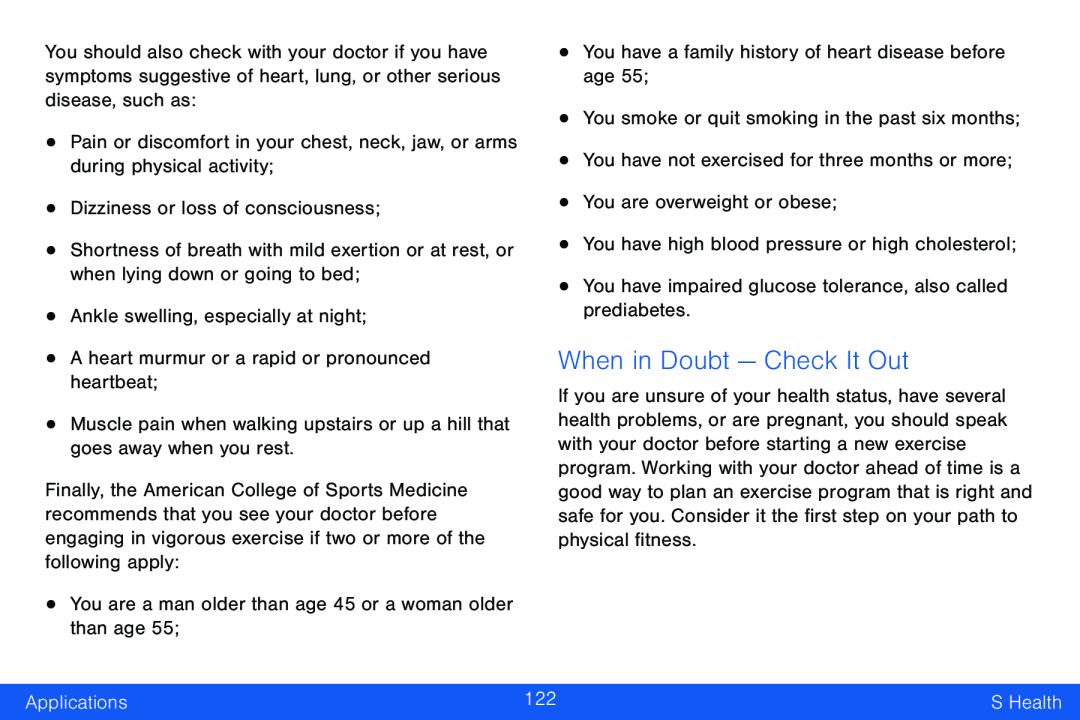 When in Doubt — Check It Out
When in Doubt — Check It Out
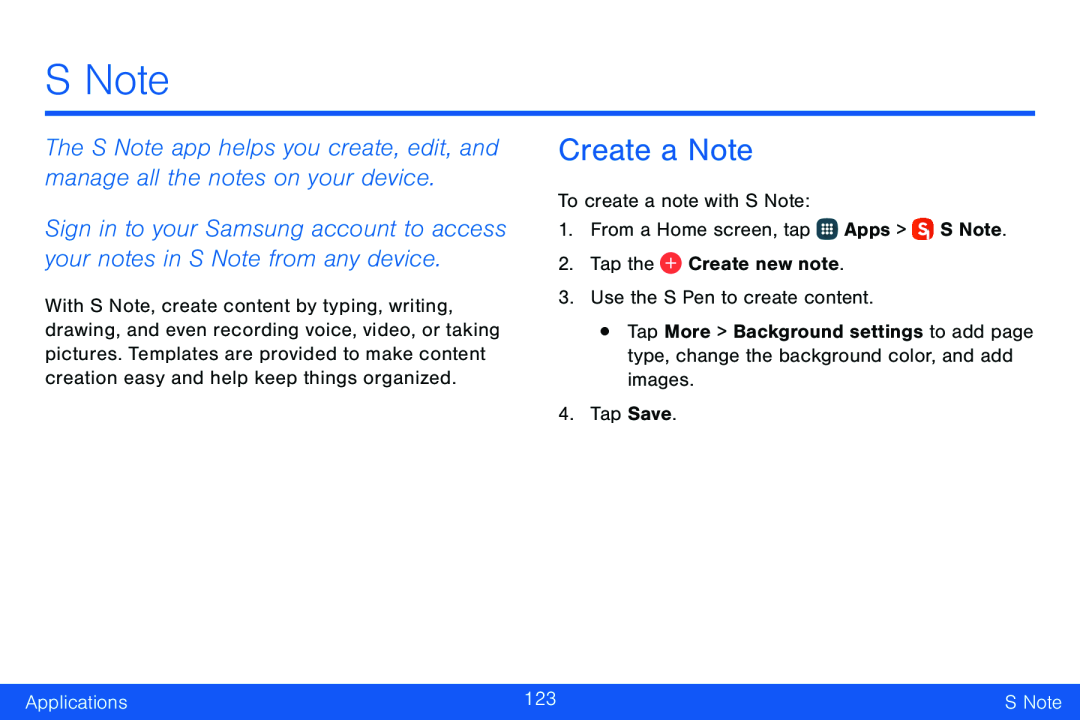 S Note
S NoteThe S Note app helps you create, edit, and manage all the notes on your device
Sign in to your Samsung account to access your notes in S Note from any device
Create a Note
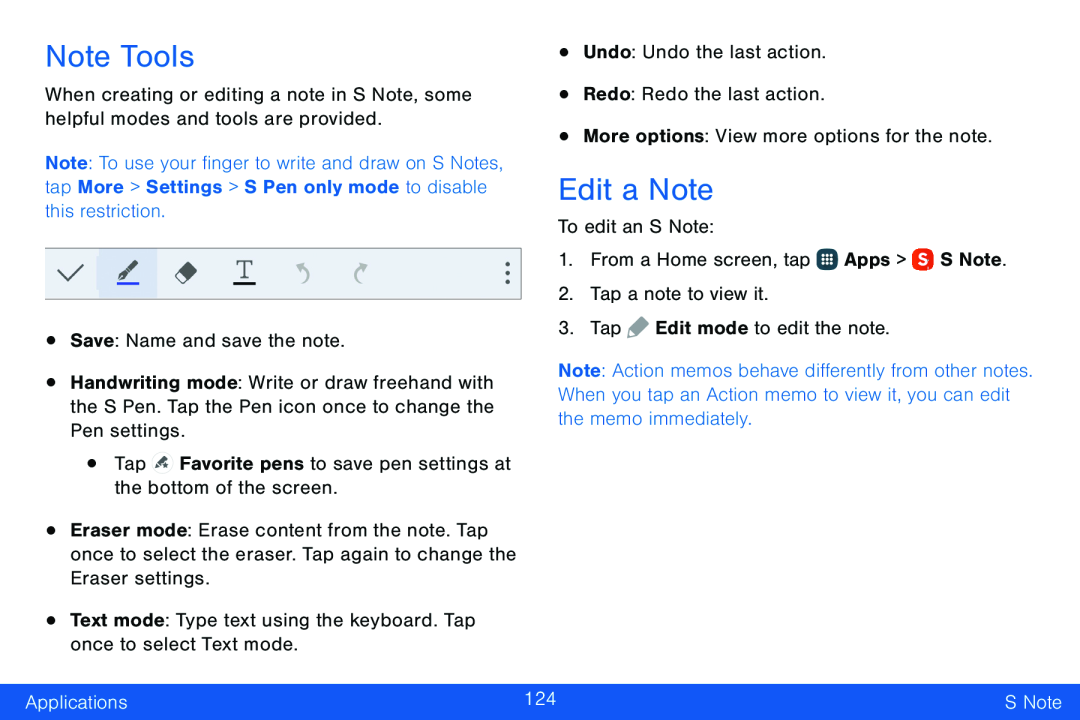 Note Tools
Note ToolsEdit a Note
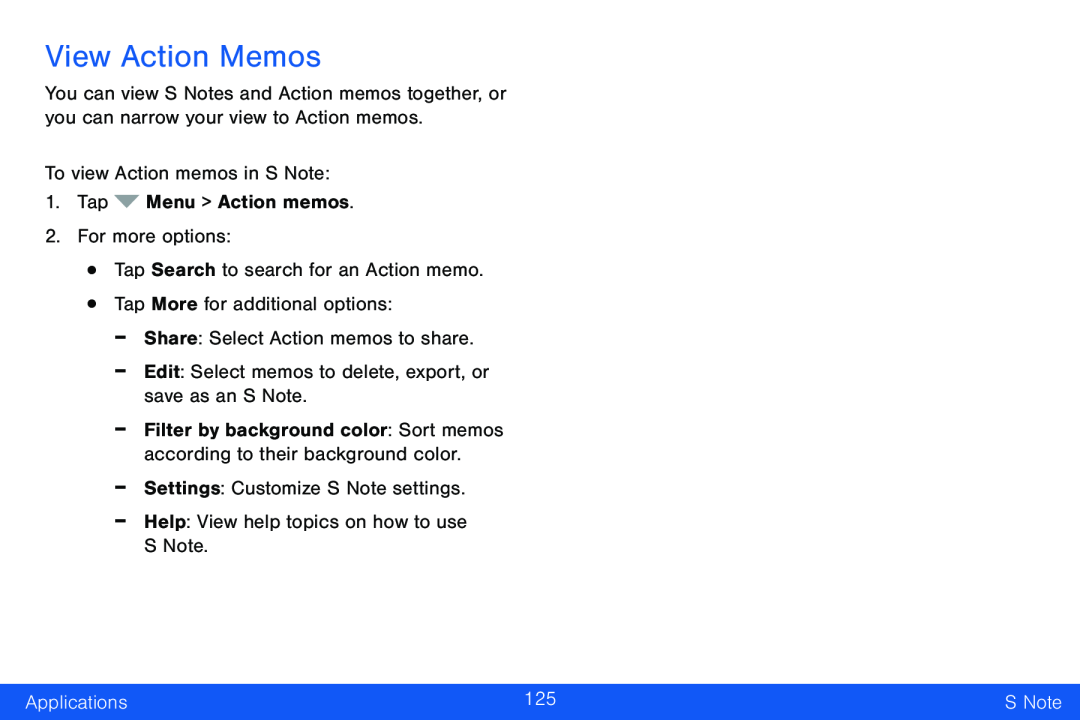 View Action Memos
View Action Memos
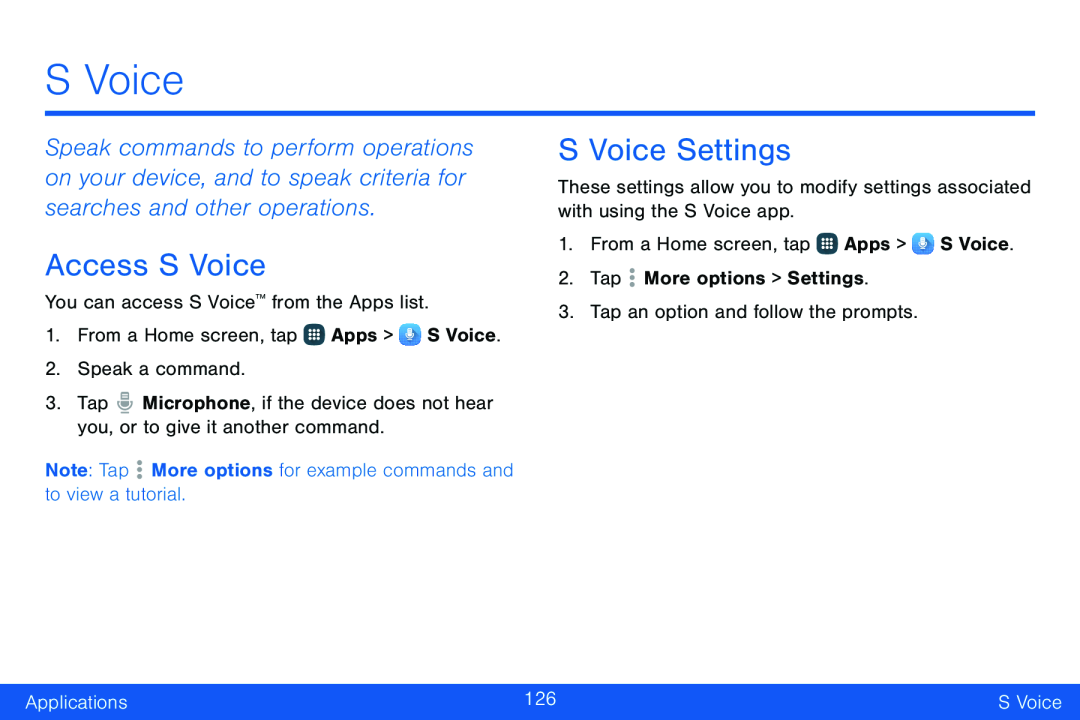 S Voice
S VoiceAccess S Voice
S Voice Settings
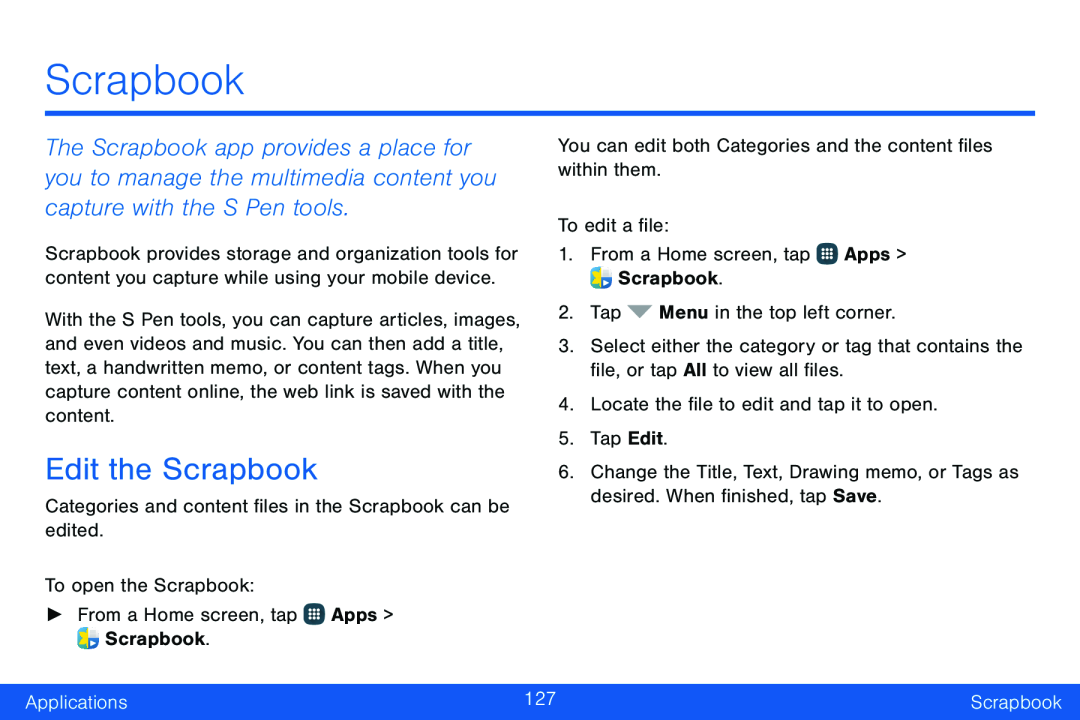 Scrapbook
ScrapbookEdit the Scrapbook
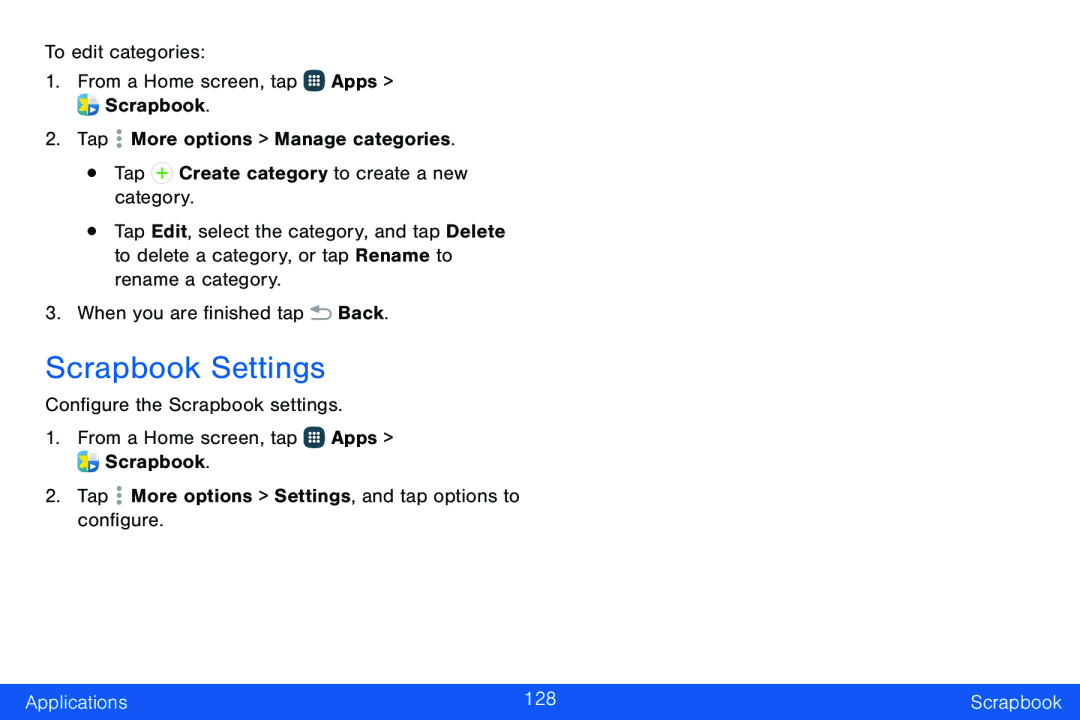 Scrapbook Settings
Scrapbook Settings
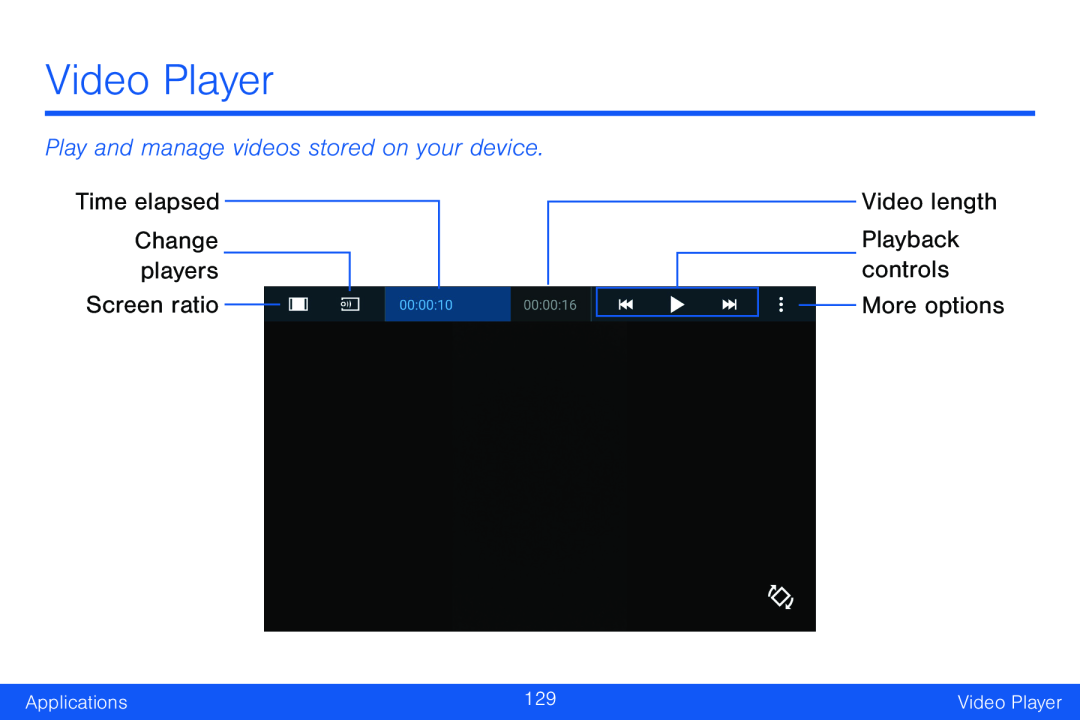 Video Player
Video PlayerPlay and manage videos stored on your device
Time elapsed
Change players
Screen ratio
Video length
Playback controls
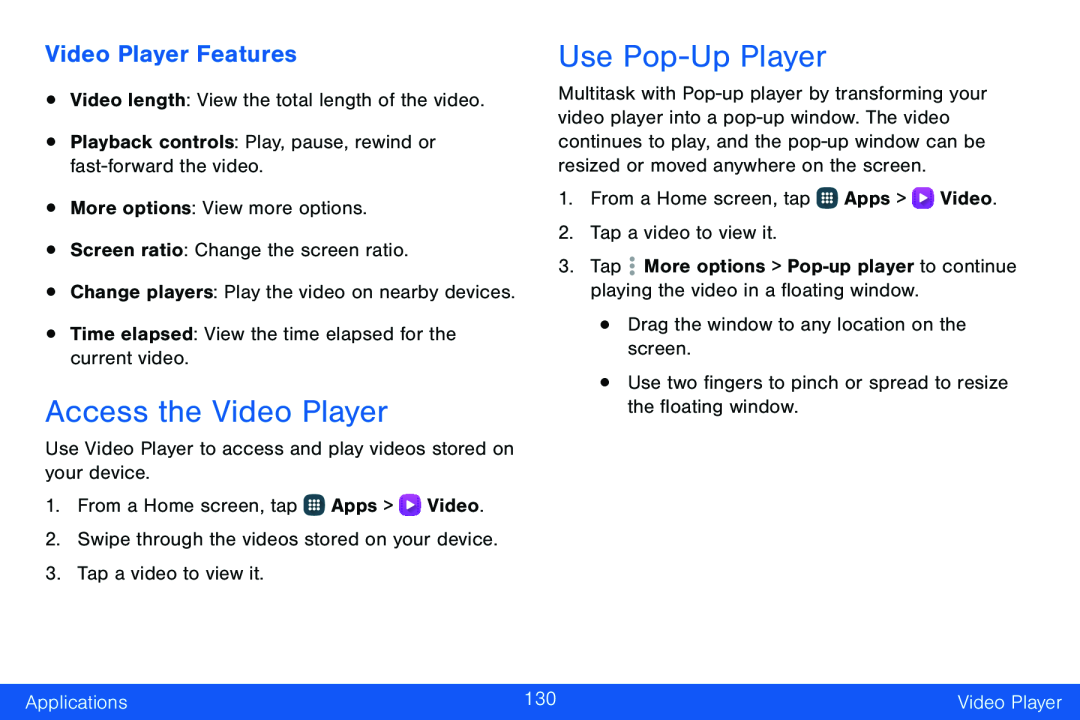 Video Player Features
Video Player FeaturesAccess the Video Player
Use Pop-UpPlayer
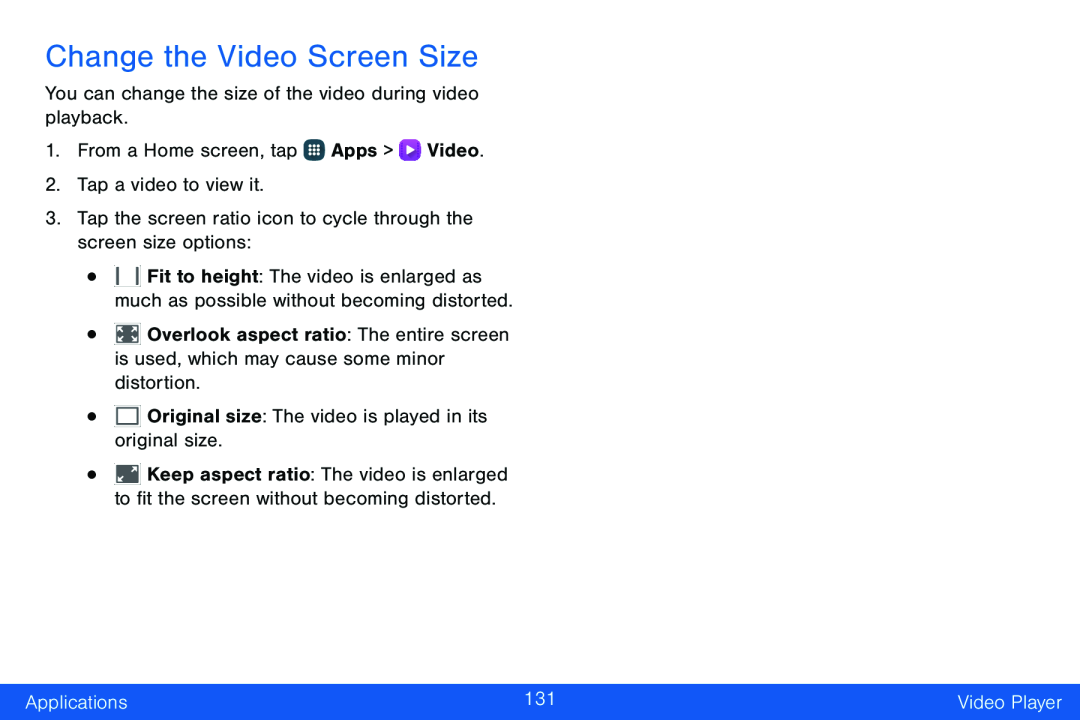 Change the Video Screen Size
Change the Video Screen Size
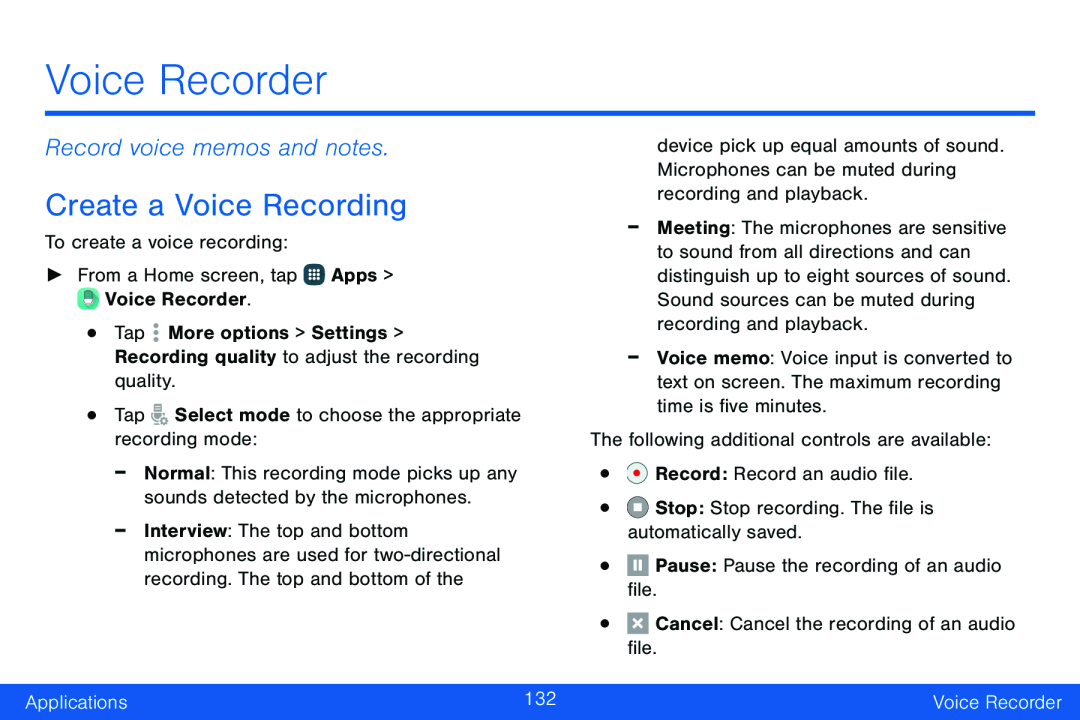 Voice Recorder
Voice RecorderRecord voice memos and notes
Create a Voice Recording
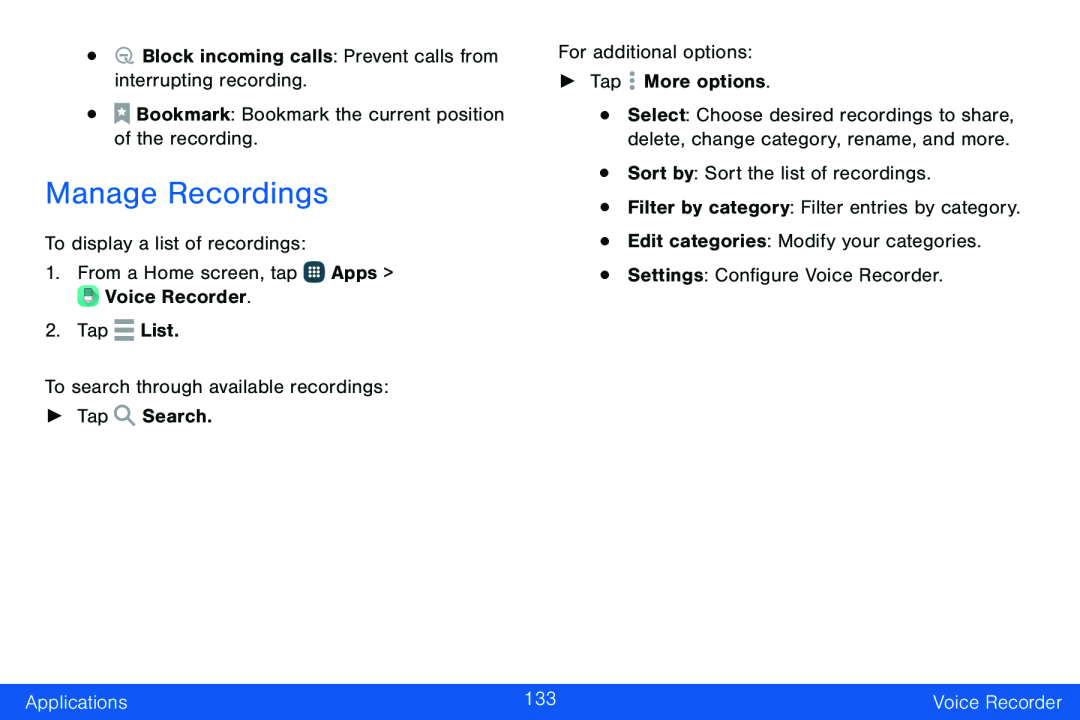 Manage Recordings
Manage Recordings
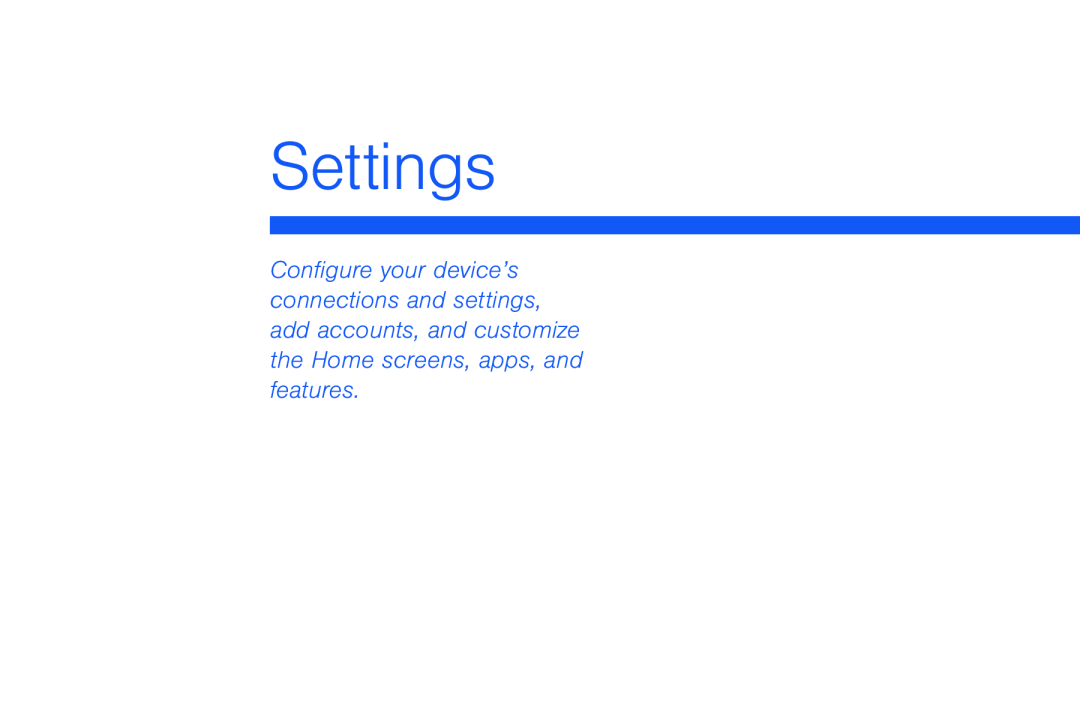 Settings
Settings
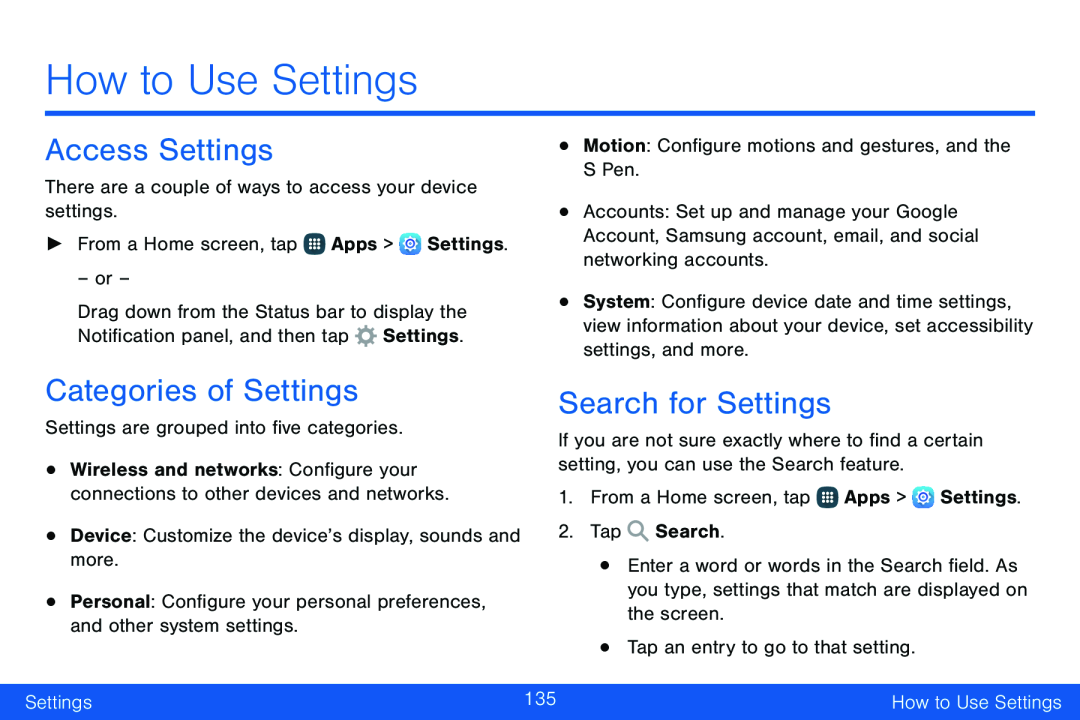 Access Settings
Access SettingsCategories of Settings
Search for Settings
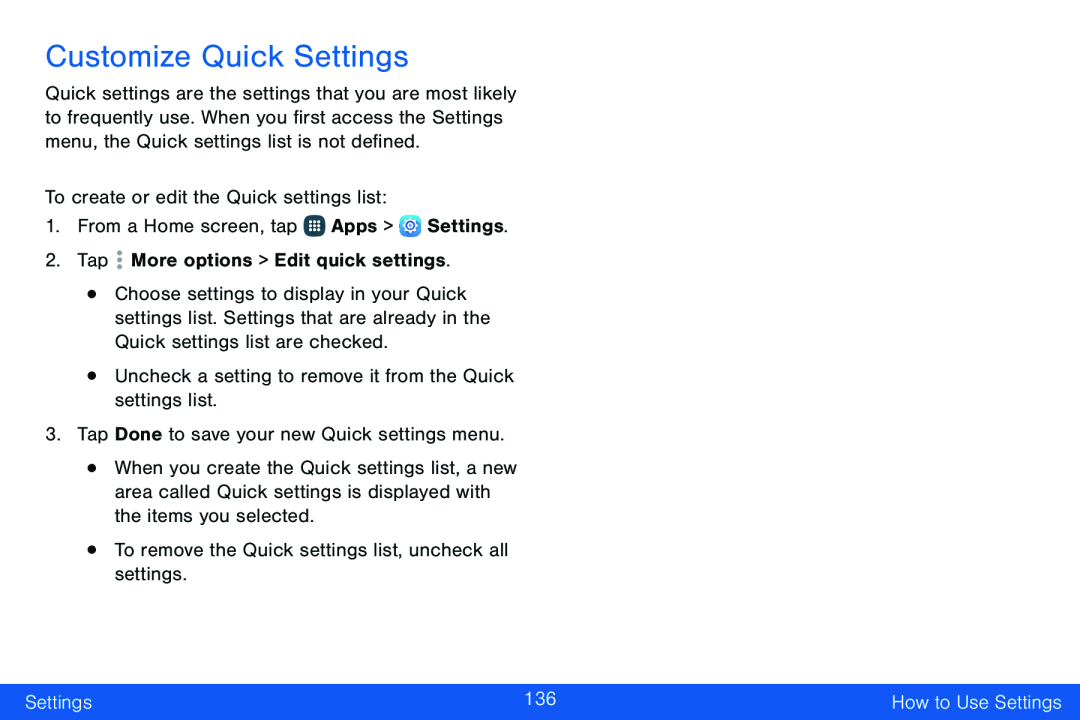 Customize Quick Settings
Customize Quick Settings
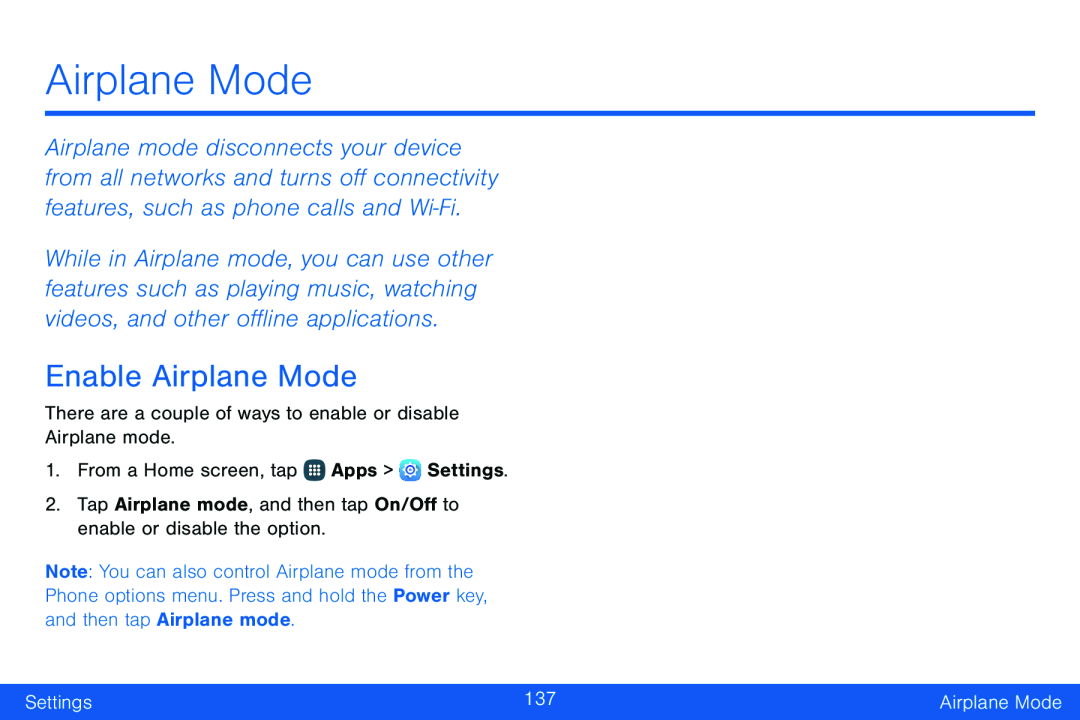 Airplane Mode
Airplane ModeEnable Airplane Mode
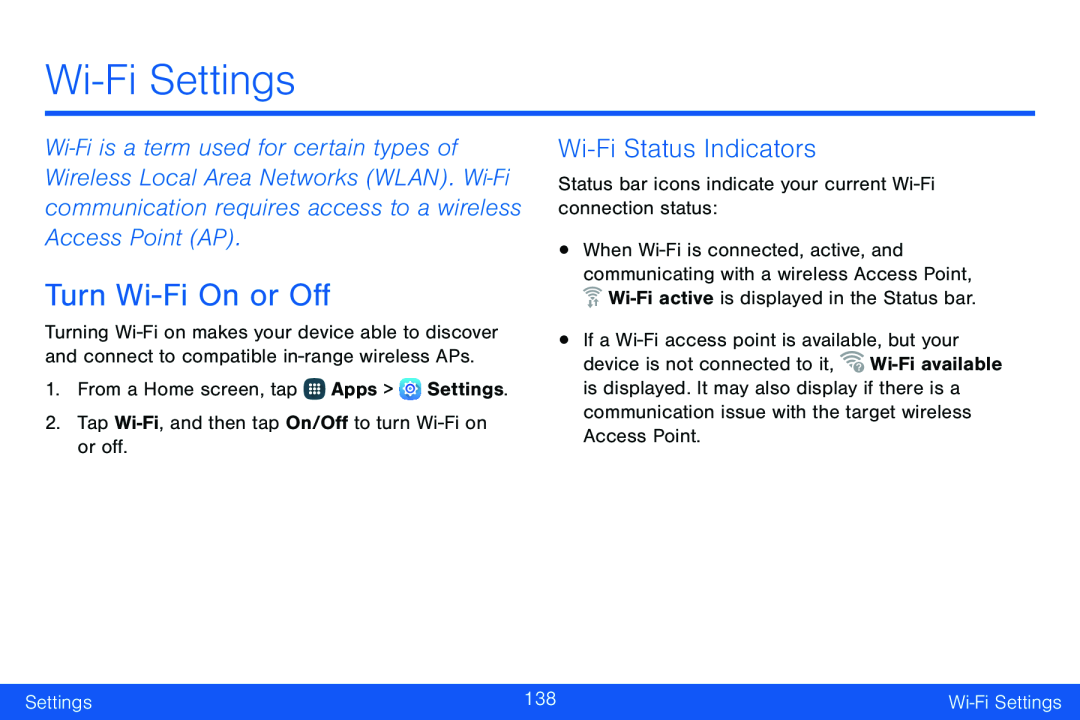 Wi-FiSettings
Wi-FiSettingsTurn Wi-FiOn or Off
Wi-FiStatus Indicators
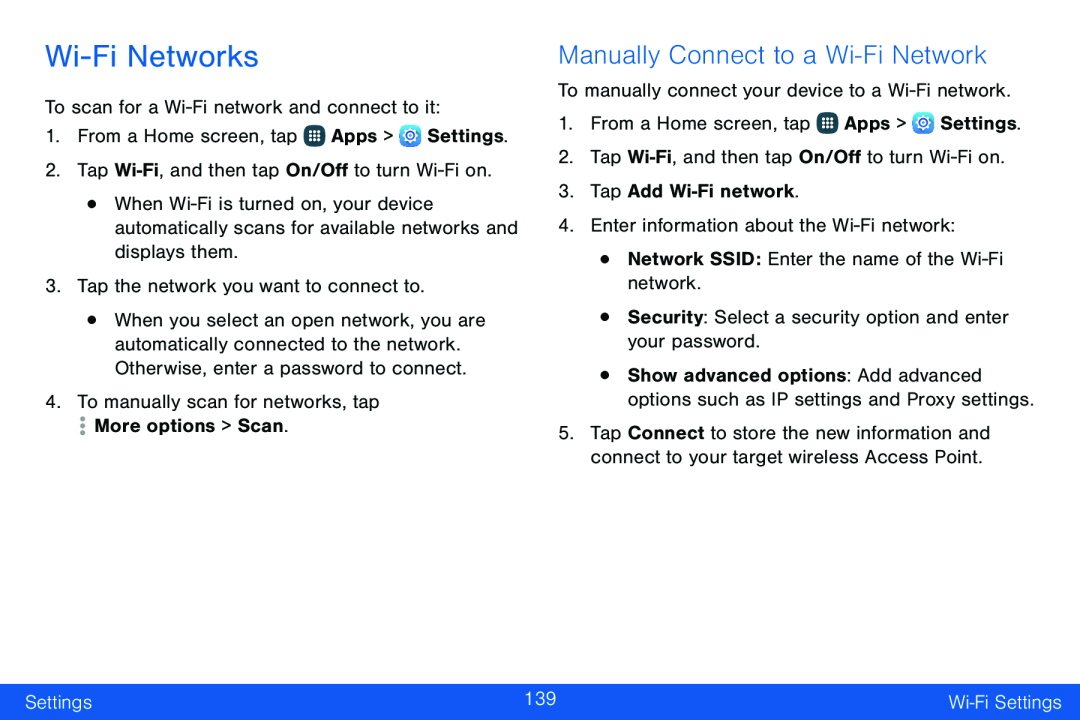 Wi-FiNetworks
Wi-FiNetworksManually Connect to a Wi-FiNetwork
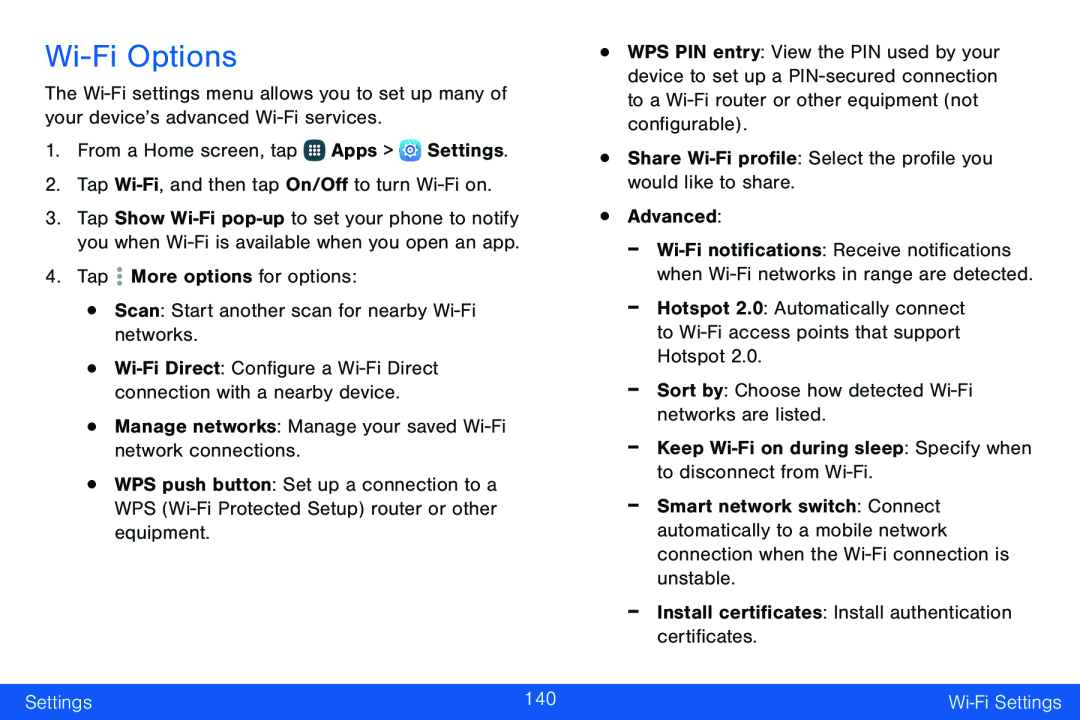 Wi-FiOptions
Wi-FiOptions
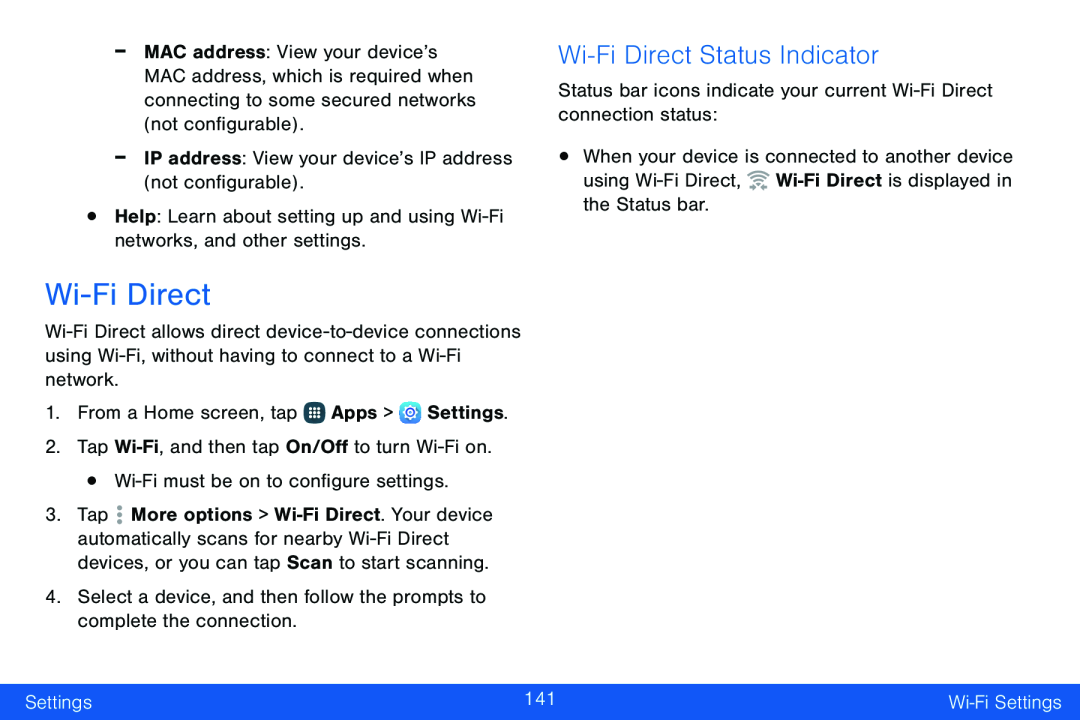 Wi-FiDirect
Wi-FiDirectWi-FiDirect Status Indicator
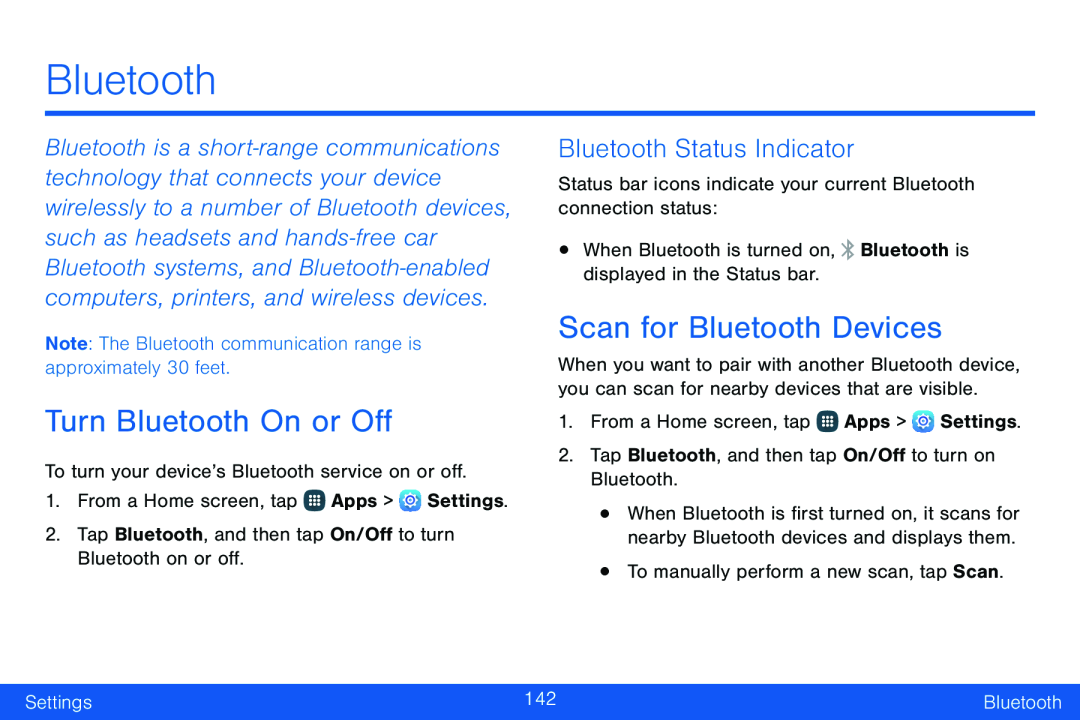 Bluetooth
BluetoothTurn Bluetooth On or Off
Bluetooth Status Indicator
Scan for Bluetooth Devices
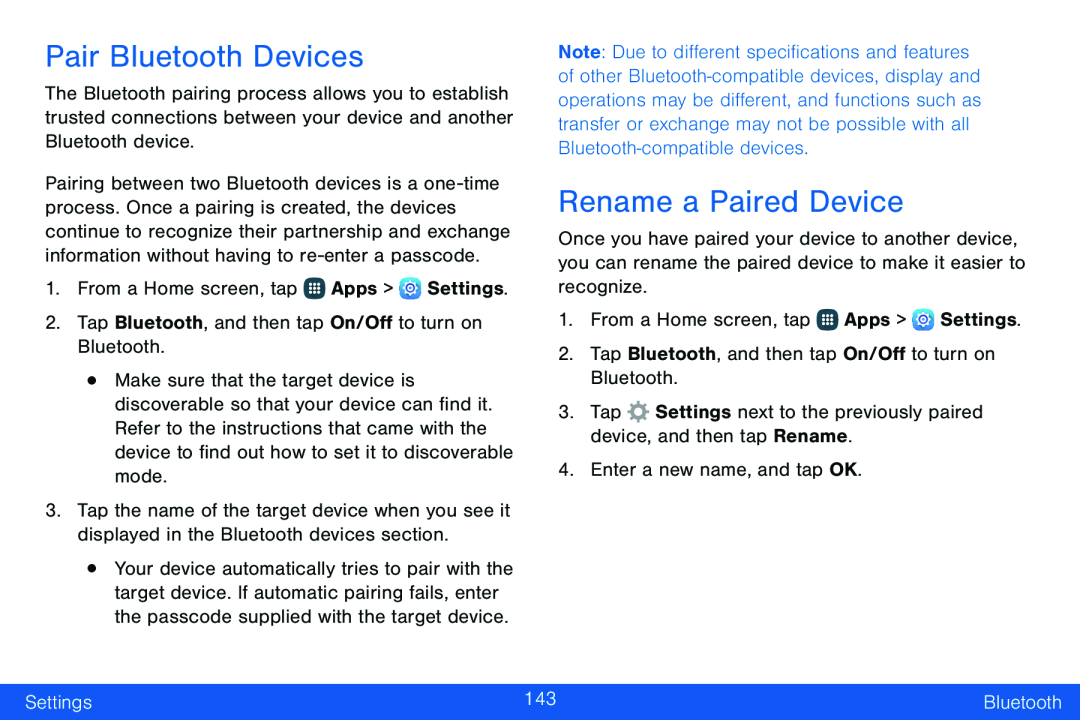 Pair Bluetooth Devices
Pair Bluetooth DevicesRename a Paired Device
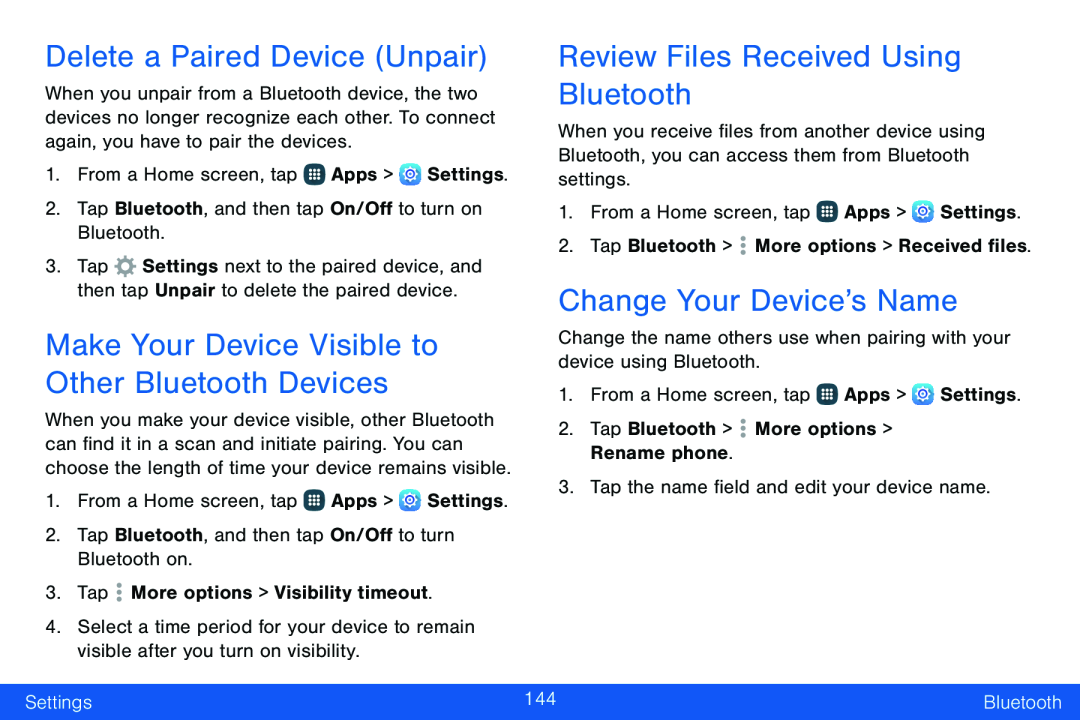 Delete a Paired Device (Unpair)
Delete a Paired Device (Unpair)Make Your Device Visible to Other Bluetooth Devices
Review Files Received Using Bluetooth
Change Your Device’s Name
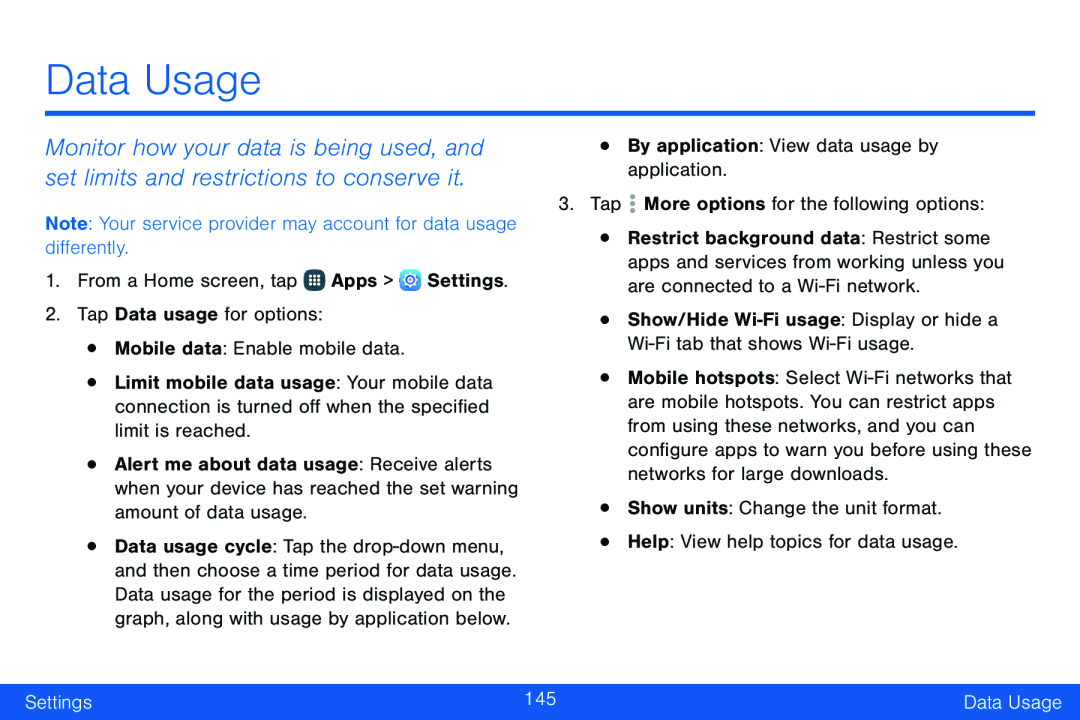 Data Usage
Data Usage
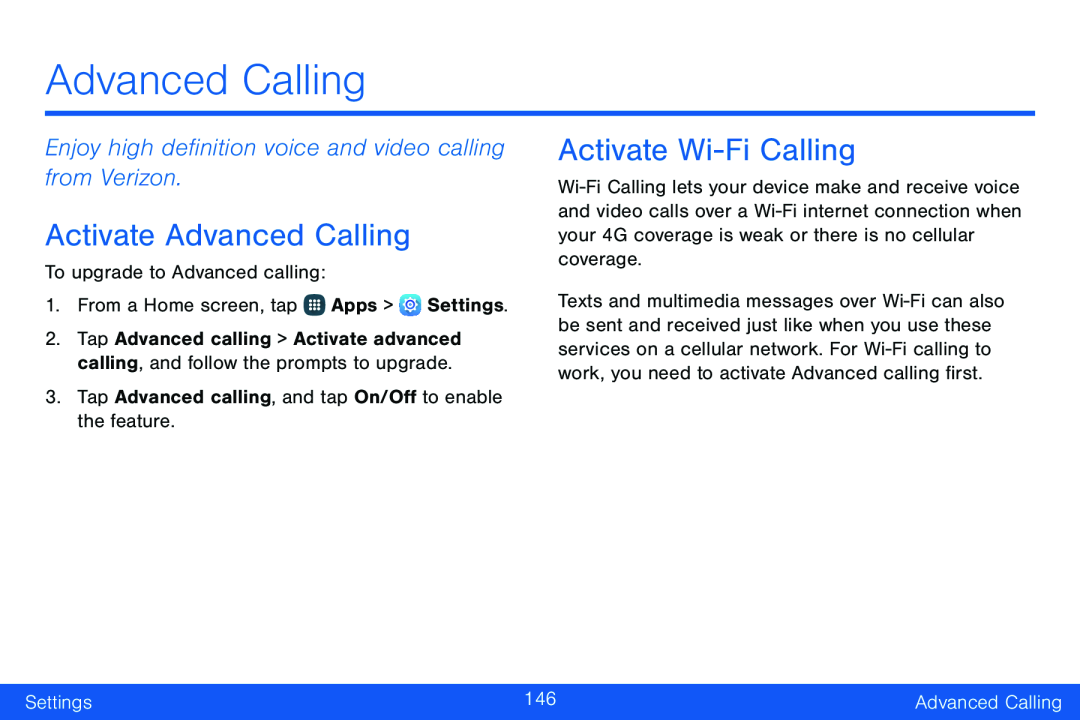 Advanced Calling
Advanced CallingEnjoy high definition voice and video calling from Verizon
Activate Advanced Calling
Activate Wi-FiCalling
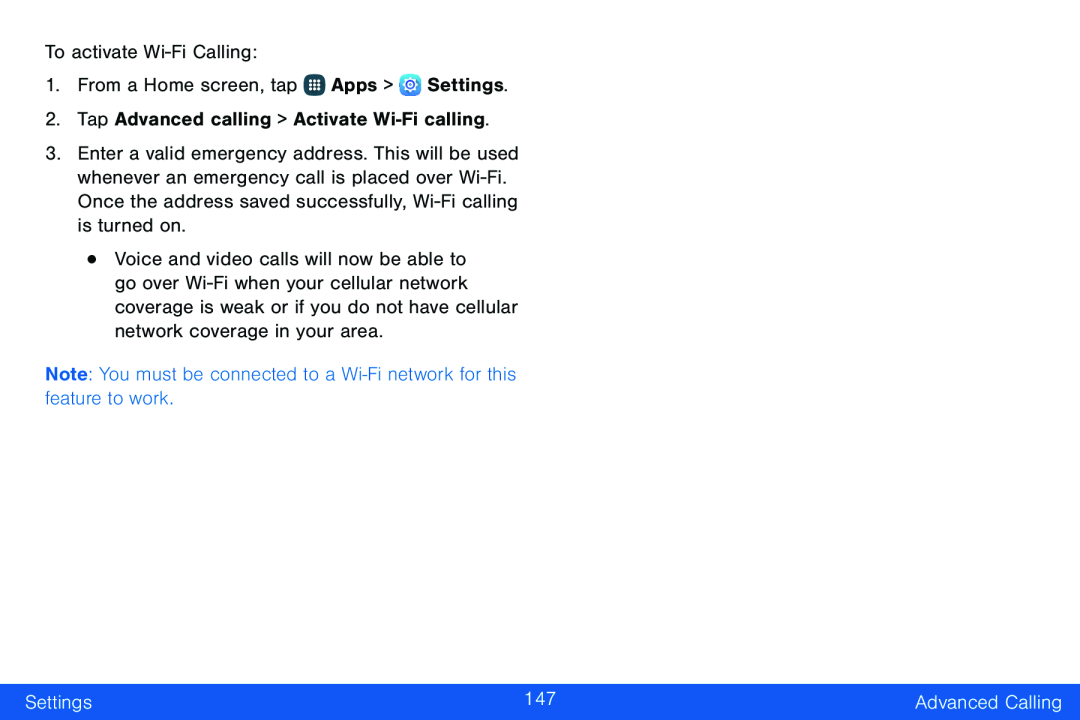
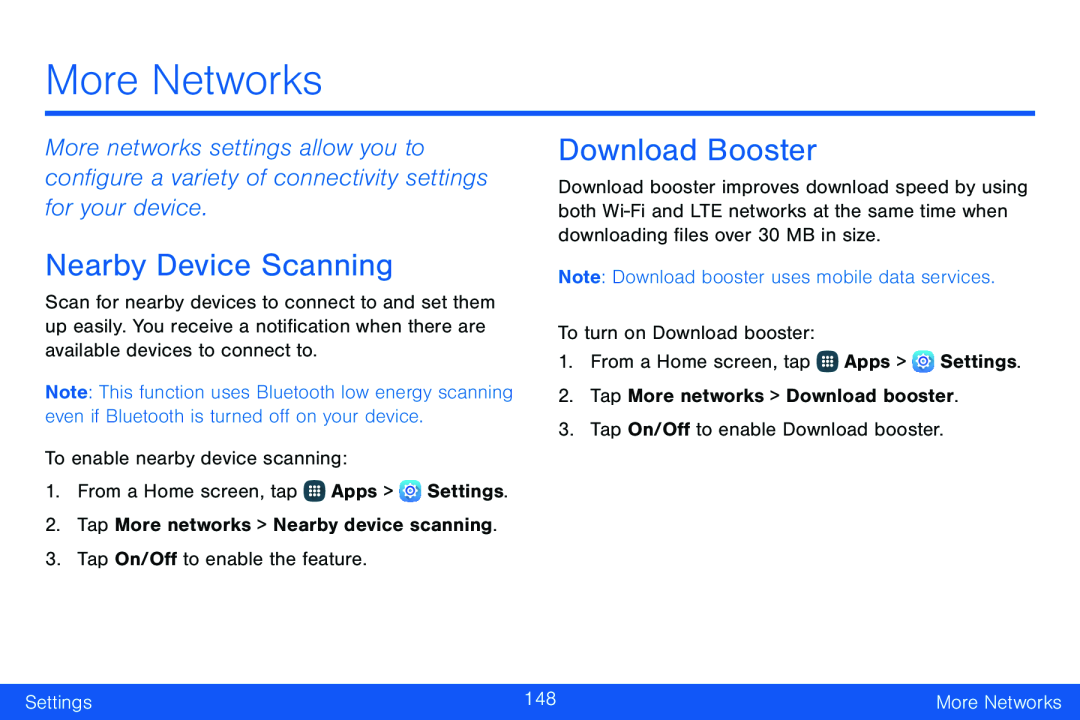 More Networks
More NetworksNearby Device Scanning
Download Booster
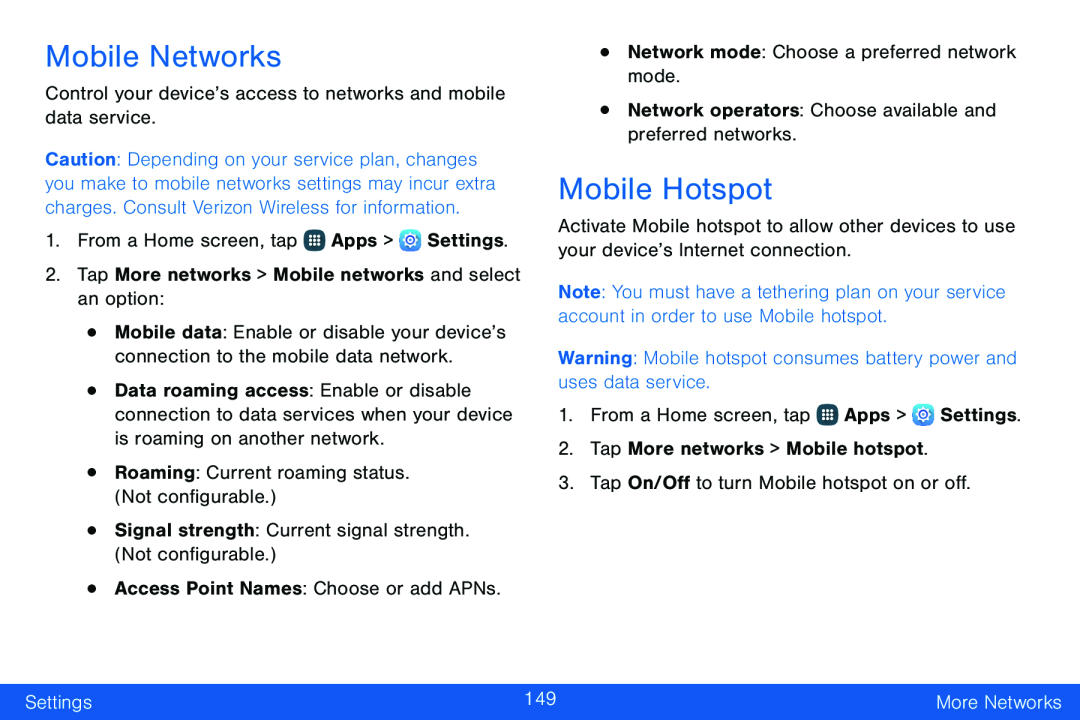 Mobile Networks
Mobile Networks
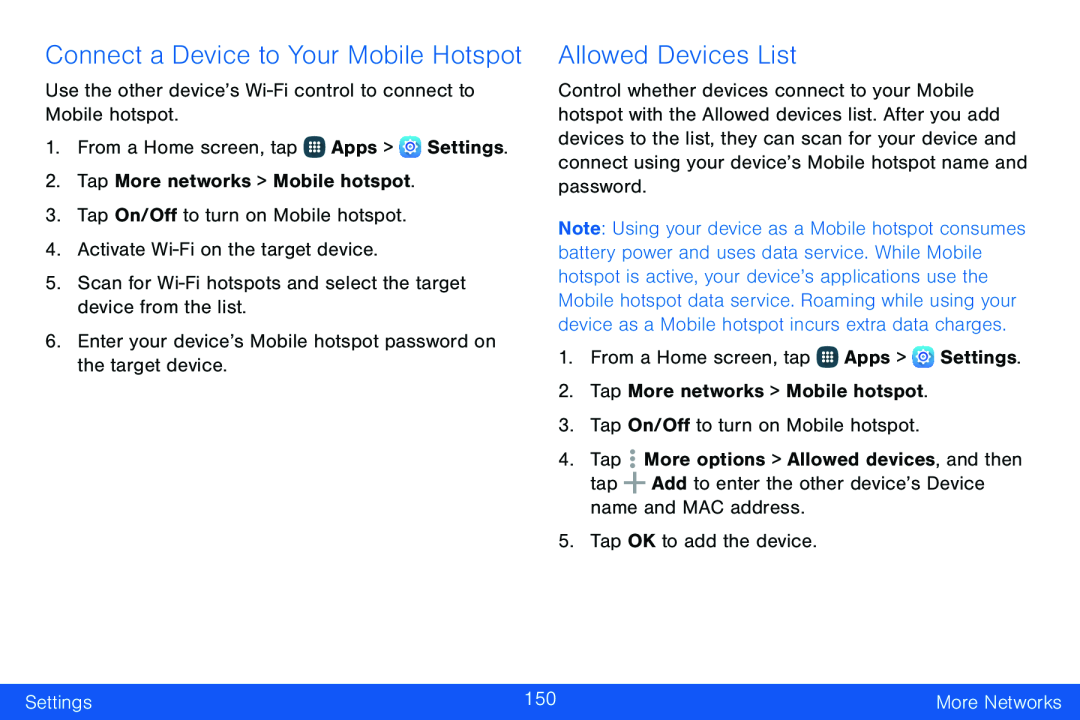 Allowed Devices List
Allowed Devices List
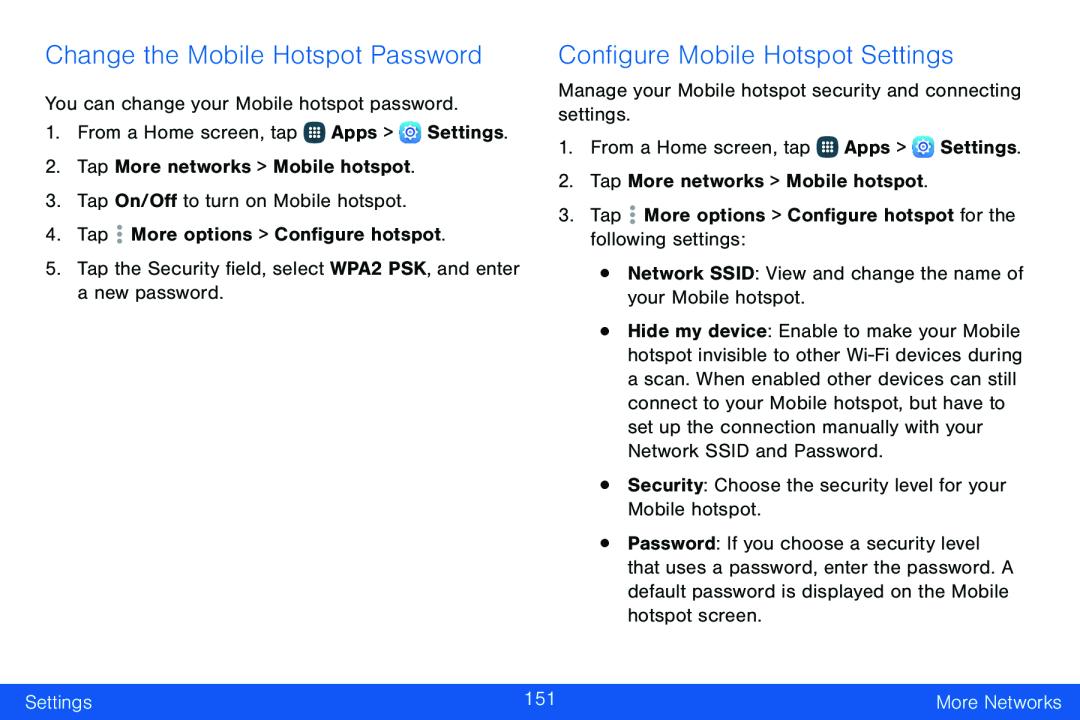 Change the Mobile Hotspot Password
Change the Mobile Hotspot PasswordConfigure Mobile Hotspot Settings
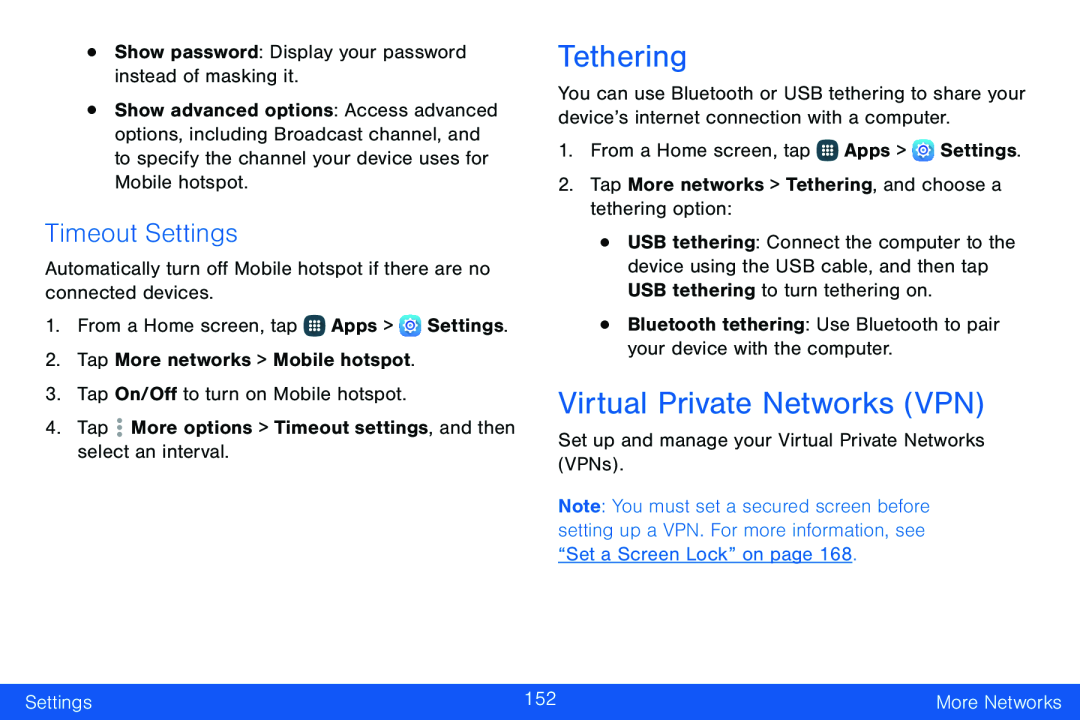 Timeout Settings
Timeout SettingsTethering
Virtual Private Networks (VPN)
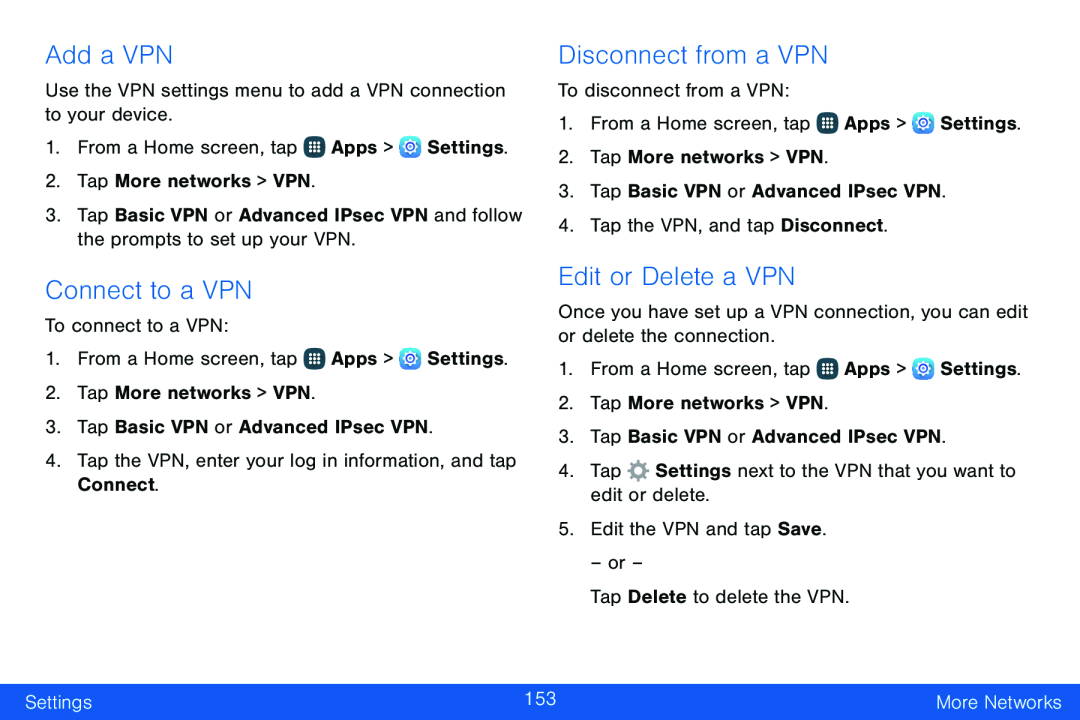 Add a VPN
Add a VPNConnect to a VPN
Disconnect from a VPN
Edit or Delete a VPN
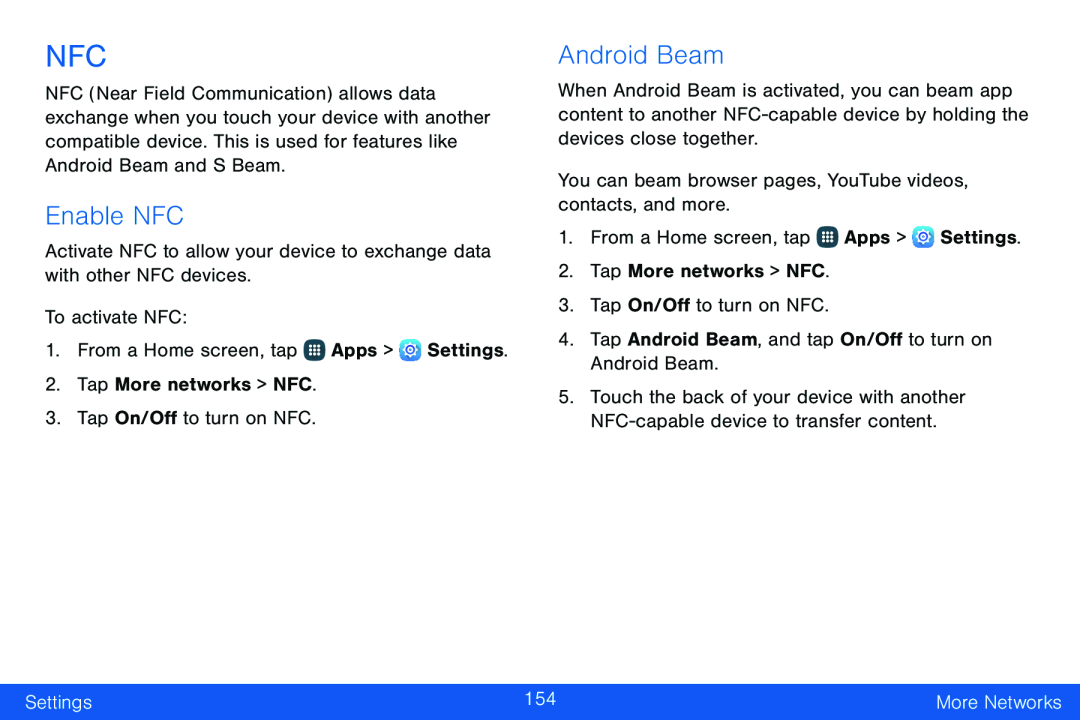 NFC
NFCEnable NFC
Android Beam
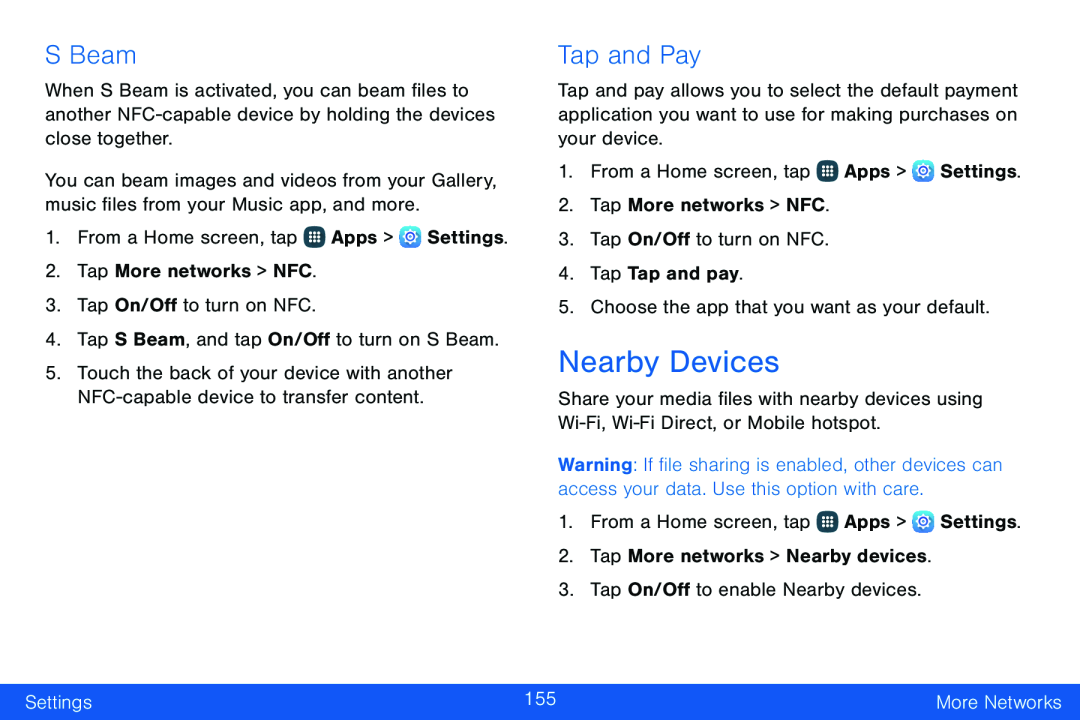 S Beam
S BeamTap and Pay
Nearby Devices
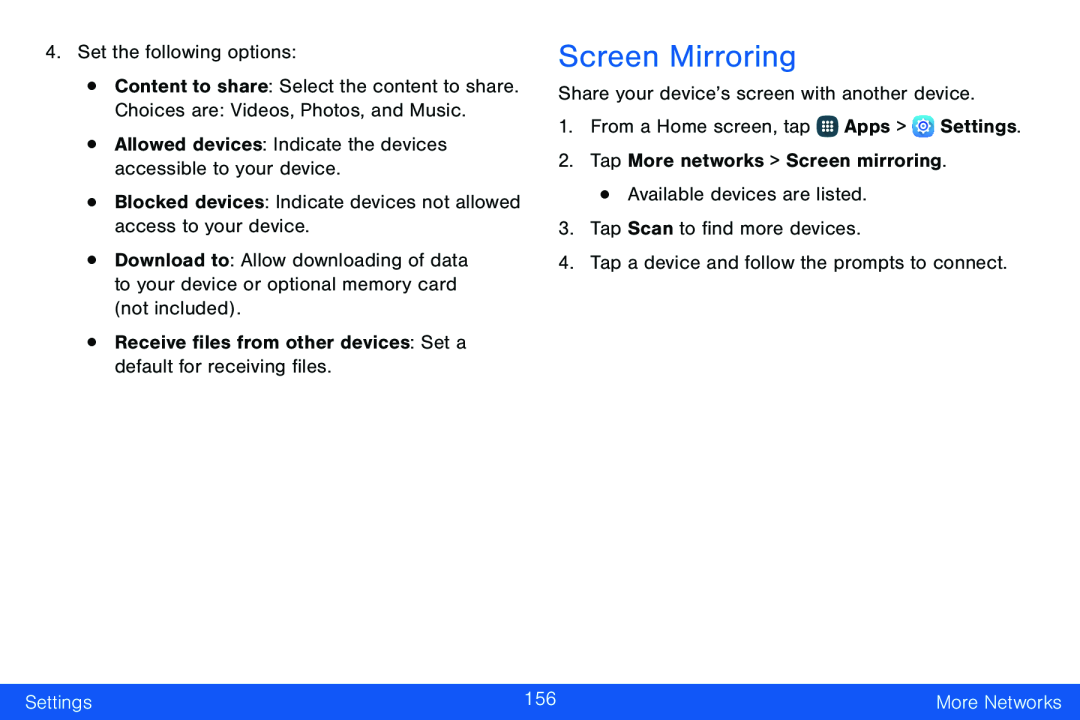 Screen Mirroring
Screen Mirroring
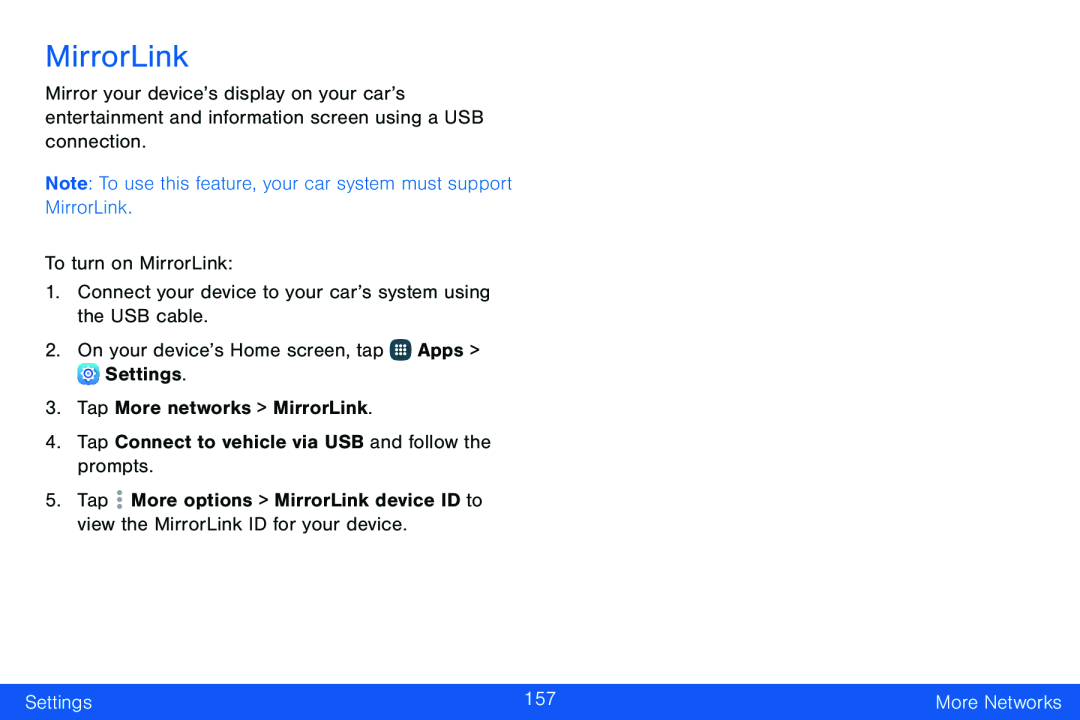 MirrorLink
MirrorLink
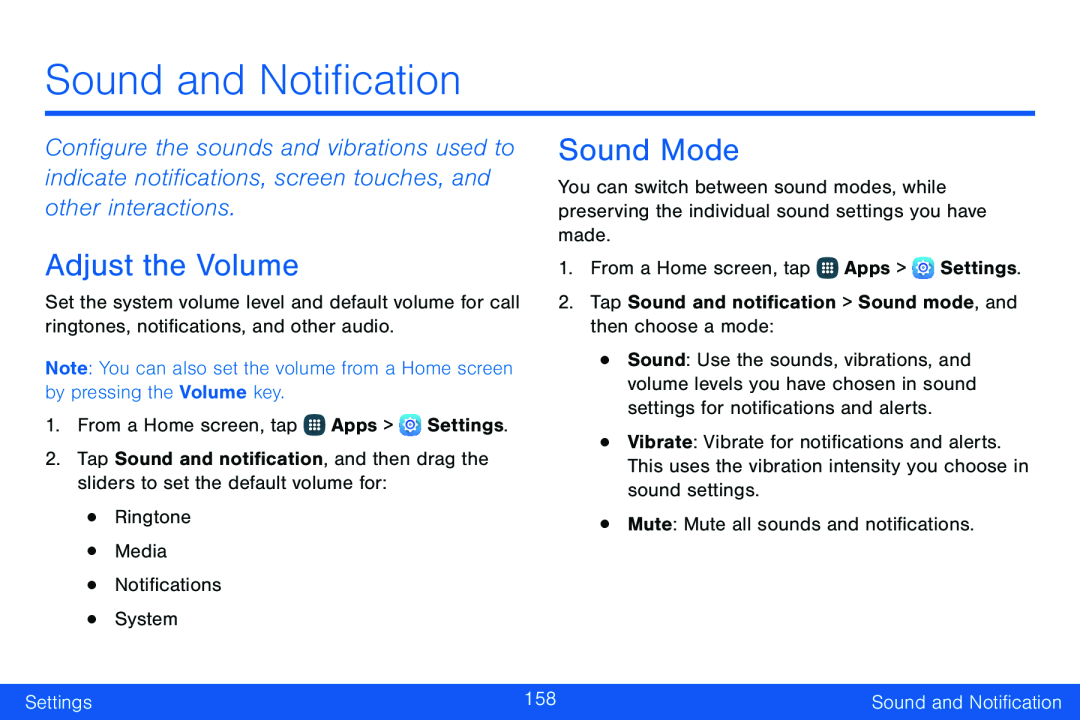 Sound and Notification
Sound and NotificationAdjust the Volume
Sound Mode
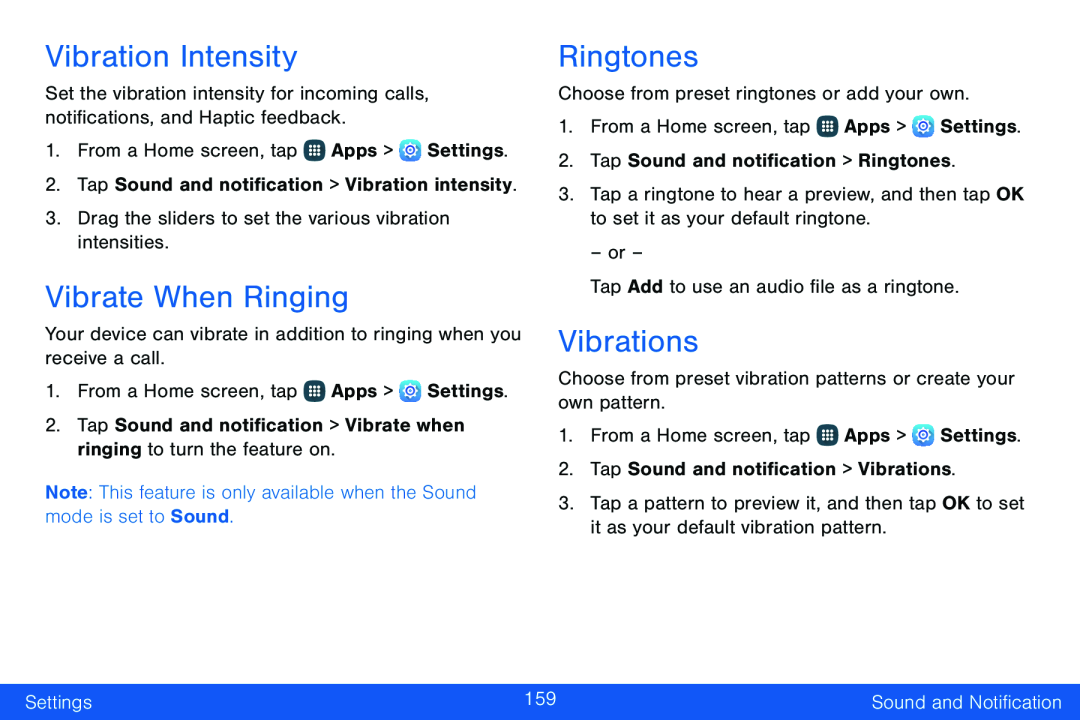 Vibration Intensity
Vibration IntensityVibrate When Ringing
Ringtones
Vibrations
 Notification Ringtone
Notification RingtoneOther Sounds
Sound Quality and Effects
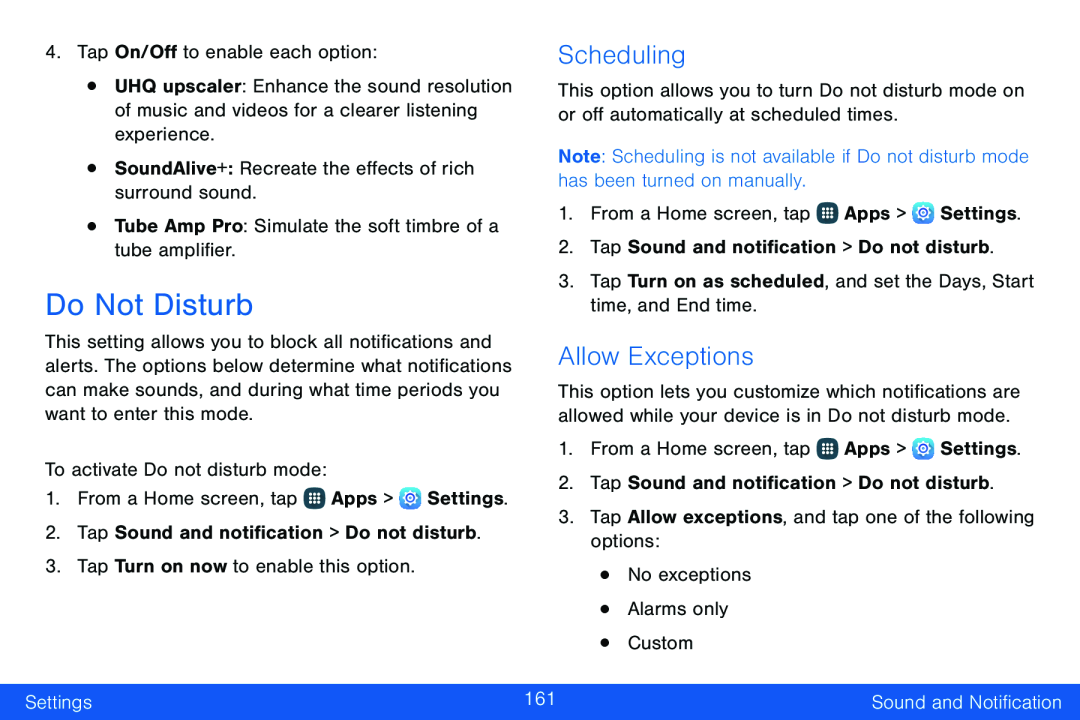 Do Not Disturb
Do Not DisturbScheduling
Allow Exceptions
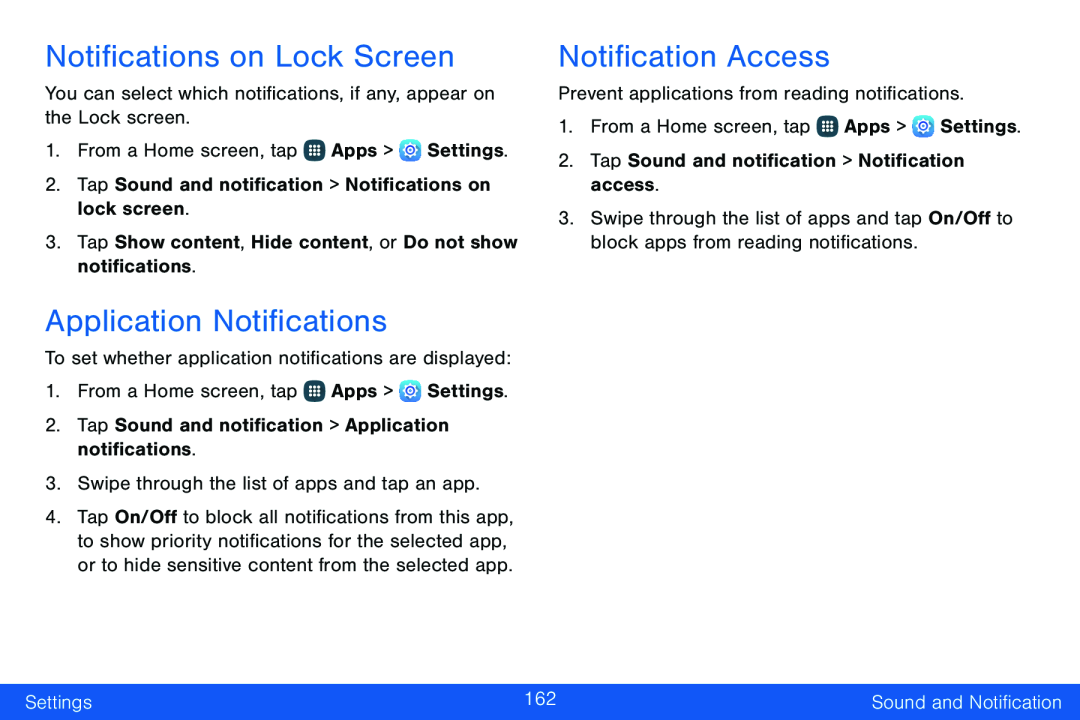 Notifications on Lock Screen
Notifications on Lock ScreenApplication Notifications
Notification Access
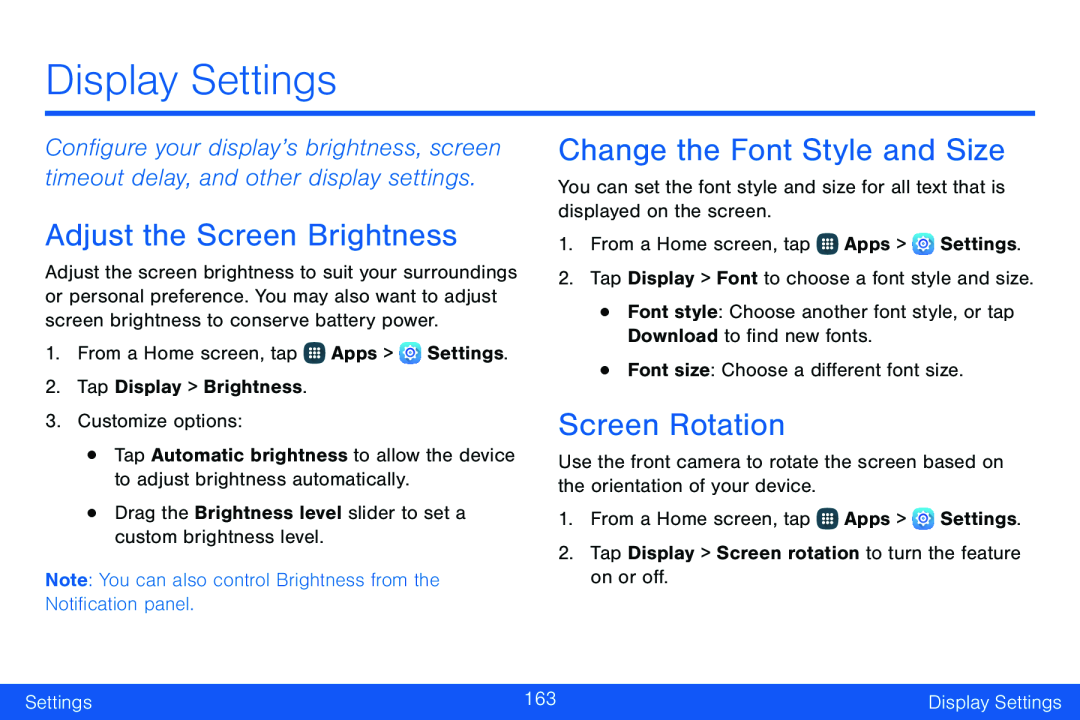 Display Settings
Display SettingsAdjust the Screen Brightness
Change the Font Style and Size
Screen Rotation
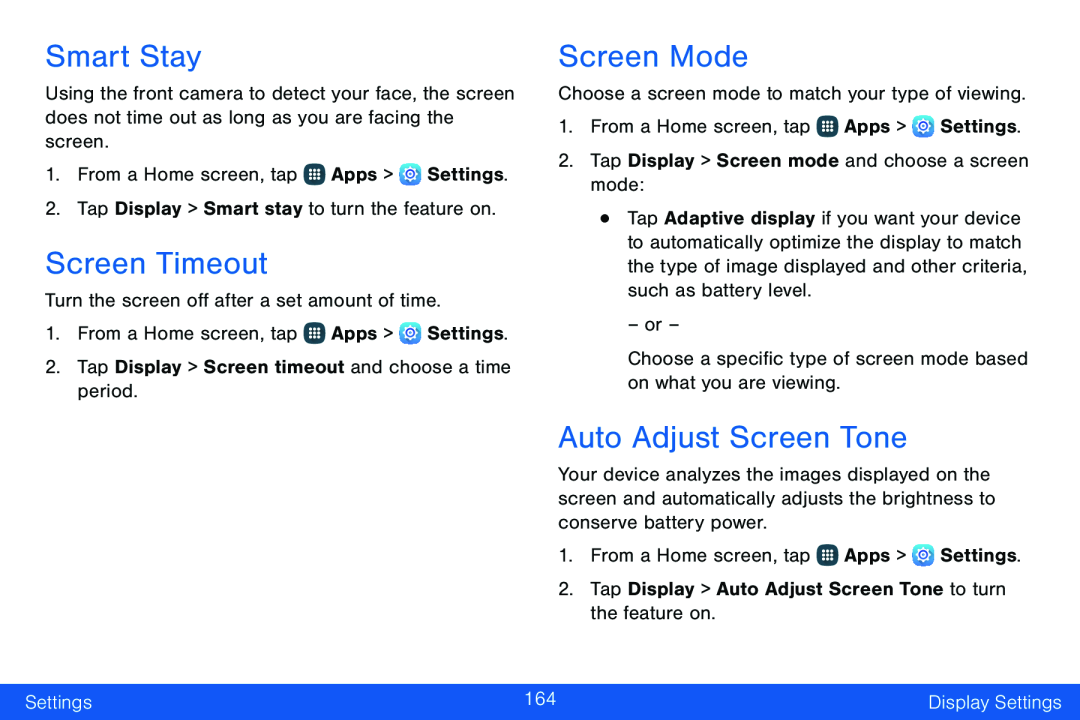 Smart Stay
Smart StayScreen Timeout
Screen Mode
Auto Adjust Screen Tone
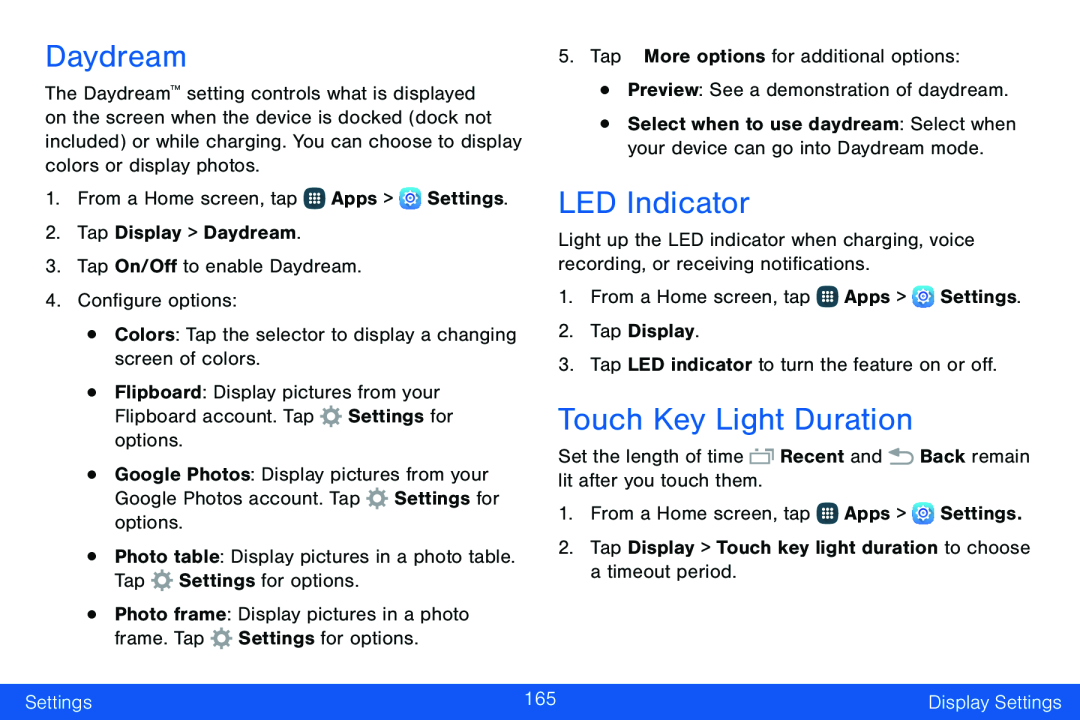 Daydream
DaydreamLED Indicator
Touch Key Light Duration
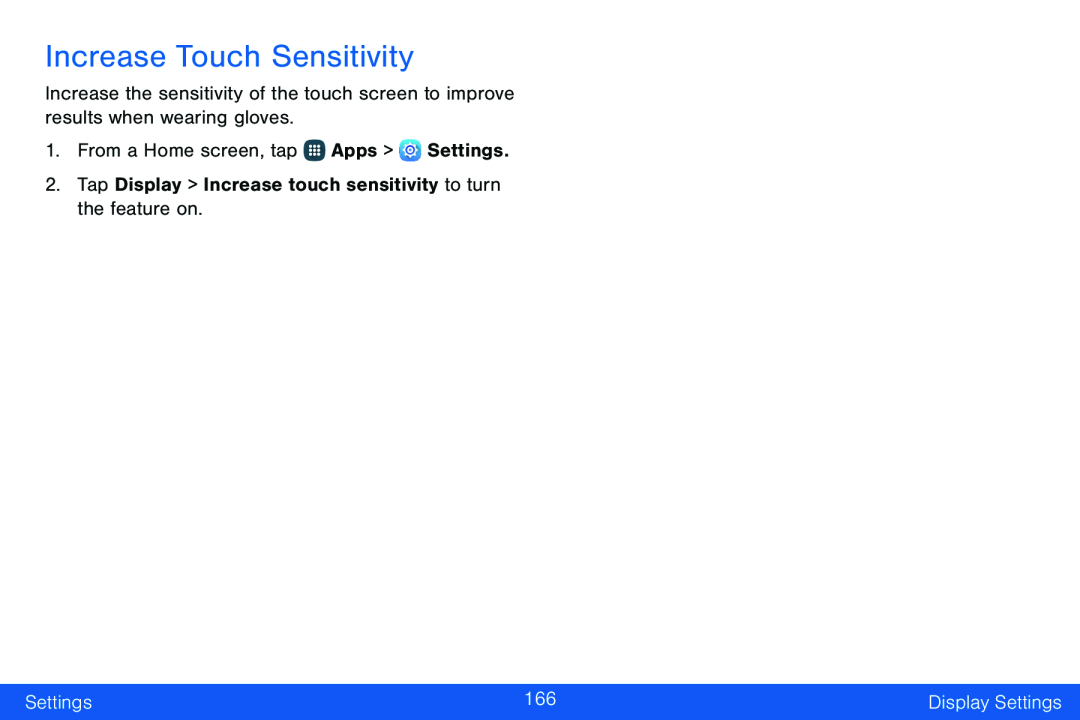 Increase Touch Sensitivity
Increase Touch Sensitivity
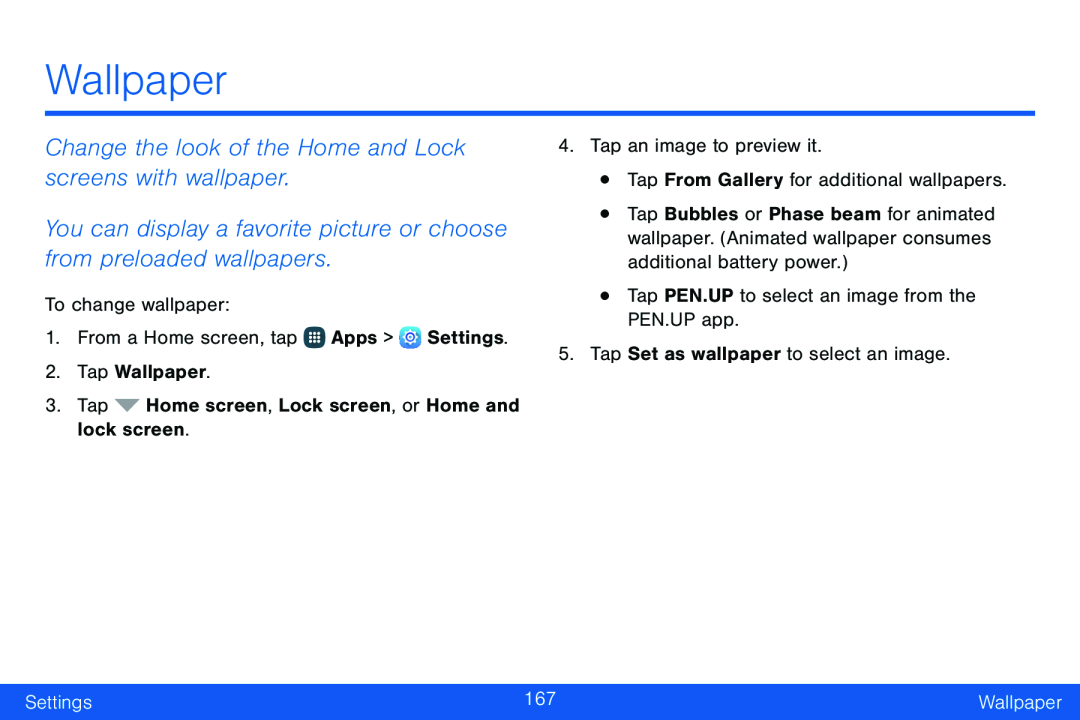 Wallpaper
WallpaperChange the look of the Home and Lock screens with wallpaper
You can display a favorite picture or choose from preloaded wallpapers
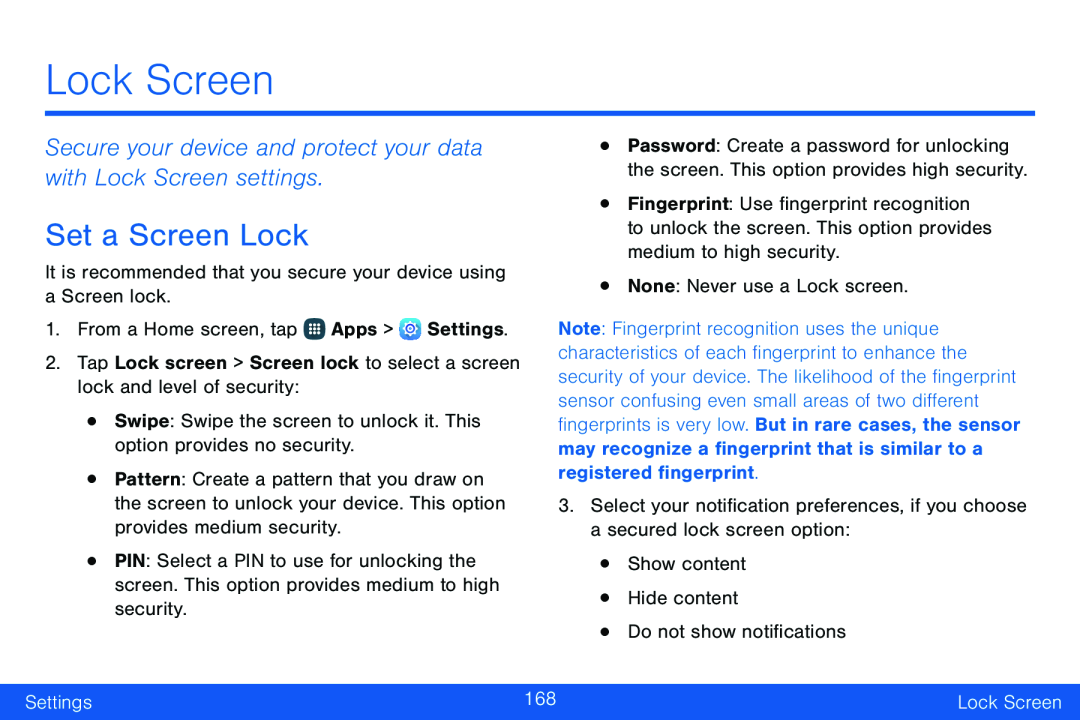 Lock Screen
Lock ScreenSecure your device and protect your data with Lock Screen settings
Set a Screen Lock
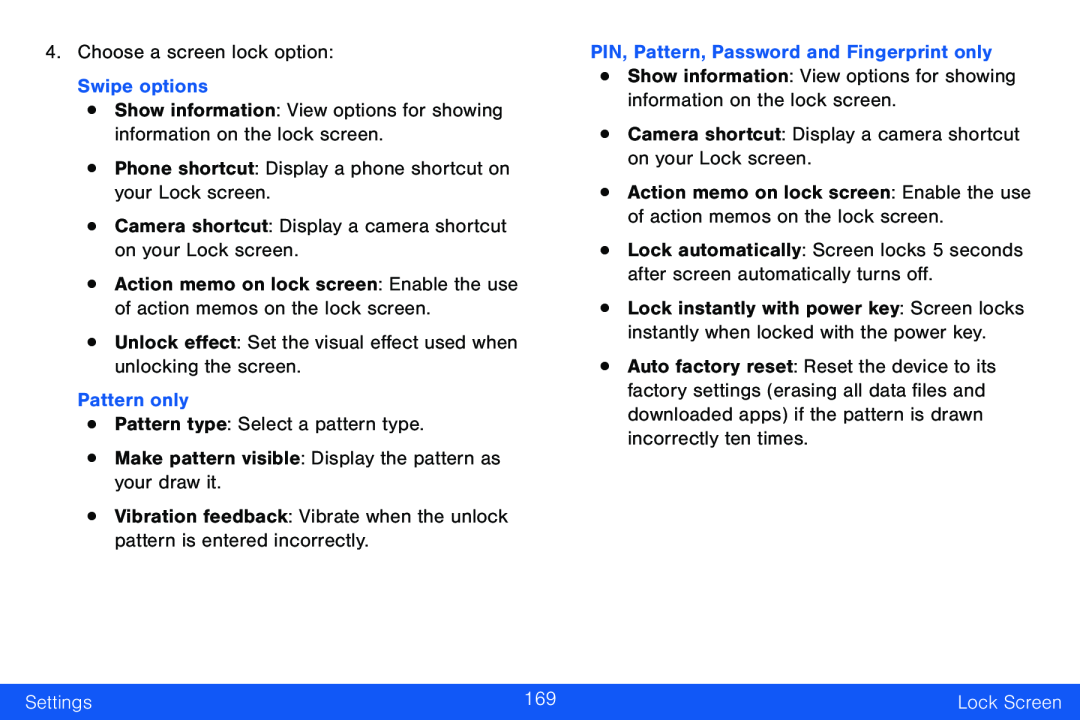
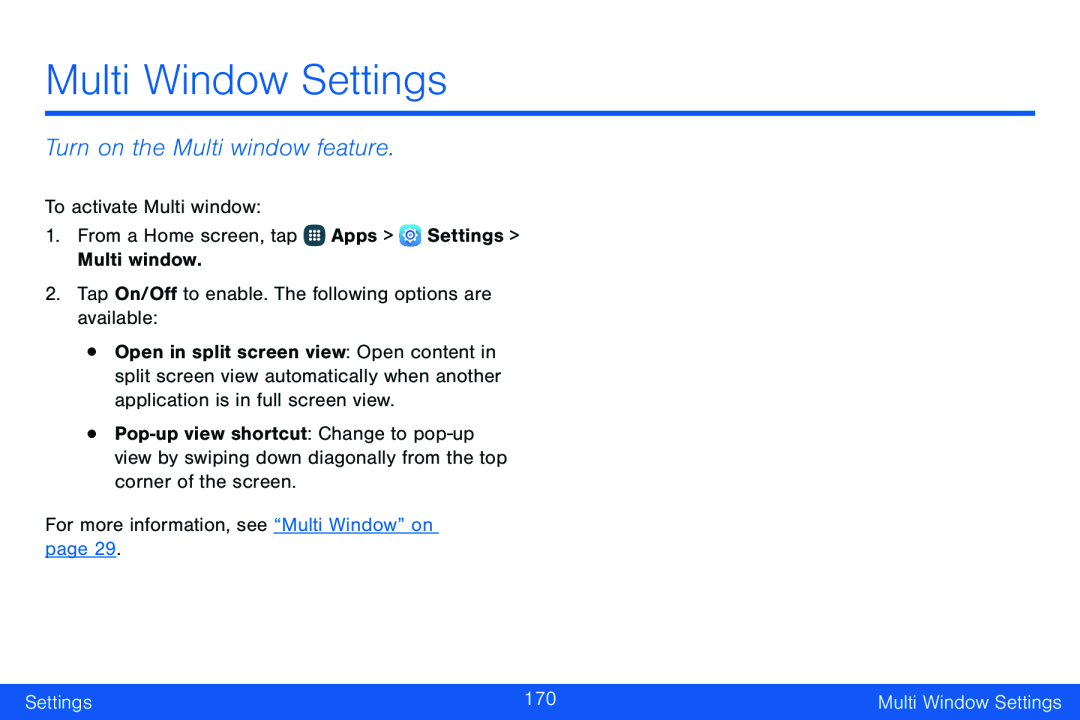 Multi Window Settings
Multi Window SettingsTurn on the Multi window feature
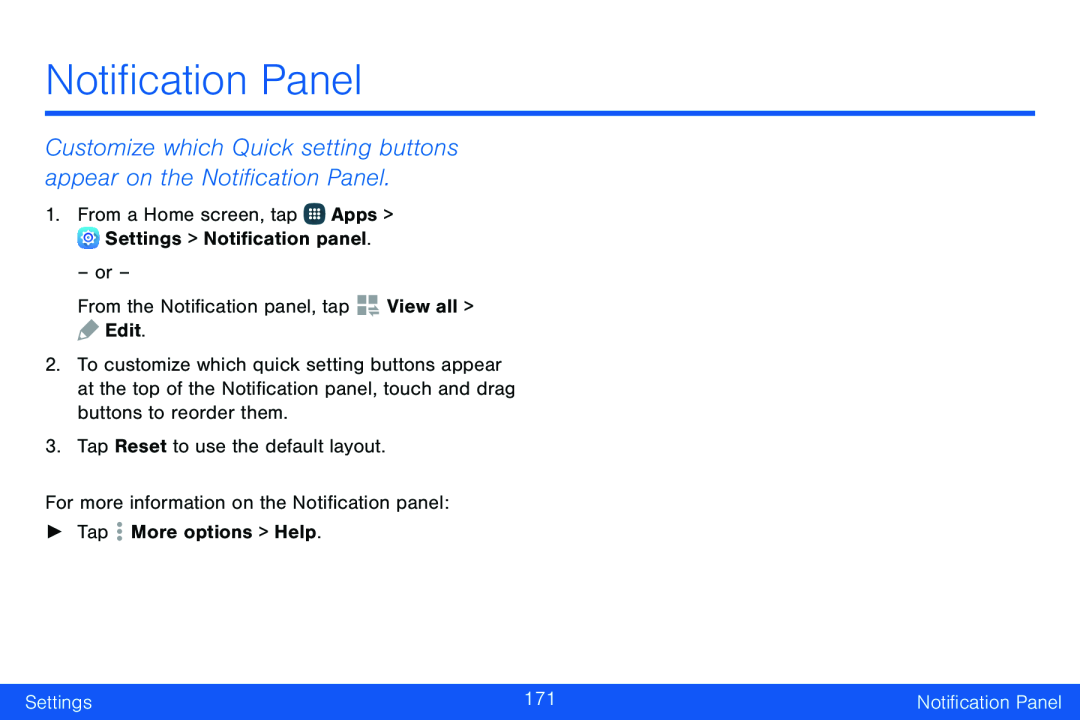 Customize which Quick setting buttons appear on the Notification Panel
Customize which Quick setting buttons appear on the Notification Panel
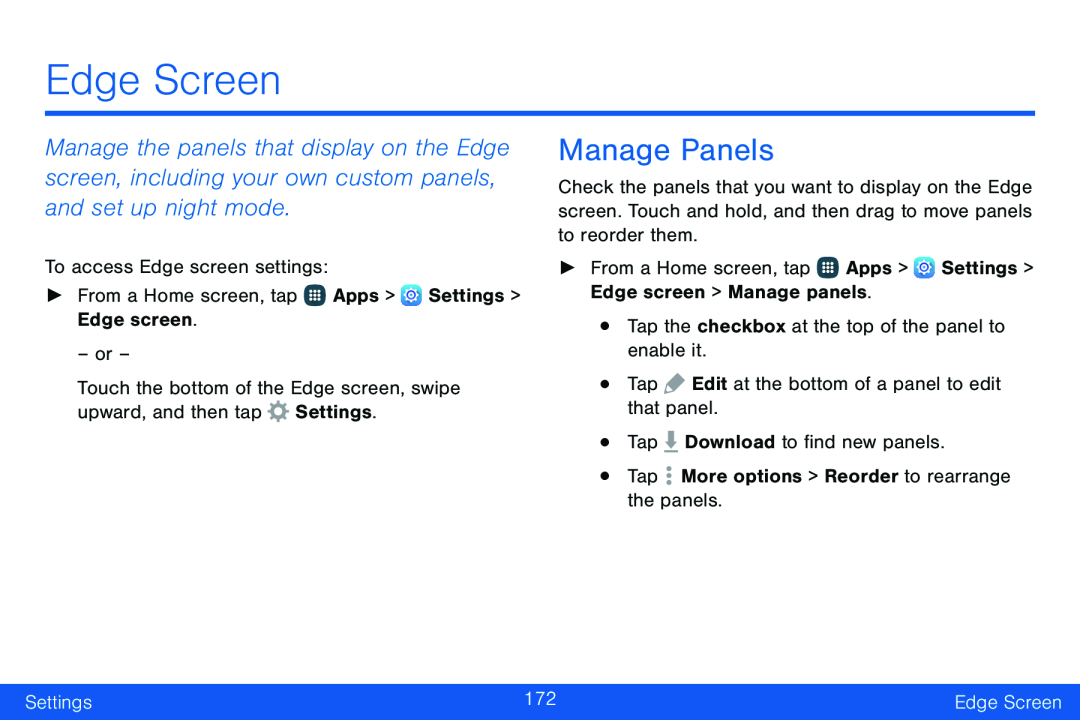 Manage Panels
Manage Panels
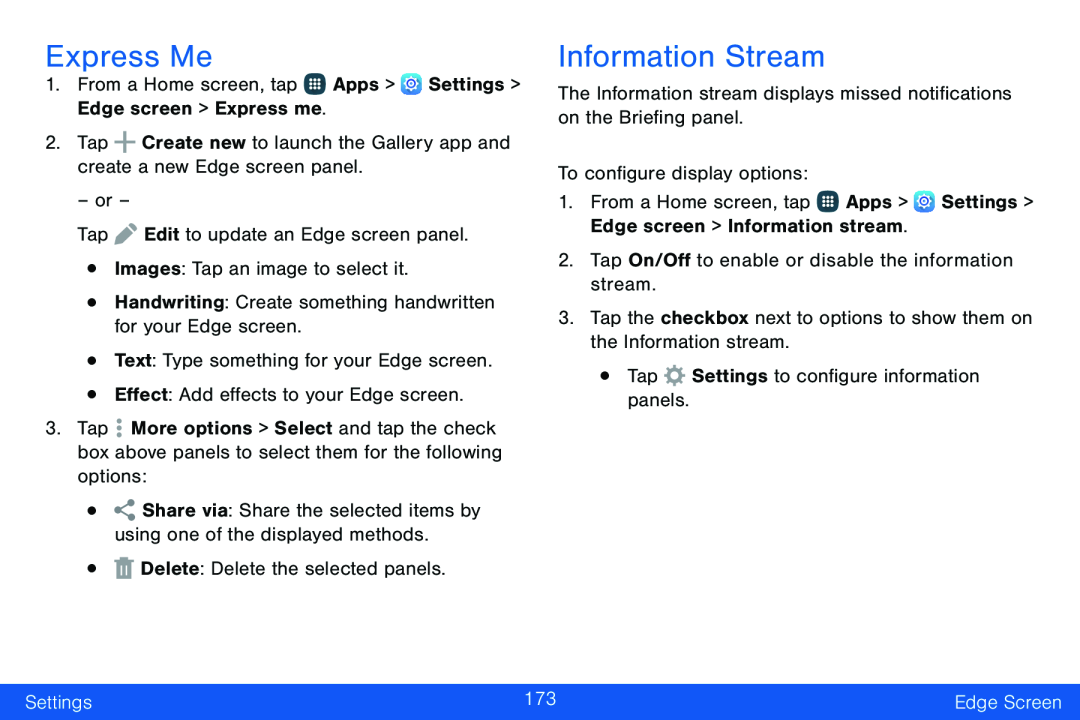 Express Me
Express MeInformation Stream
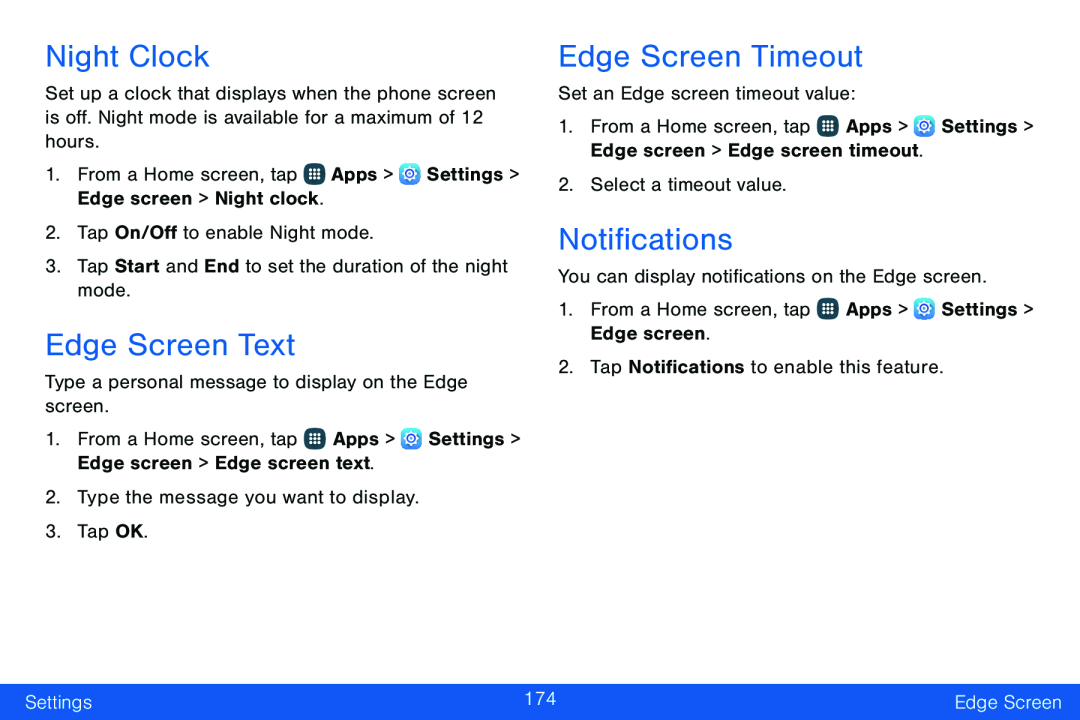 Night Clock
Night ClockEdge Screen Text
Edge Screen Timeout
Notifications
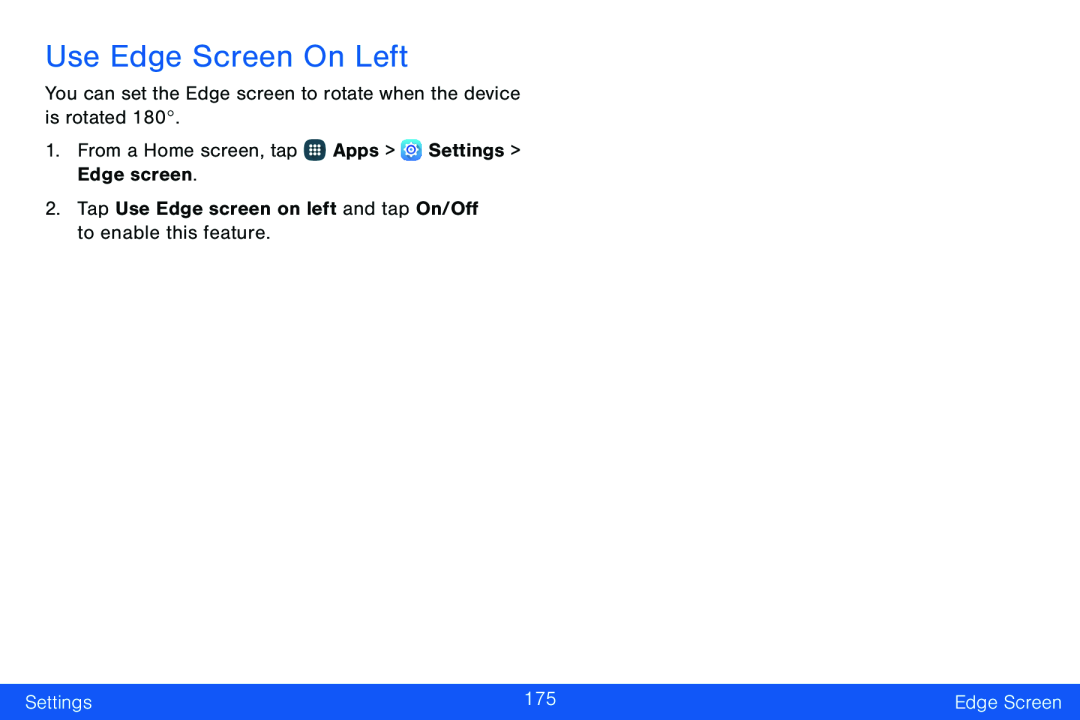 Use Edge Screen On Left
Use Edge Screen On Left
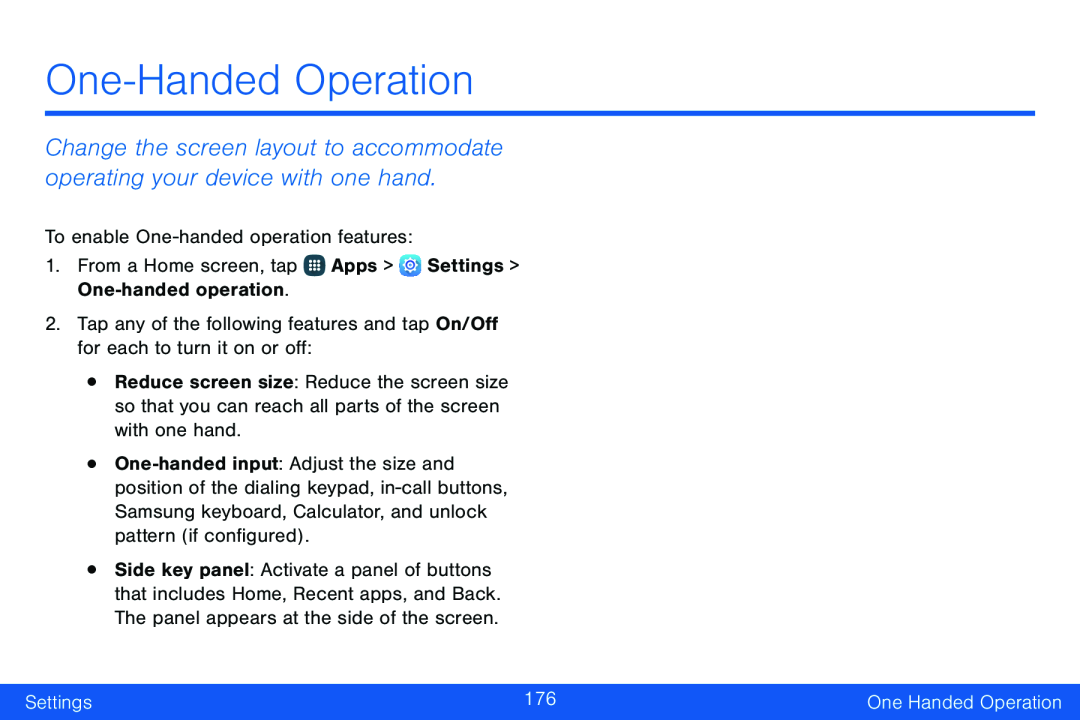 One-HandedOperation
One-HandedOperationChange the screen layout to accommodate operating your device with one hand
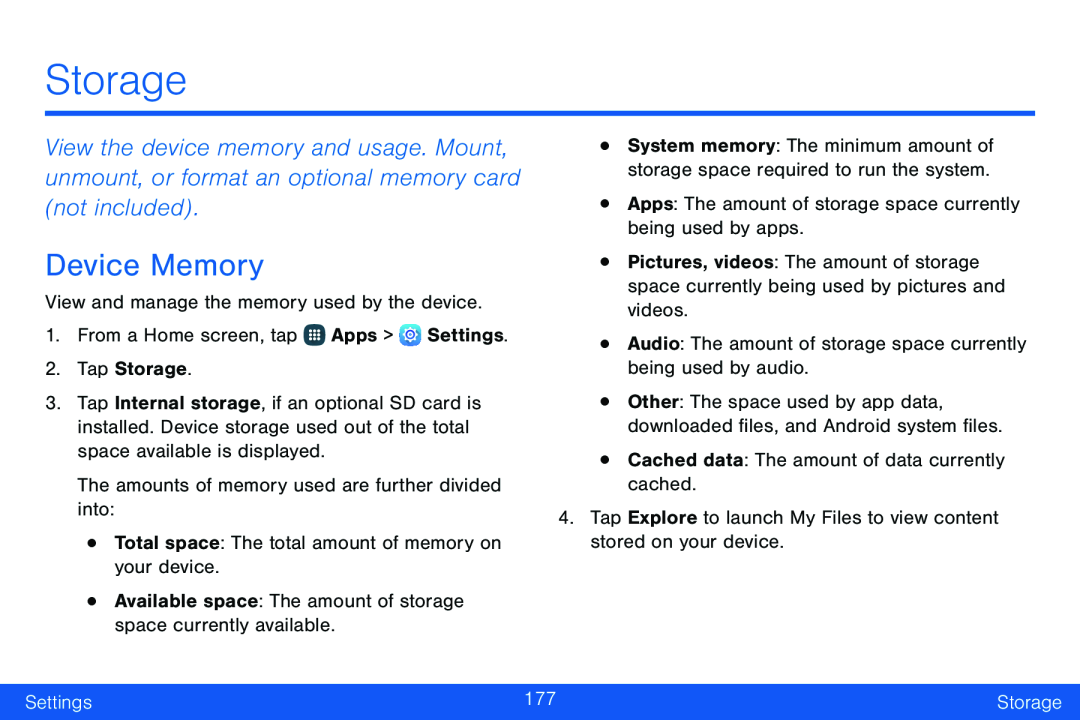 Storage
StorageDevice Memory
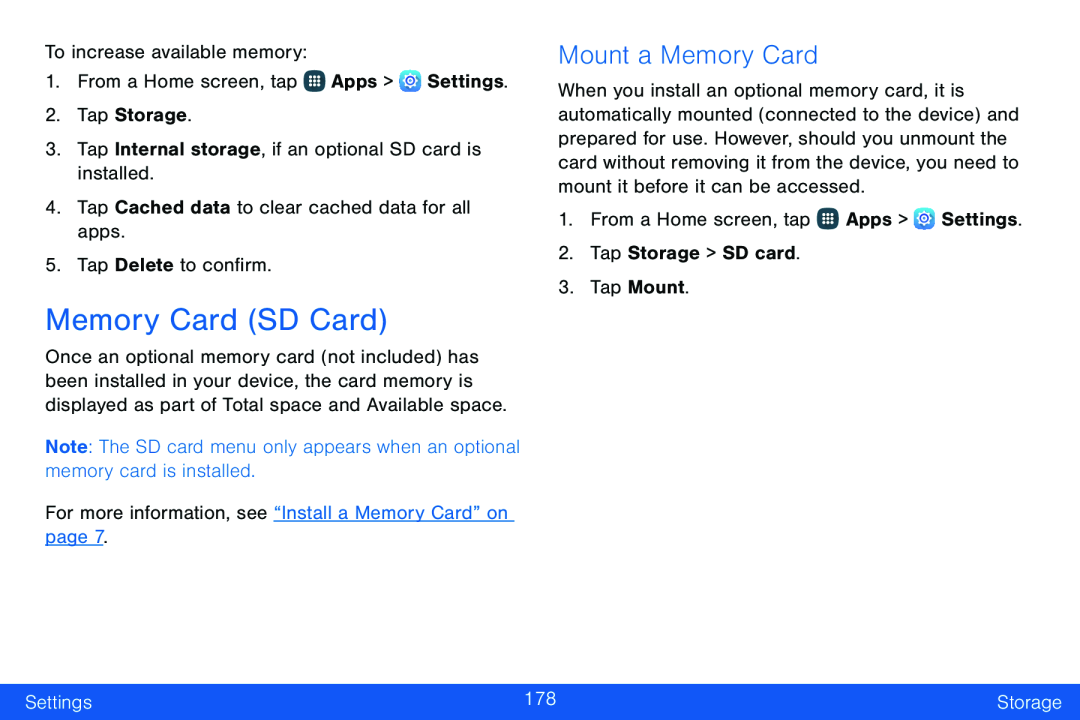 Memory Card (SD Card)
Memory Card (SD Card)Mount a Memory Card
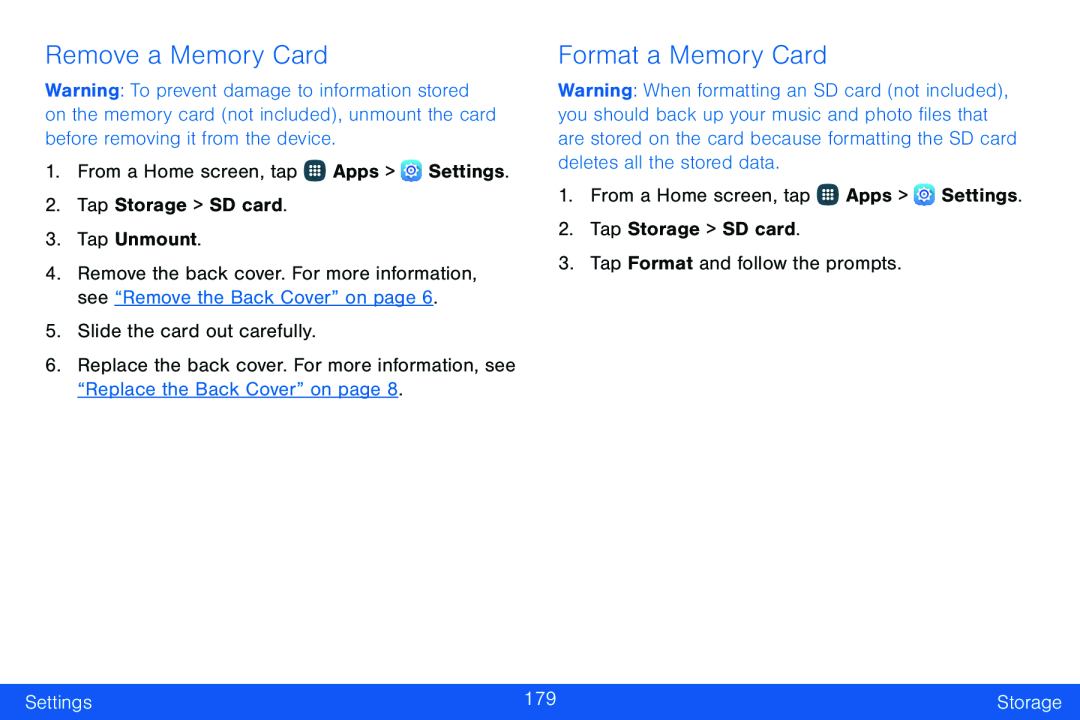 Remove a Memory Card
Remove a Memory CardFormat a Memory Card
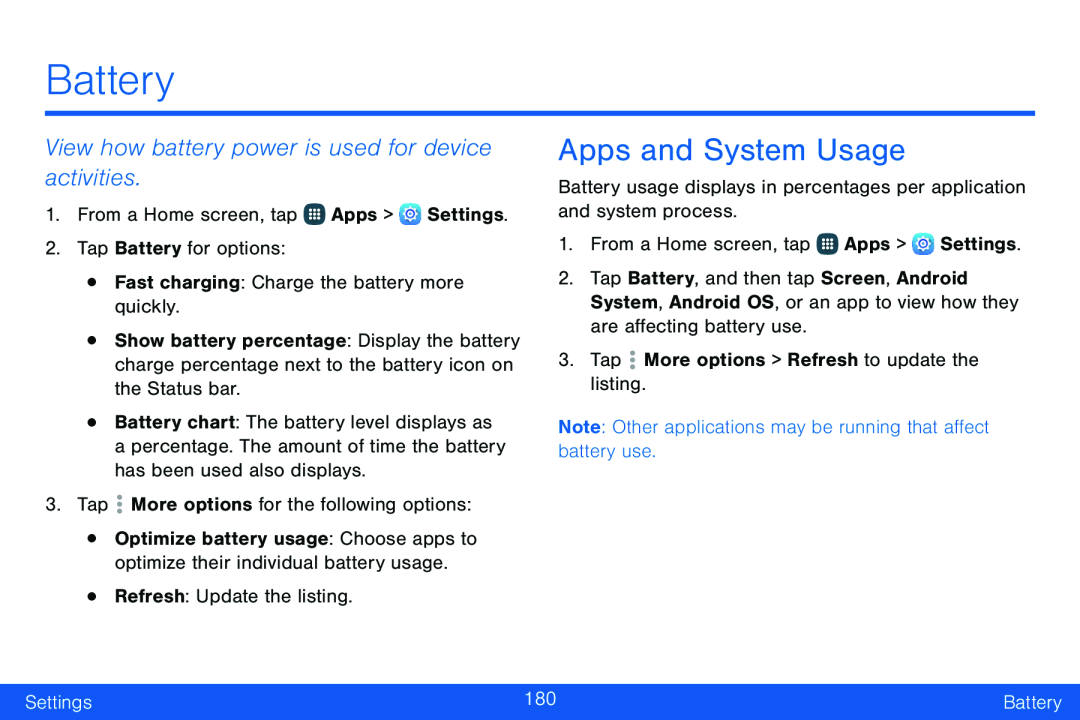 Battery
BatteryView how battery power is used for device activities
Apps and System Usage
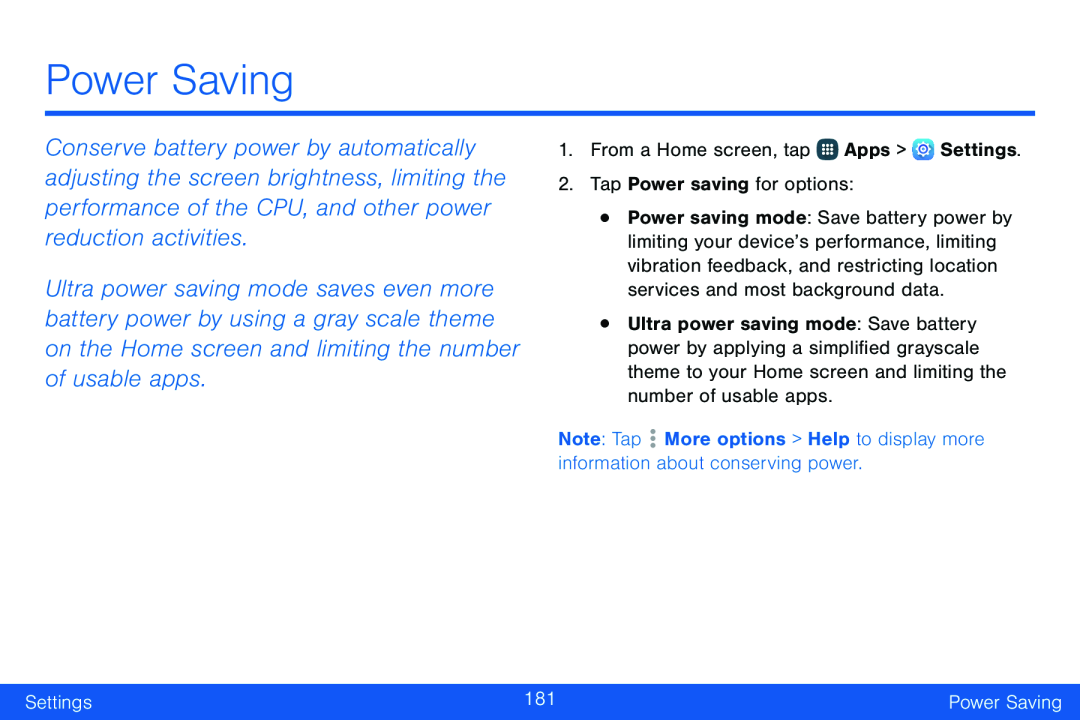 Power Saving
Power Saving
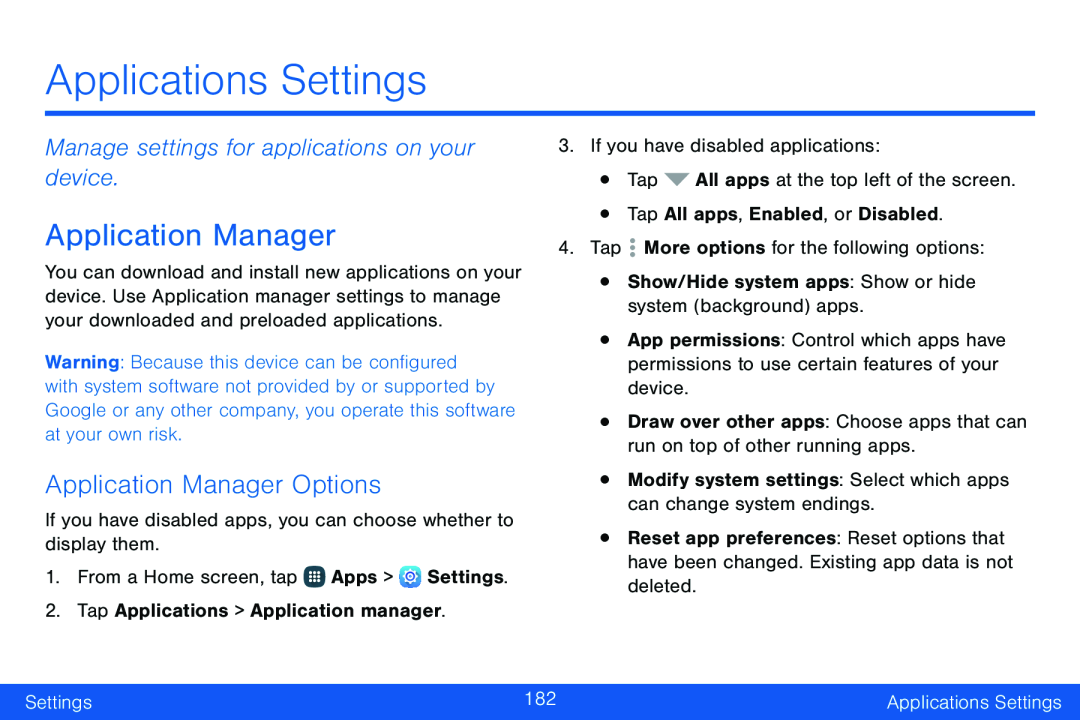 Applications Settings
Applications SettingsManage settings for applications on your device
Application Manager
Application Manager Options
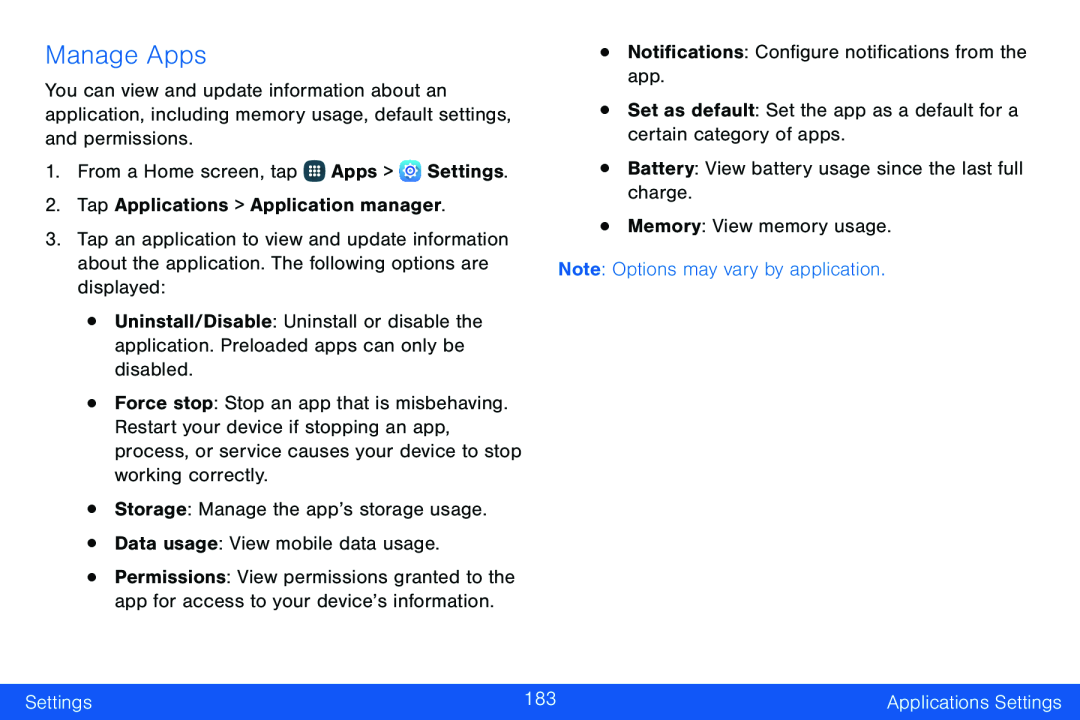 Manage Apps
Manage Apps
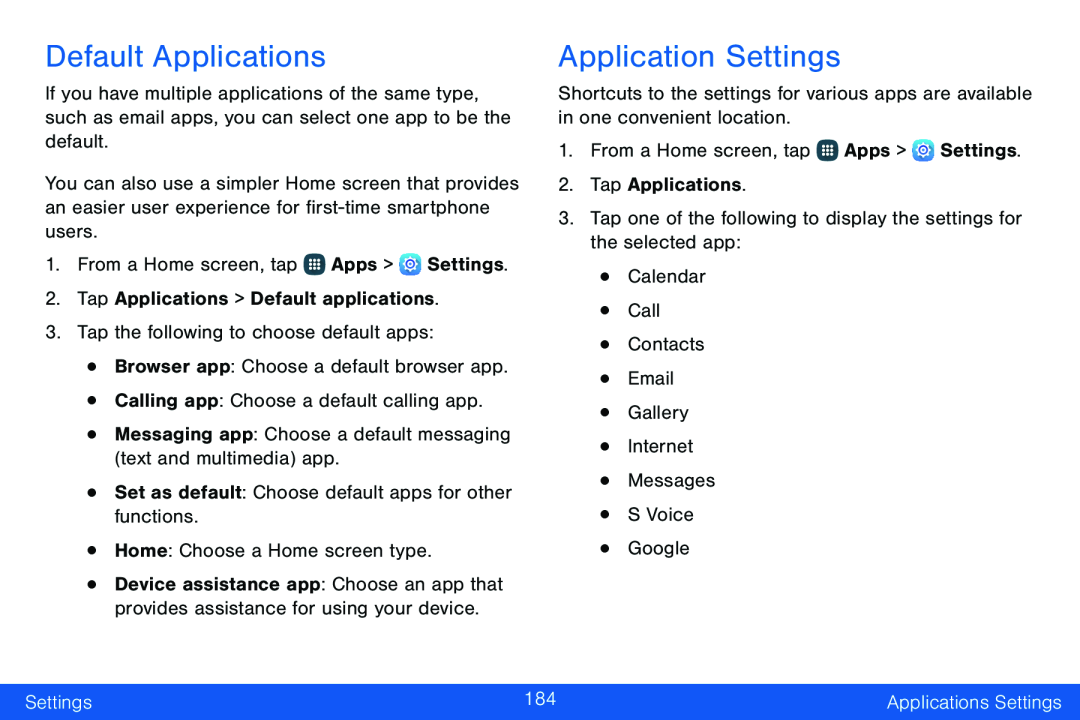 Default Applications
Default ApplicationsApplication Settings
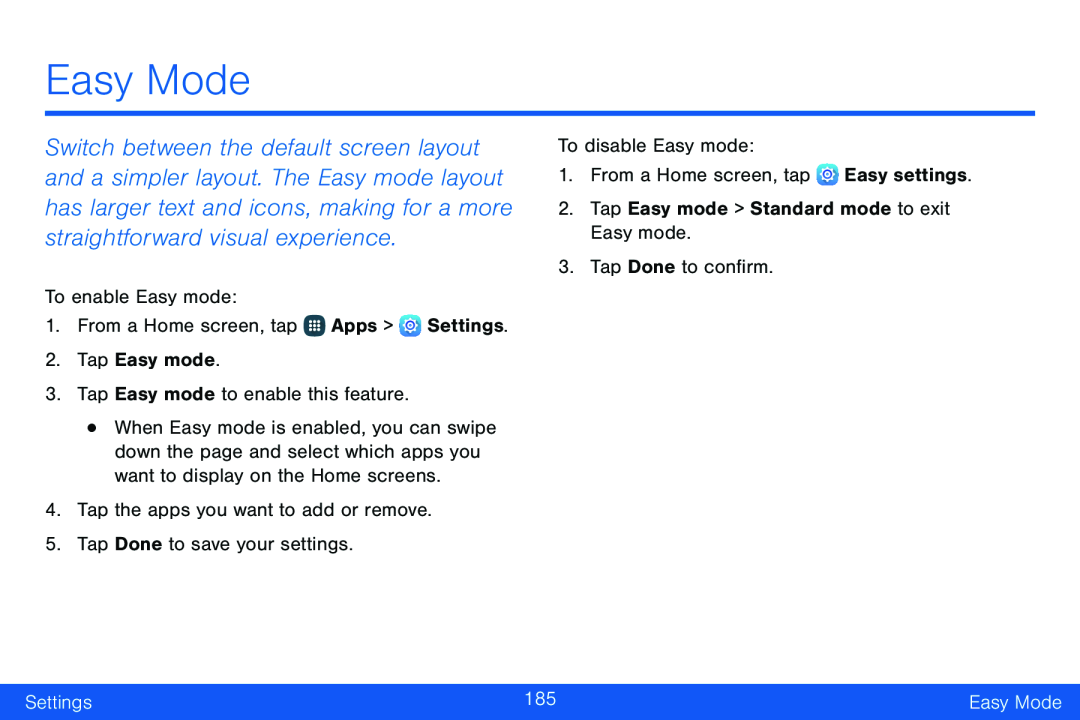 Easy Mode
Easy Mode
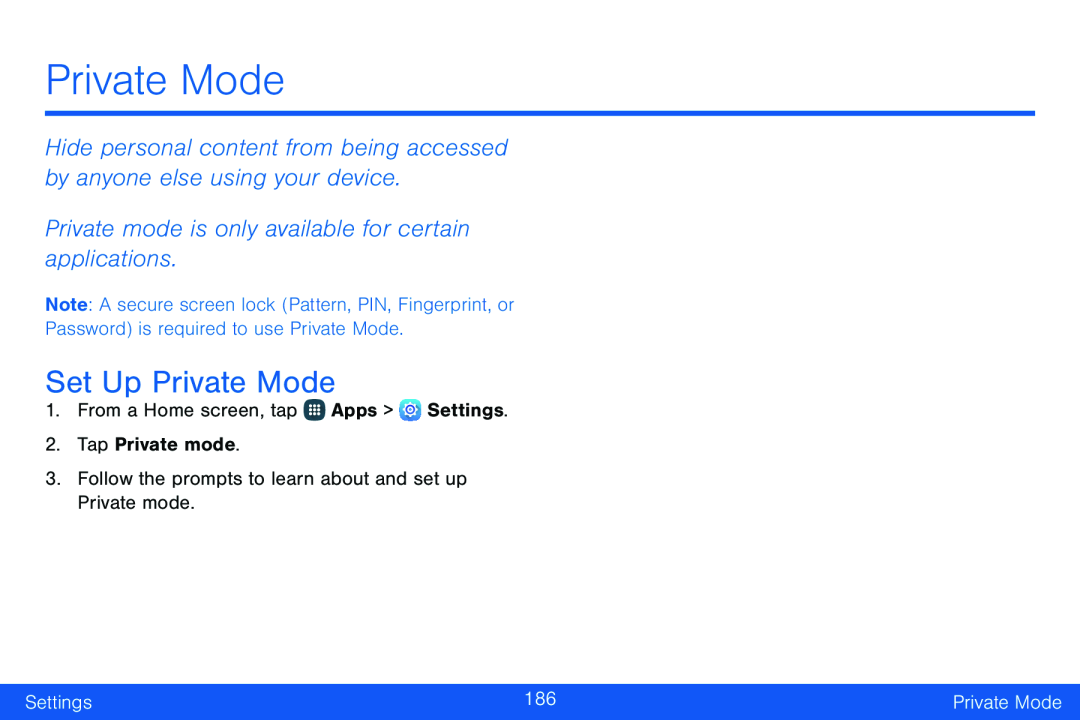 Private Mode
Private ModeHide personal content from being accessed by anyone else using your device
Private mode is only available for certain applications
Set Up Private Mode
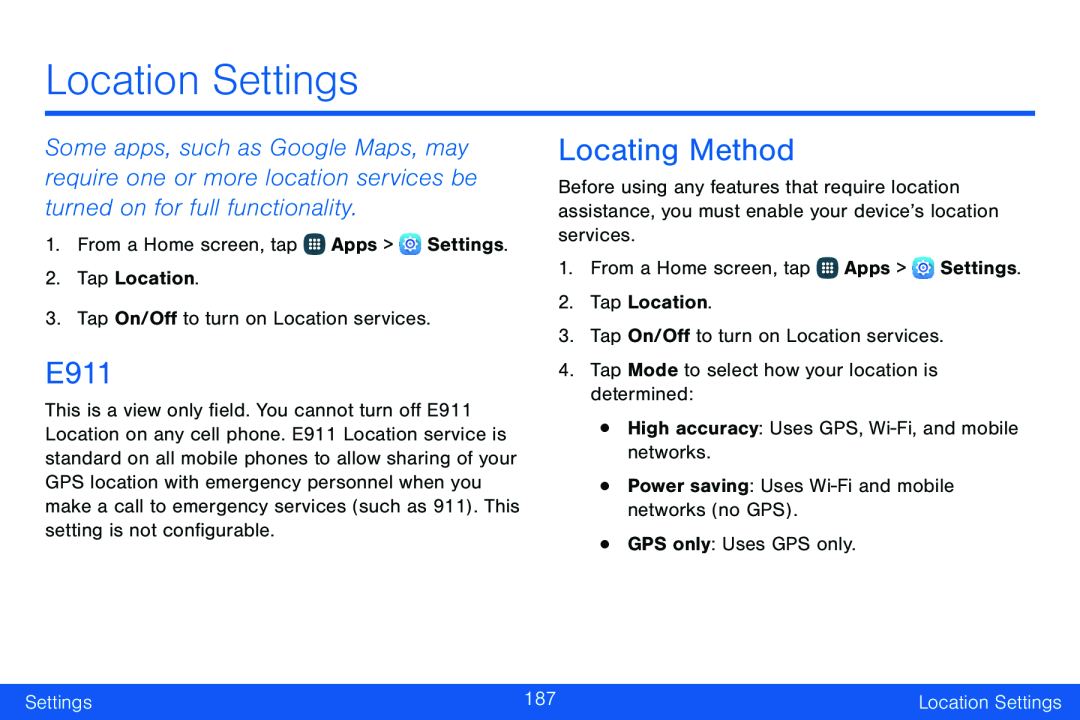 Location Settings
Location SettingsLocating Method
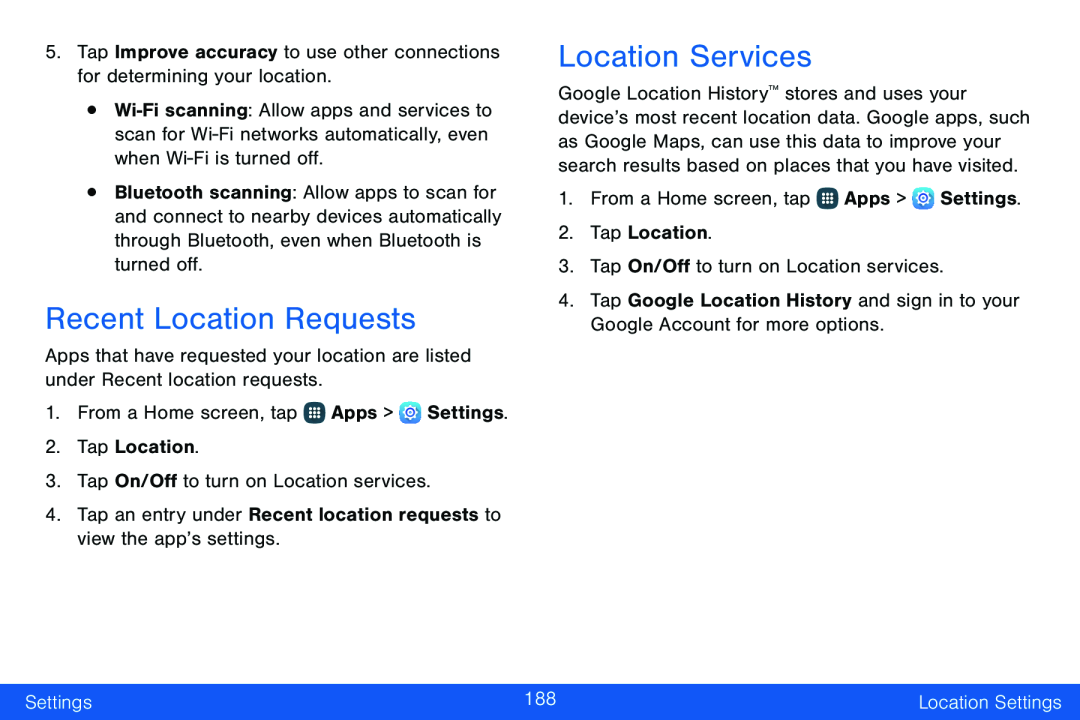 Recent Location Requests
Recent Location RequestsLocation Services
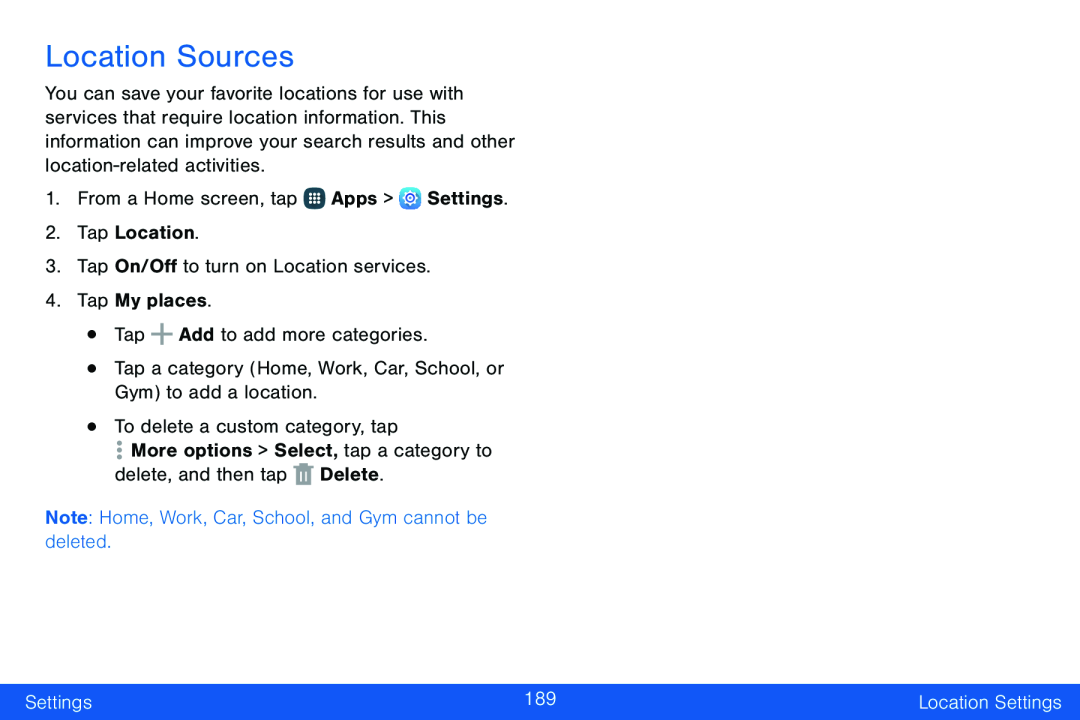 Location Sources
Location Sources
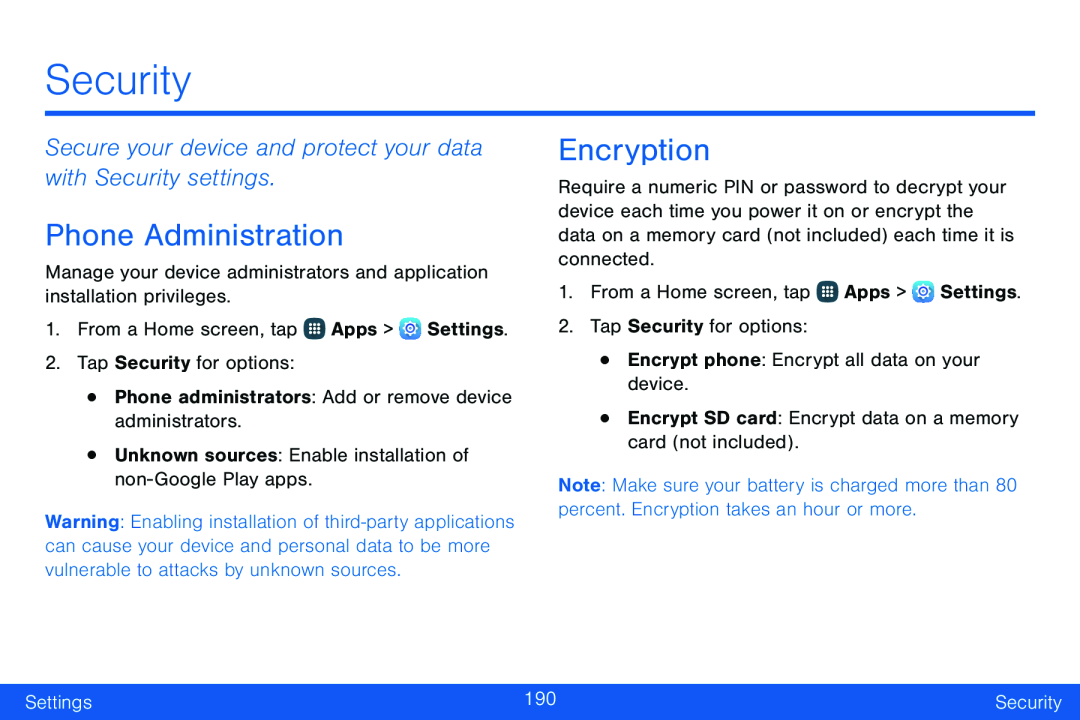 Security
SecuritySecure your device and protect your data with Security settings
Phone Administration
Encryption
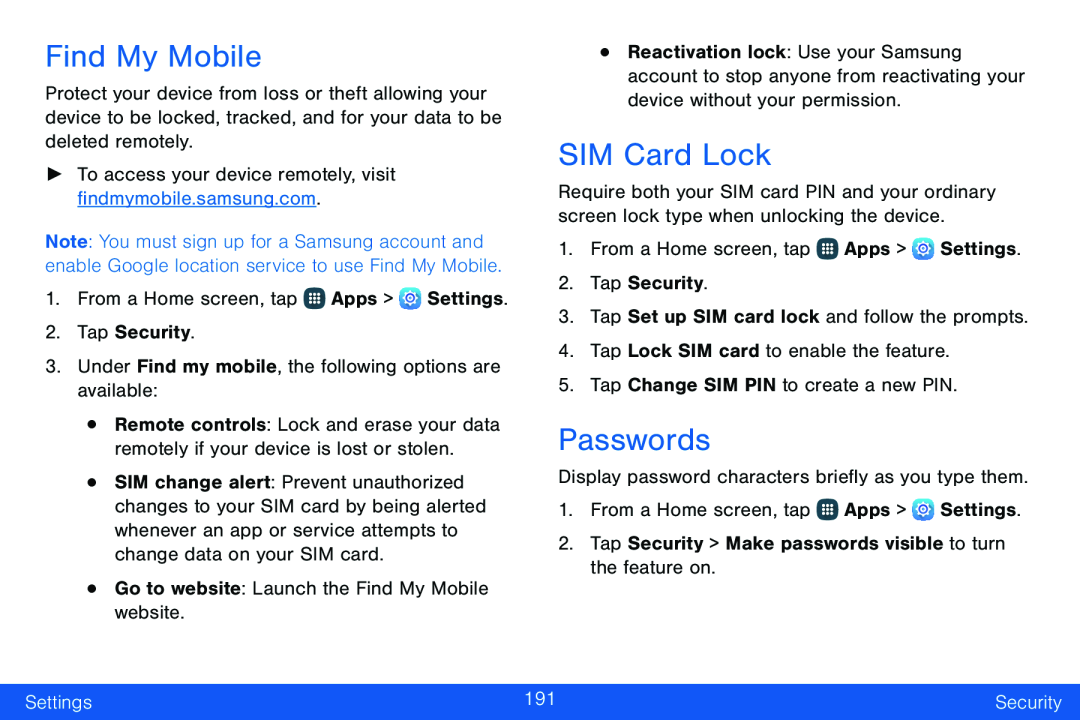 Find My Mobile
Find My MobileSIM Card Lock
Passwords
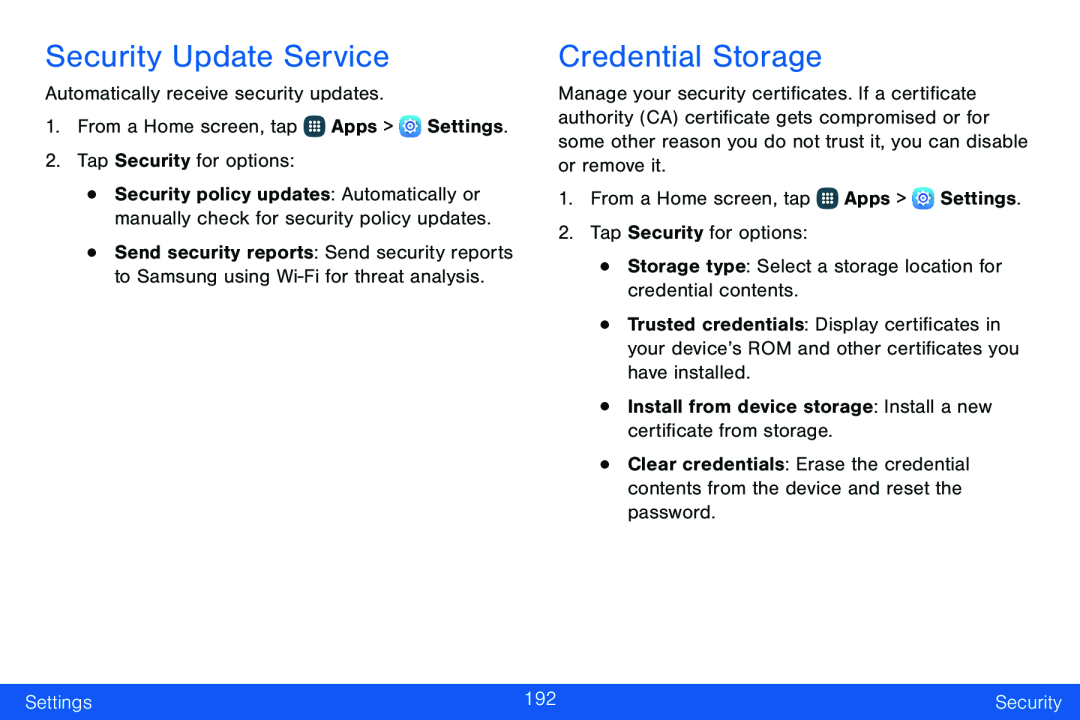 Security Update Service
Security Update ServiceCredential Storage
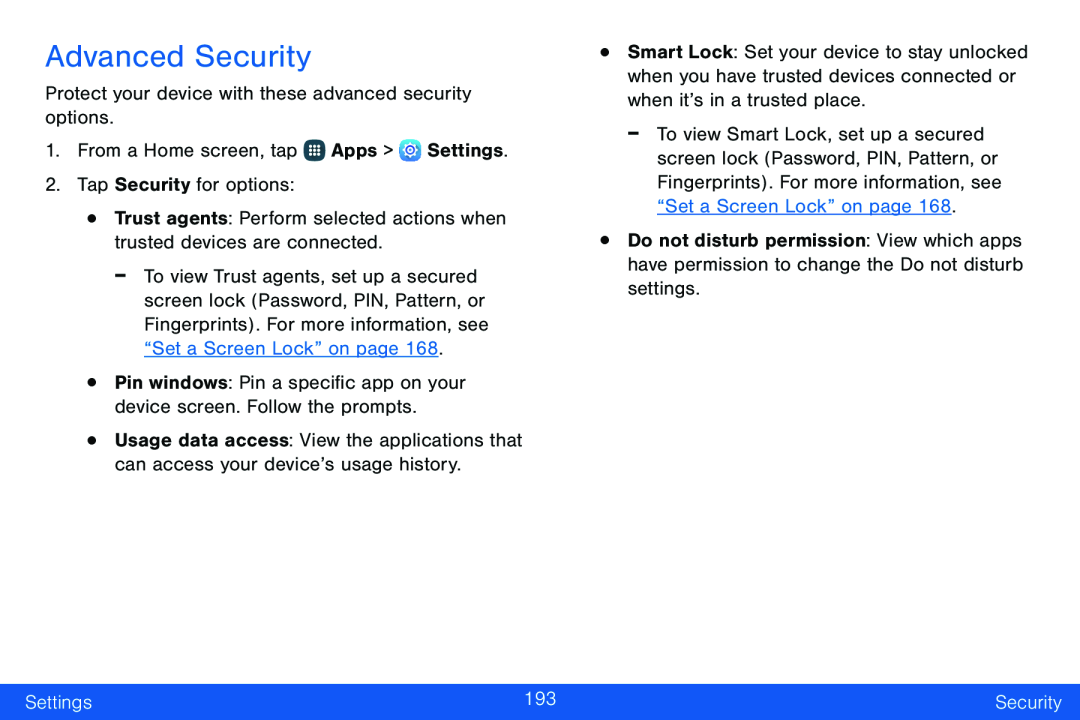 Advanced Security
Advanced Security
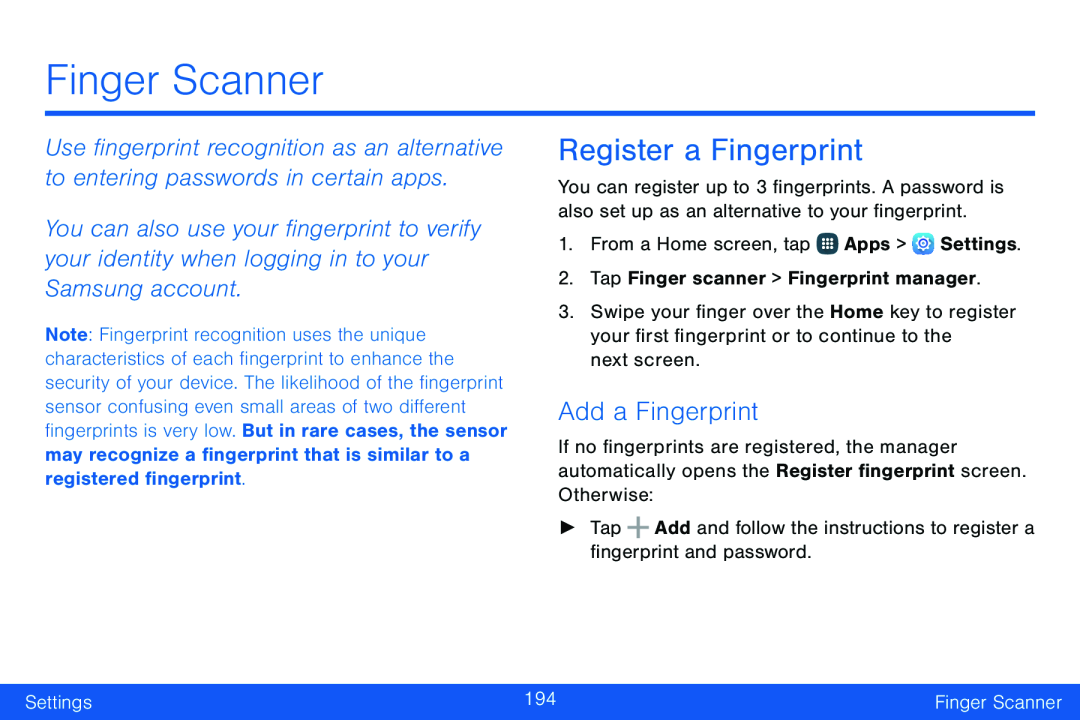 Finger Scanner
Finger ScannerRegister a Fingerprint
Add a Fingerprint
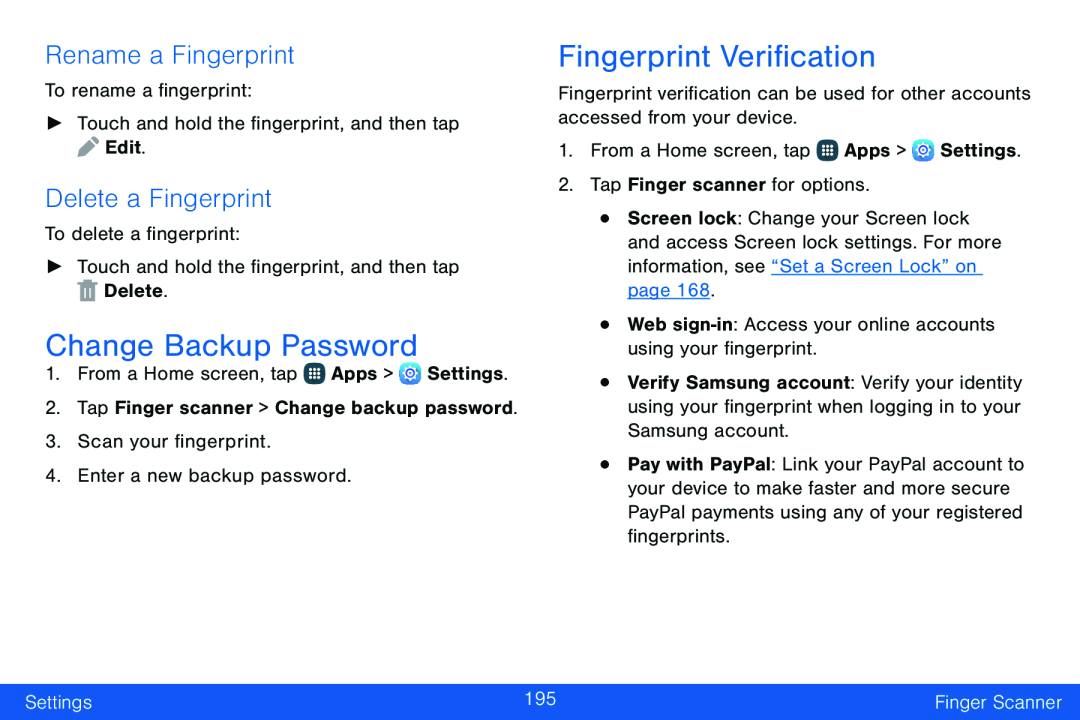 Rename a Fingerprint
Rename a FingerprintDelete a Fingerprint
Change Backup Password
Fingerprint Verification
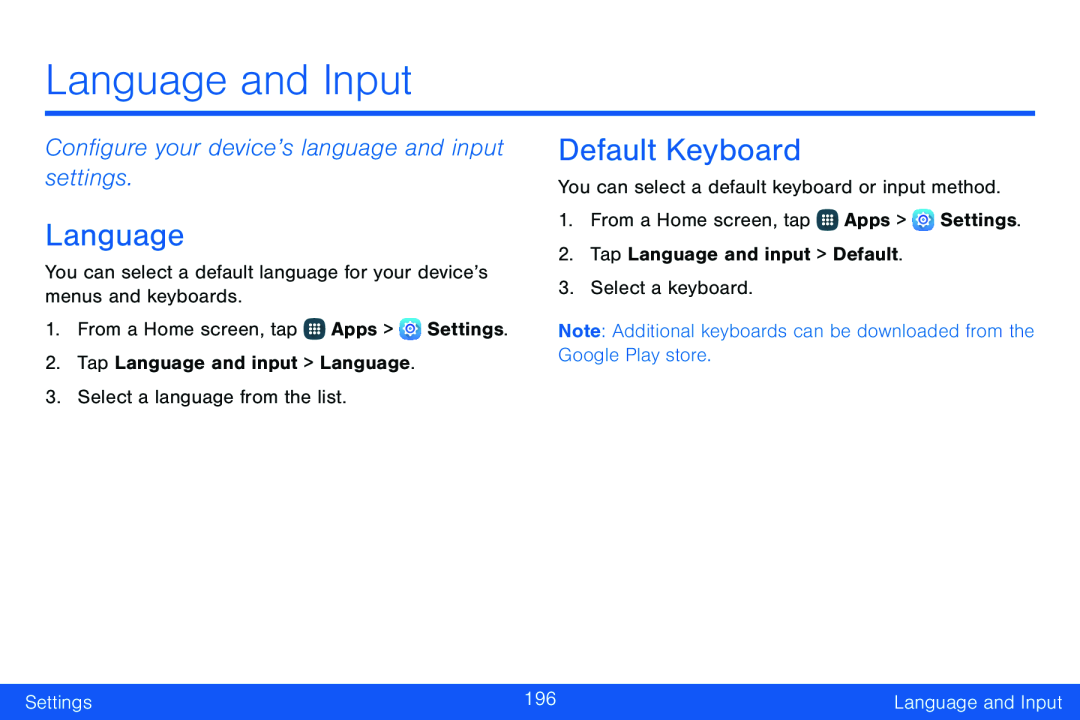 Language and Input
Language and InputConfigure your device’s language and input settings
Language
Default Keyboard
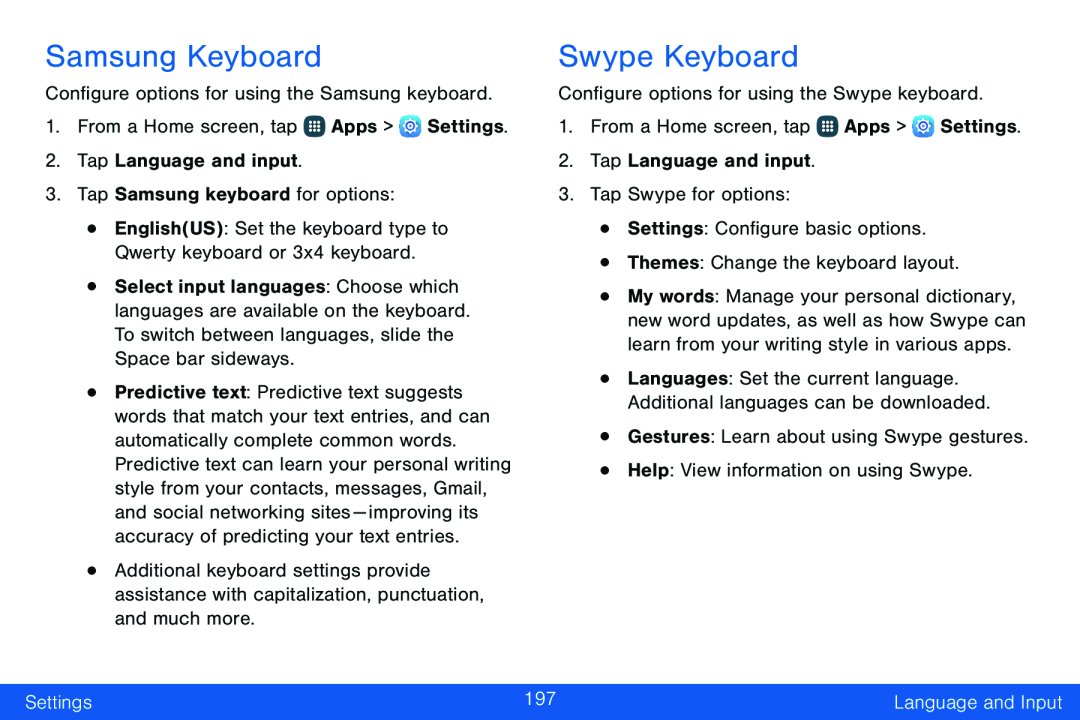 Samsung Keyboard
Samsung KeyboardSwype Keyboard
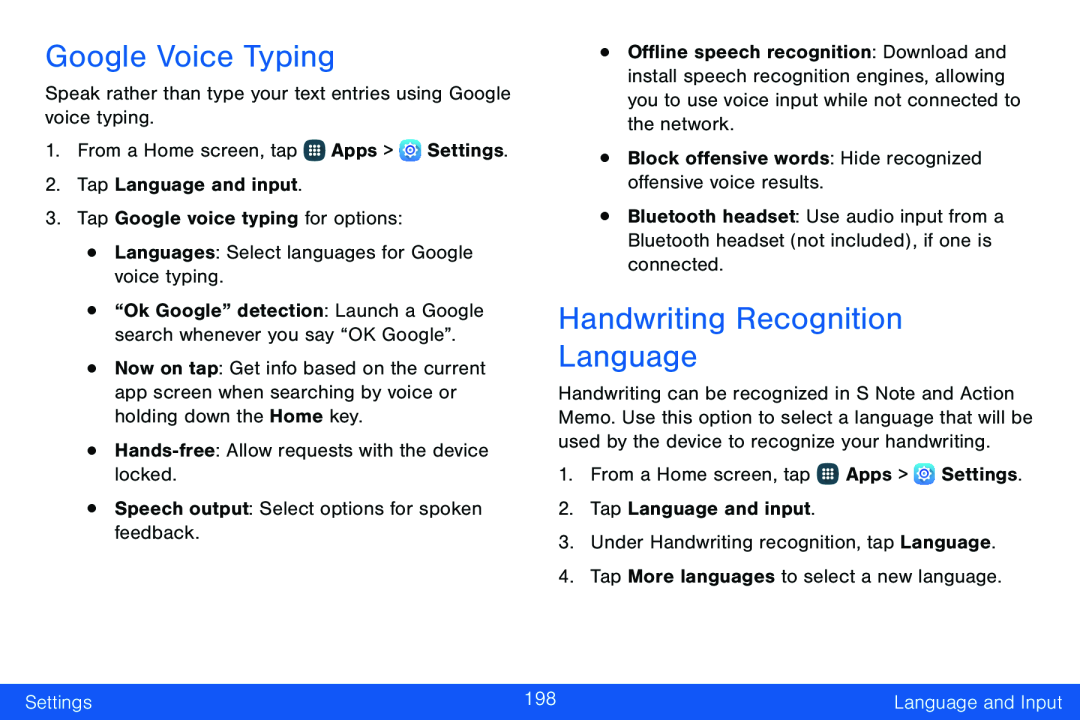 Google Voice Typing
Google Voice TypingHandwriting Recognition
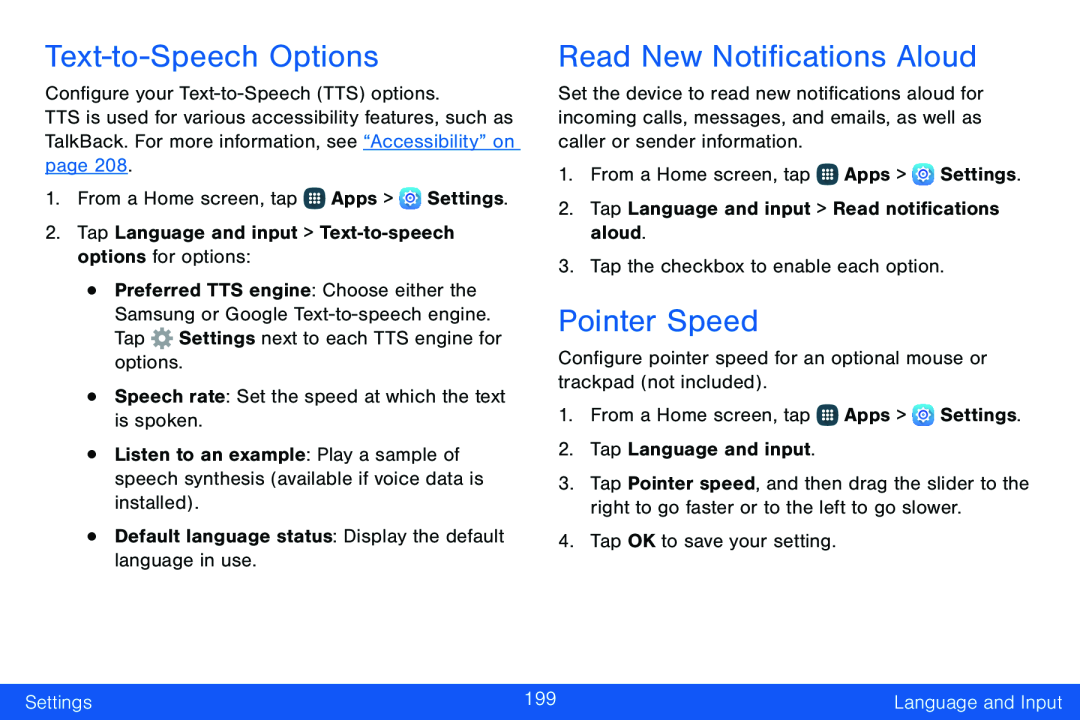 Text-to-SpeechOptions
Text-to-SpeechOptionsRead New Notifications Aloud
Pointer Speed
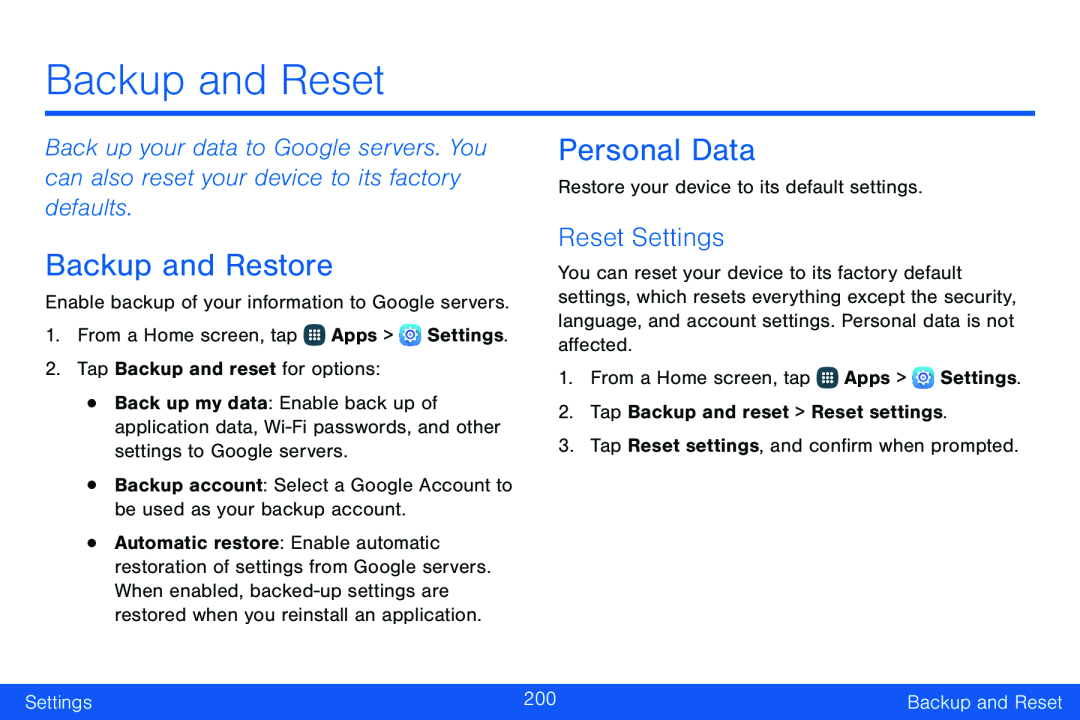 Backup and Reset
Backup and ResetBackup and Restore
Personal Data
Reset Settings
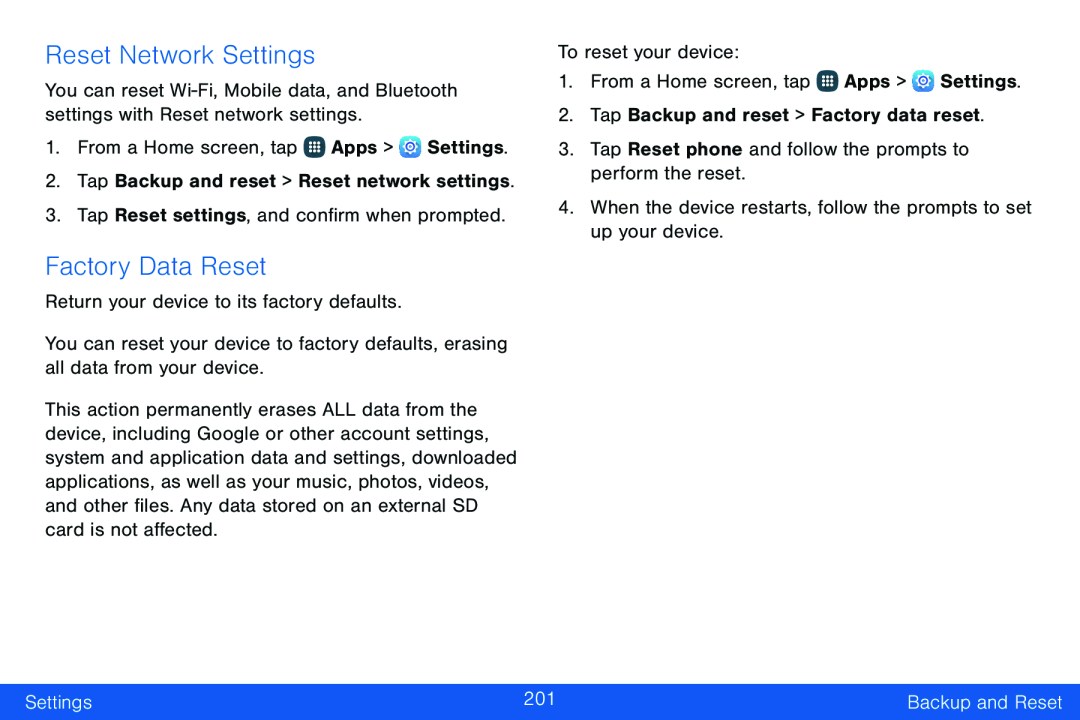 Reset Network Settings
Reset Network SettingsFactory Data Reset
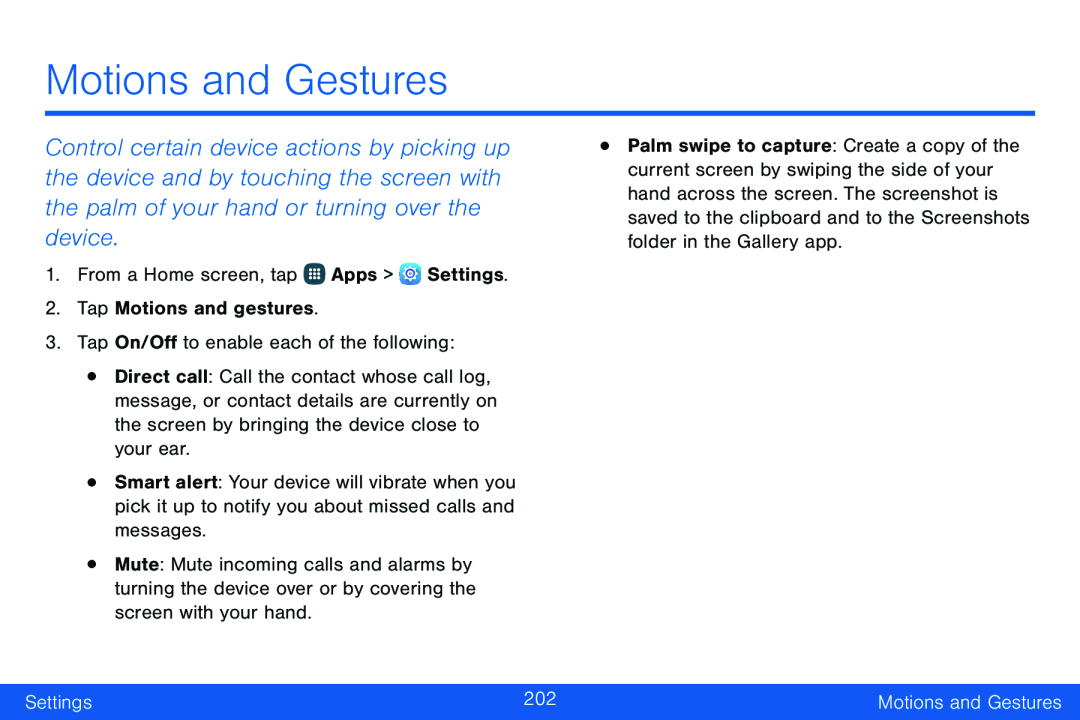 Motions and Gestures
Motions and Gestures
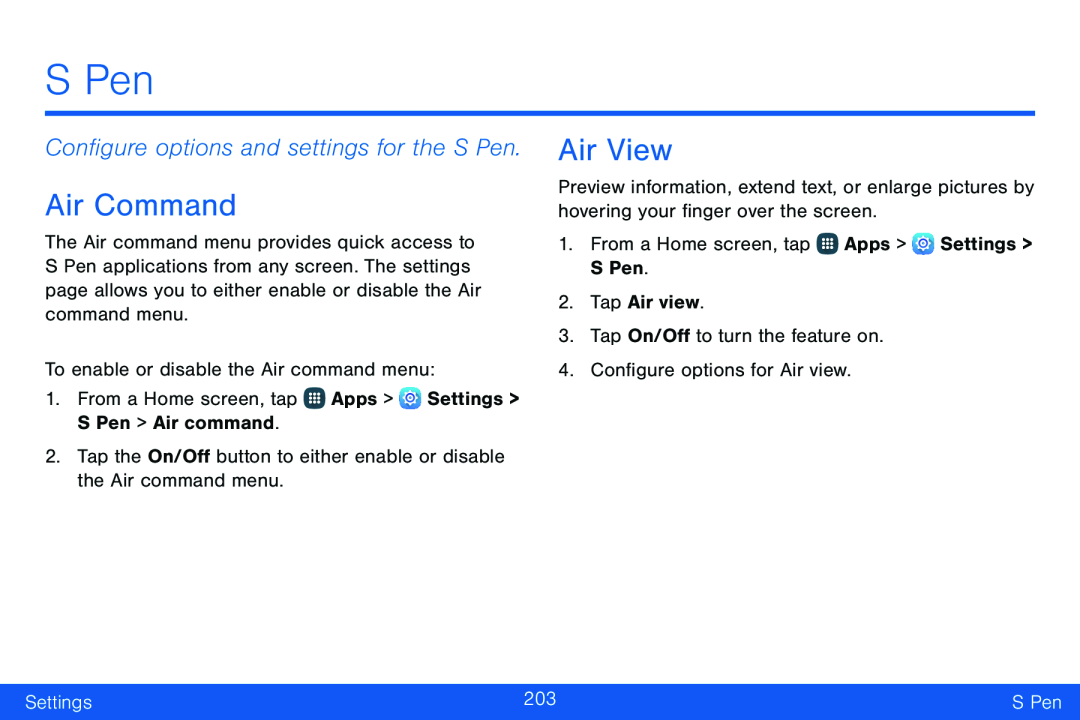 Configure options and settings for the S Pen
Configure options and settings for the S PenAir Command
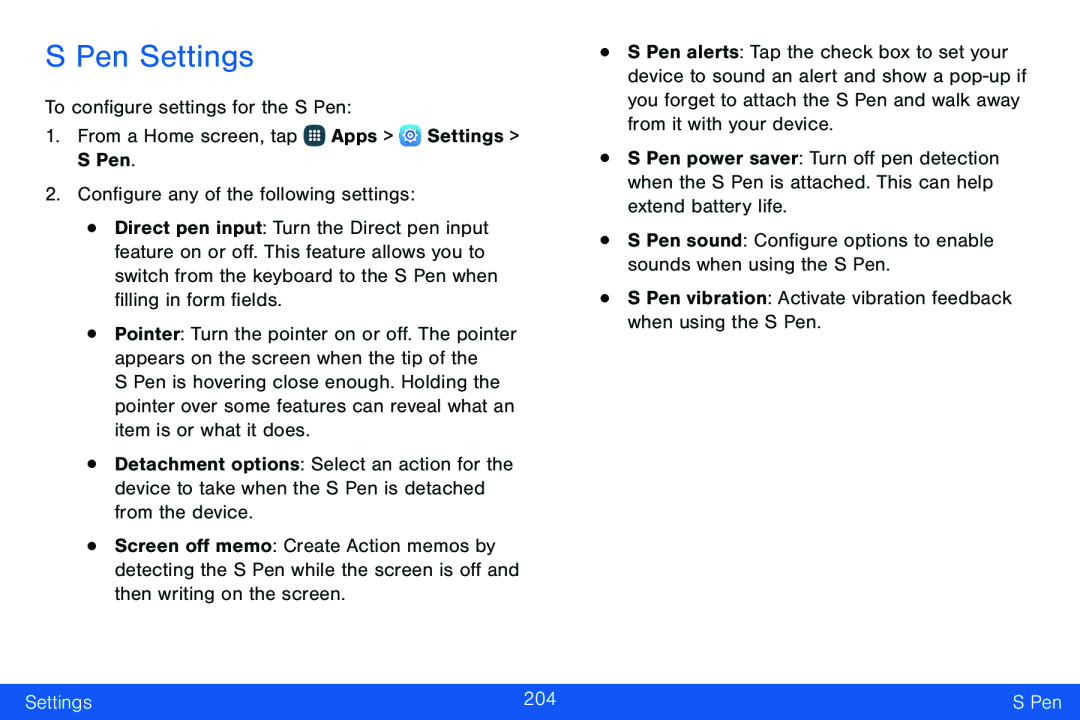 S Pen Settings
S Pen Settings
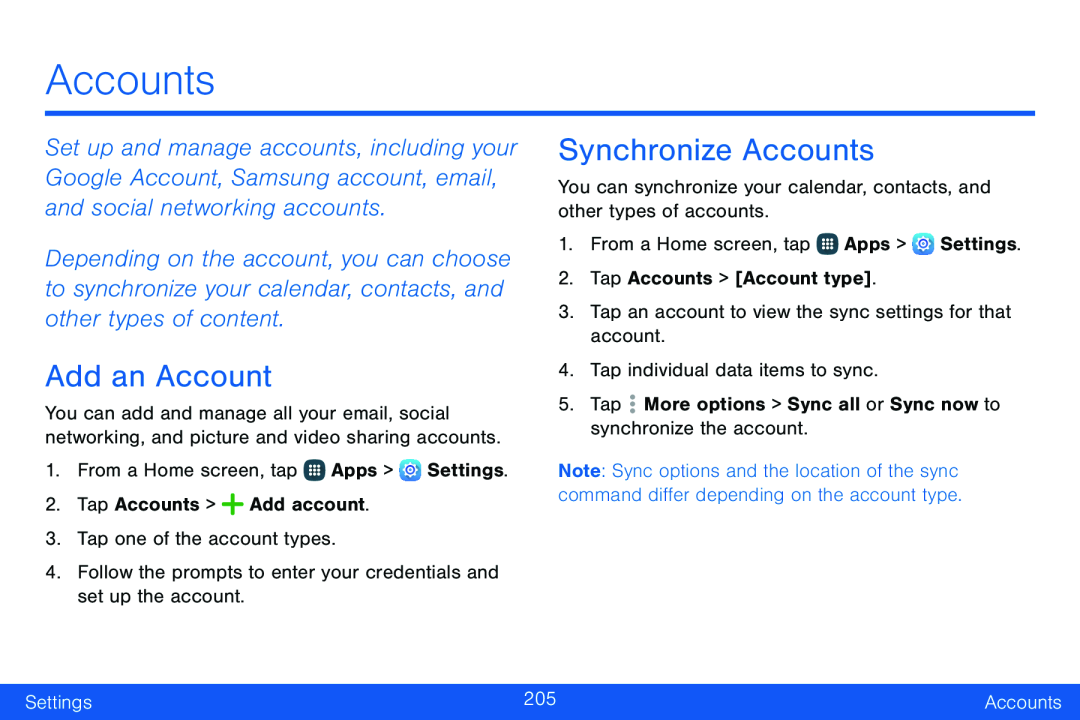 Accounts
AccountsAdd an Account
Synchronize Accounts
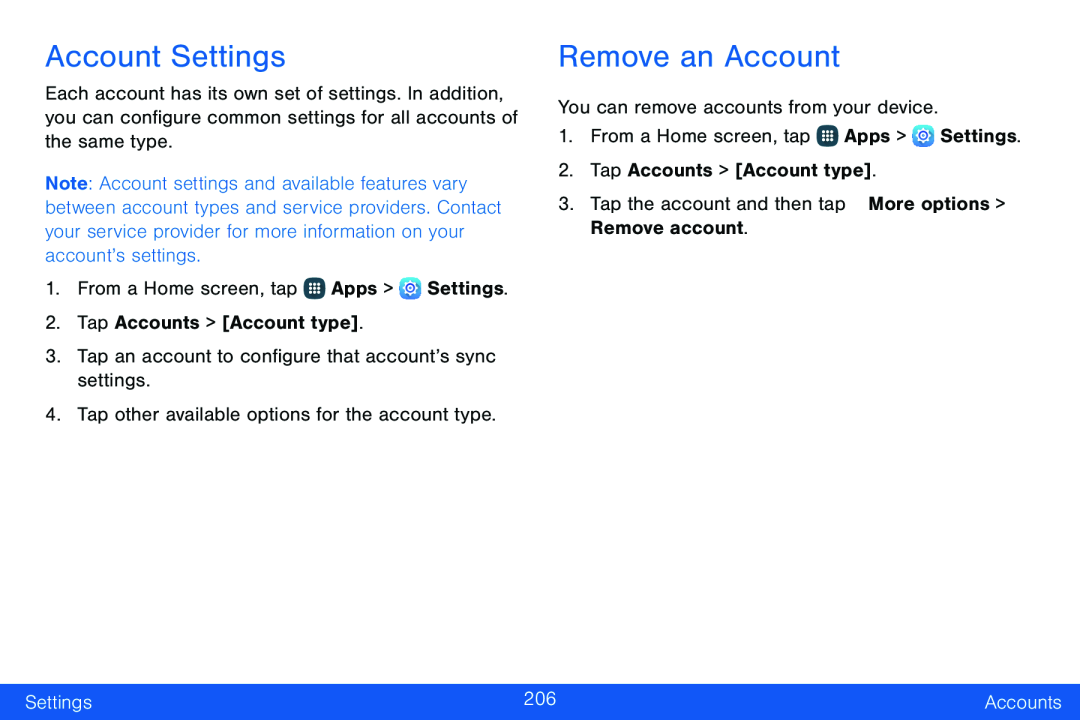 Account Settings
Account SettingsRemove an Account
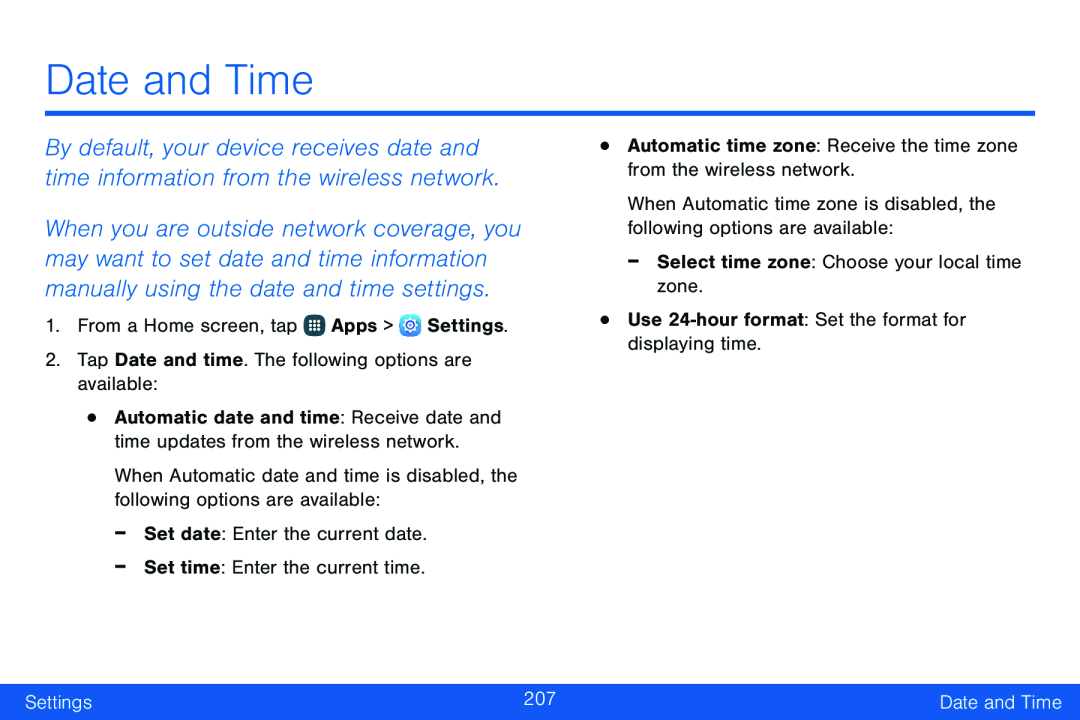 Date and Time
Date and Time
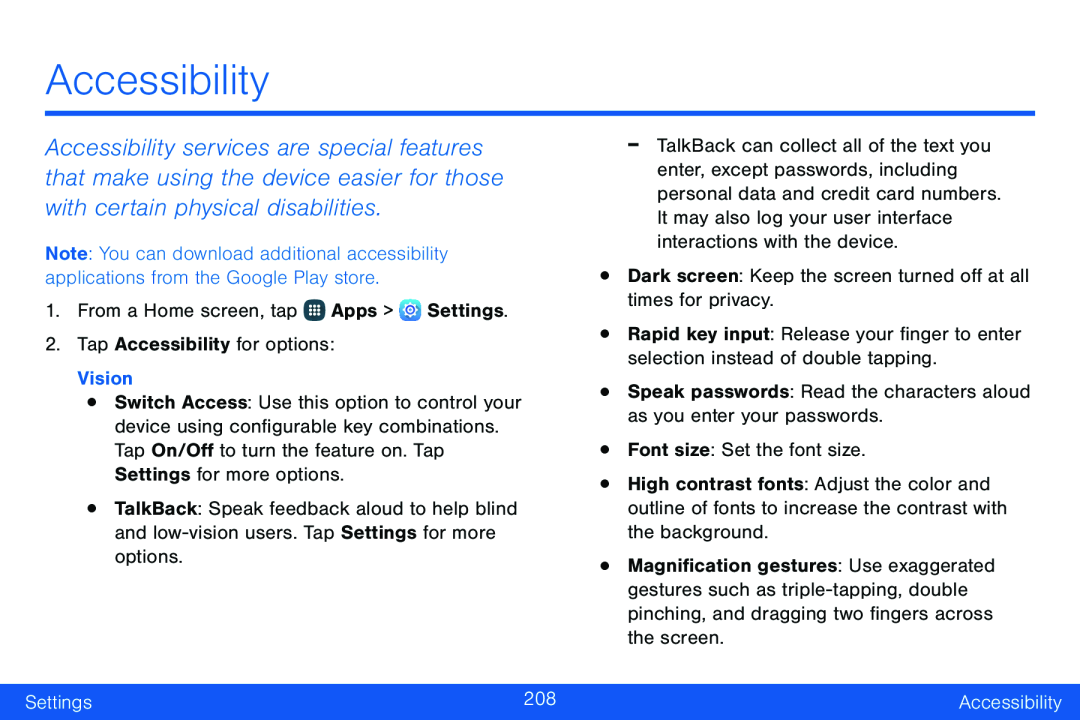 Accessibility
Accessibility
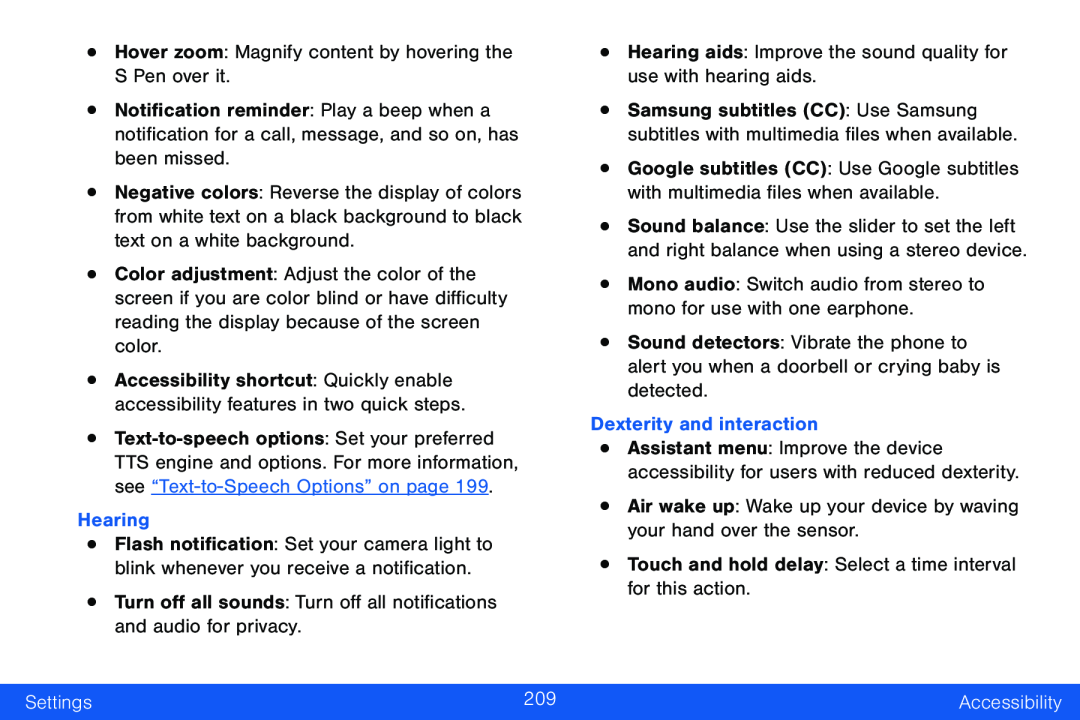 •Hover zoom: Magnify content by hovering the S Pen over it
•Hover zoom: Magnify content by hovering the S Pen over itHearing
•Turn off all sounds: Turn off all notifications and audio for privacy
•Hearing aids: Improve the sound quality for use with hearing aids
•Mono audio: Switch audio from stereo to mono for use with one earphone
Dexterity and interaction
•Air wake up: Wake up your device by waving your hand over the sensor
•Touch and hold delay: Select a time interval for this action
Settings
Accessibility
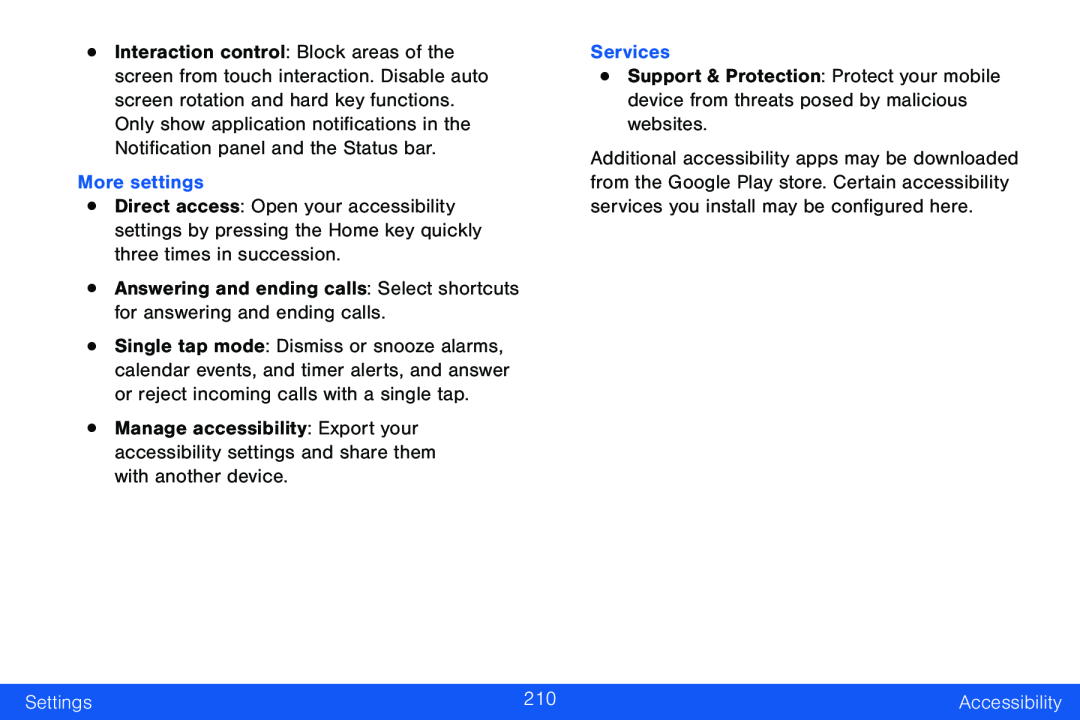 More settings
More settings•Answering and ending calls: Select shortcuts for answering and ending calls
Services
Settings
Accessibility
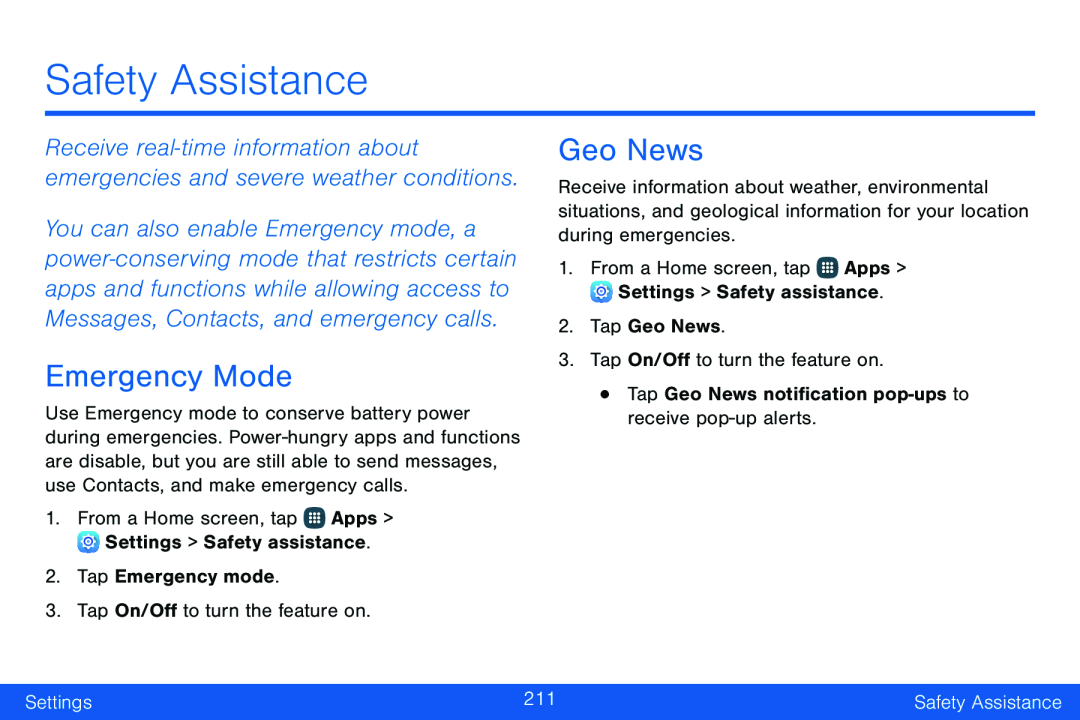 Safety Assistance
Safety AssistanceReceive real‑time information about emergencies and severe weather conditions
Emergency Mode
Geo News
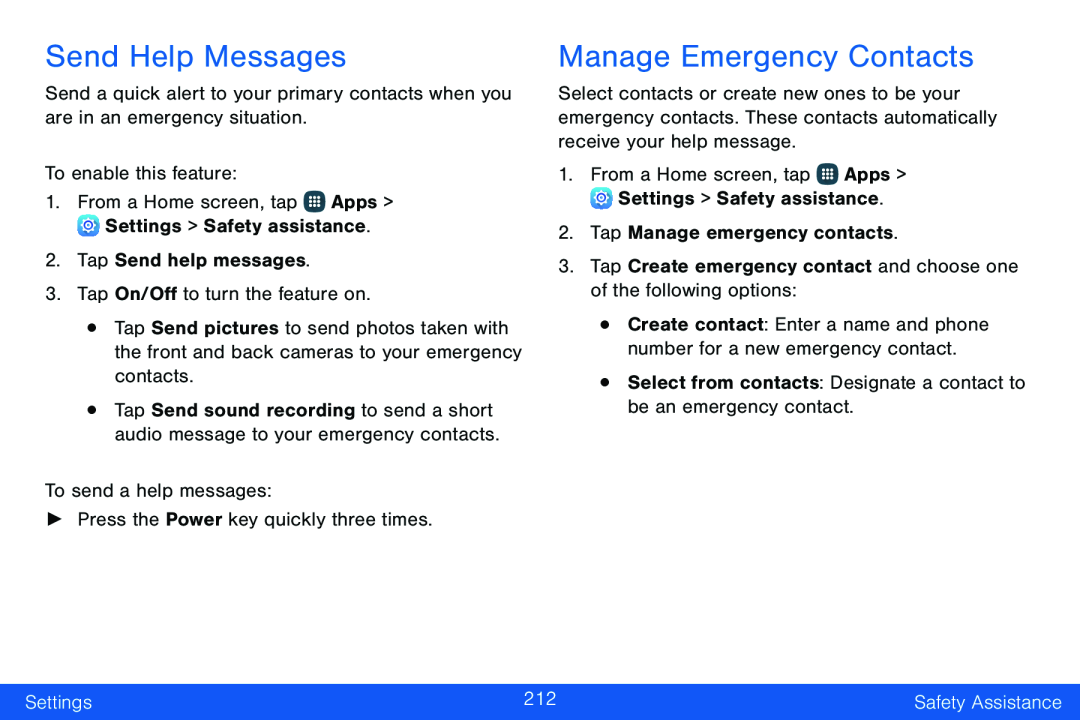 Send Help Messages
Send Help MessagesManage Emergency Contacts
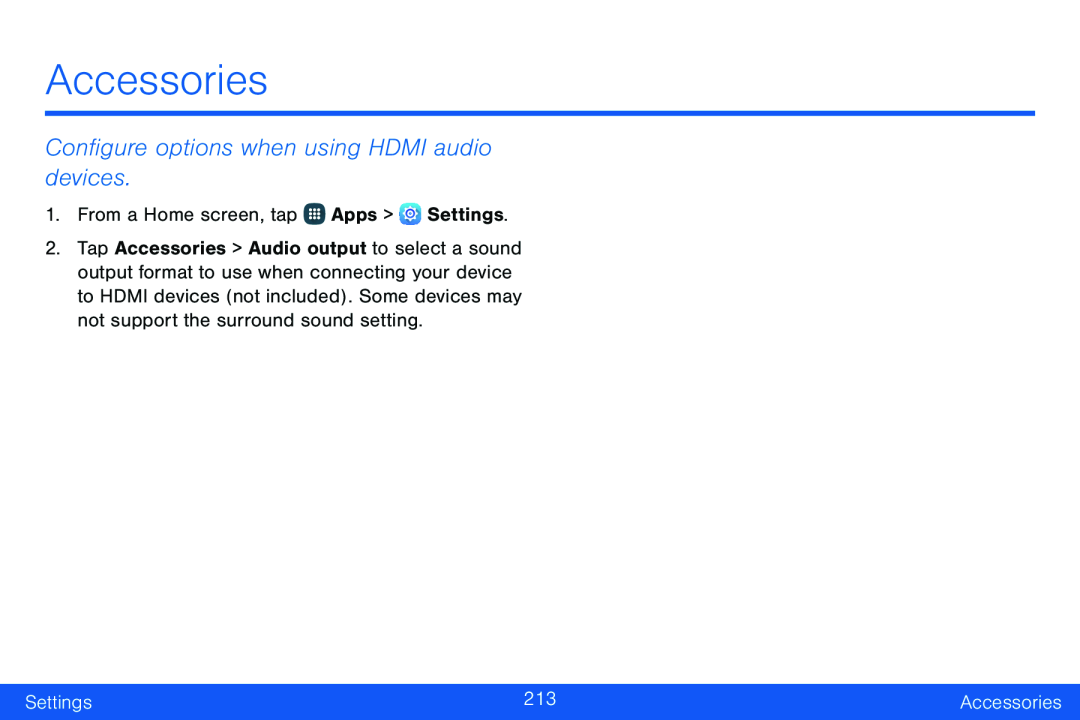 Accessories
AccessoriesConfigure options when using HDMI audio devices
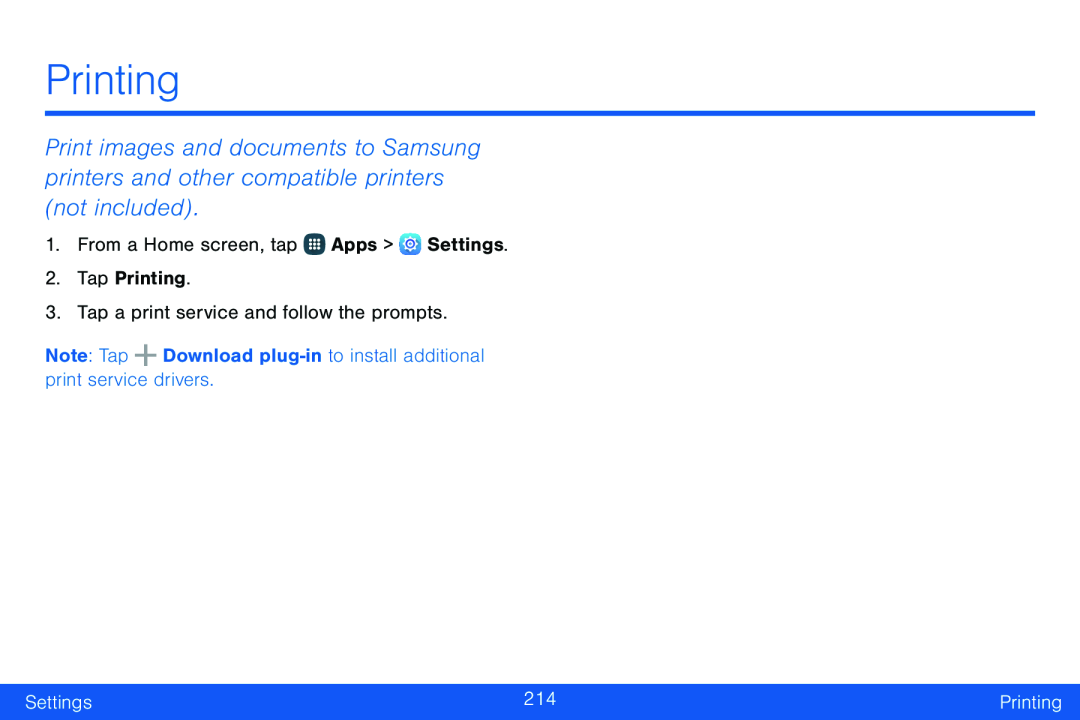 Printing
Printing
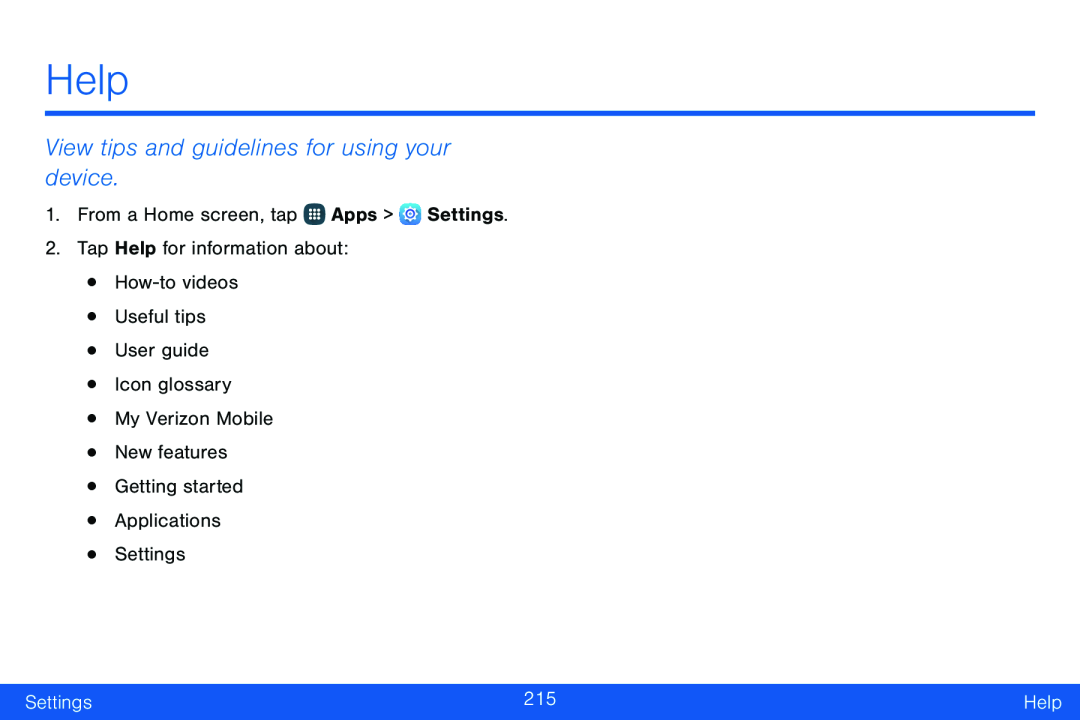 Help
HelpView tips and guidelines for using your device
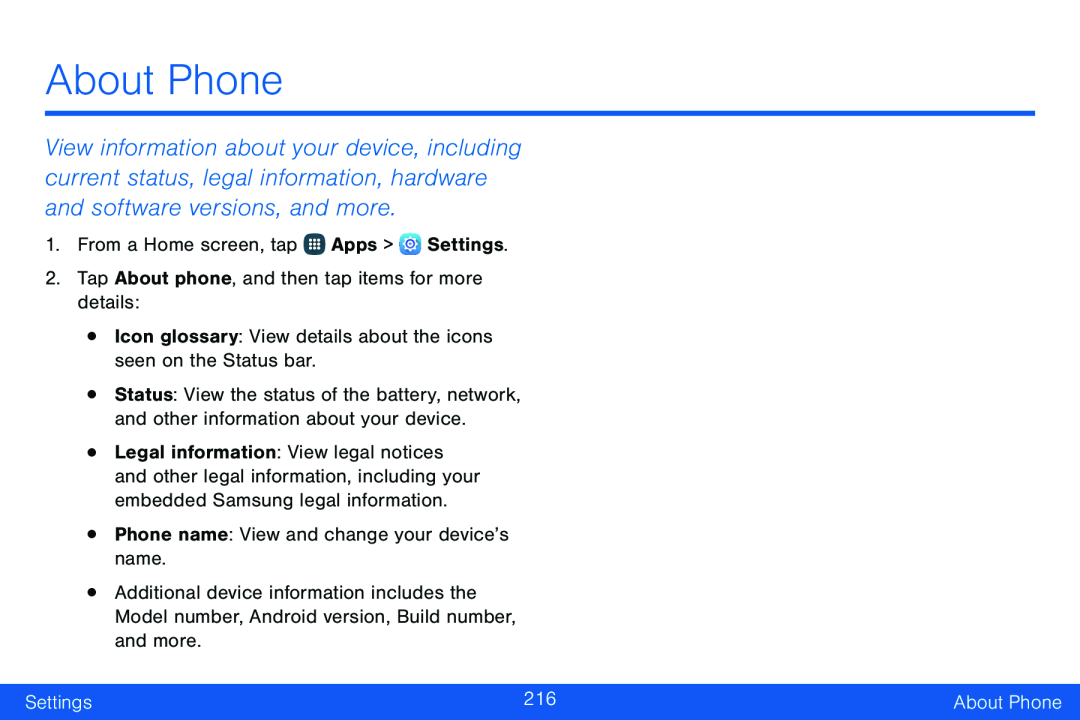 About Phone
About Phone
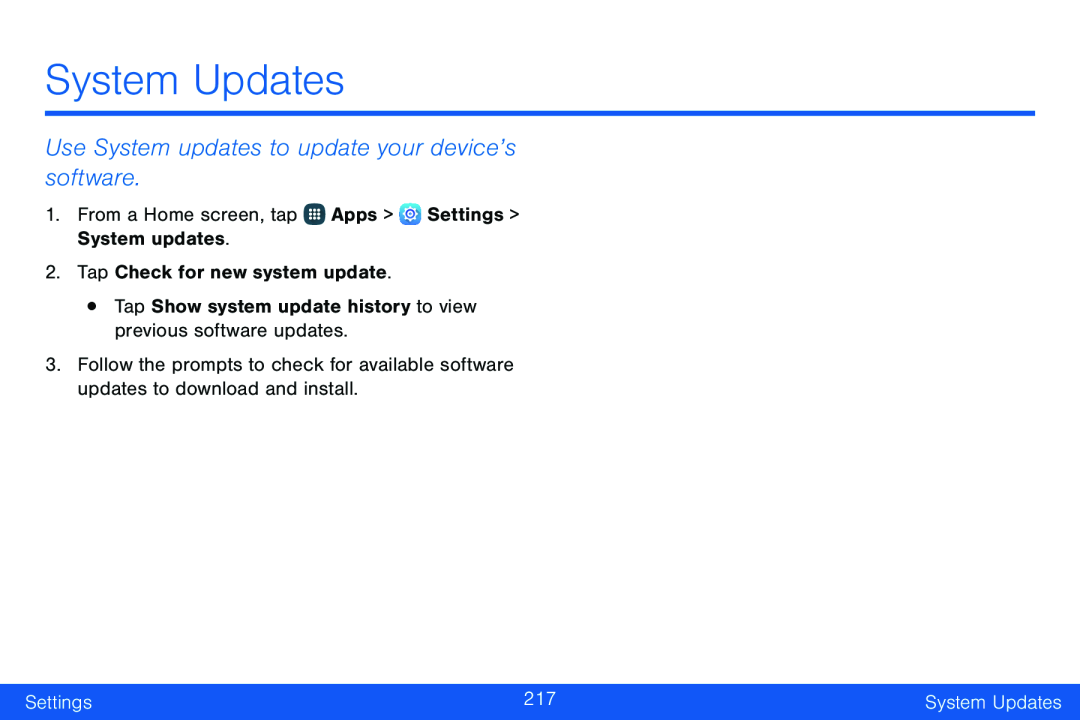 System Updates
System UpdatesUse System updates to update your device’s software