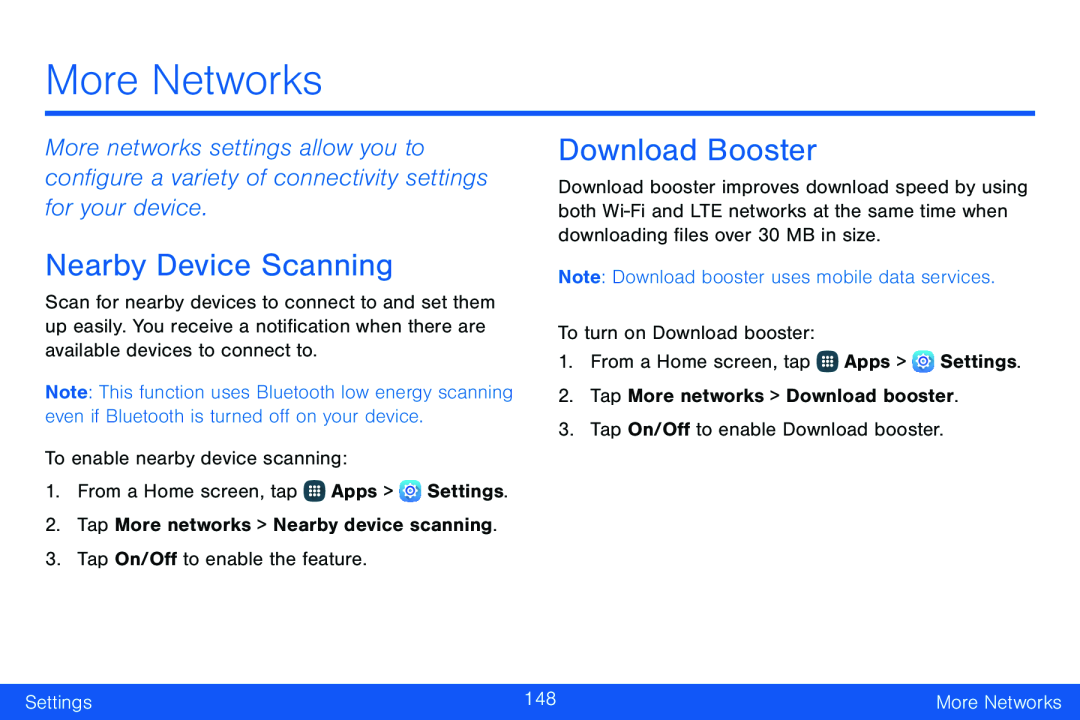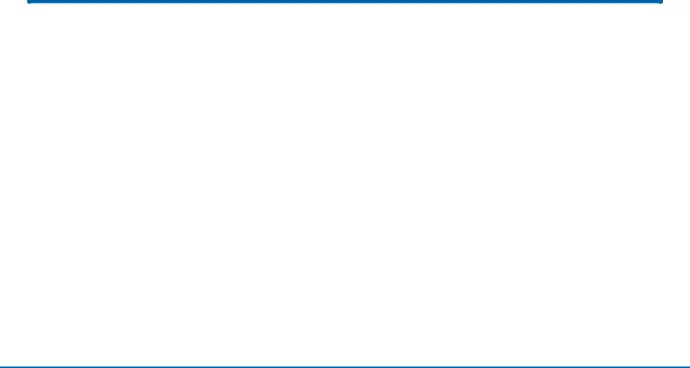
More Networks
More networks settings allow you to configure a variety of connectivity settings for your device.
Nearby Device Scanning
Scan for nearby devices to connect to and set them up easily. You receive a notification when there are available devices to connect to.
Note: This function uses Bluetooth low energy scanning even if Bluetooth is turned off on your device.
To enable nearby device scanning:1.From a Home screen, tap ![]() Apps >
Apps > ![]() Settings.
Settings.
Download Booster
Download booster improves download speed by using both
1.From a Home screen, tap ![]() Apps >
Apps > ![]() Settings.
Settings.
Settings | 148 | More Networks |
|
|
|