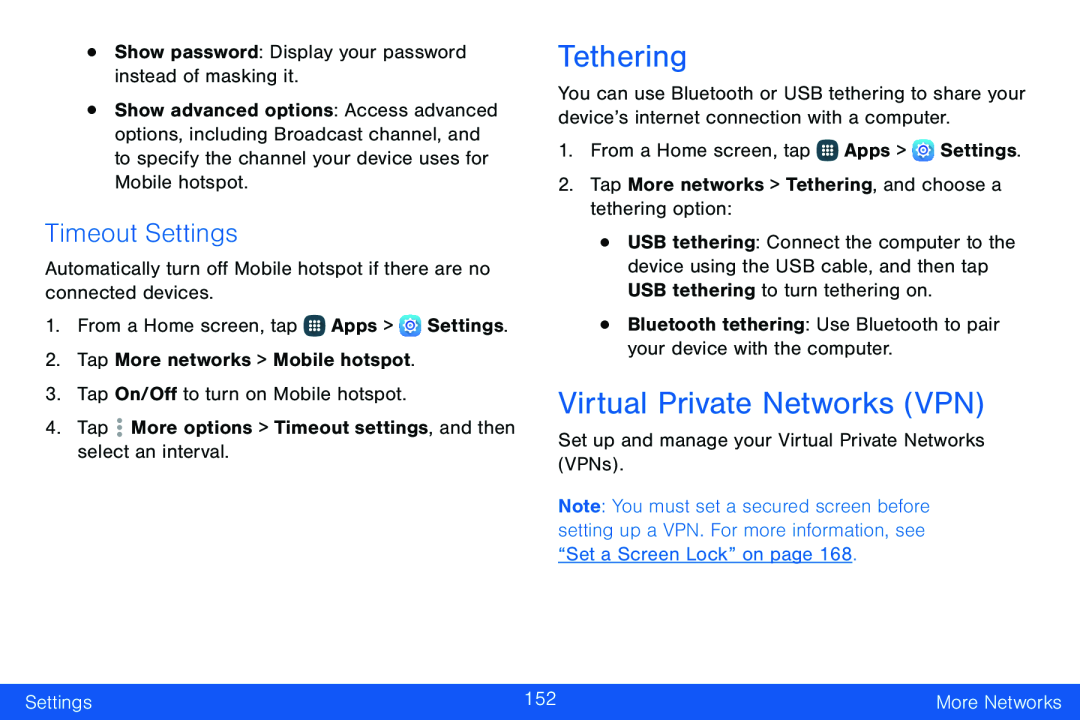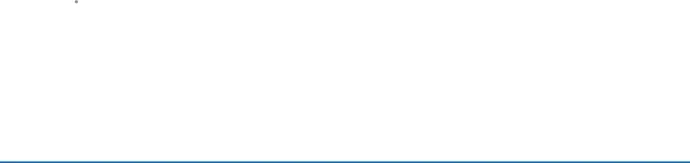
•Show password: Display your password instead of masking it. More options > Timeout settings, and then select an interval.
More options > Timeout settings, and then select an interval.
•Show advanced options: Access advanced options, including Broadcast channel, and to specify the channel your device uses for Mobile hotspot.
Timeout Settings
Automatically turn off Mobile hotspot if there are no connected devices.1.From a Home screen, tap ![]() Apps >
Apps > ![]() Settings.
Settings.
2.Tap More networks > Mobile hotspot.
3.Tap On/Off to turn on Mobile hotspot.
4.TapTethering
You can use Bluetooth or USB tethering to share your device’s internet connection with a computer.
1.From a Home screen, tap ![]() Apps >
Apps > ![]() Settings.
Settings.
•USB tethering: Connect the computer to the device using the USB cable, and then tap USB tethering to turn tethering on.
•Bluetooth tethering: Use Bluetooth to pair your device with the computer.Virtual Private Networks (VPN)
Set up and manage your Virtual Private Networks (VPNs).Note: You must set a secured screen before setting up a VPN. For more information, see “Set a Screen Lock” on page 168.
Settings | 152 | More Networks |
|
|
|