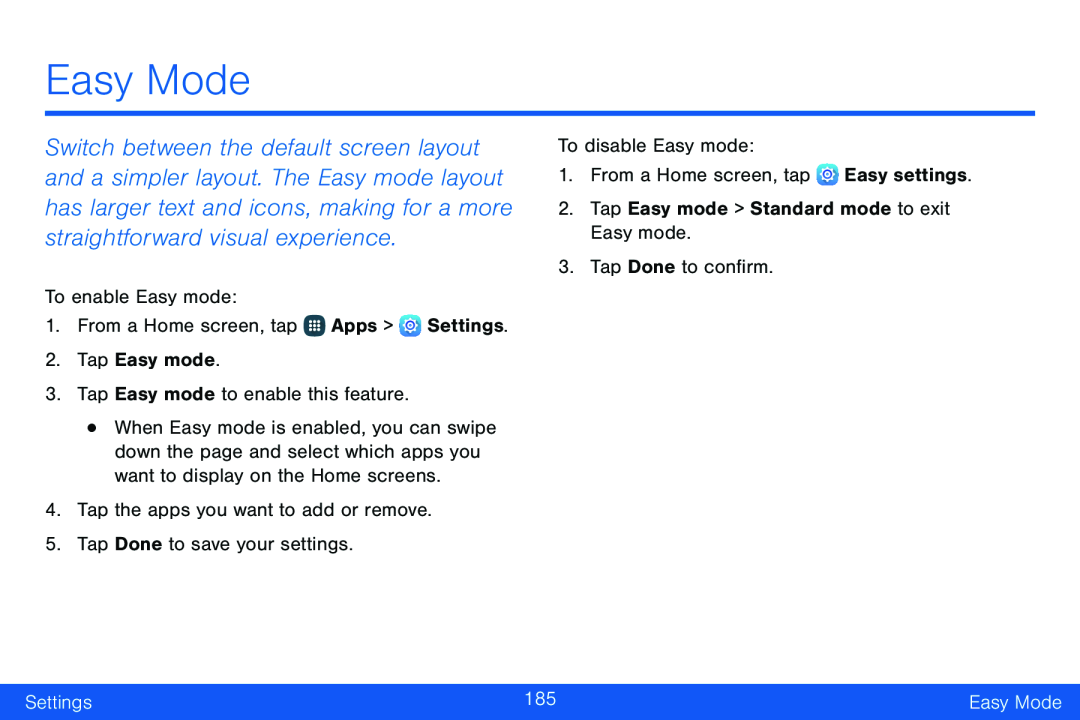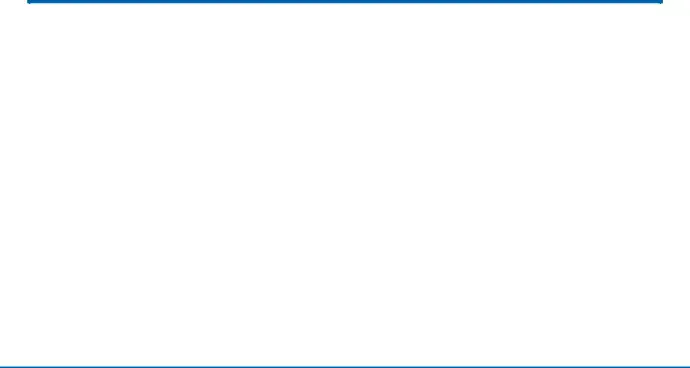
Easy Mode
Switch between the default screen layout and a simpler layout. The Easy mode layout has larger text and icons, making for a more straightforward visual experience.
To enable Easy mode:1.From a Home screen, tap ![]() Apps >
Apps > ![]() Settings.
Settings.
•When Easy mode is enabled, you can swipe down the page and select which apps you want to display on the Home screens.
4.Tap the apps you want to add or remove.5.Tap Done to save your settings.To disable Easy mode:1.From a Home screen, tap  Easy settings.2.Tap Easy mode > Standard mode to exit Easy mode.3.Tap Done to confirm.
Easy settings.2.Tap Easy mode > Standard mode to exit Easy mode.3.Tap Done to confirm.
Settings | 185 | Easy Mode |
|
|
|