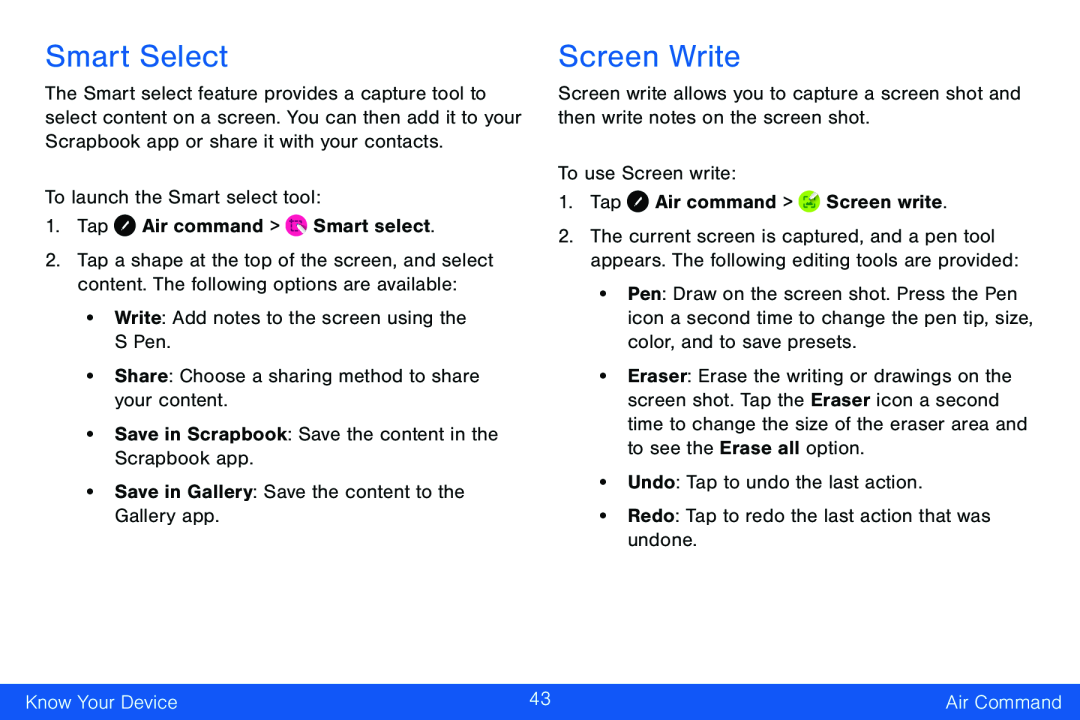
Smart Select
The Smart select feature provides a capture tool to select content on a screen. You can then add it to your Scrapbook app or share it with your contacts.
To launch the Smart select tool:1.Tap2.Tap a shape at the top of the screen, and select content. The following options are available:
•Write: Add notes to the screen using the S Pen.•Share: Choose a sharing method to share your content.•Save in Scrapbook: Save the content in the Scrapbook app.•Save in Gallery: Save the content to the Gallery app.Screen Write
Screen write allows you to capture a screen shot and then write notes on the screen shot.
To use Screen write:1.Tap2.The current screen is captured, and a pen tool appears. The following editing tools are provided:
•Pen: Draw on the screen shot. Press the Pen icon a second time to change the pen tip, size, color, and to save presets.
•Eraser: Erase the writing or drawings on the screen shot. Tap the Eraser icon a second time to change the size of the eraser area and to see the Erase all option.
•Undo: Tap to undo the last action.•Redo: Tap to redo the last action that was undone.Know Your Device | 43 | Air Command |
|
|
|