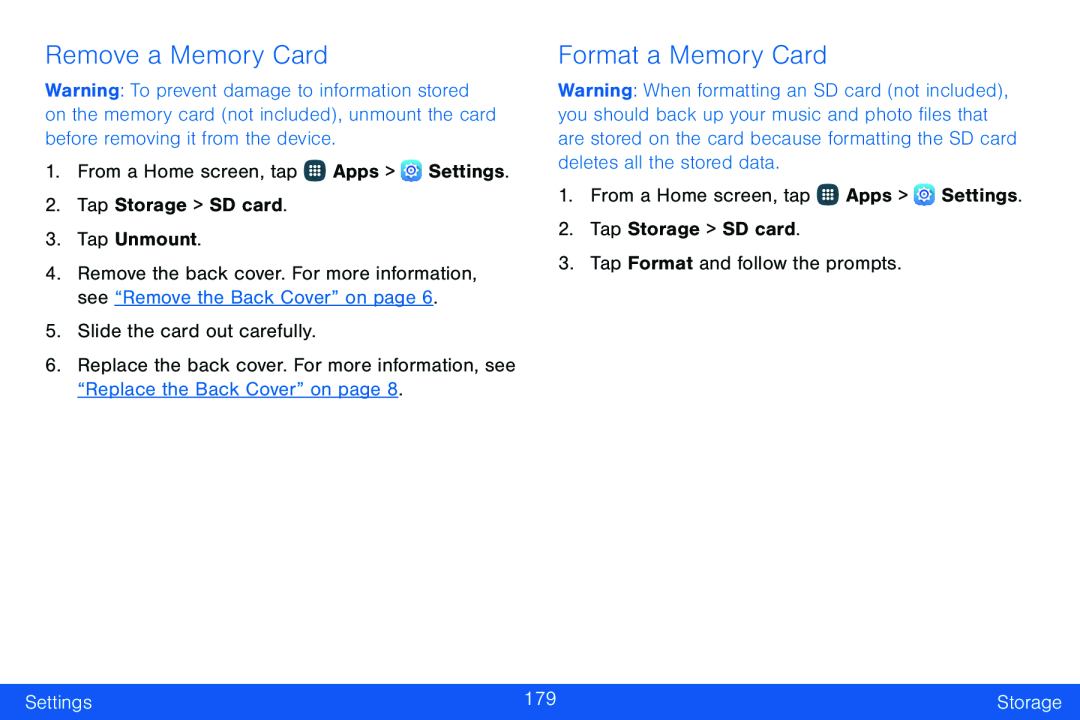Remove a Memory Card
Warning: To prevent damage to information stored on the memory card (not included), unmount the card before removing it from the device.
1.From a Home screen, tap ![]() Apps >
Apps > ![]() Settings.
Settings.
2.Tap Storage > SD card.
3.Tap Unmount.4.Remove the back cover. For more information, see “Remove the Back Cover” on page 6.
5.Slide the card out carefully.6.Replace the back cover. For more information, see “Replace the Back Cover” on page 8.
Format a Memory Card
Warning: When formatting an SD card (not included), you should back up your music and photo files that are stored on the card because formatting the SD card deletes all the stored data.
1.From a Home screen, tap ![]() Apps >
Apps > ![]() Settings.
Settings.
2.Tap Storage > SD card.
3.Tap Format and follow the prompts.Settings | 179 | Storage |
|
|
|