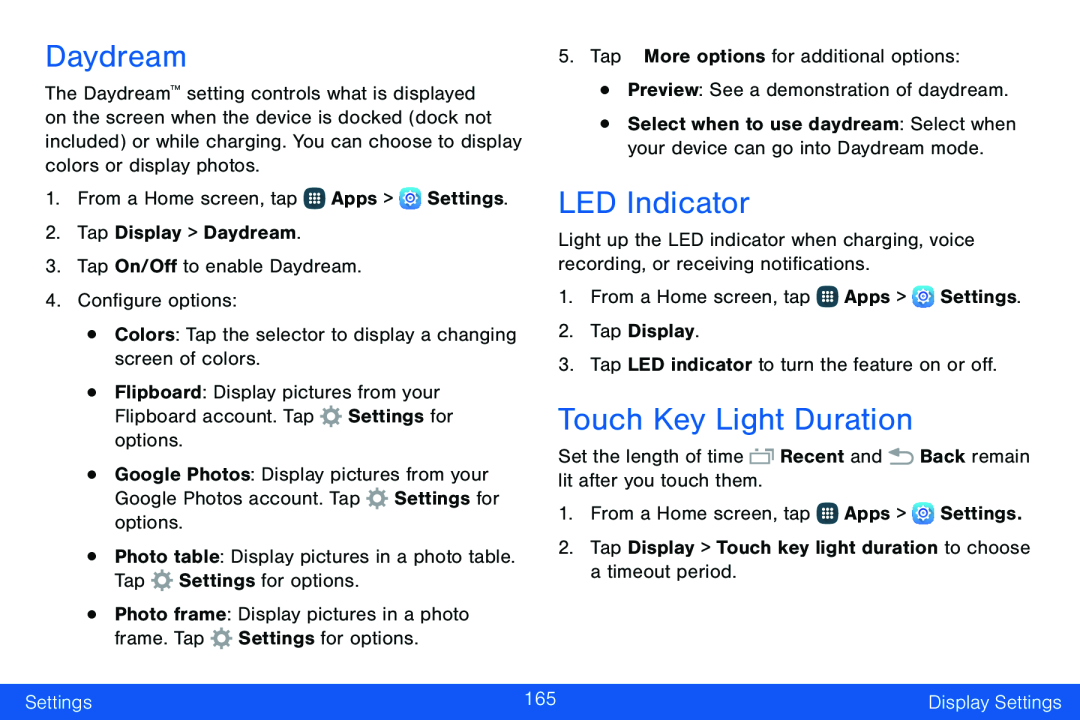
Daydream
The Daydream™ setting controls what is displayed on the screen when the device is docked (dock not included) or while charging. You can choose to display colors or display photos.
1.From a Home screen, tap ![]() Apps >
Apps > ![]() Settings.
Settings.
2.Tap Display > Daydream.
3.Tap On/Off to enable Daydream.
4.Configure options:
•Colors: Tap the selector to display a changing screen of colors.
•Flipboard: Display pictures from your Flipboard account. Tap ![]() Settings for options.
Settings for options.
•Google Photos: Display pictures from your Google Photos account. Tap ![]() Settings for options.
Settings for options.
•Photo table: Display pictures in a photo table. Tap ![]() Settings for options.
Settings for options.
•Photo frame: Display pictures in a photo frame. Tap ![]() Settings for options.
Settings for options.
5.Tap ![]() More options for additional options:
More options for additional options:
•Preview: See a demonstration of daydream.
•Select when to use daydream: Select when your device can go into Daydream mode.
LED Indicator
Light up the LED indicator when charging, voice recording, or receiving notifications.
1.From a Home screen, tap ![]() Apps >
Apps > ![]() Settings.
Settings.
2.Tap Display.
3.Tap LED indicator to turn the feature on or off.
Touch Key Light Duration
Set the length of time ![]() Recent and
Recent and ![]() Back remain lit after you touch them.
Back remain lit after you touch them.
1.From a Home screen, tap ![]() Apps >
Apps > ![]() Settings.
Settings.
2.Tap Display > Touch key light duration to choose a timeout period.
Settings | 165 | Display Settings |
|
|
|