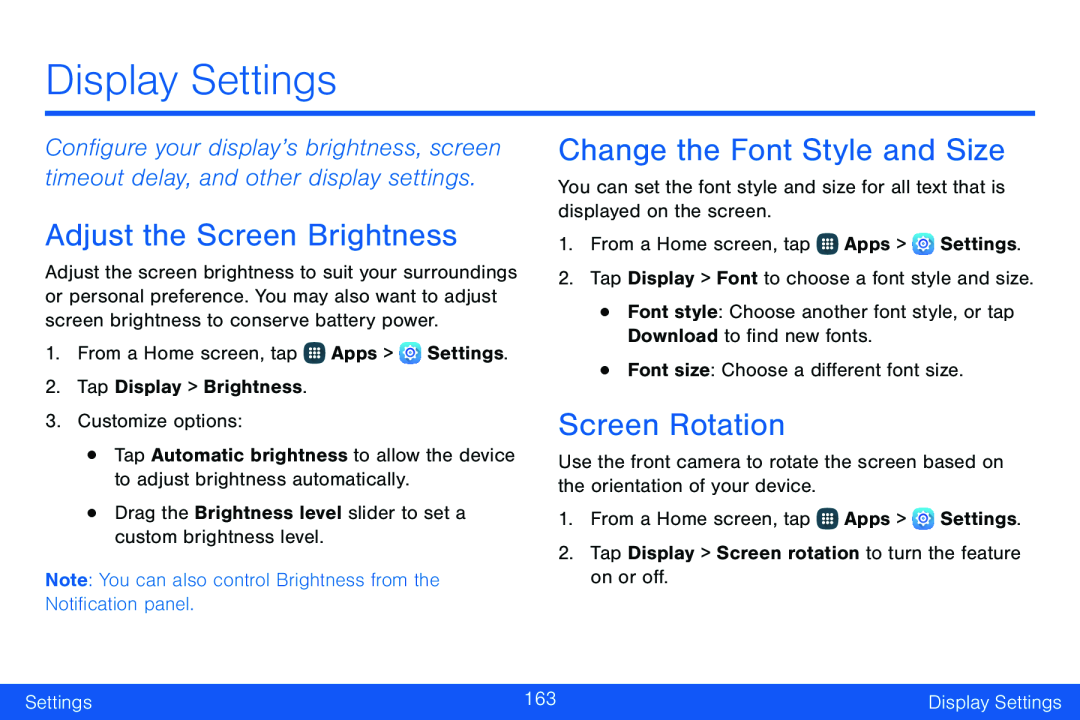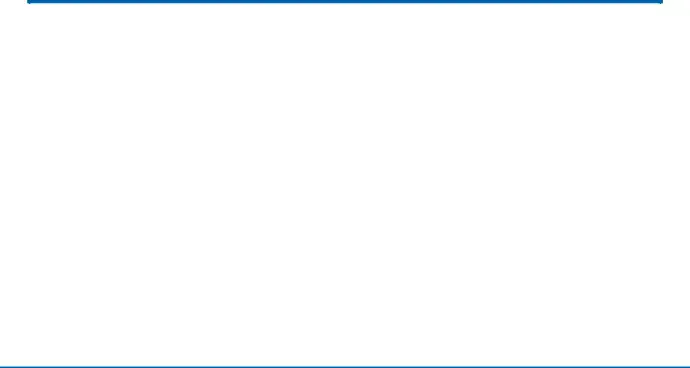
Display Settings
Configure your display’s brightness, screen timeout delay, and other display settings.
Adjust the Screen Brightness
Adjust the screen brightness to suit your surroundings or personal preference. You may also want to adjust screen brightness to conserve battery power.
1.From a Home screen, tap ![]() Apps >
Apps > ![]() Settings.
Settings.
•Tap Automatic brightness to allow the device to adjust brightness automatically.
•Drag the Brightness level slider to set a custom brightness level.Note: You can also control Brightness from the Notification panel.Change the Font Style and Size
You can set the font style and size for all text that is displayed on the screen.
1.From a Home screen, tap ![]() Apps >
Apps > ![]() Settings.
Settings.
Screen Rotation
Use the front camera to rotate the screen based on the orientation of your device.
1.From a Home screen, tap ![]() Apps >
Apps > ![]() Settings.
Settings.
Settings | 163 | Display Settings |
|
|
|