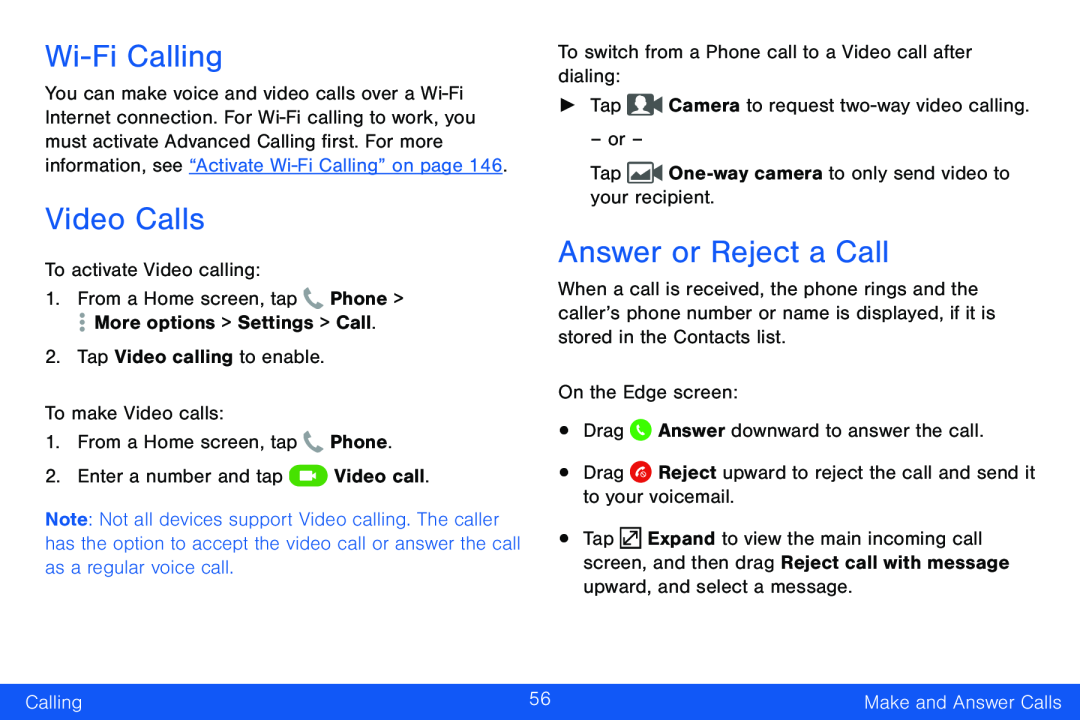
Wi-Fi Calling
You can make voice and video calls over a
Video Calls
To activate Video calling:1.From a Home screen, tap1.From a Home screen, tap ![]() Phone.
Phone.
Note: Not all devices support Video calling. The caller has the option to accept the video call or answer the call as a regular voice call.
To switch from a Phone call to a Video call after dialing:►Tap  Camera to request
Camera to request two-way video calling.
One-way camera to only send video to your recipient. Answer downward to answer the call.•Drag
Answer downward to answer the call.•Drag  Reject upward to reject the call and send it to your voicemail.
Reject upward to reject the call and send it to your voicemail.
– or –
TapAnswer or Reject a Call
When a call is received, the phone rings and the caller’s phone number or name is displayed, if it is stored in the Contacts list.
On the Edge screen:•Drag•Tap ![]() Expand to view the main incoming call screen, and then drag Reject call with message upward, and select a message.
Expand to view the main incoming call screen, and then drag Reject call with message upward, and select a message.
Calling | 56 | Make and Answer Calls |
|
|
|