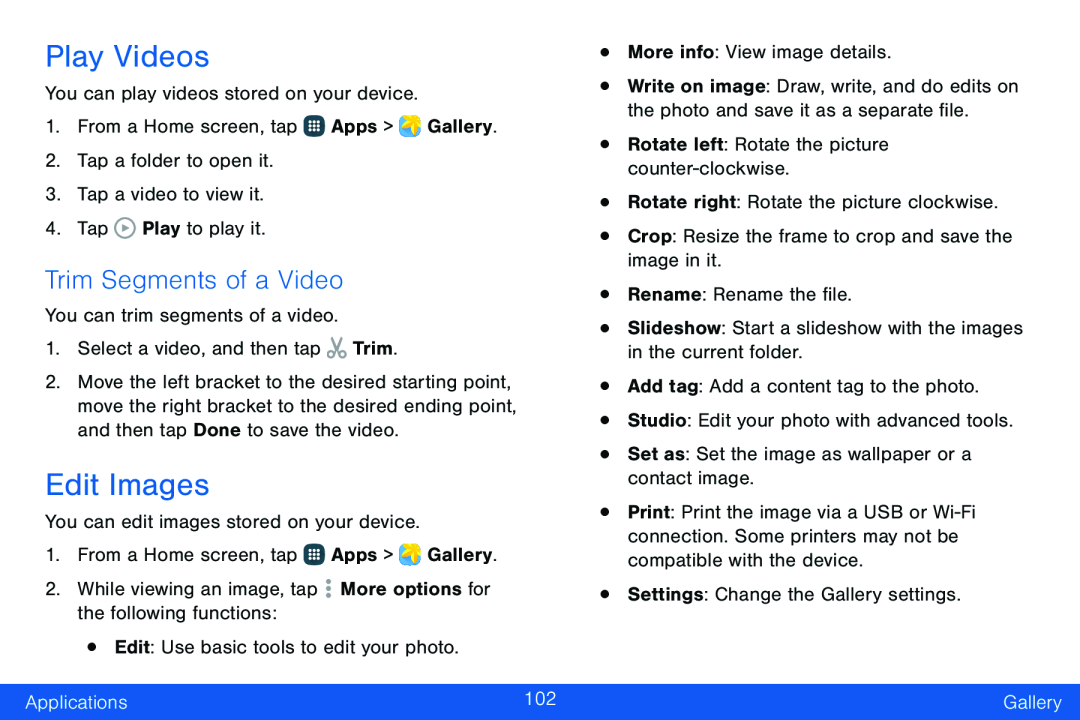Play Videos
You can play videos stored on your device.1.From a Home screen, tap ![]() Apps >
Apps > ![]() Gallery.
Gallery.
Trim Segments of a Video
You can trim segments of a video.1.Select a video, and then tap2.Move the left bracket to the desired starting point, move the right bracket to the desired ending point, and then tap Done to save the video.
Edit Images
You can edit images stored on your device.1.From a Home screen, tap ![]() Apps >
Apps > ![]() Gallery.
Gallery.
•More info: View image details.counter-clockwise. •Rotate right: Rotate the picture clockwise.•Crop: Resize the frame to crop and save the image in it.•Rename: Rename the file.•Slideshow: Start a slideshow with the images in the current folder.•Add tag: Add a content tag to the photo.•Studio: Edit your photo with advanced tools.•Set as: Set the image as wallpaper or a contact image.
•Write on image: Draw, write, and do edits on the photo and save it as a separate file.
•Rotate left: Rotate the picture•Print: Print the image via a USB or
Applications | 102 | Gallery |
|
|
|