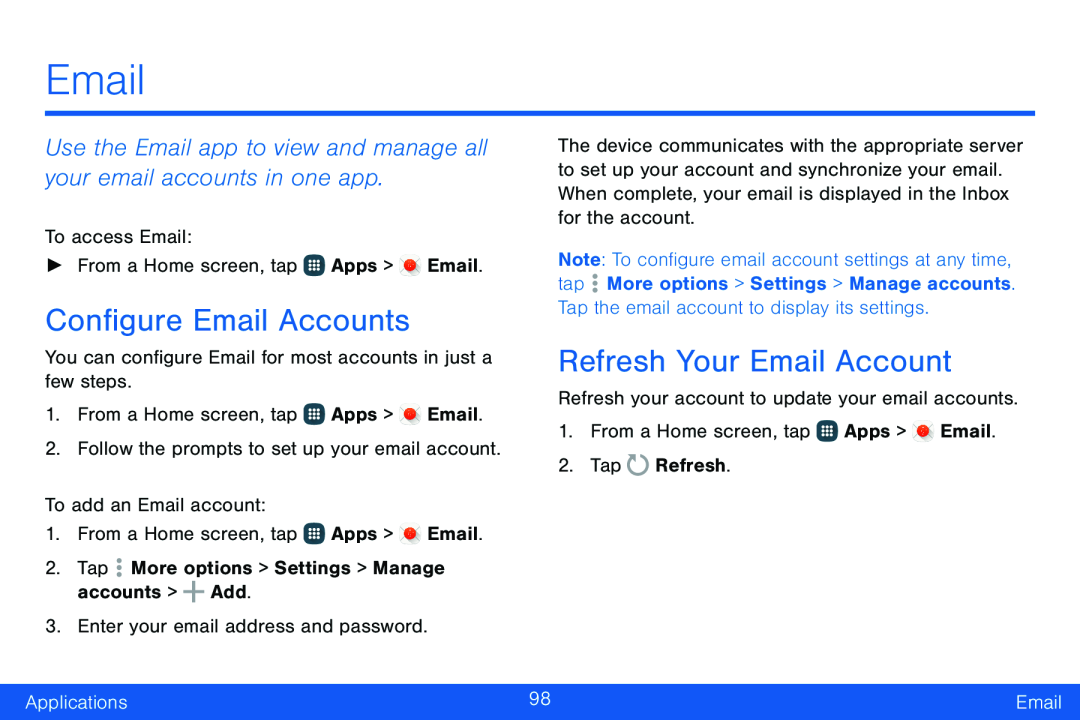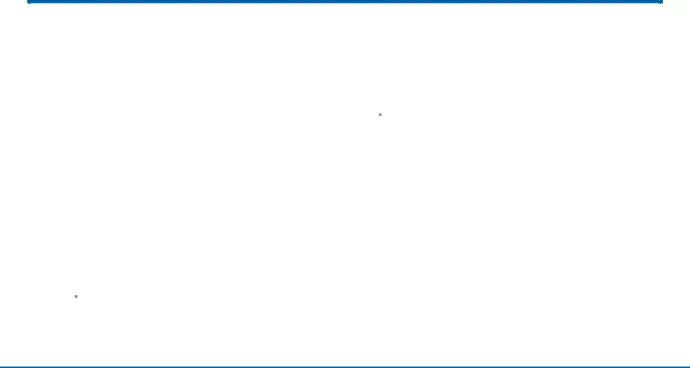
Use the Email app to view and manage all your email accounts in one app.
To access Email:►From a Home screen, tapConfigure Email Accounts
You can configure Email for most accounts in just a few steps.1.From a Home screen, tap1.From a Home screen, tap ![]() Apps >
Apps > ![]() Email.
Email.
The device communicates with the appropriate server to set up your account and synchronize your email. When complete, your email is displayed in the Inbox for the account.
Note: To configure email account settings at any time, tap ![]() More options > Settings > Manage accounts. Tap the email account to display its settings.
More options > Settings > Manage accounts. Tap the email account to display its settings.
Refresh Your Email Account
Refresh your account to update your email accounts.1.From a Home screen, tap ![]() Apps >
Apps > ![]() Email.
Email.
Applications | 98 | |
|
|
|