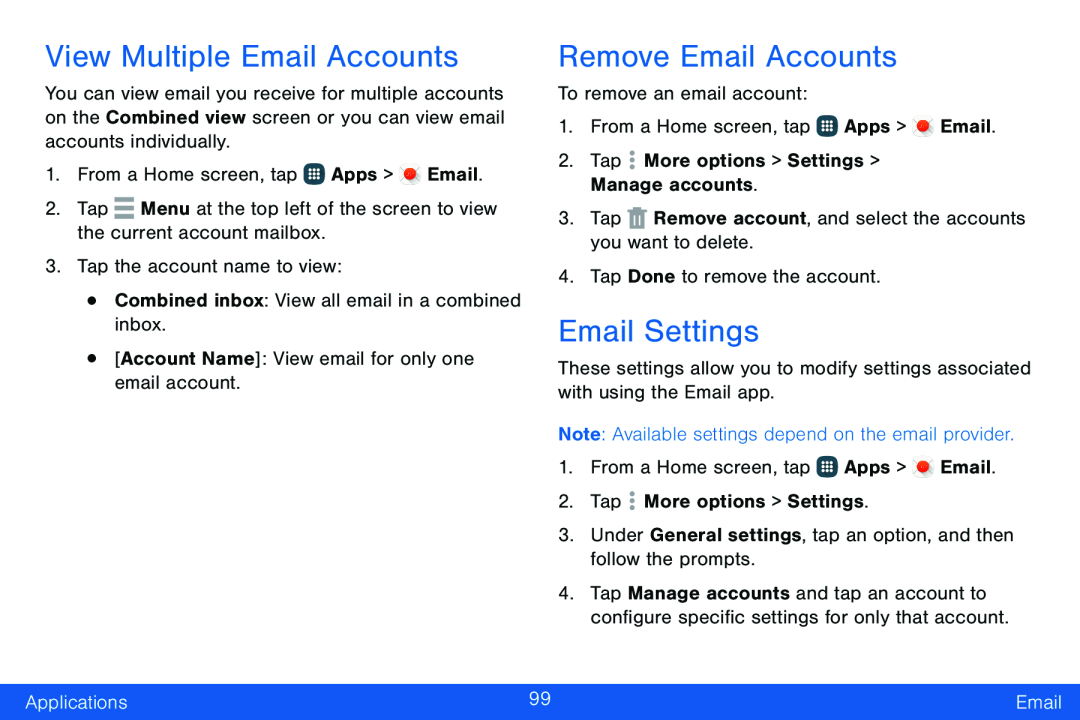
View Multiple Email Accounts
You can view email you receive for multiple accounts on the Combined view screen or you can view email accounts individually.
1.From a Home screen, tap ![]() Apps >
Apps > ![]() Email.
Email.
Remove Email Accounts
To remove an email account:1.From a Home screen, tap ![]() Apps >
Apps > ![]() Email.
Email.
Email Settings
These settings allow you to modify settings associated with using the Email app.
Note: Available settings depend on the email provider.1.From a Home screen, tap ![]() Apps >
Apps > ![]() Email.
Email.
2.Tap ![]() More options > Settings.
More options > Settings.
4.Tap Manage accounts and tap an account to configure specific settings for only that account.
Applications | 99 | |
|
|
|