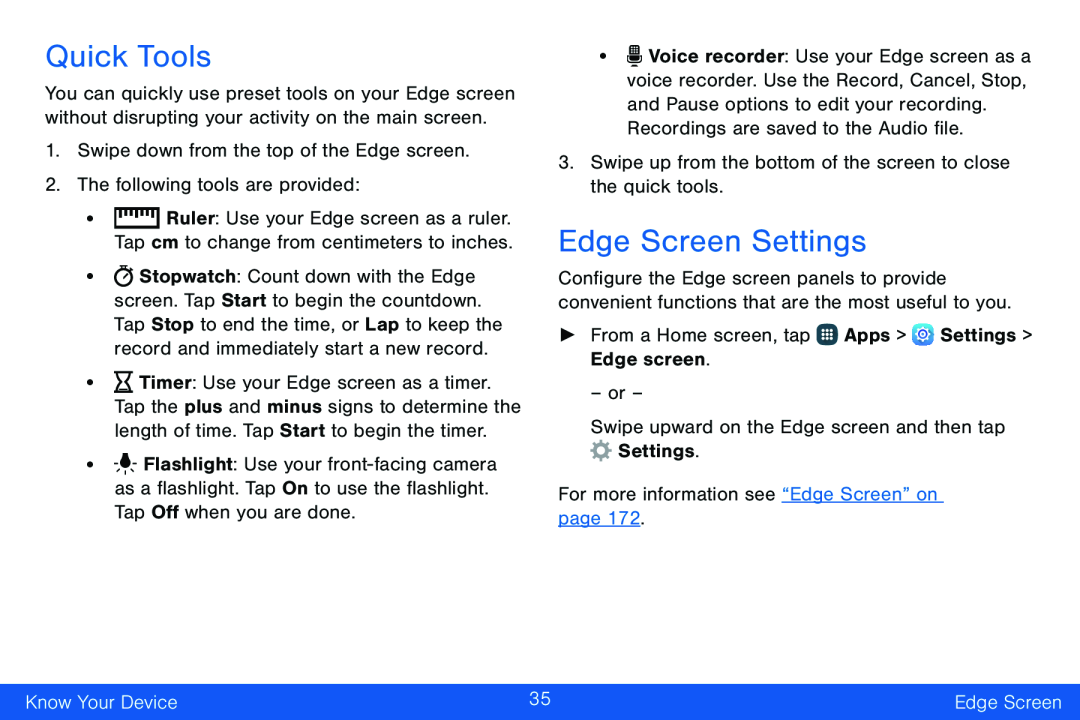
Quick Tools
You can quickly use preset tools on your Edge screen without disrupting your activity on the main screen.
1.Swipe down from the top of the Edge screen.2.The following tools are provided:•![]() Ruler: Use your Edge screen as a ruler. Tap cm to change from centimeters to inches.
Ruler: Use your Edge screen as a ruler. Tap cm to change from centimeters to inches.
•![]() Stopwatch: Count down with the Edge screen. Tap Start to begin the countdown. Tap Stop to end the time, or Lap to keep the record and immediately start a new record.
Stopwatch: Count down with the Edge screen. Tap Start to begin the countdown. Tap Stop to end the time, or Lap to keep the record and immediately start a new record.
•![]() Timer: Use your Edge screen as a timer. Tap the plus and minus signs to determine the length of time. Tap Start to begin the timer.
Timer: Use your Edge screen as a timer. Tap the plus and minus signs to determine the length of time. Tap Start to begin the timer.
•![]()
![]()
![]() Flashlight: Use your
Flashlight: Use your
•![]() Voice recorder: Use your Edge screen as a voice recorder. Use the Record, Cancel, Stop, and Pause options to edit your recording.
Voice recorder: Use your Edge screen as a voice recorder. Use the Record, Cancel, Stop, and Pause options to edit your recording.
Edge Screen Settings
Configure the Edge screen panels to provide convenient functions that are the most useful to you.
►From a Home screen, tap– or –
Swipe upward on the Edge screen and then tapKnow Your Device | 35 | Edge Screen |
|
|
|