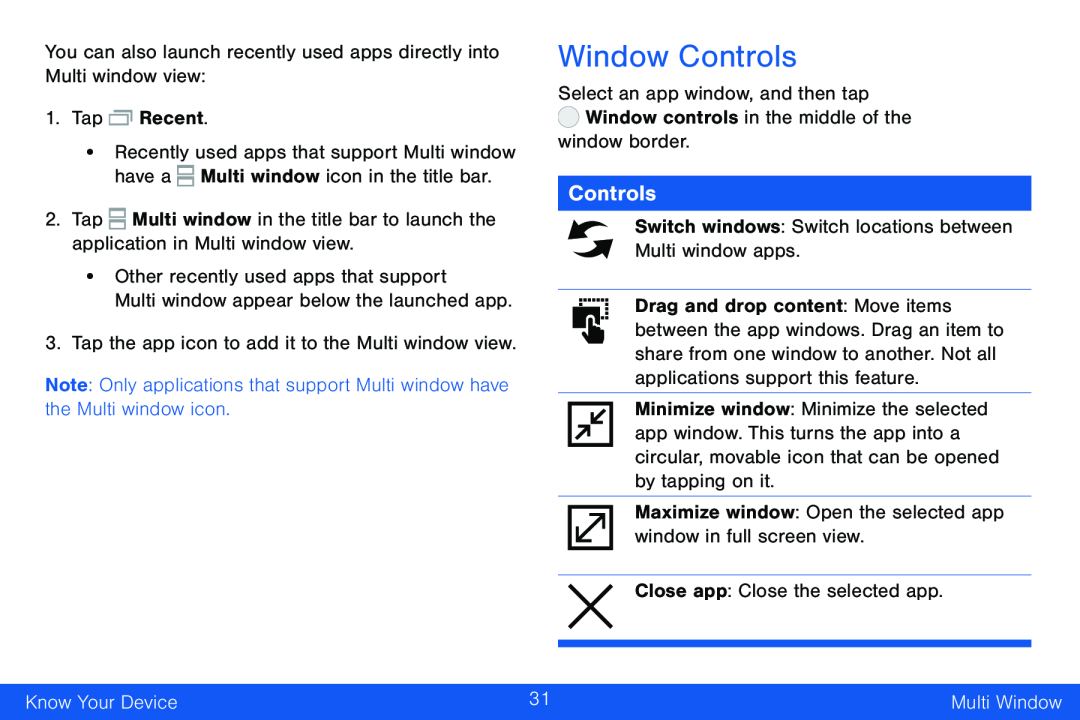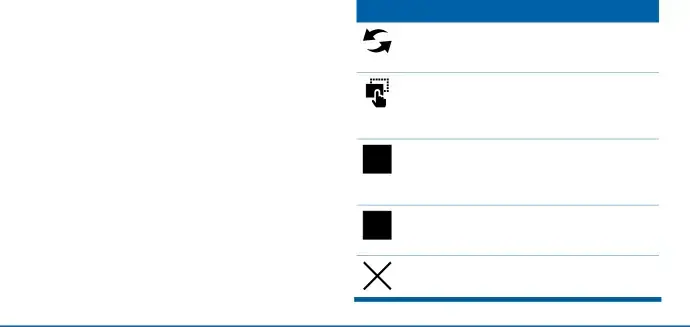
You can also launch recently used apps directly into Multi window view:
1.Tap  Recent.
Recent.
•Recently used apps that support Multi window have a ![]() Multi window icon in the title bar.
Multi window icon in the title bar.
2.Tap ![]() Multi window in the title bar to launch the application in Multi window view.
Multi window in the title bar to launch the application in Multi window view.
•Other recently used apps that support
Multi window appear below the launched app.
3.Tap the app icon to add it to the Multi window view.
Note: Only applications that support Multi window have the Multi window icon.
Window Controls
Select an app window, and then tap  Window controls in the middle of the
Window controls in the middle of the
window border.
Controls
Switch windows: Switch locations between Multi window apps.
Drag and drop content: Move items between the app windows. Drag an item to share from one window to another. Not all applications support this feature.
Minimize window: Minimize the selected app window. This turns the app into a circular, movable icon that can be opened by tapping on it.
Maximize window: Open the selected app window in full screen view.
Close app: Close the selected app.
Know Your Device | 31 | Multi Window |
|
|
|