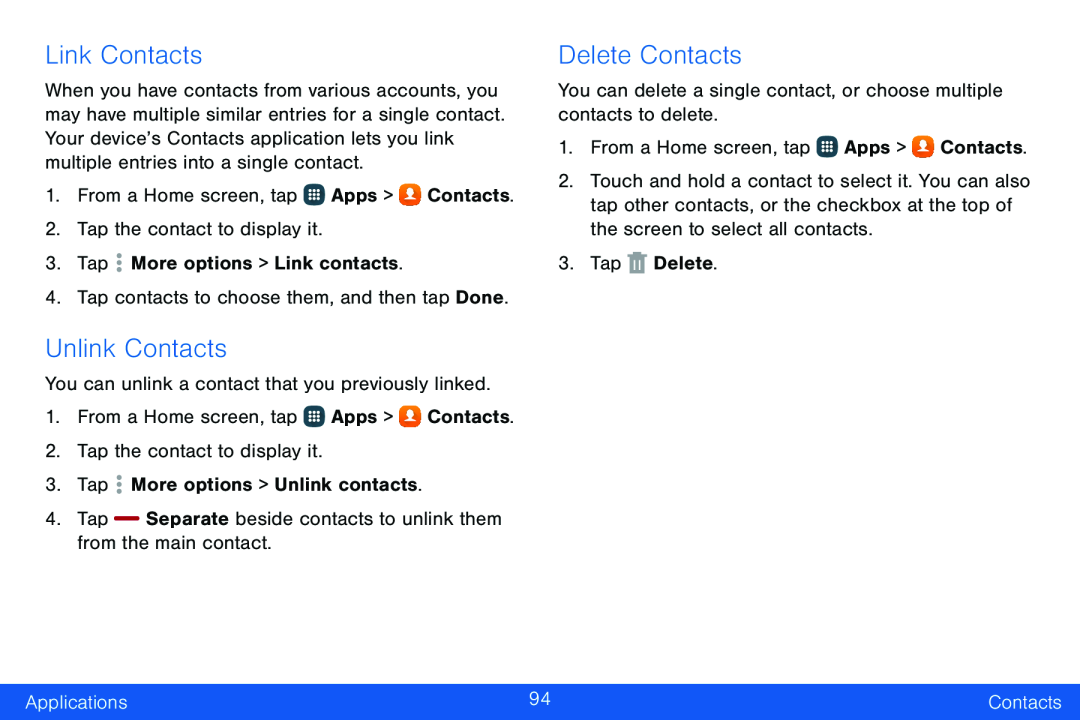
Link Contacts
When you have contacts from various accounts, you may have multiple similar entries for a single contact. Your device’s Contacts application lets you link multiple entries into a single contact.
1.From a Home screen, tap ![]() Apps >
Apps > ![]() Contacts.
Contacts.
2.Tap the contact to display it.
3.Tap ![]() More options > Link contacts.
More options > Link contacts.
4.Tap contacts to choose them, and then tap Done.
Unlink Contacts
You can unlink a contact that you previously linked.
1.From a Home screen, tap ![]() Apps >
Apps > ![]() Contacts.
Contacts.
2.Tap the contact to display it.
3.Tap ![]() More options > Unlink contacts.
More options > Unlink contacts.
4.Tap Separate beside contacts to unlink them from the main contact.
Delete Contacts
You can delete a single contact, or choose multiple contacts to delete.
1.From a Home screen, tap ![]() Apps >
Apps > ![]() Contacts.
Contacts.
2.Touch and hold a contact to select it. You can also tap other contacts, or the checkbox at the top of the screen to select all contacts.
3.Tap ![]() Delete.
Delete.
Applications | 94 | Contacts |
|
|
|