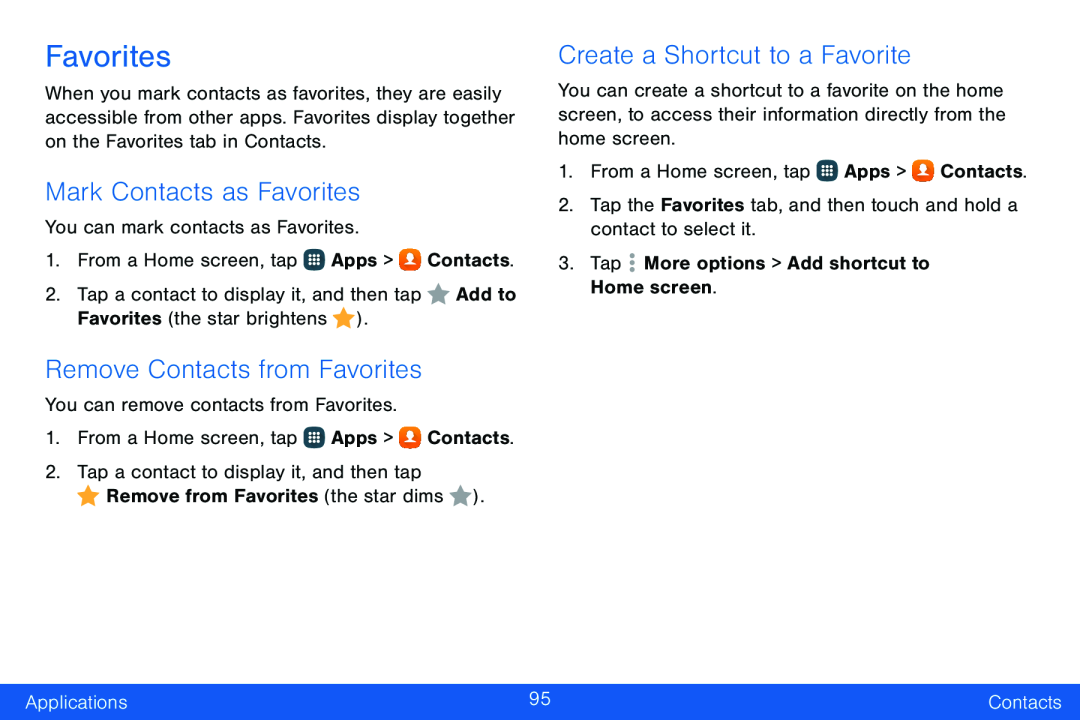
Favorites
When you mark contacts as favorites, they are easily accessible from other apps. Favorites display together on the Favorites tab in Contacts.
Mark Contacts as Favorites
You can mark contacts as Favorites.
1.From a Home screen, tap ![]() Apps >
Apps > ![]() Contacts.
Contacts.
2.Tap a contact to display it, and then tap ![]() Add to Favorites (the star brightens
Add to Favorites (the star brightens ![]() ).
).
Remove Contacts from Favorites
You can remove contacts from Favorites.
1.From a Home screen, tap ![]() Apps >
Apps > ![]() Contacts.
Contacts.
2.Tap a contact to display it, and then tap
![]() Remove from Favorites (the star dims
Remove from Favorites (the star dims ![]() ).
).
Create a Shortcut to a Favorite
You can create a shortcut to a favorite on the home screen, to access their information directly from the home screen.
1.From a Home screen, tap ![]() Apps >
Apps > ![]() Contacts.
Contacts.
2.Tap the Favorites tab, and then touch and hold a contact to select it.
3.Tap ![]() More options > Add shortcut to Home screen.
More options > Add shortcut to Home screen.
Applications | 95 | Contacts |
|
|
|