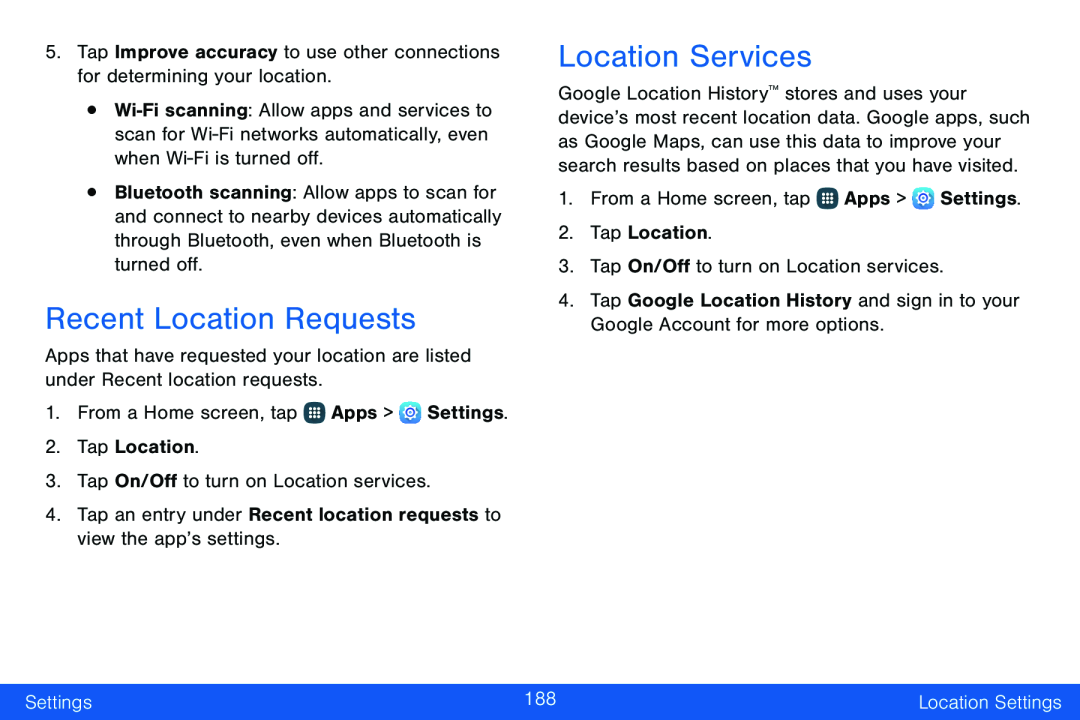•
•Bluetooth scanning: Allow apps to scan for and connect to nearby devices automatically through Bluetooth, even when Bluetooth is turned off.
Recent Location Requests
Apps that have requested your location are listed under Recent location requests.
1.From a Home screen, tap ![]() Apps >
Apps > ![]() Settings.
Settings.
2.Tap Location.
3.Tap On/Off to turn on Location services.
4.Tap an entry under Recent location requests to view the app’s settings.Location Services
Google Location History™ stores and uses your device’s most recent location data. Google apps, such as Google Maps, can use this data to improve your search results based on places that you have visited.
1.From a Home screen, tap ![]() Apps >
Apps > ![]() Settings.
Settings.
2.Tap Location.
3.Tap On/Off to turn on Location services.
4.Tap Google Location History and sign in to your Google Account for more options.
Settings | 188 | Location Settings |
|
|
|