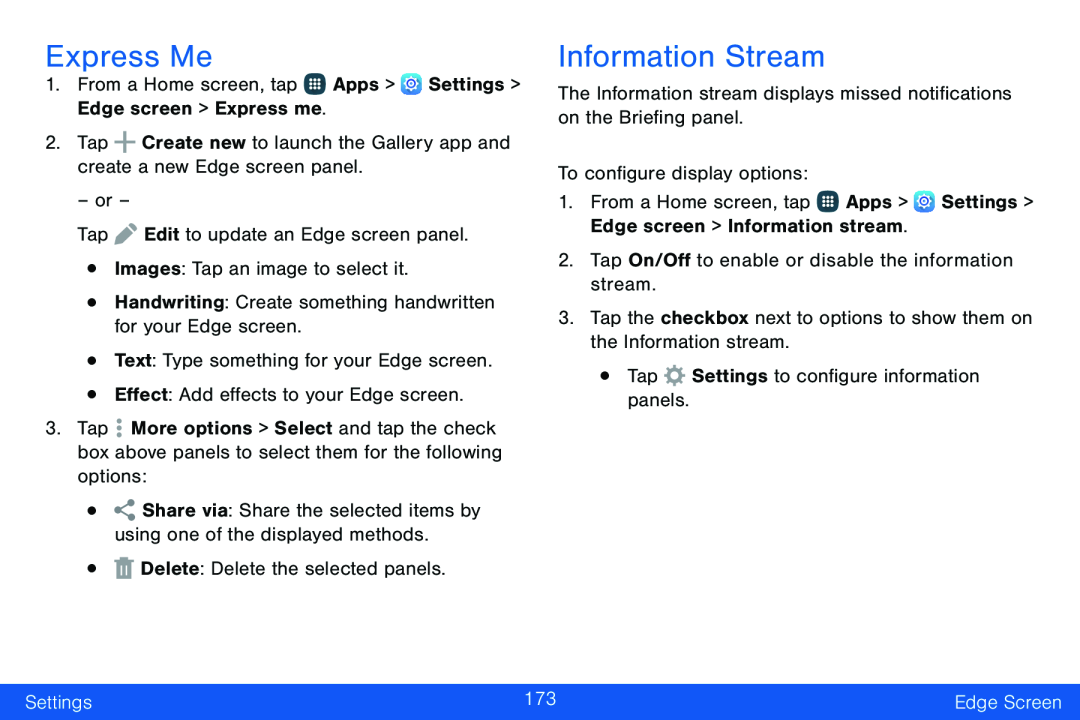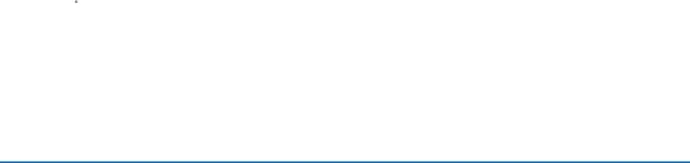
Express Me
1.From a Home screen, tap ![]() Apps >
Apps > ![]() Settings > Edge screen > Express me.
Settings > Edge screen > Express me.
2.Tap ![]() Create new to launch the Gallery app and create a new Edge screen panel.
Create new to launch the Gallery app and create a new Edge screen panel.
– or –
Tap ![]() Edit to update an Edge screen panel.
Edit to update an Edge screen panel.
•Images: Tap an image to select it.
•Handwriting: Create something handwritten for your Edge screen.
•Text: Type something for your Edge screen.
•Effect: Add effects to your Edge screen.
3.Tap ![]() More options > Select and tap the check box above panels to select them for the following options:
More options > Select and tap the check box above panels to select them for the following options:
•![]() Share via: Share the selected items by using one of the displayed methods.
Share via: Share the selected items by using one of the displayed methods.
•![]() Delete: Delete the selected panels.
Delete: Delete the selected panels.
Information Stream
The Information stream displays missed notifications on the Briefing panel.
To configure display options:
1.From a Home screen, tap ![]() Apps >
Apps > ![]() Settings > Edge screen > Information stream.
Settings > Edge screen > Information stream.
2.Tap On/Off to enable or disable the information stream.
3.Tap the checkbox next to options to show them on the Information stream.
•Tap ![]() Settings to configure information panels.
Settings to configure information panels.
Settings | 173 | Edge Screen |
|
|
|