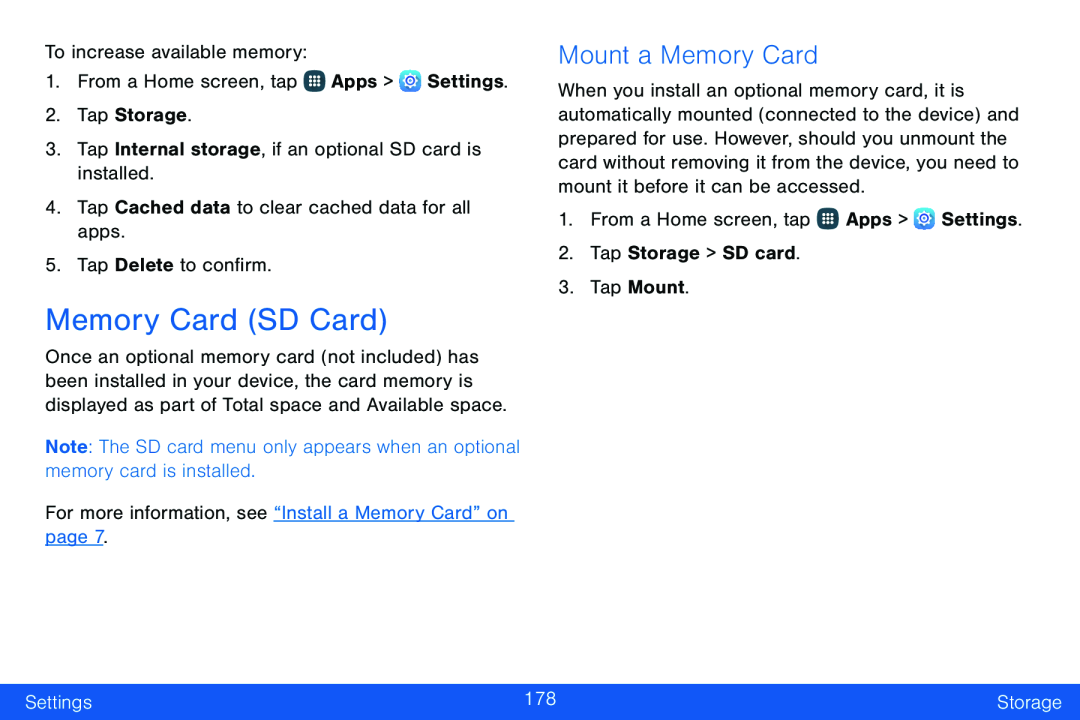To increase available memory:
1.From a Home screen, tap ![]() Apps >
Apps > ![]() Settings.
Settings.
2.Tap Storage.
3.Tap Internal storage, if an optional SD card is installed.4.Tap Cached data to clear cached data for all apps.5.Tap Delete to confirm.Memory Card (SD Card)
Once an optional memory card (not included) has been installed in your device, the card memory is displayed as part of Total space and Available space.
Note: The SD card menu only appears when an optional memory card is installed.For more information, see “Install a Memory Card” on page 7.Mount a Memory Card
When you install an optional memory card, it is automatically mounted (connected to the device) and prepared for use. However, should you unmount the card without removing it from the device, you need to mount it before it can be accessed.
1.From a Home screen, tap ![]() Apps >
Apps > ![]() Settings.
Settings.
Settings | 178 | Storage |
|
|
|