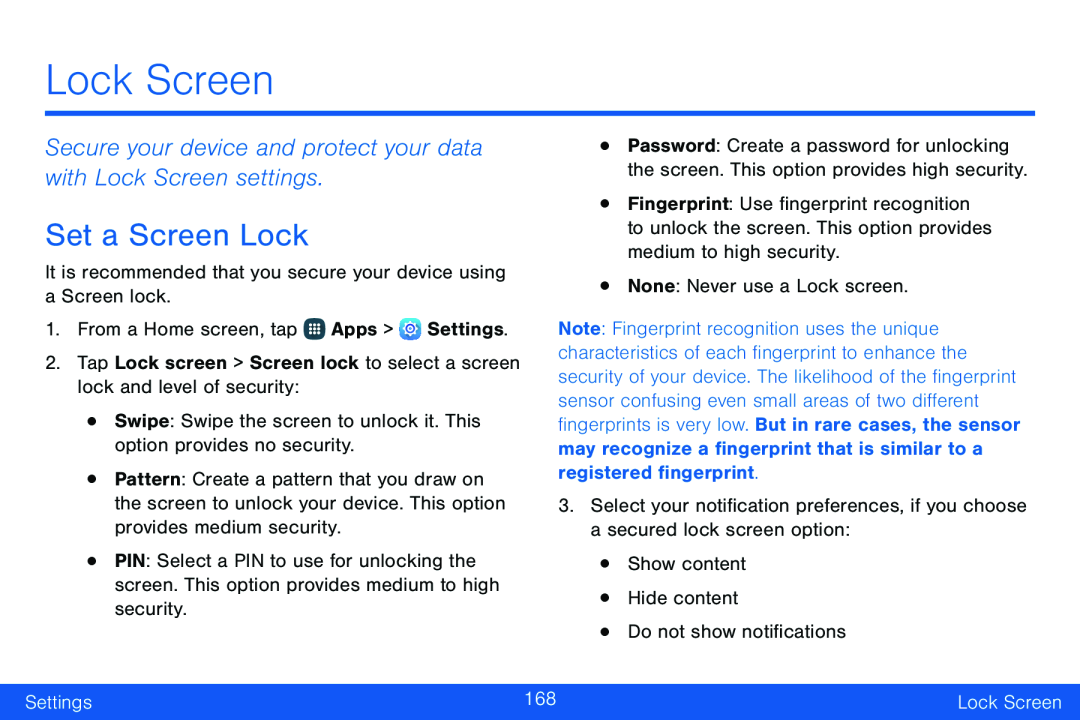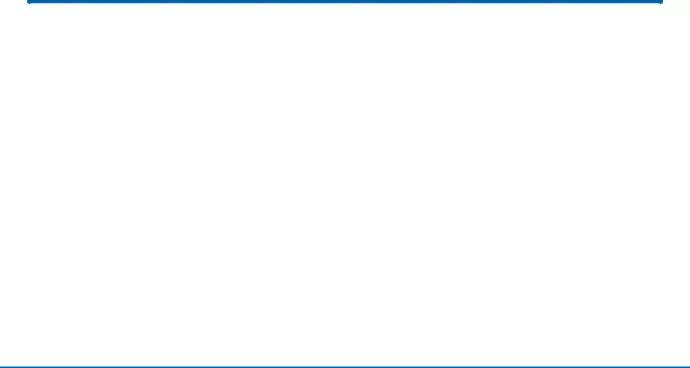
Lock Screen
Secure your device and protect your data with Lock Screen settings.
Set a Screen Lock
It is recommended that you secure your device using a Screen lock.1.From a Home screen, tap ![]() Apps >
Apps > ![]() Settings.
Settings.
•Pattern: Create a pattern that you draw on the screen to unlock your device. This option provides medium security.
•PIN: Select a PIN to use for unlocking the screen. This option provides medium to high security.
•Password: Create a password for unlocking the screen. This option provides high security.
•Fingerprint: Use fingerprint recognition to unlock the screen. This option provides medium to high security.
•None: Never use a Lock screen.Note: Fingerprint recognition uses the unique characteristics of each fingerprint to enhance the security of your device. The likelihood of the fingerprint sensor confusing even small areas of two different fingerprints is very low. But in rare cases, the sensor may recognize a fingerprint that is similar to a registered fingerprint.
3.Select your notification preferences, if you choose a secured lock screen option:
•Show content•Hide content•Do not show notificationsSettings | 168 | Lock Screen |
|
|
|