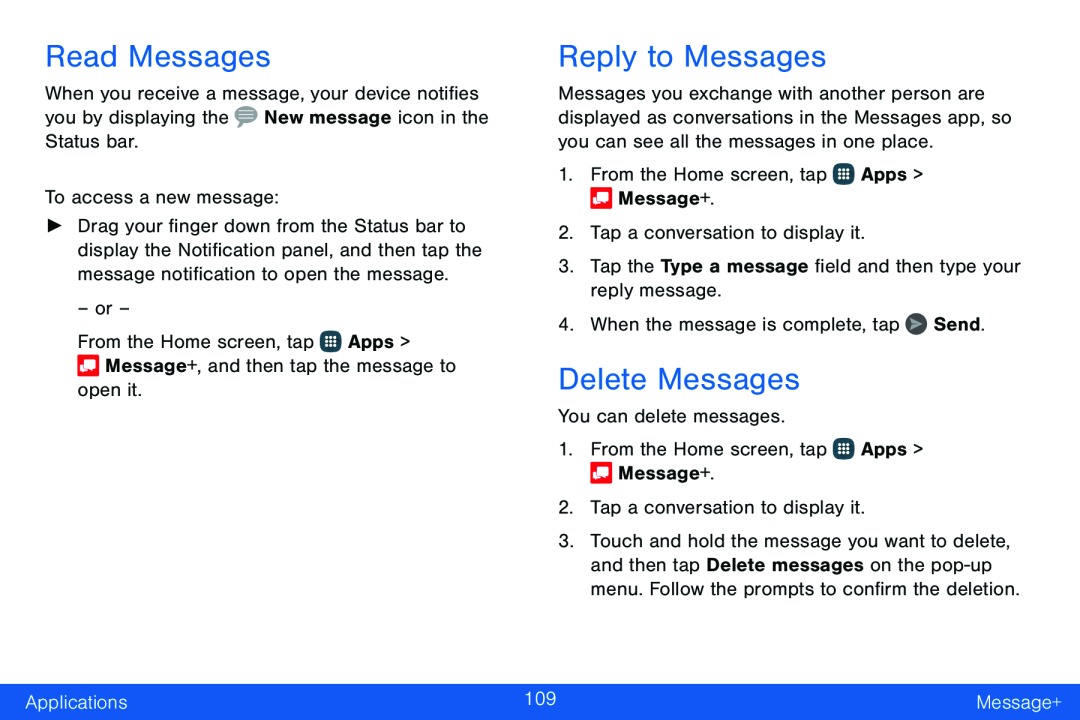Read Messages
When you receive a message, your device notifies you by displaying the ![]() New message icon in the Status bar.
New message icon in the Status bar.
►Drag your finger down from the Status bar to display the Notification panel, and then tap the message notification to open the message.
– or –
From the Home screen, tapReply to Messages
Messages you exchange with another person are displayed as conversations in the Messages app, so you can see all the messages in one place.
1.From the Home screen, tap ![]() Apps >
Apps > ![]() Message+.
Message+.
Delete Messages
You can delete messages.1.From the Home screen, tap ![]() Apps >
Apps > ![]() Message+.
Message+.
2.Tap a conversation to display it.
3.Touch and hold the message you want to delete, and then tap Delete messages on the
Applications | 109 | Message+ |
|
|
|