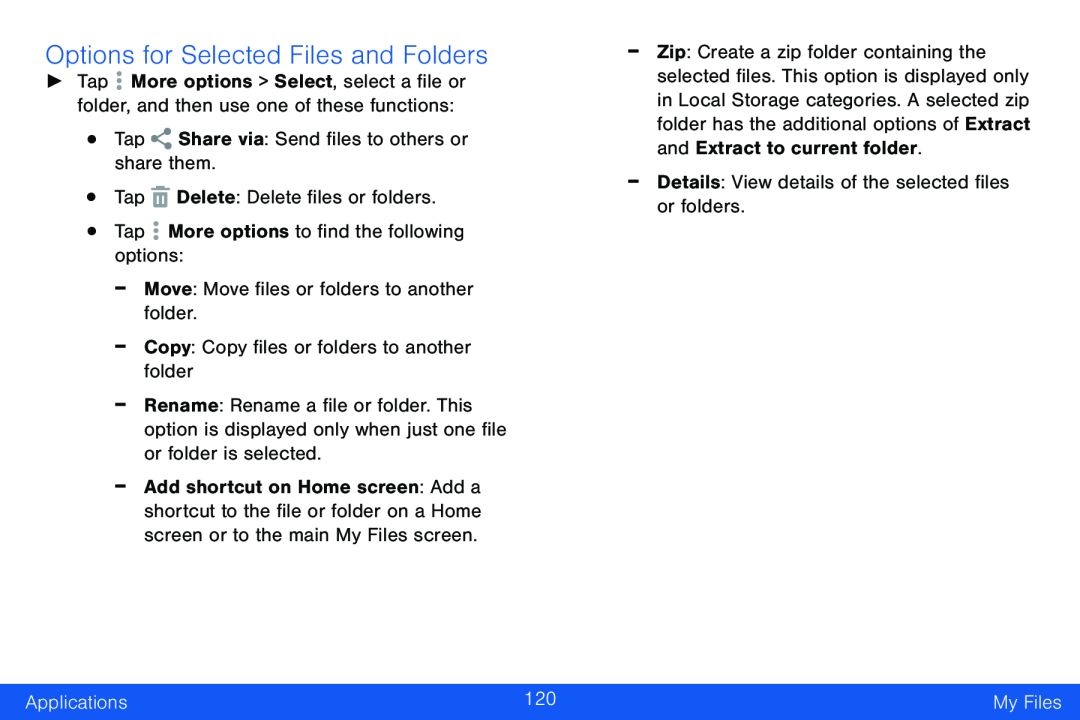
Options for Selected Files and Folders
►Tap ![]() More options > Select, select a file or folder, and then use one of these functions:
More options > Select, select a file or folder, and then use one of these functions:
•Tap ![]() More options to find the following options:
More options to find the following options:
-Rename: Rename a file or folder. This option is displayed only when just one file or folder is selected.
-Add shortcut on Home screen: Add a shortcut to the file or folder on a Home screen or to the main My Files screen.
-
-
Zip: Create a zip folder containing the selected files. This option is displayed only in Local Storage categories. A selected zip folder has the additional options of Extract and Extract to current folder.
Details: View details of the selected files or folders.Applications | 120 | My Files |
|
|
|