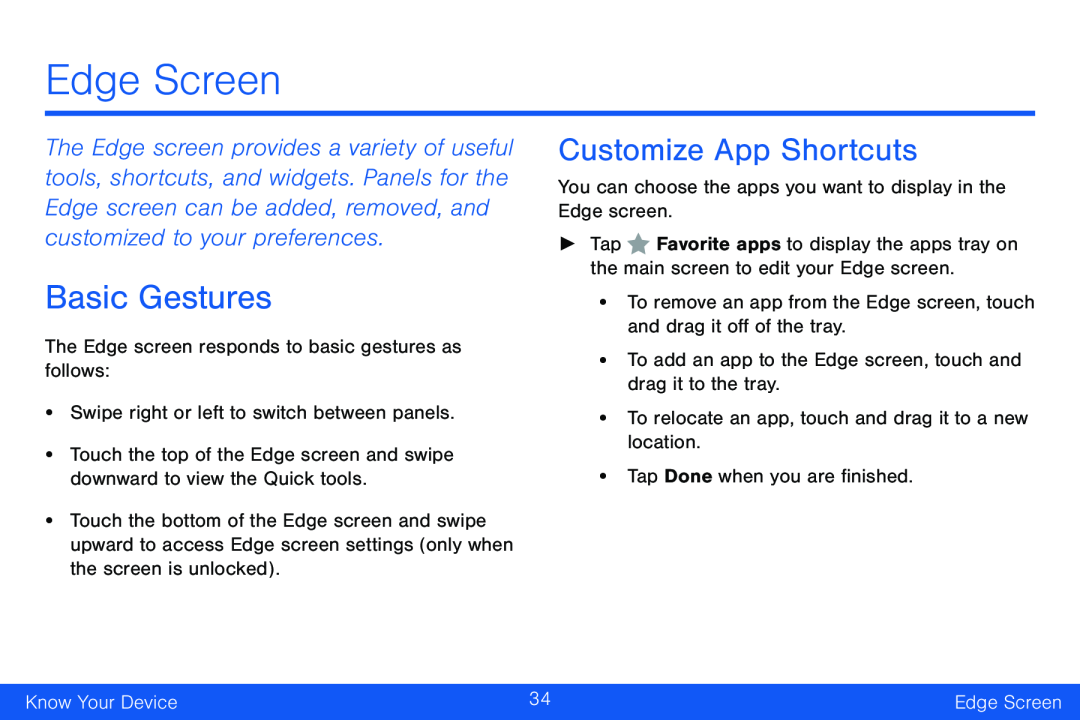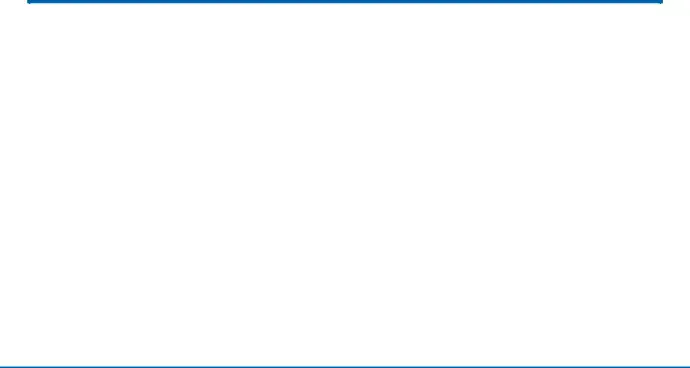
Edge Screen
The Edge screen provides a variety of useful tools, shortcuts, and widgets. Panels for the Edge screen can be added, removed, and customized to your preferences.
Basic Gestures
The Edge screen responds to basic gestures as follows:
•Swipe right or left to switch between panels.
•Touch the top of the Edge screen and swipe downward to view the Quick tools.
•Touch the bottom of the Edge screen and swipe upward to access Edge screen settings (only when the screen is unlocked).
Customize App Shortcuts
You can choose the apps you want to display in the Edge screen.
►Tap ![]() Favorite apps to display the apps tray on the main screen to edit your Edge screen.
Favorite apps to display the apps tray on the main screen to edit your Edge screen.
•To remove an app from the Edge screen, touch and drag it off of the tray.
•To add an app to the Edge screen, touch and drag it to the tray.
•To relocate an app, touch and drag it to a new location.
•Tap Done when you are finished.
Know Your Device | 34 | Edge Screen |
|
|
|