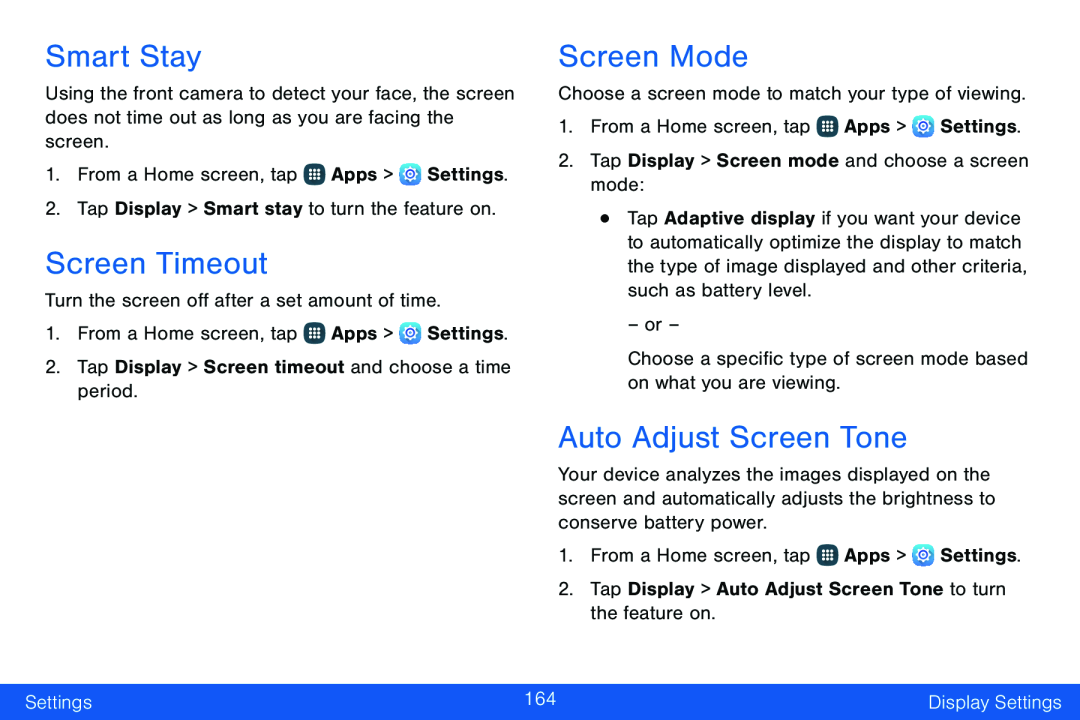Smart Stay
Using the front camera to detect your face, the screen does not time out as long as you are facing the screen.
1.From a Home screen, tap ![]() Apps >
Apps > ![]() Settings.
Settings.
2.Tap Display > Smart stay to turn the feature on.
Screen Timeout
Turn the screen off after a set amount of time.
1.From a Home screen, tap ![]() Apps >
Apps > ![]() Settings.
Settings.
2.Tap Display > Screen timeout and choose a time period.
Screen Mode
Choose a screen mode to match your type of viewing.
1.From a Home screen, tap ![]() Apps >
Apps > ![]() Settings.
Settings.
2.Tap Display > Screen mode and choose a screen mode:
•Tap Adaptive display if you want your device to automatically optimize the display to match the type of image displayed and other criteria, such as battery level.
– or –
Choose a specific type of screen mode based on what you are viewing.
Auto Adjust Screen Tone
Your device analyzes the images displayed on the screen and automatically adjusts the brightness to conserve battery power.
1.From a Home screen, tap ![]() Apps >
Apps > ![]() Settings.
Settings.
2.Tap Display > Auto Adjust Screen Tone to turn the feature on.
Settings | 164 | Display Settings |
|
|
|