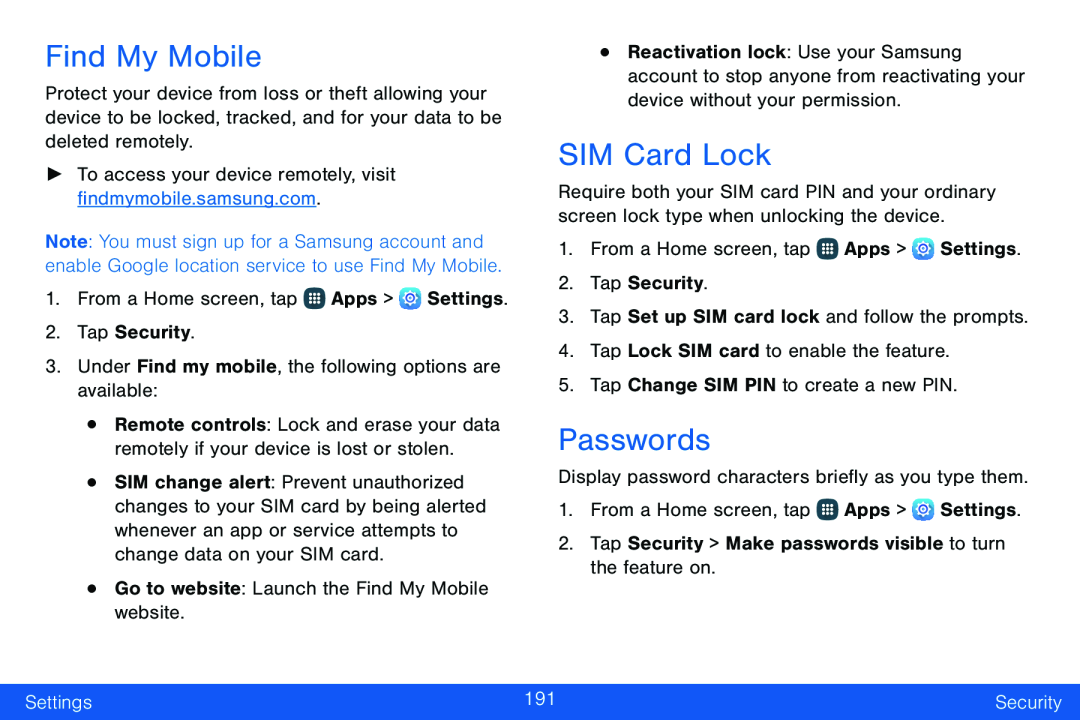Find My Mobile
Protect your device from loss or theft allowing your device to be locked, tracked, and for your data to be deleted remotely.
►To access your device remotely, visit findmymobile.samsung.com.Note: You must sign up for a Samsung account and enable Google location service to use Find My Mobile.
1.From a Home screen, tap ![]() Apps >
Apps > ![]() Settings.
Settings.
•Remote controls: Lock and erase your data remotely if your device is lost or stolen.
•SIM change alert: Prevent unauthorized changes to your SIM card by being alerted whenever an app or service attempts to change data on your SIM card.
•Go to website: Launch the Find My Mobile website.•Reactivation lock: Use your Samsung account to stop anyone from reactivating your device without your permission.
SIM Card Lock
Require both your SIM card PIN and your ordinary screen lock type when unlocking the device.
1.From a Home screen, tap ![]() Apps >
Apps > ![]() Settings.
Settings.
2.Tap Security.
3.Tap Set up SIM card lock and follow the prompts.4.Tap Lock SIM card to enable the feature.5.Tap Change SIM PIN to create a new PIN.Passwords
Display password characters briefly as you type them.1.From a Home screen, tap ![]() Apps >
Apps > ![]() Settings.
Settings.
Settings | 191 | Security |
|
|
|